- Picture and text skills
WPS screen recording function can record screen operations in multiple modes, which is convenient for making teaching and demonstration videos.
The following will show you how to use this function.

▪Taking this slide as an example, click on the special function-screen recording,The video recording will pop up. window.
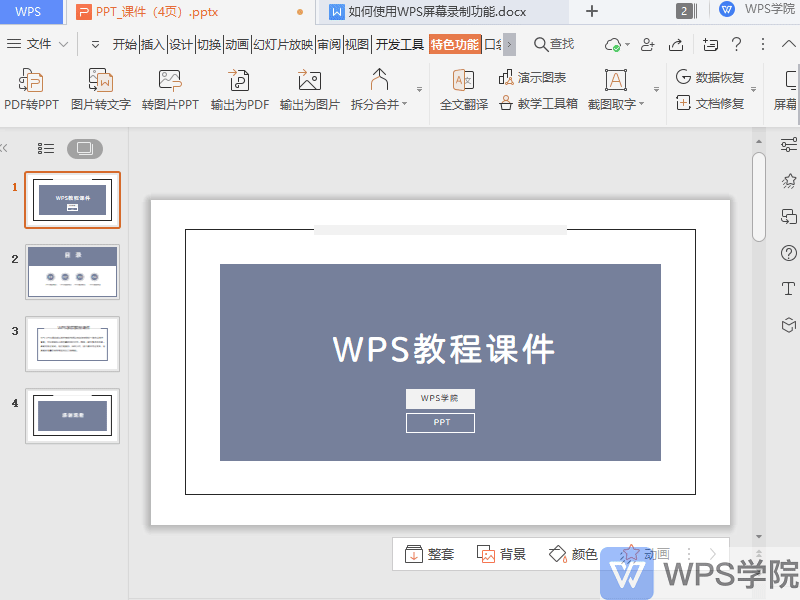
▪We can see that there are full-screen recording mode and area recording mode.
Full-screen recording mode can record the entire screen, and area recording mode can record regional images as needed.
Click the area, where you can choose multiple recording sizes, for example, select 640*480. At this time, the red dotted area box will automatically generate the selected size. Drag the center move button , the recording area can be moved.
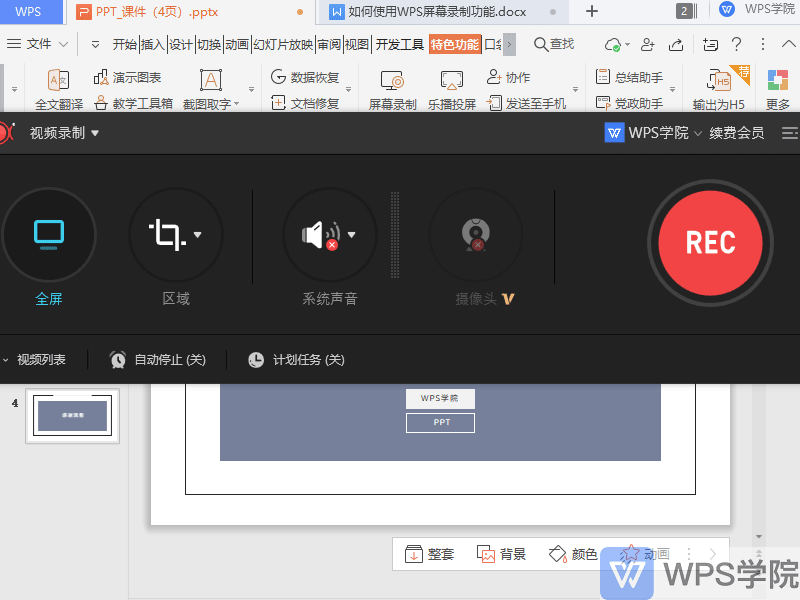
▪In the sound area, you can choose to record system sounds, microphones, etc., and upgrade to super membership to record real-time camera footage.
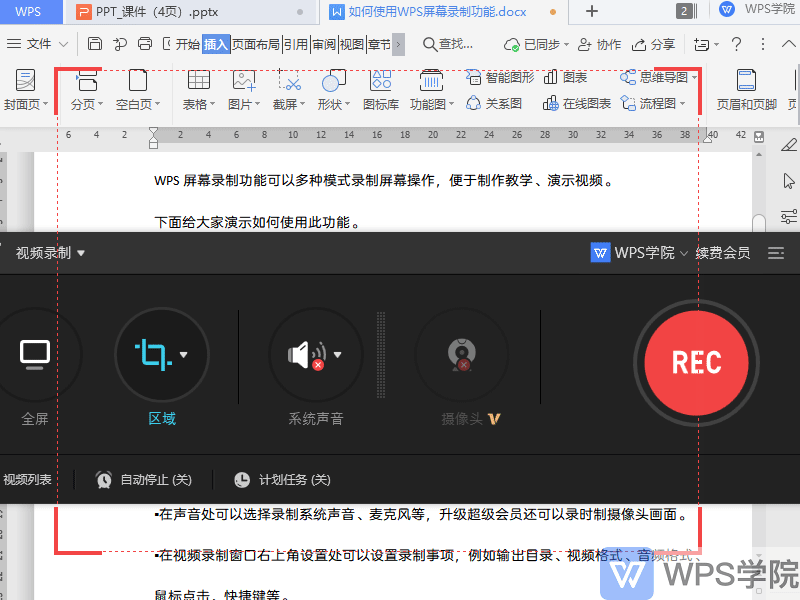
▪In the settings in the upper right corner of the video recording window, you can set recording matters, such as output directory, video format, audio format, mouse clicks, shortcut keys, etc.
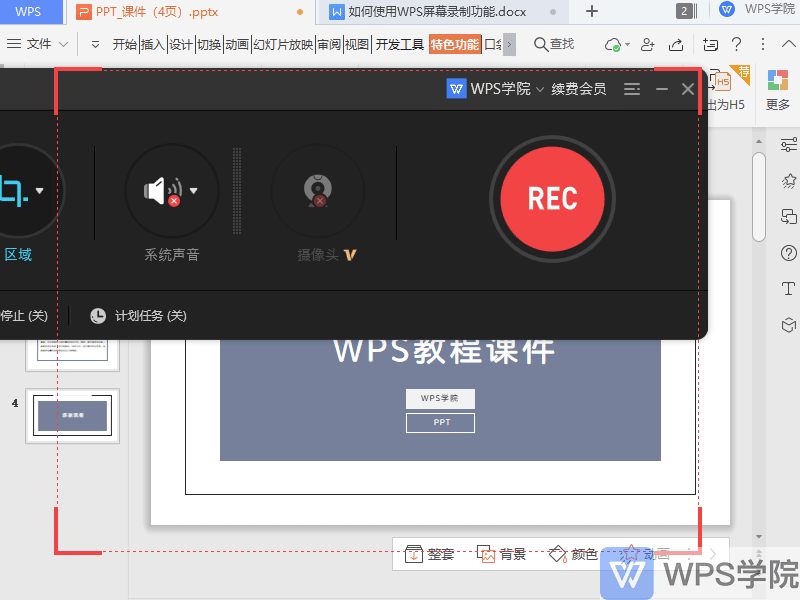
▪After the settings are completed, click the REC button to start recording.
During the recording process, we can see the recording panel. On this panel, we can check the recording time, and we can also pause or continue recording.
If we want to end the recording, just click the "Stop" button. After the recording is completed, we can view the video in the video list on the main recording interface.
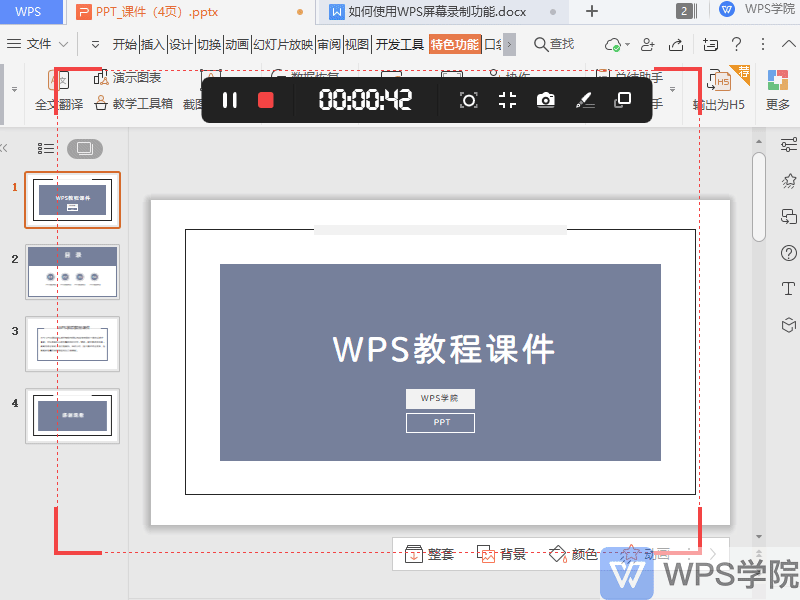
▪Select the video and right-click to preview the video, compress the video, and edit the video.
Click "Open Folder" to open the folder where the video is stored.
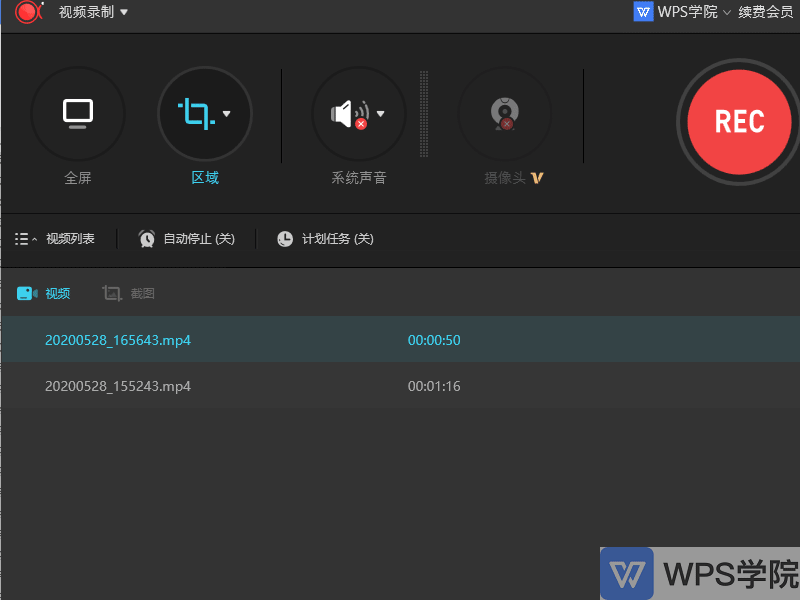
This is a practical function, have you learned it?
Articles are uploaded by users and are for non-commercial browsing only. Posted by: Lomu, please indicate the source: https://www.daogebangong.com/en/articles/detail/ru-he-shi-yong-WPS-ping-mu-lu-zhi-gong-neng.html

 支付宝扫一扫
支付宝扫一扫 
评论列表(196条)
测试