Most teachers use PPT for their lectures, but the final presentation of micro-lectures is in the form of video, so we need to convert the PPT document for video.
In this article we introduce the use How to directly generate video from PPT:
Export video using PowerPoint .
Click [File] —[Export]—[Create video].

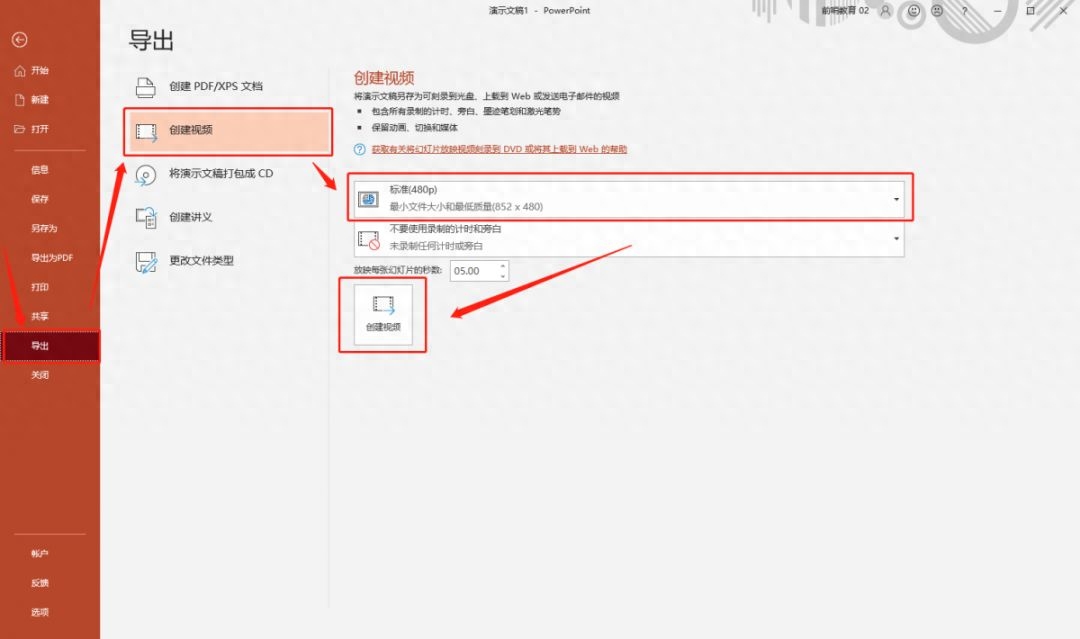
Click [Create Video】—Select file placement.
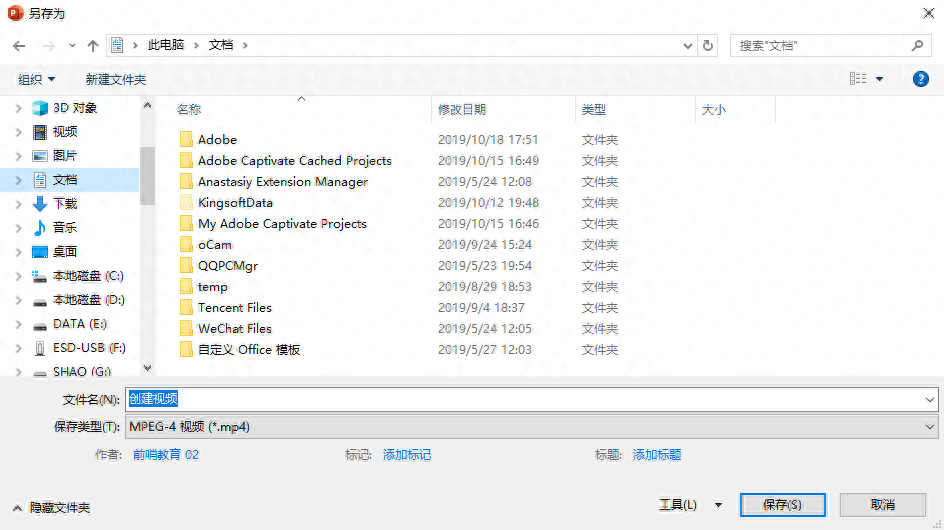
will be displayed at the end of PPT See below, the progress bar of video production.

Note:
①Create When making a video, you can choose the resolution of the video. The clearer the file, the larger the file will be, and the longer the conversion time will be. Unless there are special circumstances, just select [Standard 480p]

②Create video You can set the number of seconds for each slide. This 5 seconds is only suitable for pages where you still click page change. It will automatically change to five seconds.

If you pass rehearsal Timing, either by recording a slide presentation, or manually setting the switching time, it will be based on the switching time you set.
Use PowerPoint to save as mp4 or wmv format.
Click [File]-[Save As]-select MP4 format.

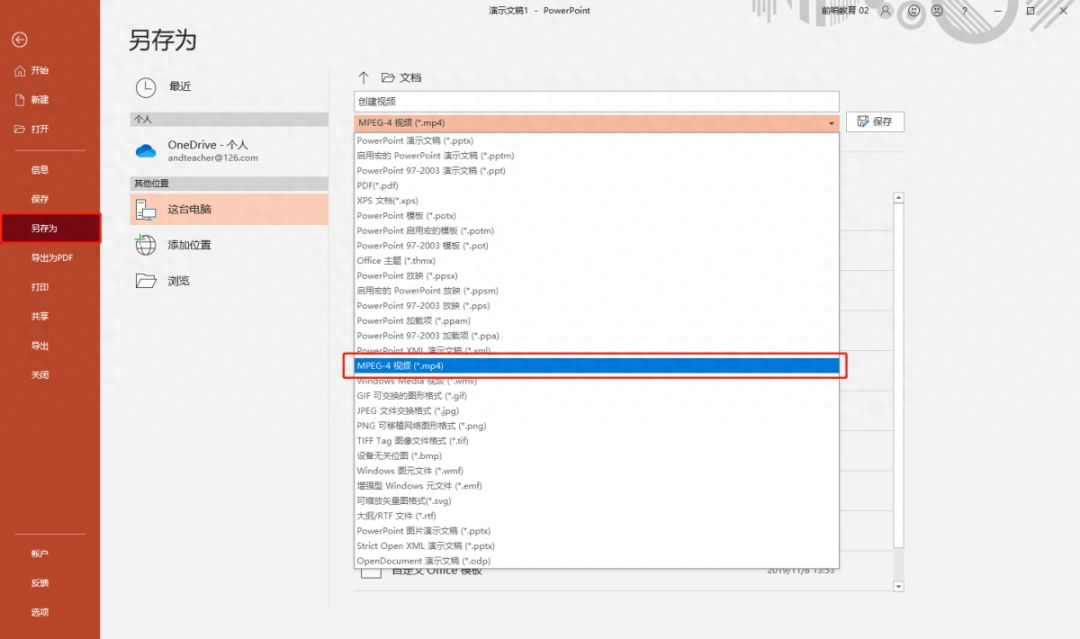
Different office versions have different conversion methods and locations
For example: Office 2010 version generates video: File-Save and Send-Create video.
If the office version is lower, it is recommended to use screen recording software to make a video.
Use WPS2019 version to export the video, file-save as-output as video.
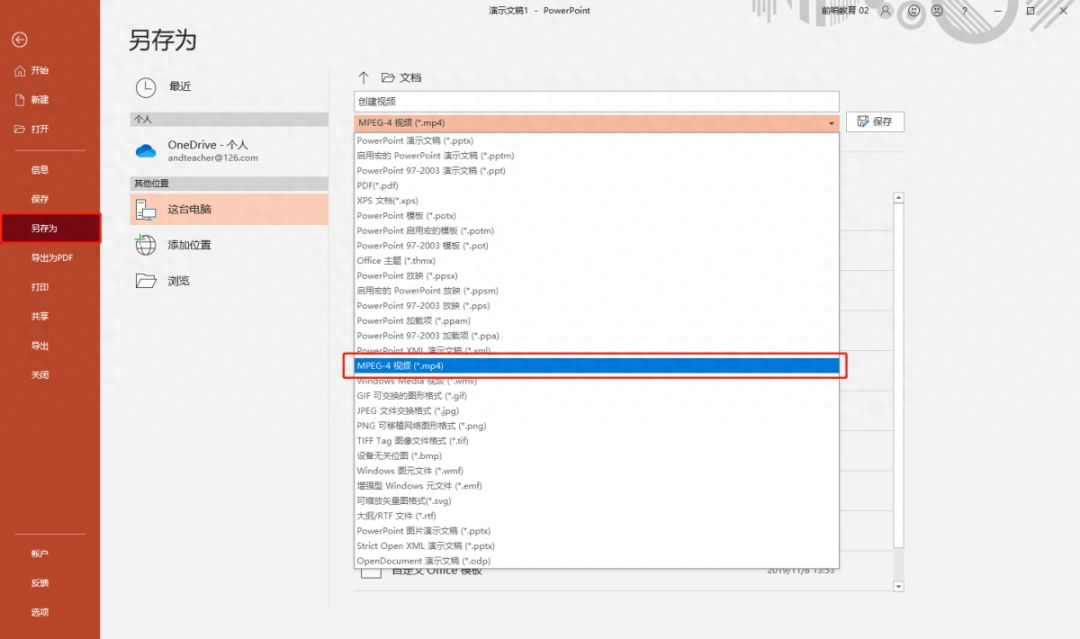
Summarize
1. Use PPT to generate a video, you can click [Export]-[Create Video];
2. Use PPT Generate a video, you can also use the save as video format;
3.office version Different, the video generation method and key position are different;
4. If office Lower versions, such as versions before 2007, need to be ripped using ripping software.
More knowledge tutorials and article materials
Click on the avatar to send a private message "More" Get
Articles are uploaded by users and are for non-commercial browsing only. Posted by: Lomu, please indicate the source: https://www.daogebangong.com/en/articles/detail/ru-he-shi-yong-PPT-zhi-jie-sheng-cheng-shi-pin-wei-ke.html

 支付宝扫一扫
支付宝扫一扫 
评论列表(196条)
测试