- Image and text skills
In the process of editing the form, sometimes the input numbers will be displayed as "E+ " format, or if you want the entered number to automatically turn into a number with two decimal places, how to set it up?

▪Using this form as an example, we can see that when entering long numbers After that, it is displayed as 1.234567E+19. How to solve this situation?
Select this cell, we can change the "regular" cell format to "numeric" cell in the start menu bar Grid format.
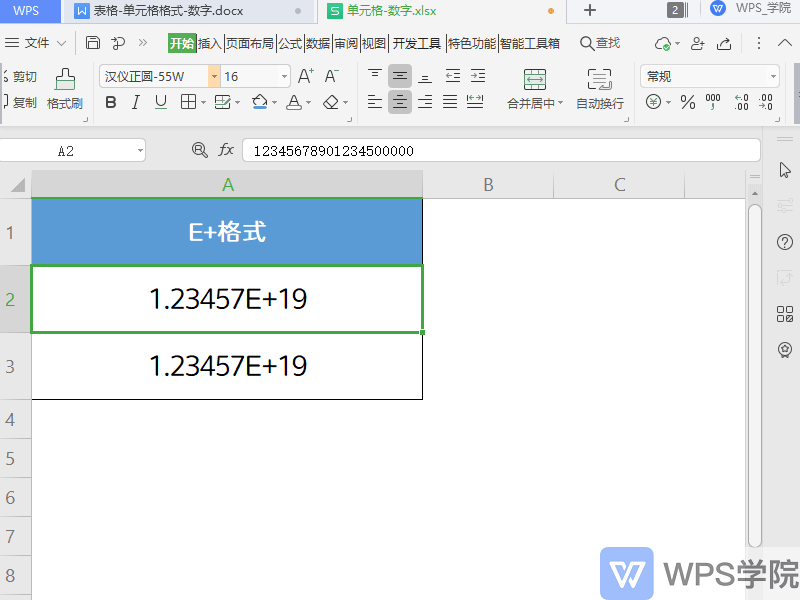
You can also select the cell, right-click "Format Cells", its shortcut key is Ctrl+1.
In the pop-up "Format Cells" dialog box, change the "General" cell format to "Numeric" cells Format.
This will display all numbers.
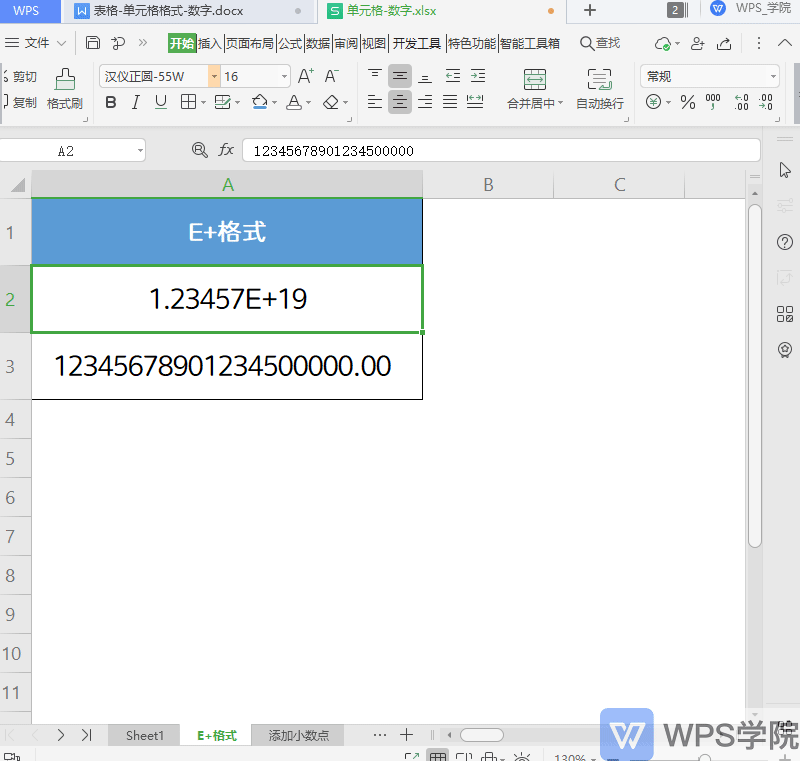
▪How to quickly add decimal points to numbers?
Take this table as an example, select the cell range, right-click and "Format Cells".
In the pop-up "Cell Format" dialog box, set the number of decimal places. You can see the setting effect in the example above.
After setting, click OK.
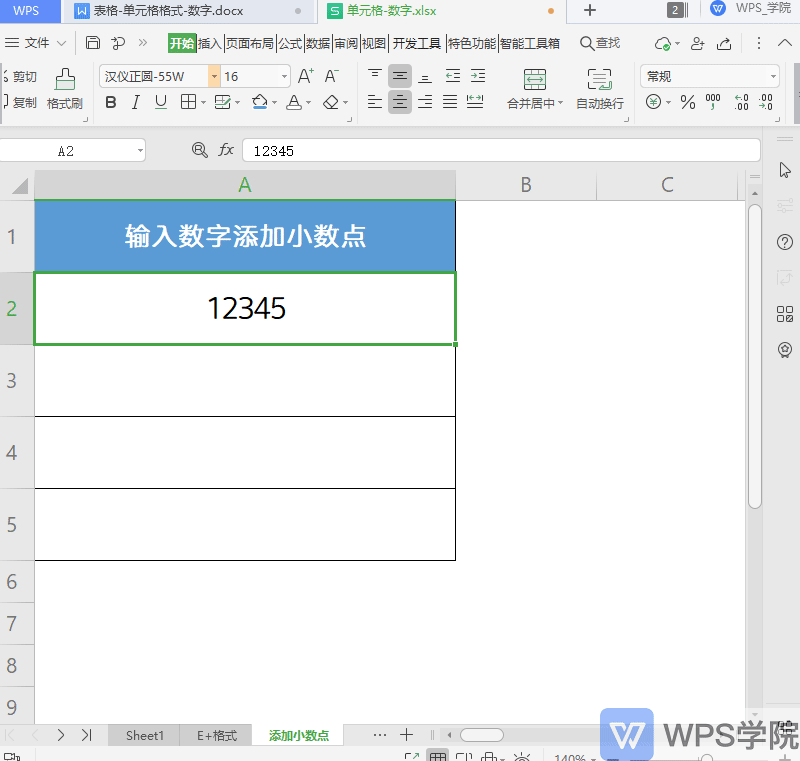
We can also select a blank cell area and use shortcut keys to quickly set the selected area to a numerical cell format and set the number of decimal places.
In this way, when you enter a number in this cell range, the decimal point will be automatically added.
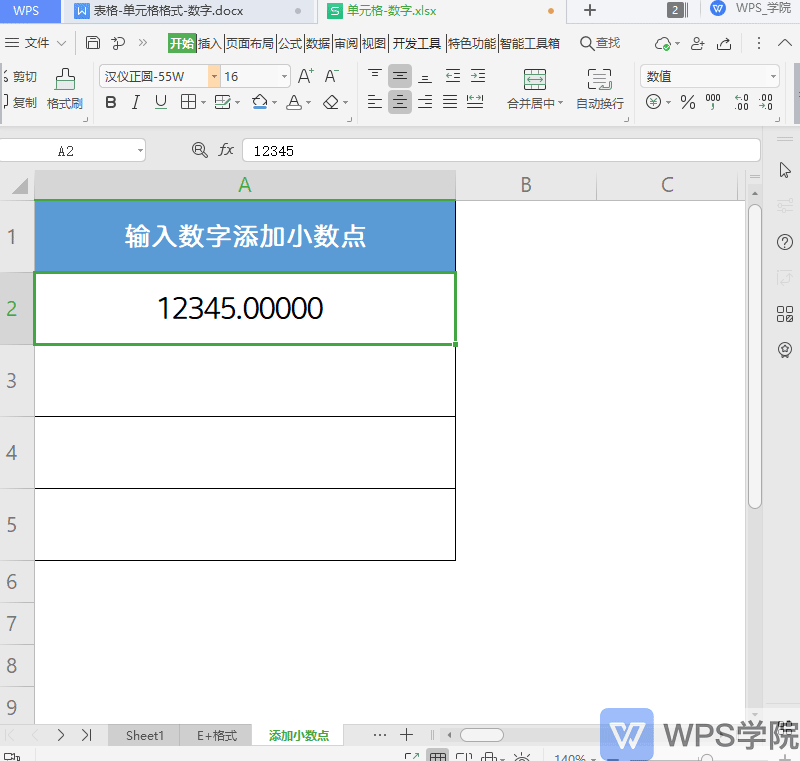
▪In addition, you can also set the numerical cell format, Quickly add thousands to numbers.
When we report data, adding thousand characters to the data can make it easier for us to report numbers.
Select the cell, right-click "Format Cells", In the pop-up"Format Cells" dialog box, check "Use thousands separators".
This way you can quickly add thousand characters to values.
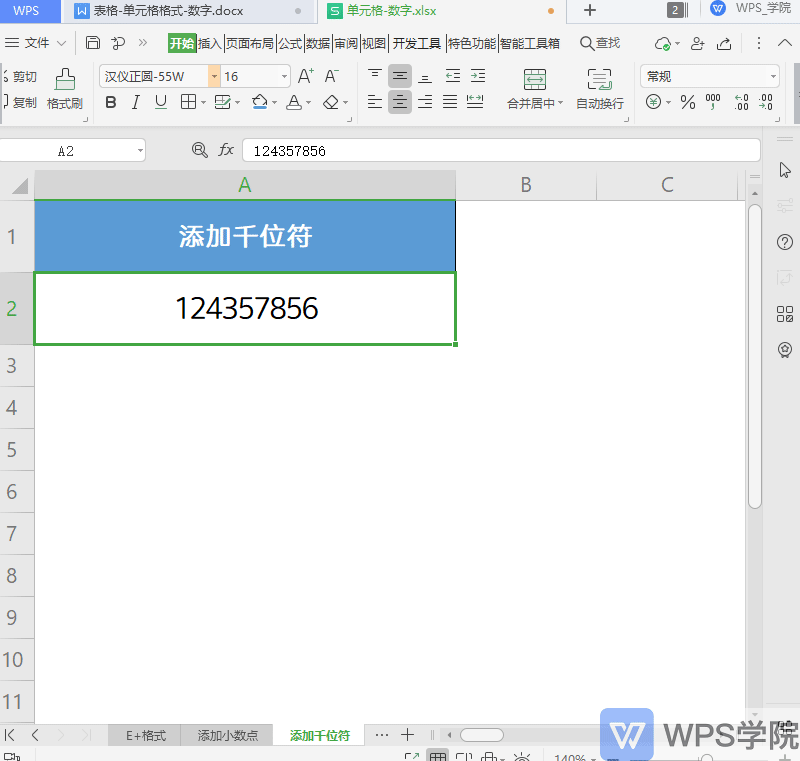
How about this, do you understand this practical function?
Articles are uploaded by users and are for non-commercial browsing only. Posted by: Lomu, please indicate the source: https://www.daogebangong.com/en/articles/detail/ru-he-she-zhi-biao-ge-shu-zhi-dan-yuan-ge-ge-shi.html

 支付宝扫一扫
支付宝扫一扫 
评论列表(196条)
测试