- Image and text skills
When there are too many PDF files to print, it will take a lot of time to print them one by one.
So how to improve efficiency and perform batch printing?

▪ Taking this PDF file as an example, click the "File" menu bar - "Batch Print" button.
In the pop-up "WPS PDF batch printing" interface.
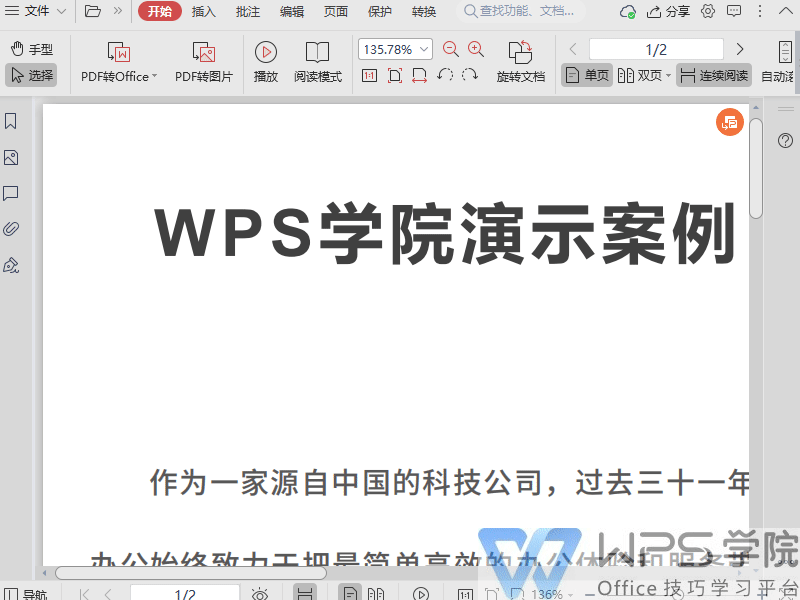
▪We can add files/folders that need to be printed, check the number of pages in the file, etc., and set printing Effect.
If you need to print multiple documents, we can add them by adding files or adding folders as needed.
Take adding a file as an example. After adding it, we can move the file up and down to adjust the order in which the files are printed.
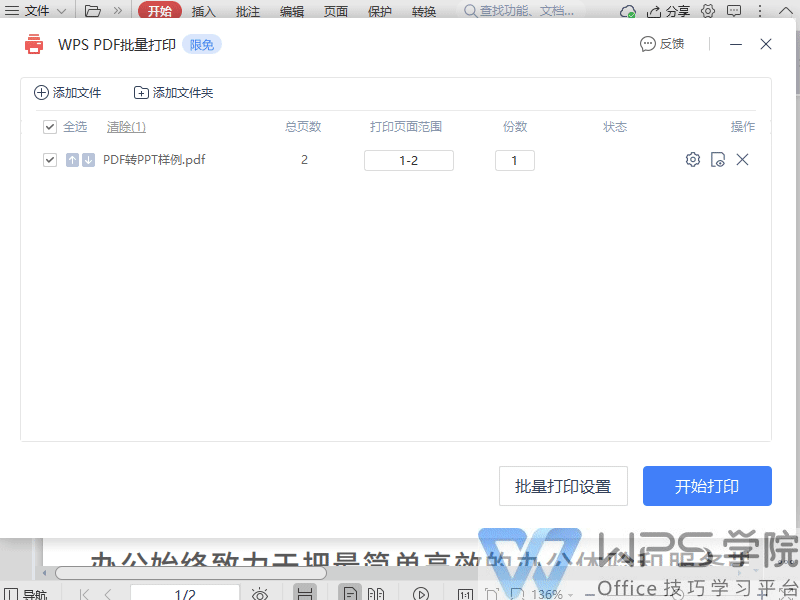
▪ Then we can set the printing effect and click the "Settings" or "Batch Print Settings" button.
In the pop-up "Print" dialog box interface, We can set the printer, printed page, and printing method Make settings with printed content.
In "Basic Settings", we can select the connected printer and whether grayscale printing is required.
Grayscale printing can use technology to print color content into different levels of gray content from light to dark, reducing printing costs.
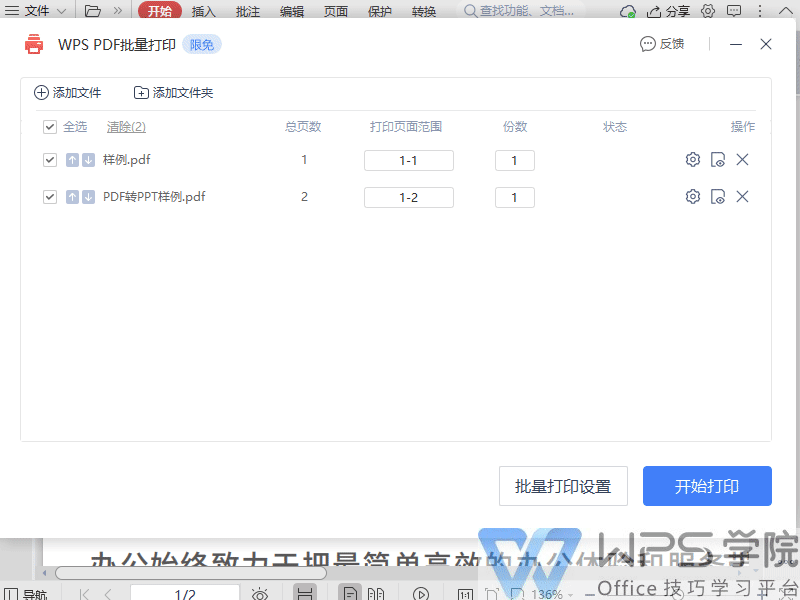
▪Provide me with multiple printing methods in "Print Method".
For example, the "multiple pages on one page" printing method can print multiple pages of PDF file content on one piece of paper.
And you can choose a piece of paper to print the content on and how to format the content according to your needs.
You can also print the PDF into a "booklet", choose the display method of the booklet, such as double-sided display, and set the position of the binding line.
In "Page Settings" we can set the page size and direction.
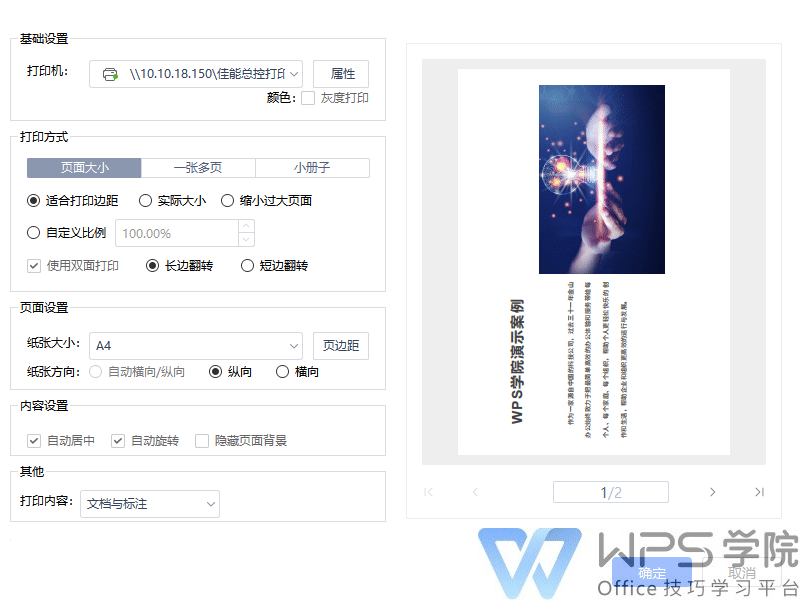
▪In the "Content Settings", we can check whether we need the content to be automatically centered and automatically rotated according to our needs.
If the page background is inserted when editing the PDF file, but it is printed out, you can check to hide the page background.
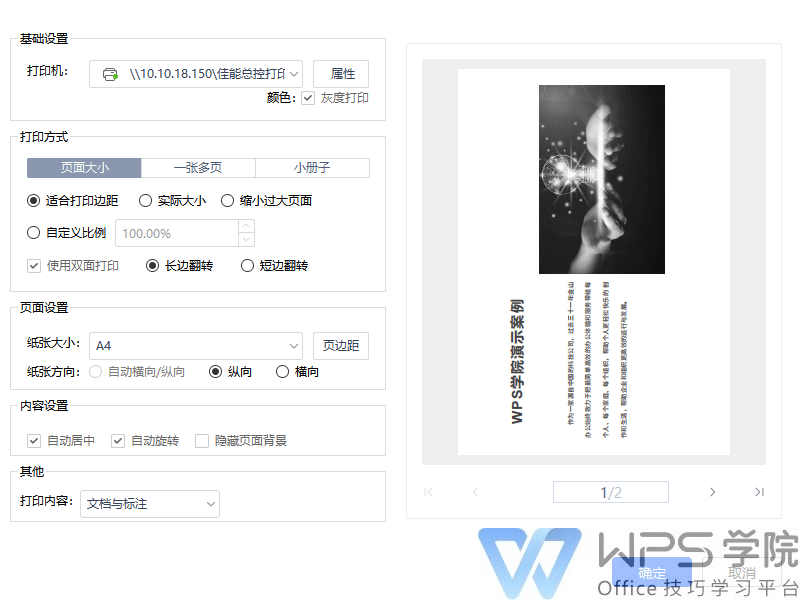
▪In addition, in "Others" we can set the print content.
Only print documents, documents and comments, only form fields, etc. can be displayed here.
After the printing effect is set, we can choose whether to apply it to the current document or all documents according to our needs.
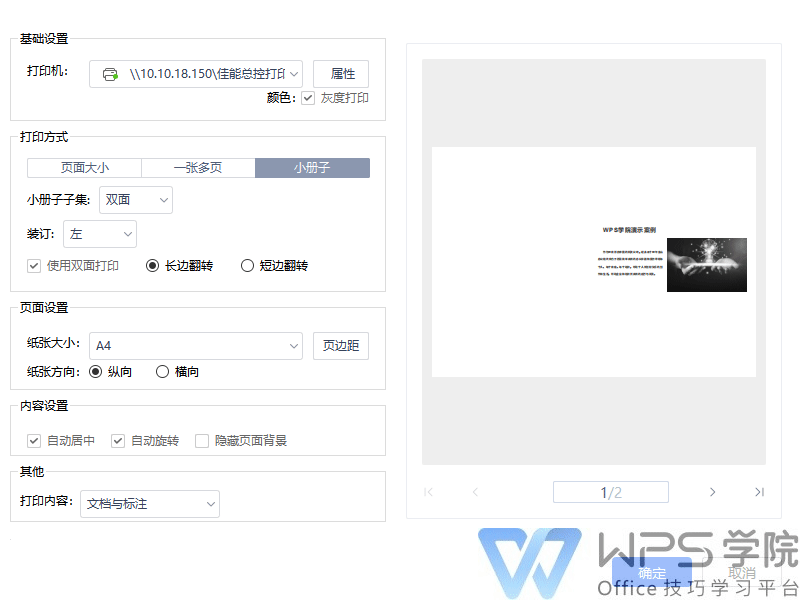
▪Then we click Preview to preview the effect in advance. After the settings are completed, Click"Start Printing"That's it.
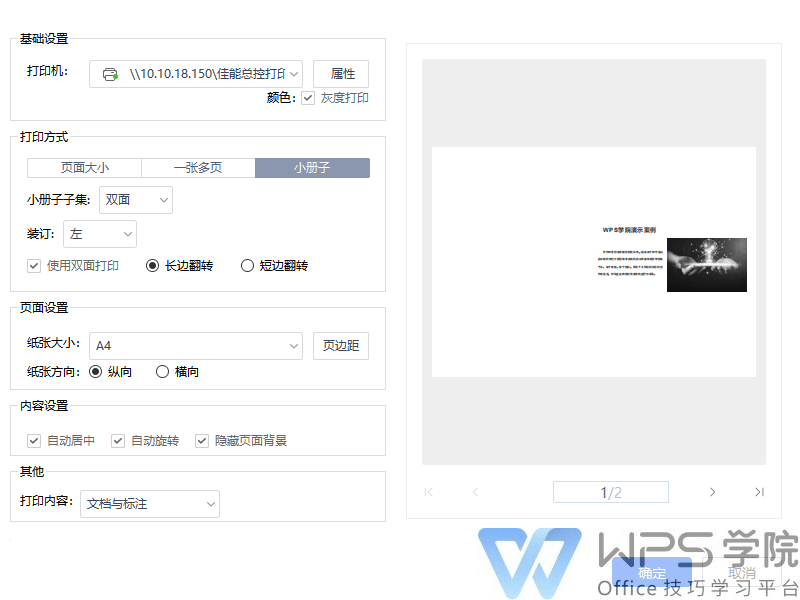
Articles are uploaded by users and are for non-commercial browsing only. Posted by: Lomu, please indicate the source: https://www.daogebangong.com/en/articles/detail/ru-he-pi-liang-da-yin-PDF-wen-jian.html

 支付宝扫一扫
支付宝扫一扫 
评论列表(196条)
测试