The use of PDFs has increased rapidly due to the digitization of workplace technology, but what happens when you need to edit countless PDFs? PDF does not have the function of independent editing, so a PDF editing tool, such as UPDF, is required. This tool converts PDFs into slideshows so you can edit them easily.
PDF presentations often have spelling errors or sometimes you feel that some editing is needed for better understanding or better presentation design, that's why we convert PDF to slides. In this article, we will discuss UPDF and its main features that can help you edit PDF files.
Part 1: How to convert PDF to PPT
You must be wondering how to convert PDF to slideshow; UPDF can help you as this tool not only converts PDF files to slideshows but also allows you to edit them. This impressive PDF conversion tool offers a smart-looking interface with a simple and easy-to-operate navigation window. UPDF has great proprietary features that make PDF editing process easy and fun. Its processor won't crash during heavy workflows, so you can edit or convert PDF files with confidence.
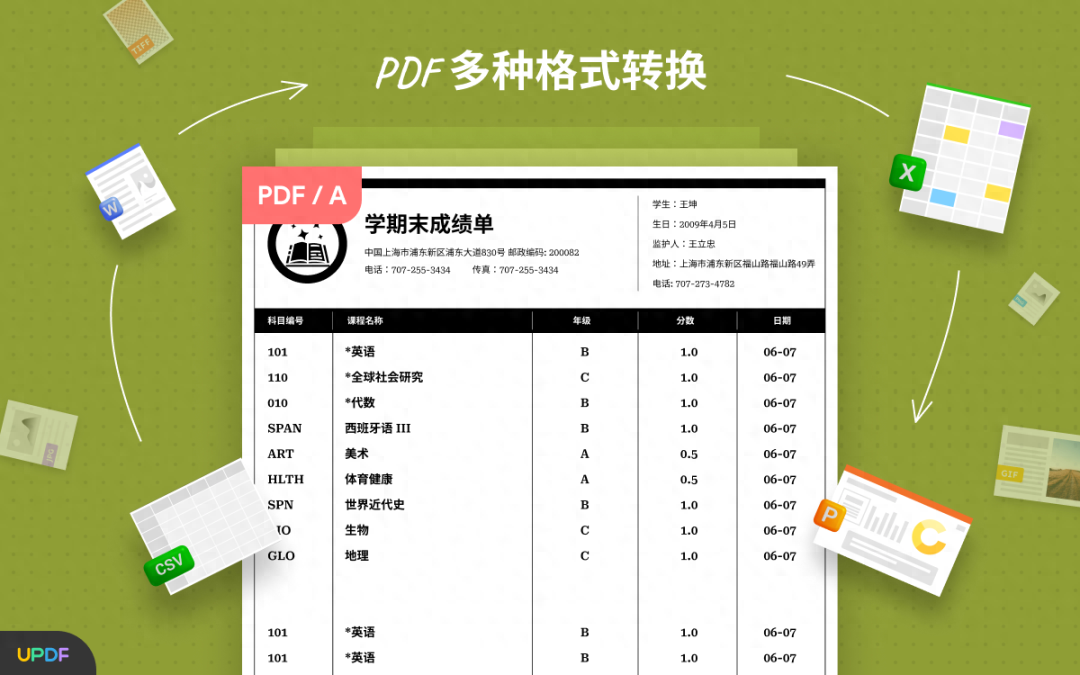
Steps to convert PDF to PPT using UPDF
Want to learn how to convert a PDF presentation into slides for editing? You can easily convert PDF to PPT using UPDF by following these simple steps:
Step 1: Open the PDF file
Download UPDF from the official website and launch it on your computer. Open the PDF file you want to convert and click the "Export PDF" icon on the right side of the interface.
Step 2: Choose a conversion format
Then, select the "PowerPoint" format from the given options. After selecting the format, a pop-up window will appear and you can change the settings according to your needs, such as enabling page ranges.
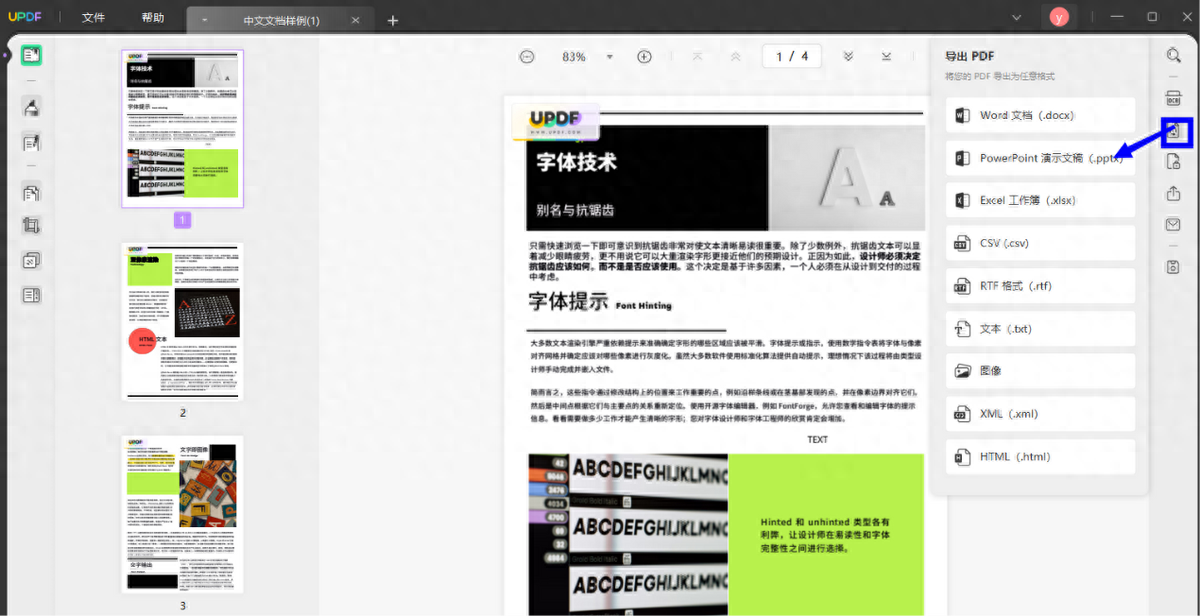
Step 3: How to Export PDF as PPT Slideshow
After adjusting all the settings, click the "Export" button and select the destination folder to save the slideshow file. You have successfully converted PDF to PPT.
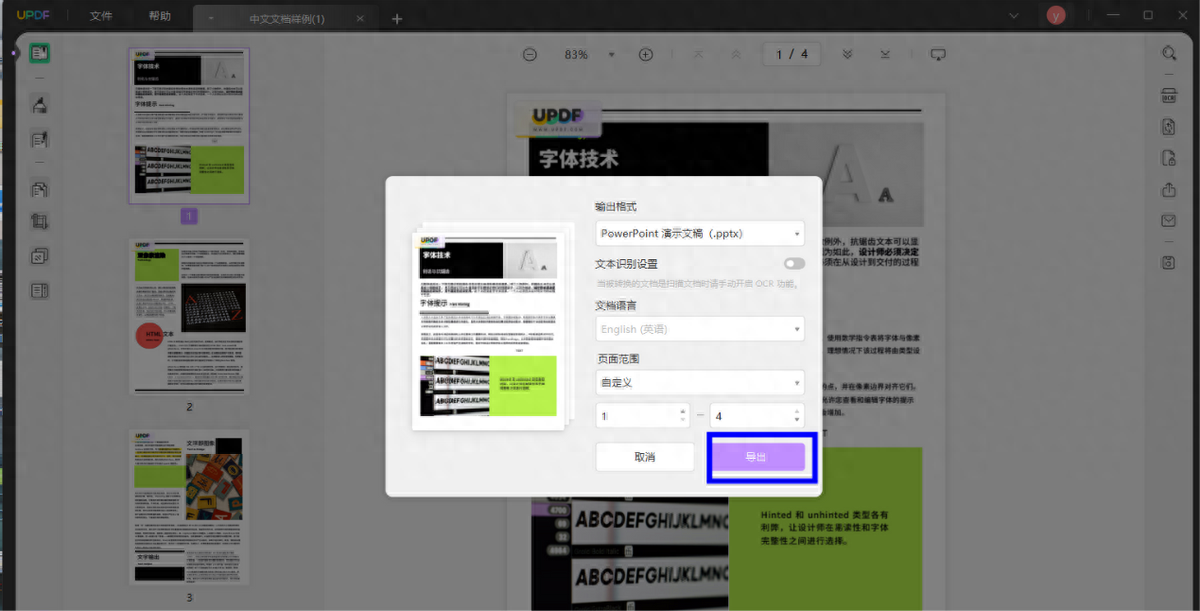
Part 2: The Best PDF Converters for Windows and Mac
UPDF is an impressive PDF converter tool available for Windows and Mac devices. It offers powerful features and a smooth-running processor that makes editing easy. This tool allows you to convert PDFs to slideshows on demand, making you more productive. We will cover some of the key features and benefits of UPDF that make it one of the go-to PDF converter tools.
Other key features of UPDF
Annotate PDF files: Huge PDFs are often difficult to read, so readers add annotations for better understanding. UPDF lets you annotate your important professional or academic PDF files using unique tools. You can add comments, stamps, stickers, shapes, signatures and more! You can also add text to make your PDF easier to understand, so you can focus directly on the important parts without wasting time.
Edit PDF files: With UPDF, you can easily edit PDFs by editing text, images, and links. With a simple interface, editing PDFs becomes a breeze as it is easy and fast to implement. To add a PDF link, you can select "Link to Page" or "Link to Web" as needed, so you can easily get to where you want by clicking the link. Additionally, you can edit the font style and color of the link to make it stand out from the PDF.
Insert Watermark:Academic PDF files such as academic papers or exclusive research are often stolen, which is why watermarks become necessary. UPDF allows you to add watermarks to PDF files to make them unique and difficult to steal. With this excellent PDF conversion tool, you can easily set watermarks in the form of text, image or PDF.
Organize Proper PDF Files: UDPF has a cool feature that can organize large amounts of PDFs according to your needs. You can also add, split, delete, rotate and reorder PDF pages as per your understanding.
Benefits of using UPDF
Impressive Processor: If you need to process a lot of PDF files every day, UPDF should be your first choice. Its smart processor provides fast processing and can handle large PDF files without system crash issues. UPDF is a fast and reliable tool that secures PDF files and speeds up the process.
High Compatibility: Compared to other PDF converters, UPDF provides high compatibility. It is compatible with all devices and systems of Windows, Mac, Android and iOS.
Simple, smart interface: Unlike other PDF converters that consist of complex technical language, UPDF has an excellent and easy-to-use interface. An eye-catching interface makes your PDF conversion process easy and standards-compliant.
Valuable features: UPDF provides valuable features that simplify PDF editing. It offers editing, annotating, watermarking, signing, and more tools to give you complete control over your PDF files.
Part 3: Frequently Asked Questions
1. Can I paste a PDF into a slide? ?
No, you cannot paste PDF files directly into slides. For this, you need a PDF conversion tool to convert PDF file pages into images. However, UDPF is an ideal choice because it can convert the pages of a PDF file into high-quality images.
2. How to convert PDF to slideshow?
You can convert PDF files to slideshows with the help of PDF conversion tools like UPDF. This exciting tool offers some valuable features to make the conversion process smooth.
3. How to convert PDF to slideshow on Mac?
You can easily convert PDF files to slideshows on Mac using PDF conversion tool UPDF. This great tool offers some exclusive free features that are not easily found in other tools. You can perform 5 free conversions using UPDF converter tool.
4. How to upload documents to PPT?
You can upload documents to Slides in a few simple steps, which we will mention below:
Step 1: Visit the slideshow website or software from your browser and click on the "+" icon to create a new blank presentation online.
Step 2: Now click on the File option from the top toolbar and then click on Open from the given options. A small pop-up window will appear. Select "Upload" from the given category and upload the required file directly.
5. What types of files can be imported into PPT?
Slideshow allows only a few types of files to be imported, for example you can only upload PPTX, ODP and PPT files to Slideshow.
Conclusion
Sometimes presentation files in PDF format require a PDF conversion tool to access and edit them. UPDF provides a reliable and fast running processor to convert PDF to slideshows so you can edit them easily. It also has many key features that give you complete control over the editing of PDF files. An easy-to-use and eye-catching interface is what sets UPDF apart from its competition. So, whenever you need to convert PDF to slideshow, UPDF will surely help you.
Articles are uploaded by users and are for non-commercial browsing only. Posted by: Lomu, please indicate the source: https://www.daogebangong.com/en/articles/detail/ru-he-jiang-pdf-zhuan-huan-cheng-ppt-zhe-ge-fang-fa-jian-zhi-bu-yao-tai-hao-yong.html

 支付宝扫一扫
支付宝扫一扫 
评论列表(196条)
测试