How to create a pyramid-shaped picture frame in PPT? Today, the editor will share the steps on how to create a prism-shaped picture frame in the basic shape of PPT.
1. Click the "Insert" button, select "Shape", select "Prism" in "Basic Shape", and insert an appropriately sized edge. Table shape.
2. Find "Format" in "Drawing Tools", select "Shape Fill", then select "Texture" and choose from the provided textures "Beach Texture".
3. Continue to the "Format" option in "Drawing Tools", select "Shape Outline", select "Orange", and set the outline thickness to 6 lbs.
4. Click "Insert" again, select "Picture", select a desired picture from your computer, click "Insert" and adjust the size of the picture , making it the same size as the top of the prism shape.
5. Finally, select all the shapes and pictures, use the "Format" option in the "Picture Tools", select "Group", and then click " Group" button to group them together.
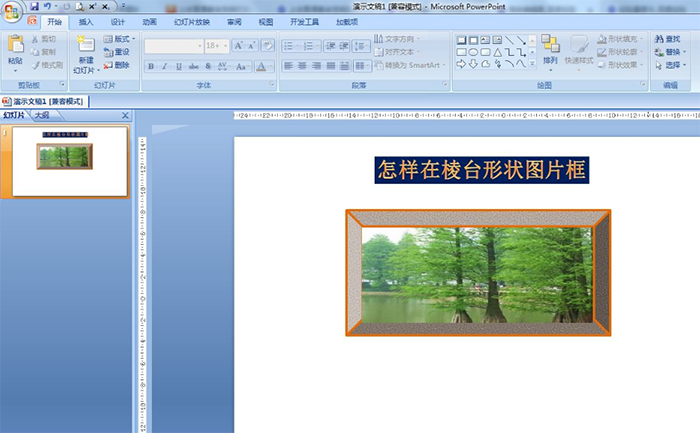
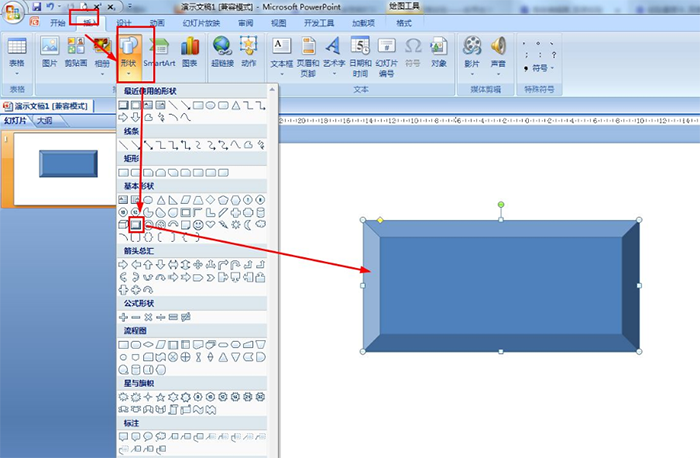
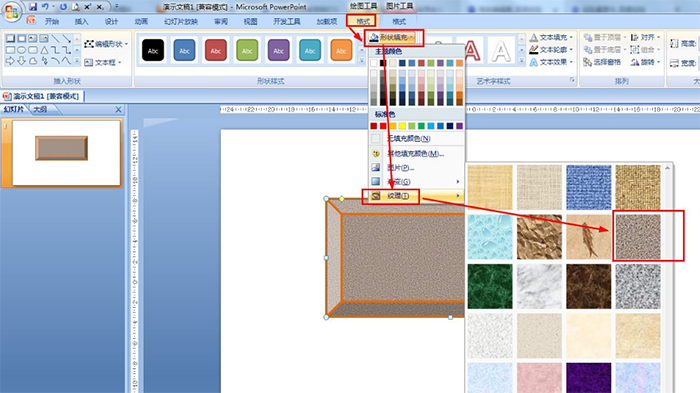
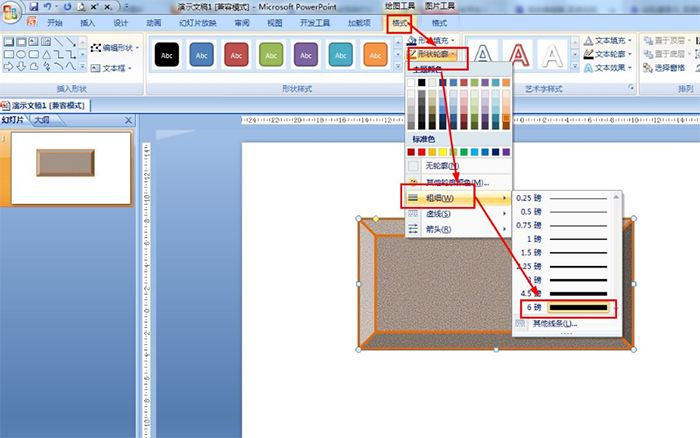
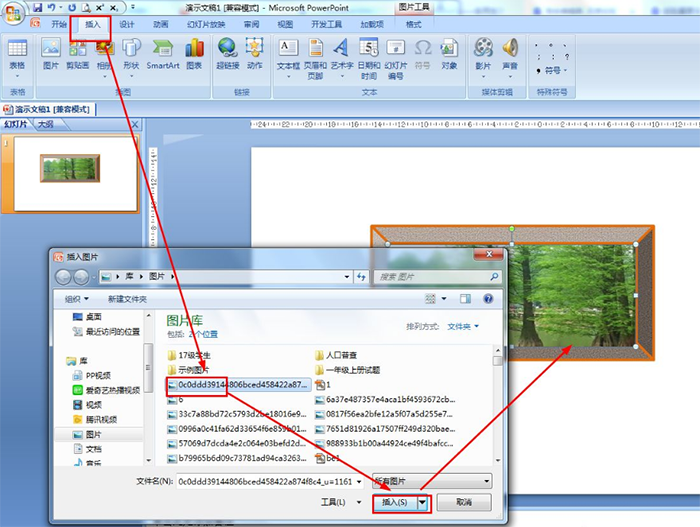
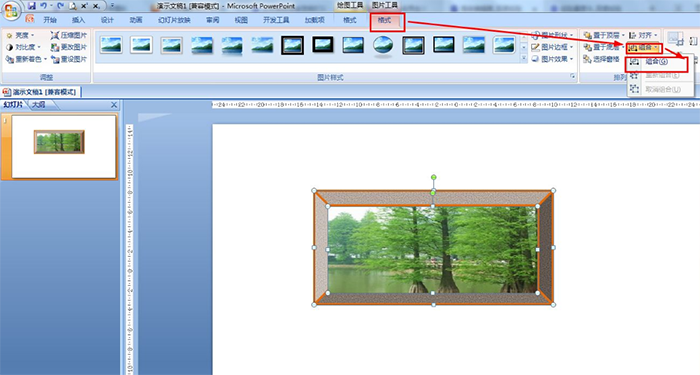
Articles are uploaded by users and are for non-commercial browsing only. Posted by: Lomu, please indicate the source: https://www.daogebangong.com/en/articles/detail/ru-he-jiang-PPT-zhong-de-leng-tai-xing-zhuang-da-zao-cheng-ge-xing-tu-pian-kuang.html

 支付宝扫一扫
支付宝扫一扫 
评论列表(196条)
测试