How to use Registry Editor to change the default system font
At the time of writing, Neither Settings nor Control Panel have an option to change the default system font. This means you need to rely on the registry to change your computer's default font.
First, you need to know the official name of the font you want to set as the default system font. You can find this name using the Settings app.
Open the Start menu, search for "Settings" and click the first result. You can also press Windows+i to quickly open the Settings window.
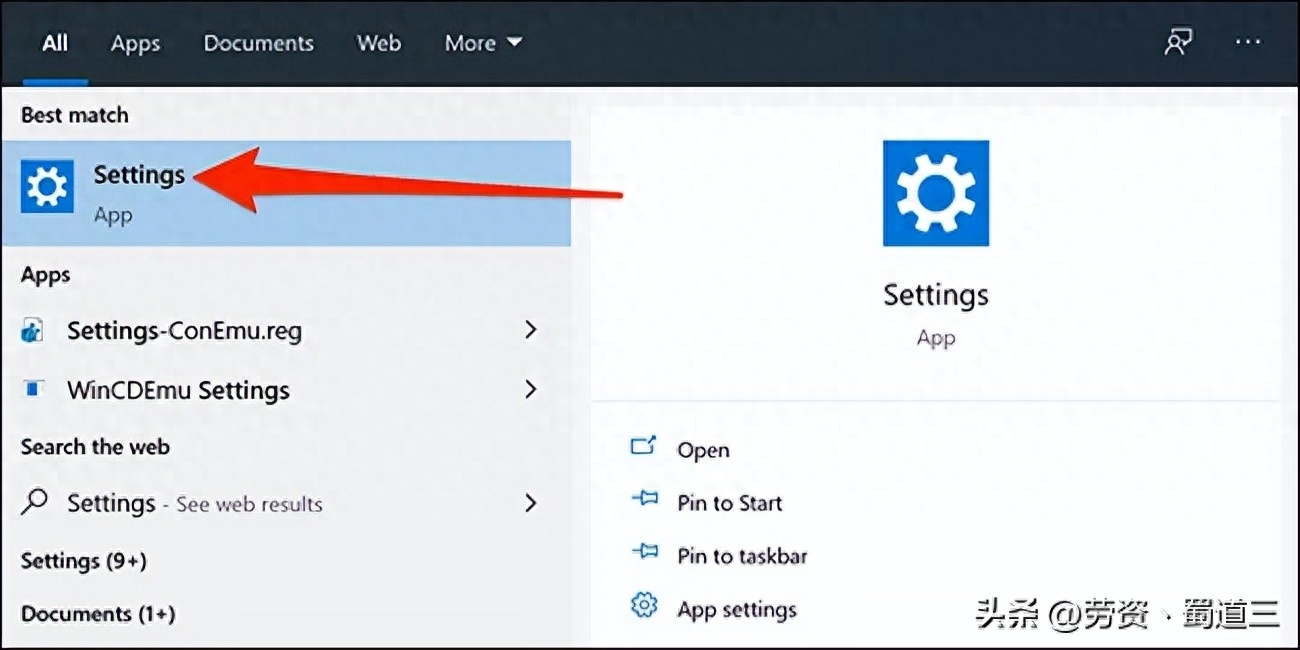
In Settings, click Personalization, then in the left sidebar Select "Font". In the right pane, find the font you want to set as the default font, and then click the font name.
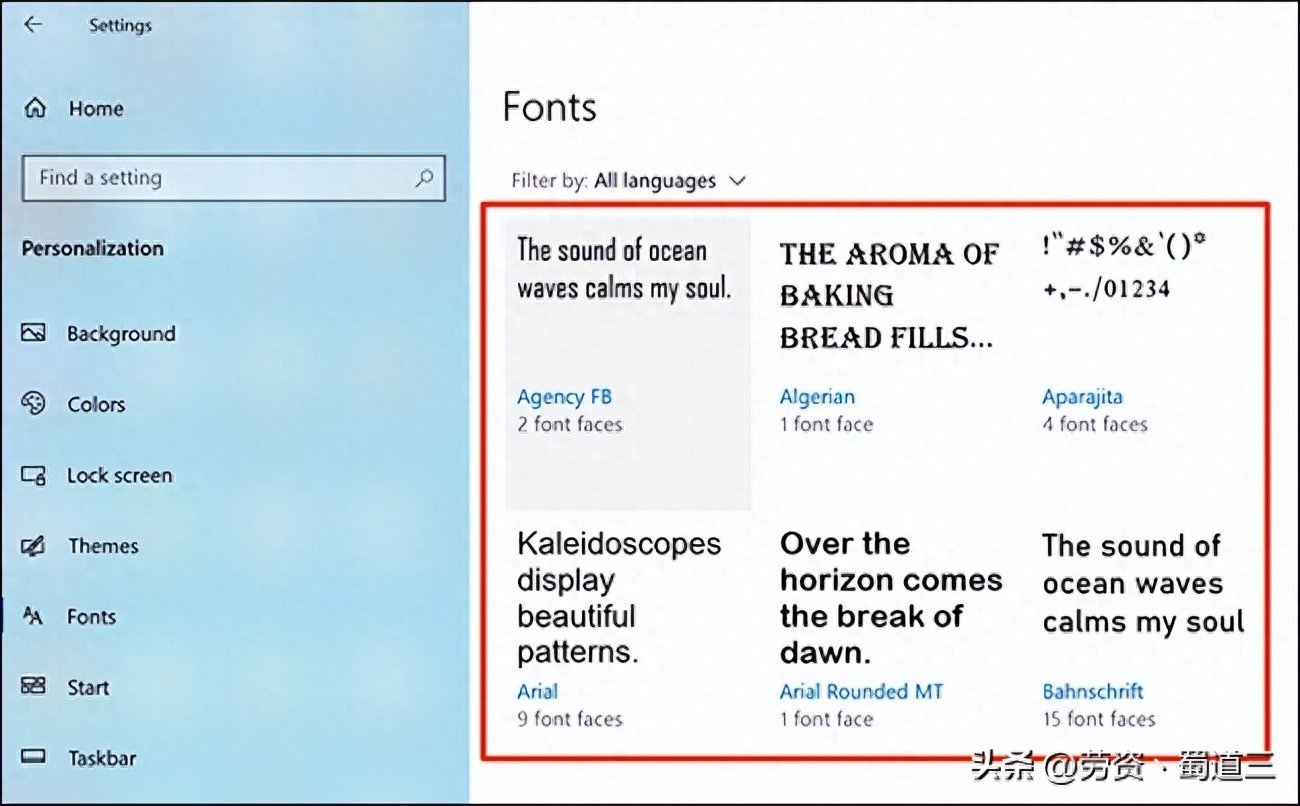
At the top of the screen you can see the official name of the font. Pay attention to this name.
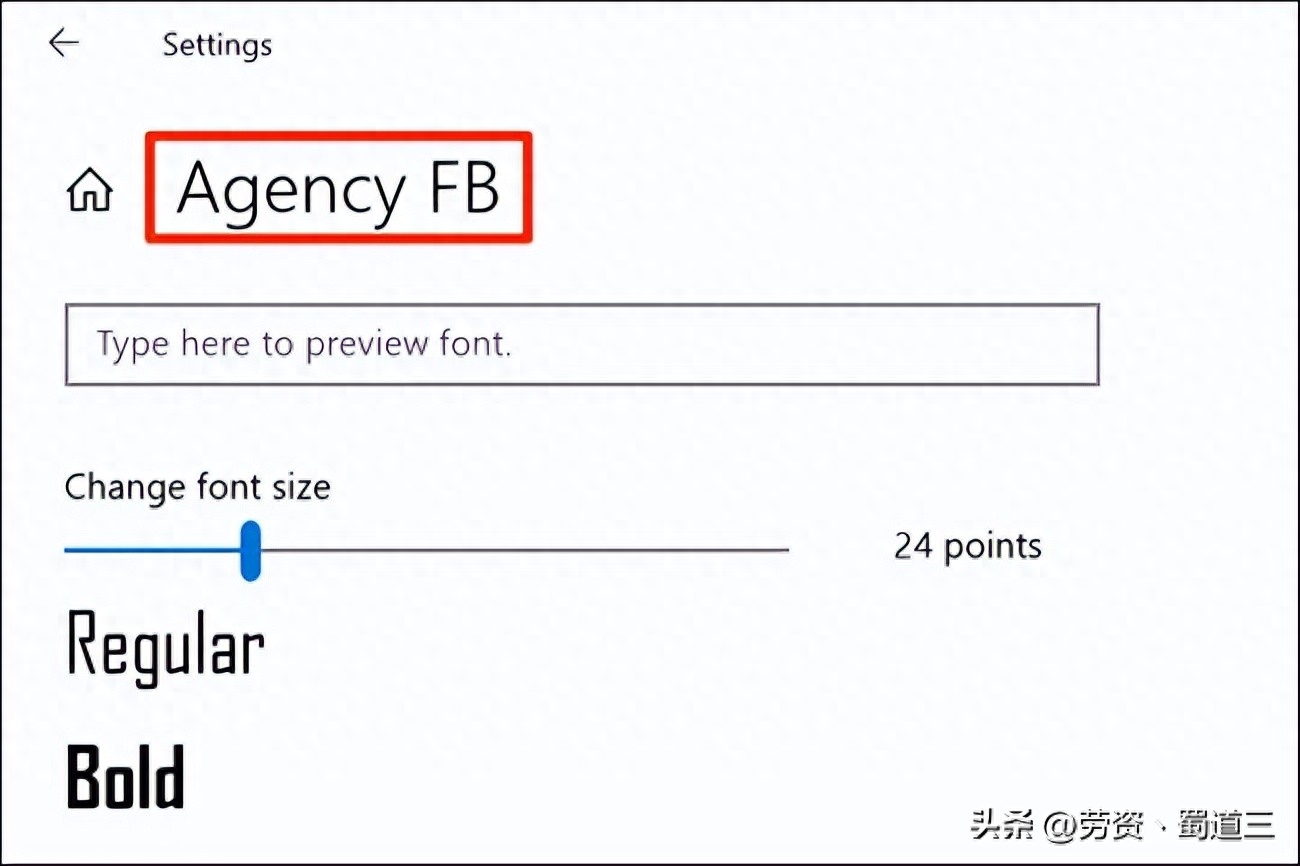
Now you need to create a registry hack to add this font to the Windows registry table. You can use a text editor such as Notepad to perform registry attacks.
First, open the Start menu, search for "Notepad" and click First result.
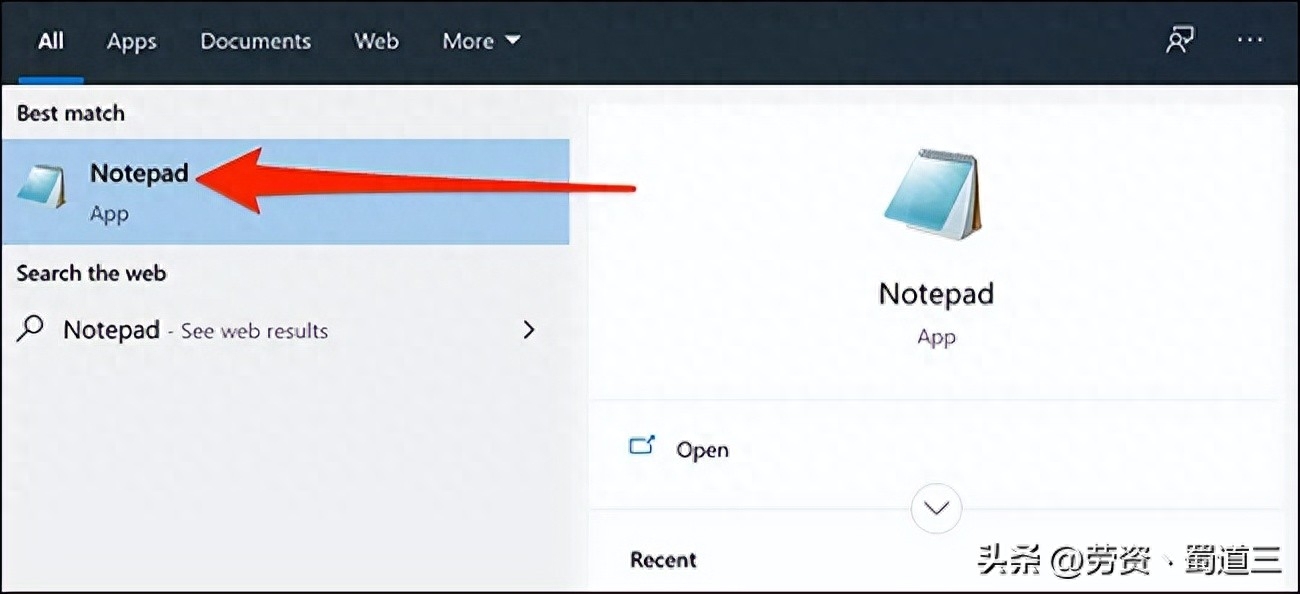
Copy the following code and paste it into a new Notepad document. Then, replace "NEW-FONT" in the code with the font name you noted down earlier. Make sure to keep double quotes around the font name as shown in the code.
Windows Registry Editor Version 5.00[HKEY_LOCAL_MACHINE\SOFTWARE\Microsoft\Windows NT\CurrentVersion\Fonts]"Segoe UI (TrueType)"="""Segoe UI Bold (TrueType)"="""Segoe UI Bold Italic (TrueType)"="""Segoe UI Italic (TrueType)"="""Segoe UI Light (TrueType)"="""Segoe UI Semibold (TrueType)"="""Segoe UI Symbol (TrueType)"= ""[HKEY_LOCAL_MACHINE\SOFTWARE\Microsoft\Windows NT\CurrentVersion\FontSubstitutes]"Segoe UI"="NEW-FONT"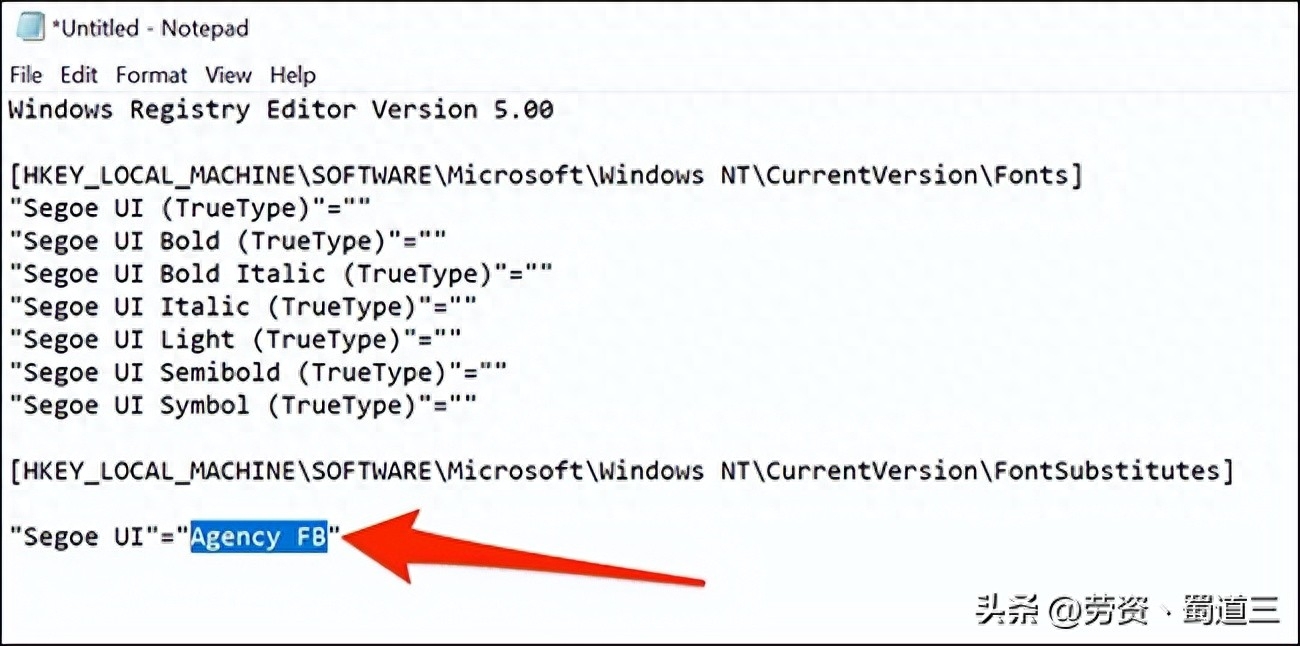
In Notepad, click File > Save As. Then enter the name in the "File Name" field, followed by ".reg". For example, to save the file as "mynewfont" you would enter "mynewfont.reg". Select "All files" from the "Save as type" drop-down menu, select a location to save the file, and click "Save."
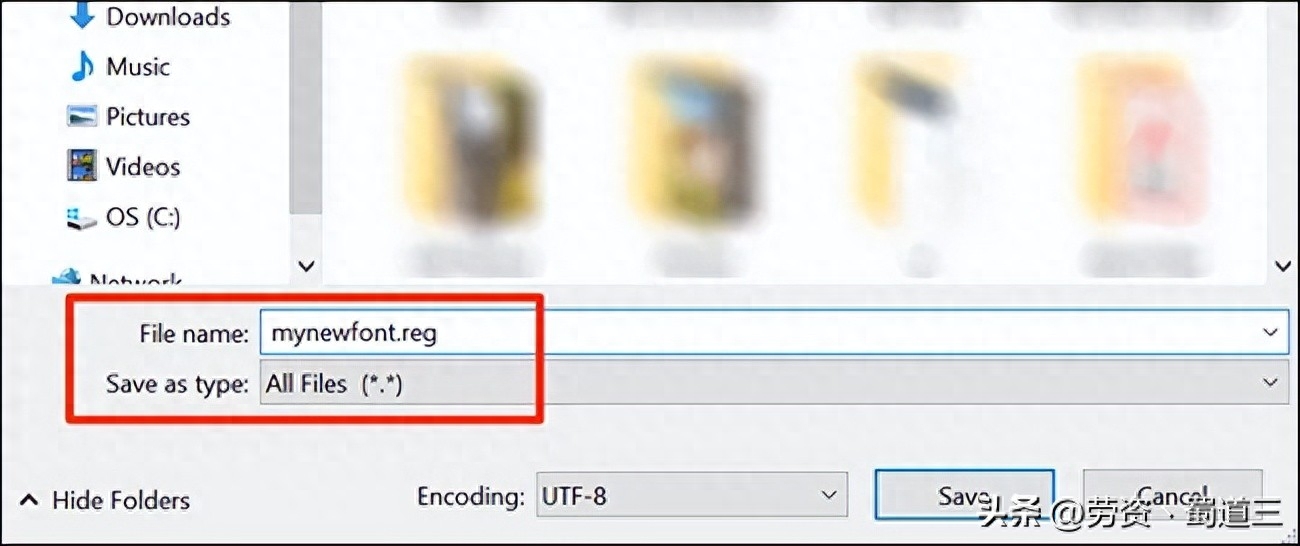
Open the folder where the newly created registry hack is saved. Right-click the file and select Merge. This will add the values in the file to the Windows registry.
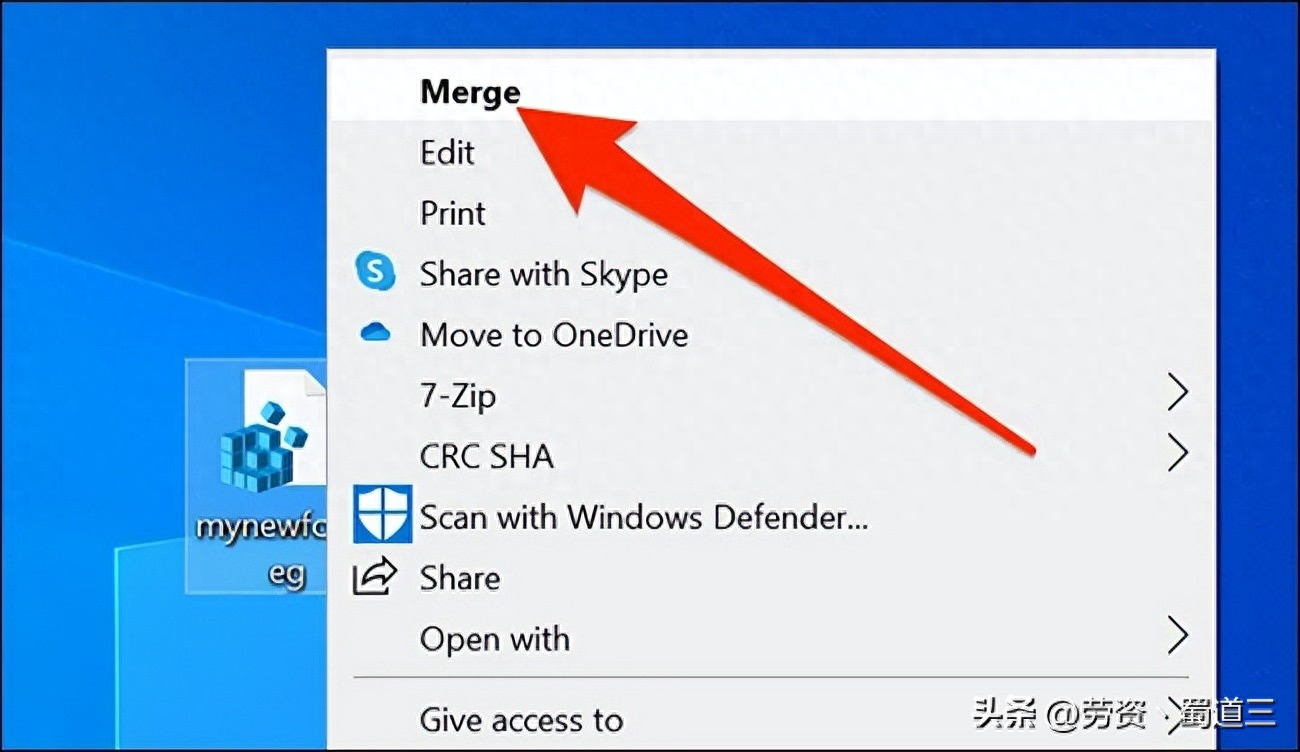
Click Yes at the prompt, then click Yes again to The new value is added to the Windows registry.
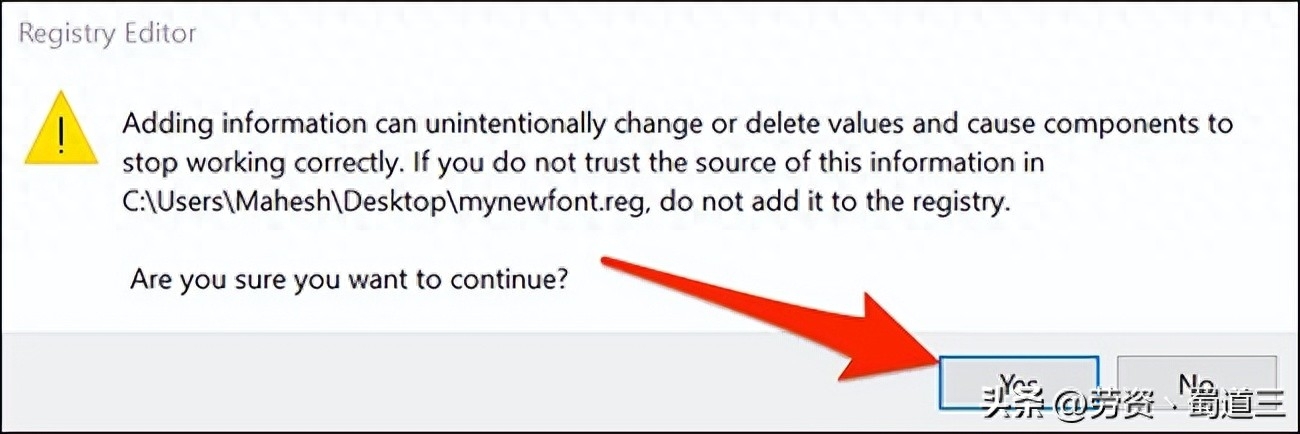
Finally, click the Start menu, select the power icon, and then select Reset Start" to restart the computer. This will make your changes take effect.
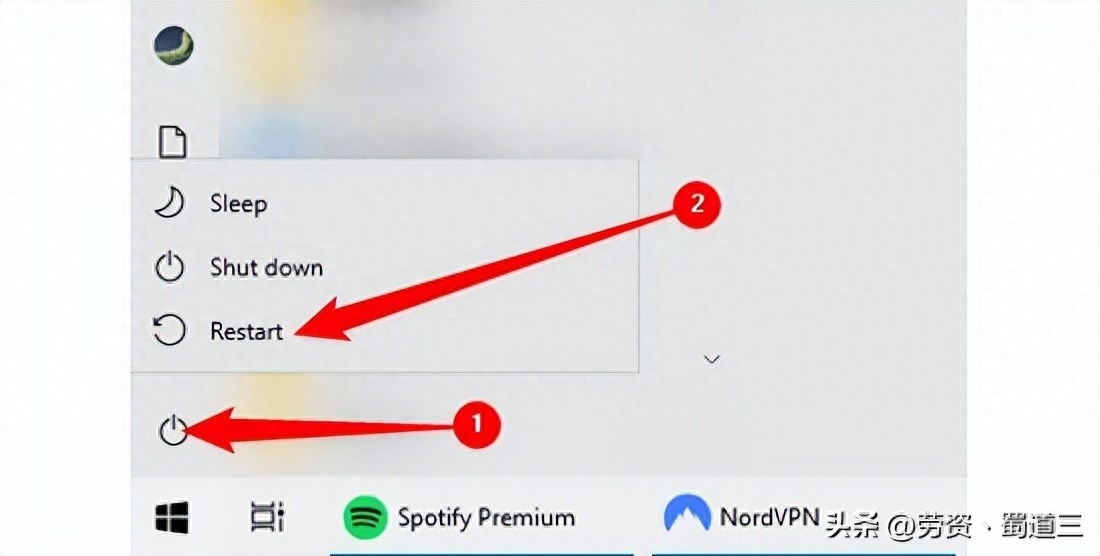
When your computer restarts, you will notice that the font you selected is now The default font for almost all Windows panels and tools.
To use a different font as the default, right-click Registry Hacks and select "edit". Replace the current font name with the new font name and click File > Save to save the file.
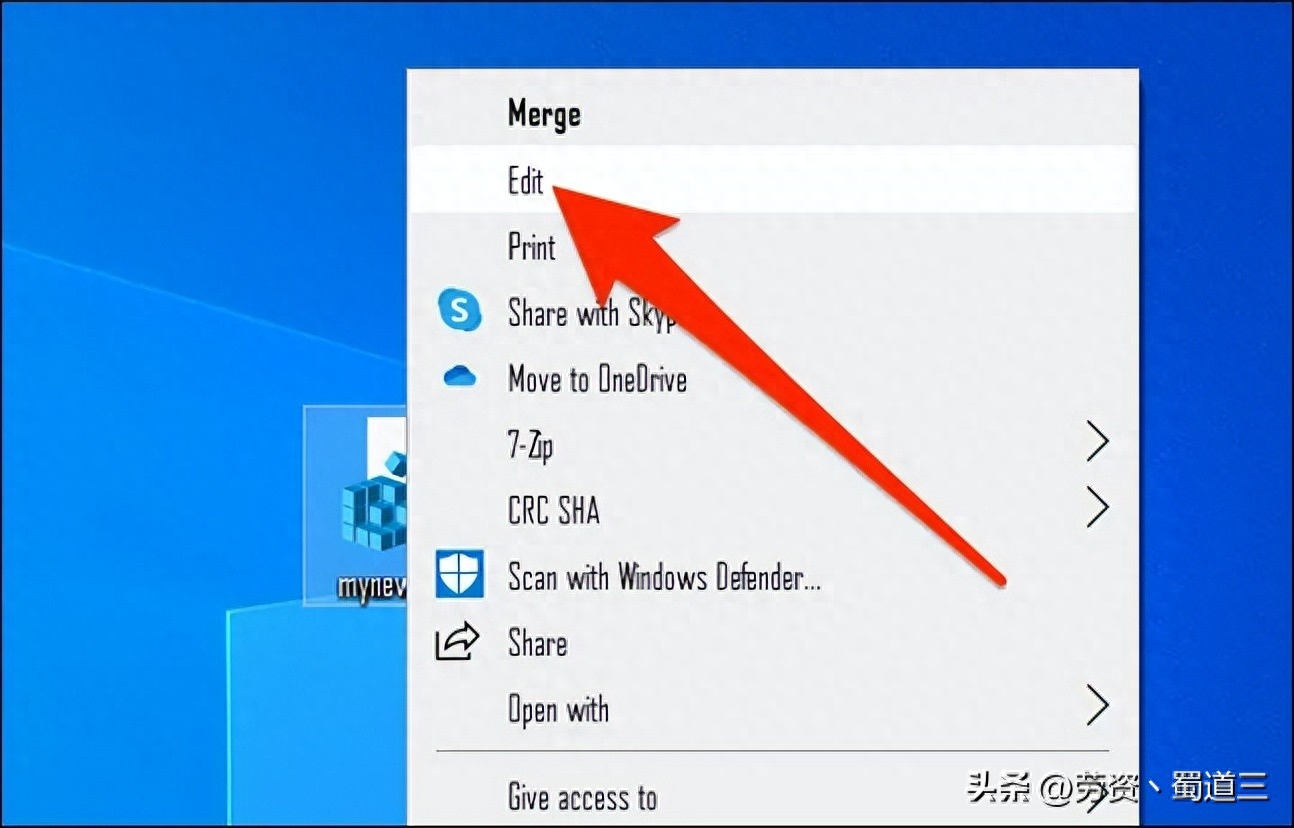
Then, right-click on your files and select Merge, then Yes" (twice) to change the default font.
Articles are uploaded by users and are for non-commercial browsing only. Posted by: Lomu, please indicate the source: https://www.daogebangong.com/en/articles/detail/ru-he-geng-gai-Windows-10-shang-de-mo-ren-xi-tong-zi-ti.html

 支付宝扫一扫
支付宝扫一扫 
评论列表(196条)
测试