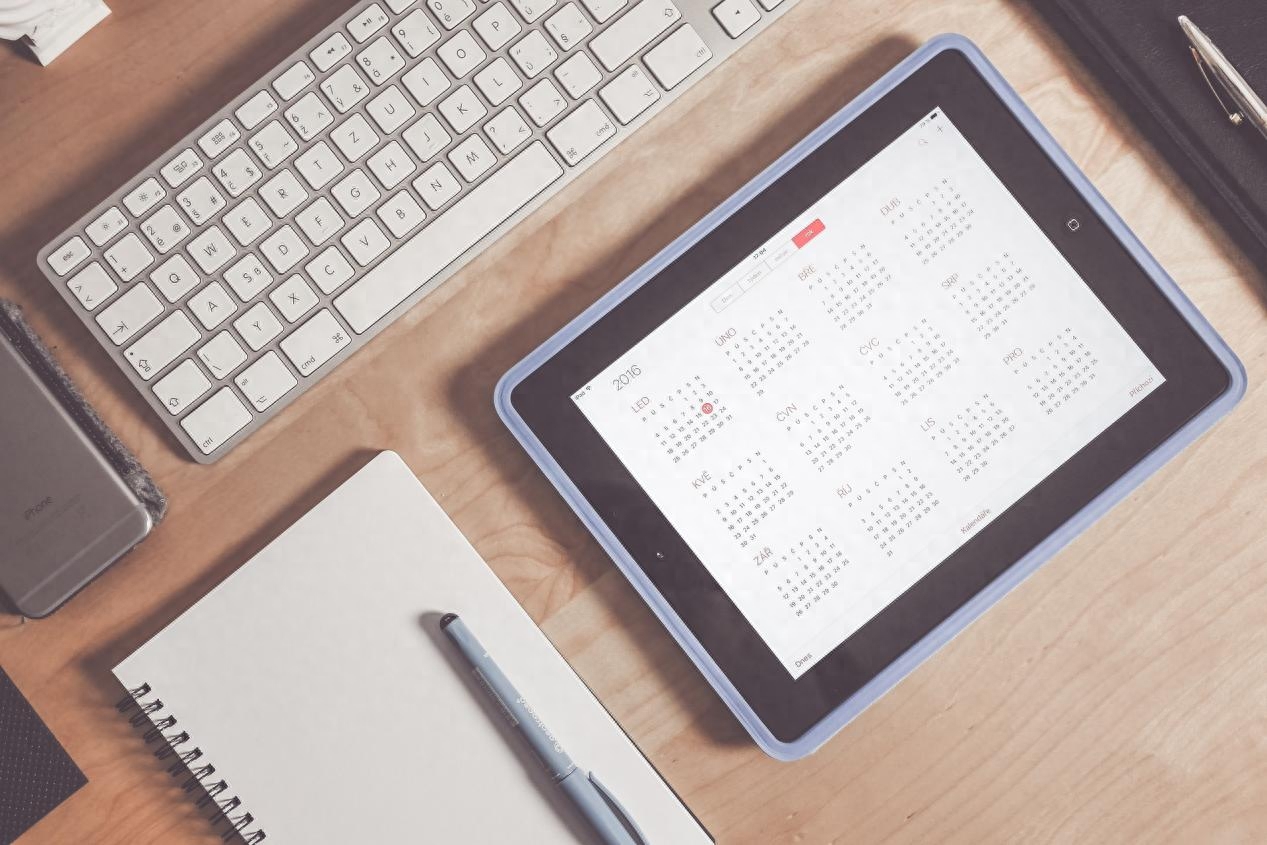
Usually in Moments or other social platforms, you can often see many friends sharing their daily lives. However, a while ago I heard a friend complain that someone maliciously stole pictures without informing me. This kind of behavior actually happens a lot. If you don’t want your creativity to be used by malicious people, I suggest you add exclusive watermarks to your pictures, so that you can effectively protect your pictures from being stolen. Do you know how to add watermark to pictures? Today I will recommend to you a few practical methods that I have personally tested. Let’s take a look.

Tip 1: Use "Invisible Watermark Removal" to complete the watermarking operation
Recommendation reason: As you can see from the name, it is a tool that specializes in processing watermarks. The main function of this software is watermark removal, which can remove watermarks from pictures without leaving any trace. At the same time, the software also has a watermark adding function. The tiled watermark mode of this function can prevent others from modifying it; this function has two ways of adding image watermarks and text watermarks to meet our image processing needs. Let’s take adding text watermark as an example and let’s take a look at its specific steps.
Step 1: Open the software, select the "Picture Watermark" function, and upload the picture that needs to be watermarked.
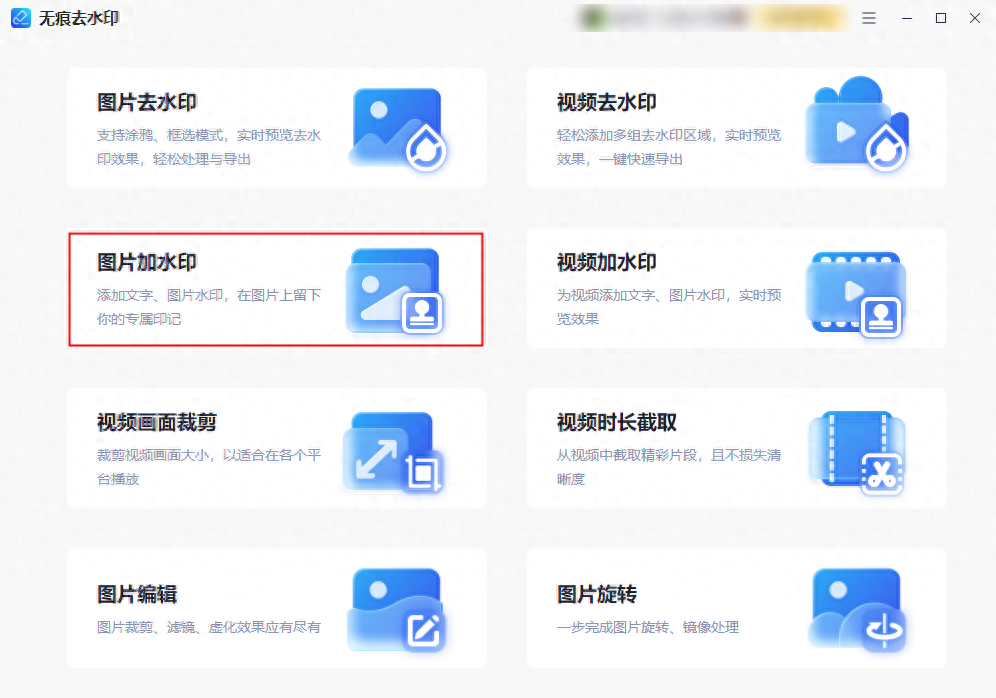
Step 2: After importing the image, enter the text, and then adjust the font, transparency, size and other parameters of the text watermark. Then we can set "tile", "nine-square grid" or customize the position of the watermark.
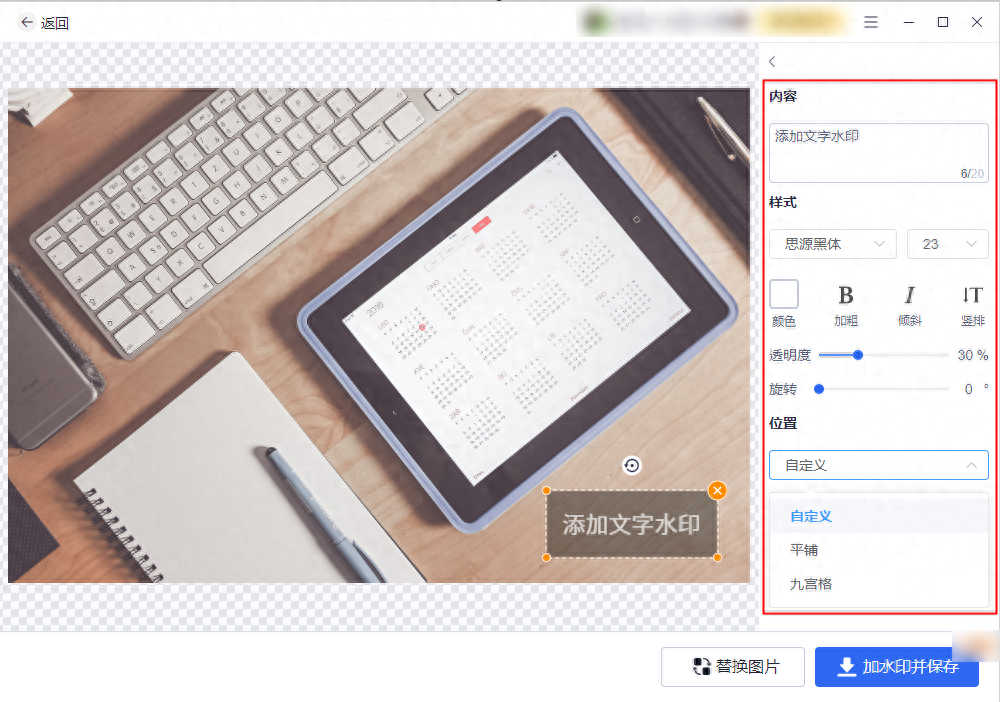 Step 3: After all parameter adjustments are completed, you can click "Add Watermark and Save".
Step 3: After all parameter adjustments are completed, you can click "Add Watermark and Save".
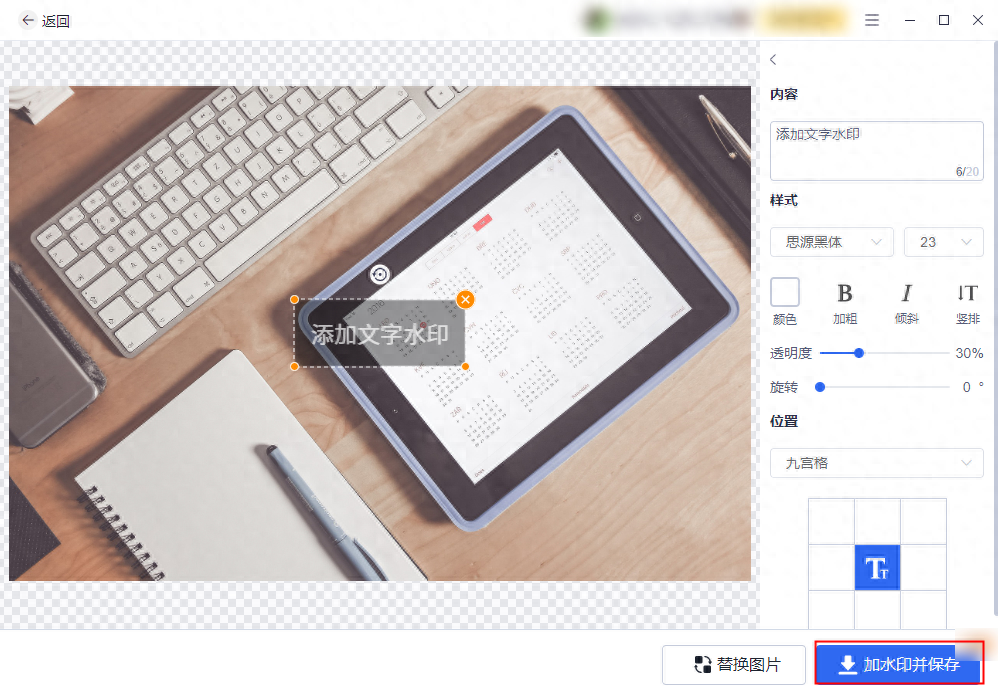
It is worth mentioning that in addition to the computer port, this software can also be used with a mobile phone port, allowing us to complete image watermarking operations on our mobile phones. The functions here are very rich, including one-click puzzles, video editing, elimination pens, etc. Friends in need can explore it.
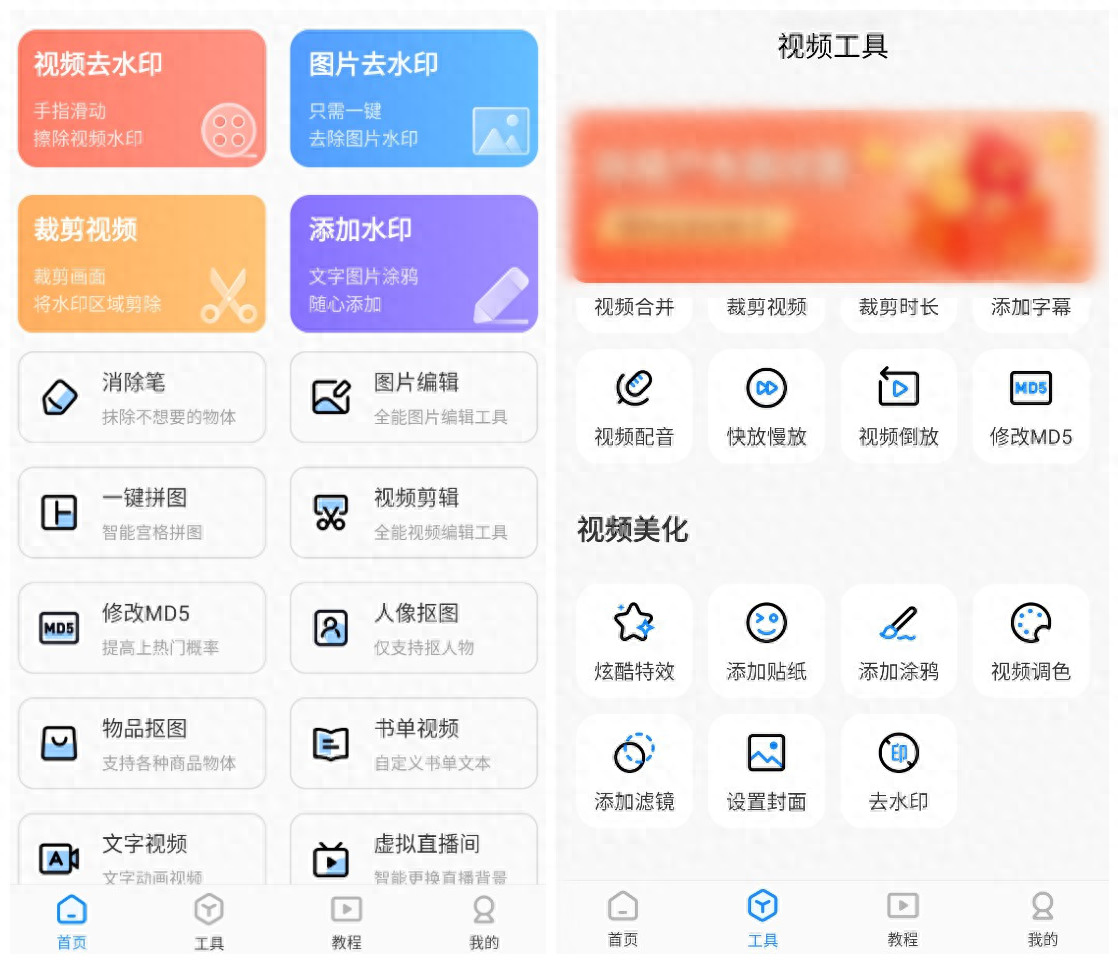
Tip 2: Use "Powerpoint" to complete the watermarking operation
Recommendation reason: We usually think of this office software when we need to make speeches, but it has more than just this function. We can also insert pictures and add watermarks. Let's take a look at its specific steps.
First open this software, create a new PPT, then insert the picture that needs to be watermarked, click the "Text Box" in the function bar, so that we can add text to the picture As a text watermark. After adjusting the text size, position and other parameters, you can save the image.
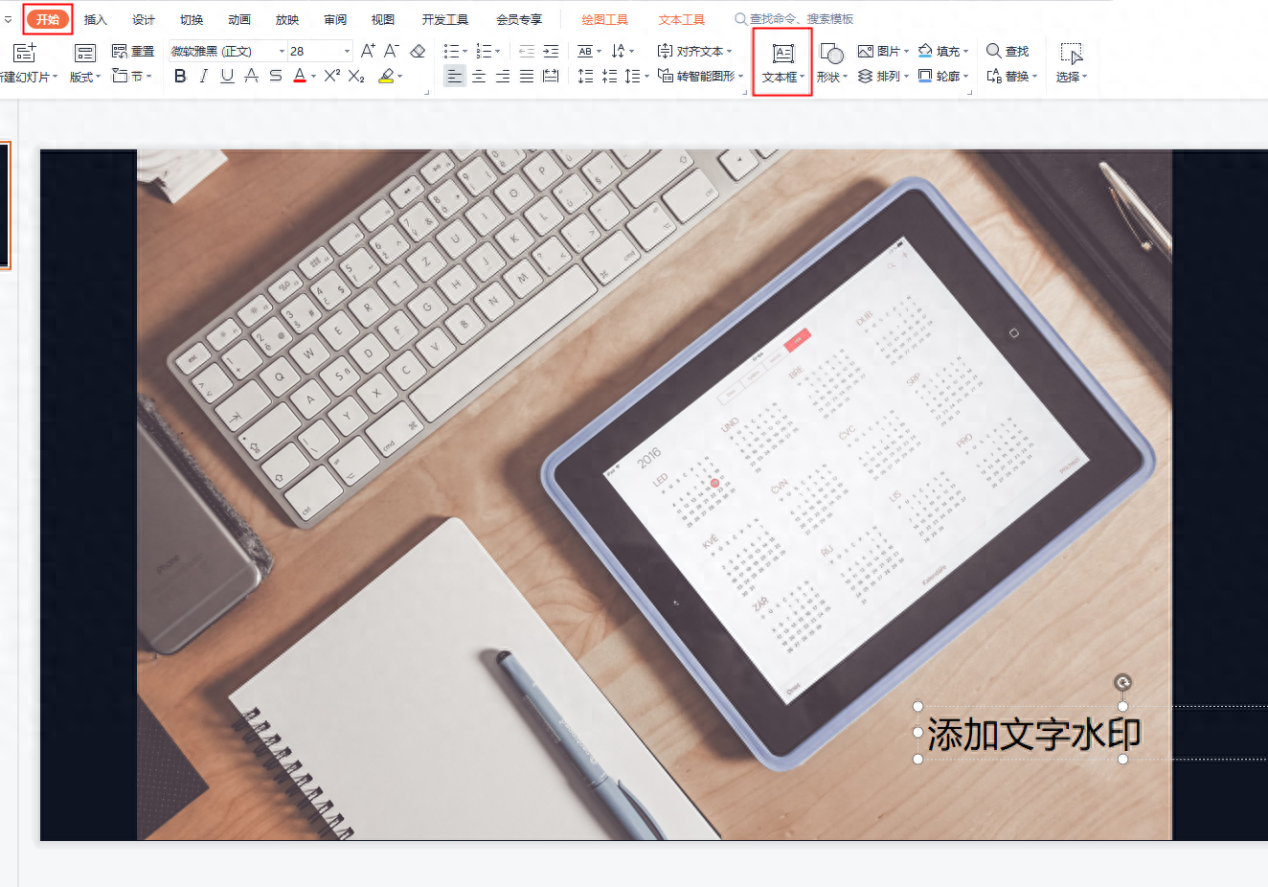
Tip 3: Use "Paint" to complete the watermarking operation
Recommendation reason: This drawing software is a drawing tool that comes with the computer system. However, in addition to basic painting tools, it can also edit pictures. We can use its "picture plus text" to create watermarks. Let's take a look at its specific steps.
Open the picture with the drawing tool, then click the "A" icon in the upper function bar, click the mouse at the appropriate position of the picture, and you can enter text as a watermark.
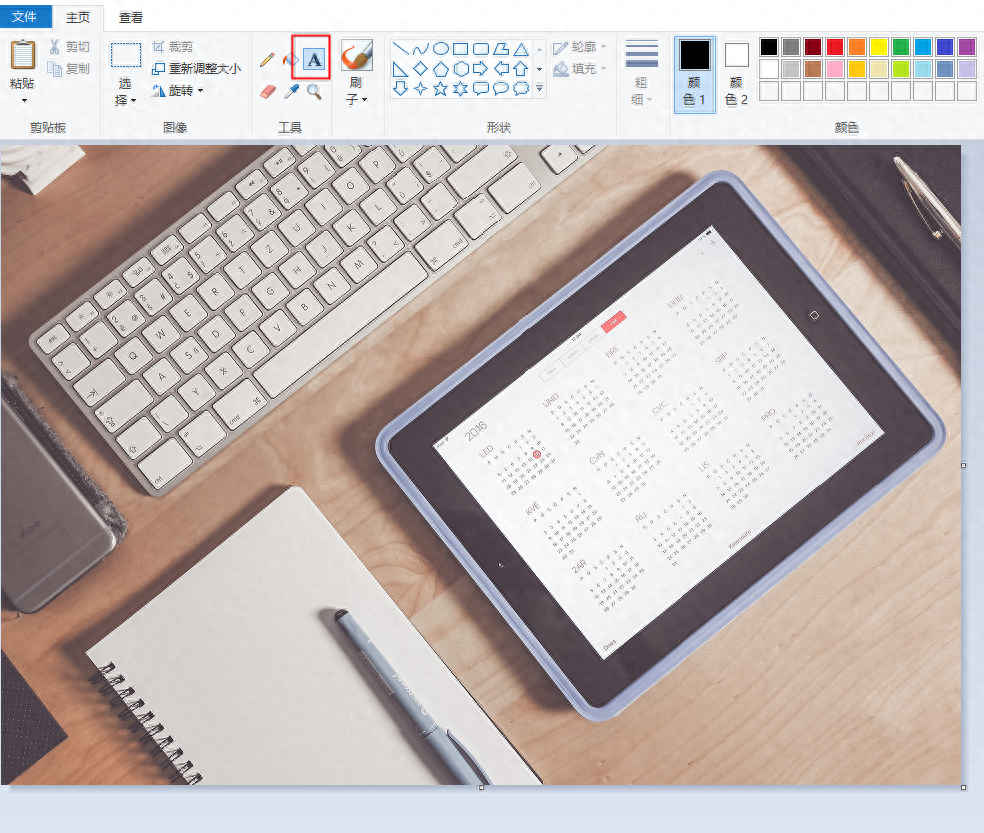
The above is the entire introduction to today's content. Now do you know how to add watermarks to images? If you still don’t understand anything, please feel free to ask me questions at any time.
Articles are uploaded by users and are for non-commercial browsing only. Posted by: Lomu, please indicate the source: https://www.daogebangong.com/en/articles/detail/ru-he-gei-tu-pian-jia-shui-yin-zhe-xie-shi-yong-de-shui-yin-tian-jia-ji-qiao-kuai-lai-xue-xi.html

 支付宝扫一扫
支付宝扫一扫 
评论列表(196条)
测试