It’s the recruitment season for major companies again. I’ve been browsing Moments these days and found that many people are struggling for interviews. But I have a friend who has been accepted by the company of his choice. When I asked him, I found out that his secret to successful interview was actually using a PPT video introduction?
This is awesome! Is it popular to use PPT videos for interviews now? I looked down at the resume in my hand, and suddenly I felt that none of the templates looked good anymore! Let me teach you 4 methods to convert PPT documents into videos.
Method 1, fast PDF online converter
To convert PPT documents into videos, you can use the following online artifact. It does not require installation and is very convenient to operate! Baidu search for fast PDF online converter, the screenshot is as follows;

1. First, open the online web page of Swift PDF Converter and click "Document Conversion——PPT to Video< /strong>".
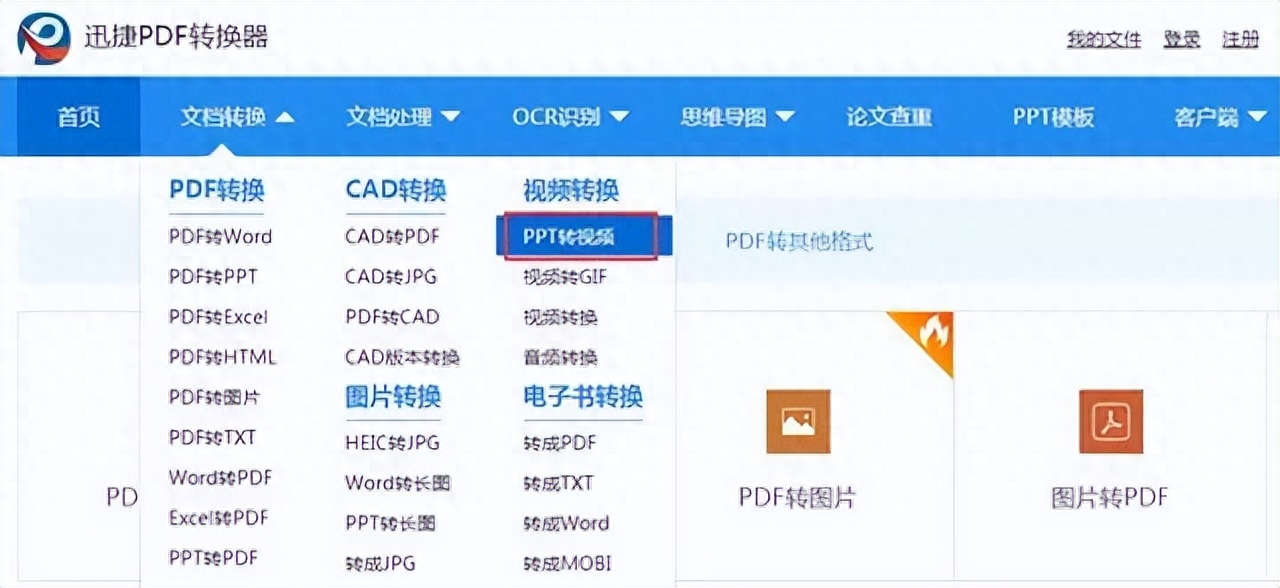
2. Then please click to add a PPT file, then select the width of the video and whether to make the file public.

3. Finally, just click "Start Conversion" with one click. After the file conversion is completed, you can click to download to your local computer. .
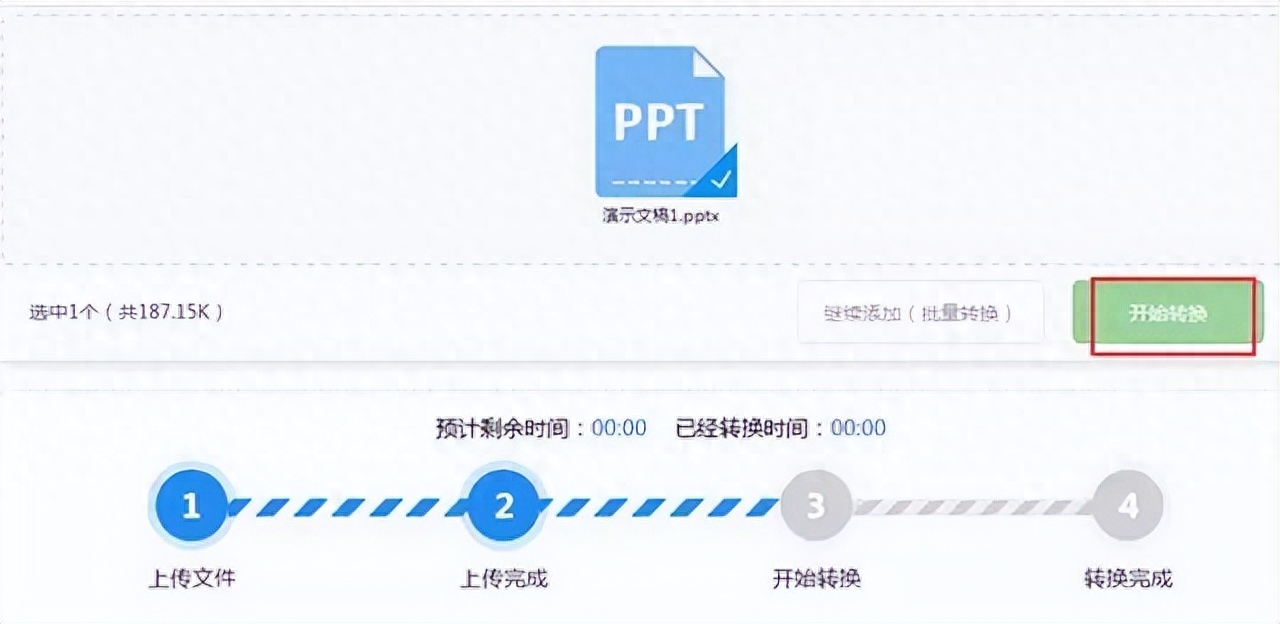
Note: Swift PDF online converter only supports 2M file size per conversion. If you need to obtain greater conversion authority, you can download its PC client.
2. iSpring
iSpring is an interactive courseware production tool that can easily add sound, video, test questions, and interaction to PPT presentation documents. etc., while converting to Flash videos with one click.
Installation and use: After installation, you can click Quick Publish to publish directly as a Flash video. iSpring will publish with default parameters and generate SWF and HTML files, saved to the document document directory at the same time;
If you need to customize, please click Publish and the options dialog box will pop up, then set the relevant options
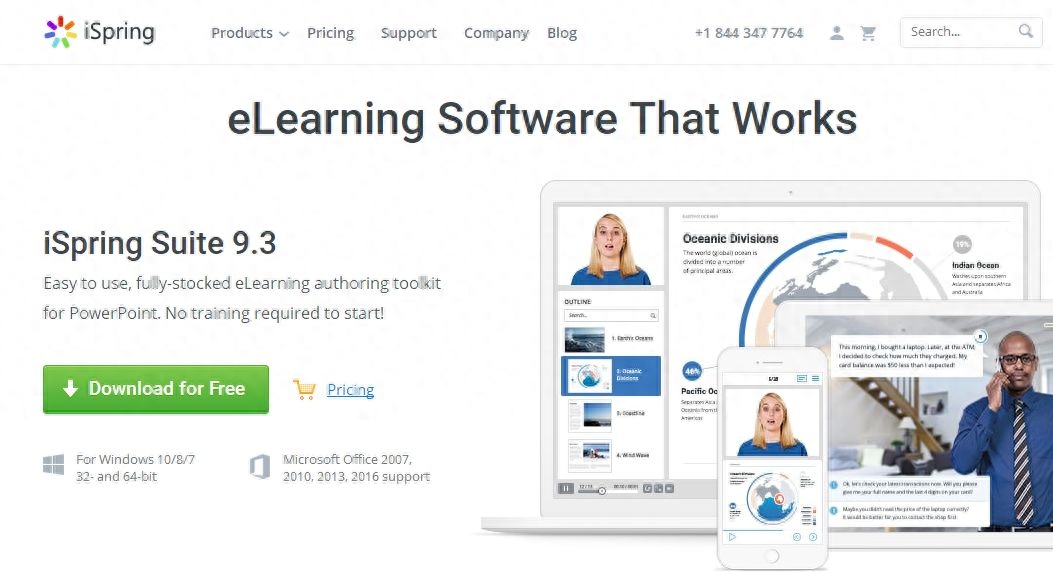
As for downloading, you can go to the ispringsolutions.com official website to download it yourself, so I won’t go into details.
3. Save PowerPoint as video format
1. Open the PPT in PowerPoint, and then click "File" on the page. Then click [Save As] → [This PC] → [Desktop].

2. Then in the "Save As" interface, select the "Save Type" of the file as MP4 format. Then click "Save" and that's it.
4. Export to video format
1. Open the PPT in PowerPoint and click "File" on the page. Then click "Export" and then click "Create Video".

2. Then make relevant settings for the exported video on the page, and then click "Create Video". Then click Save on the new page.
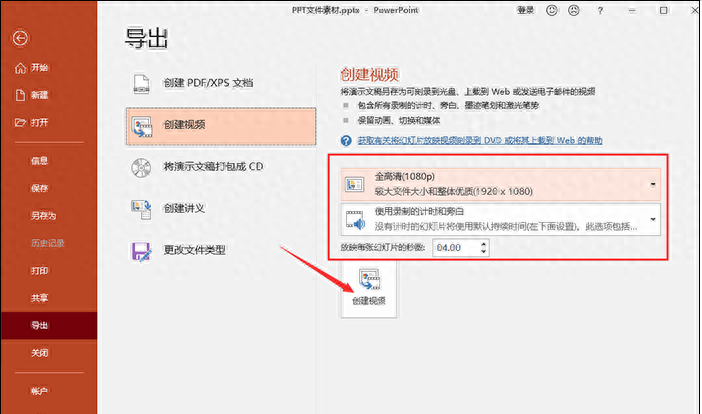
Okay, that’s all I have shared today. If you have any other office tool needs, you can also provide them in the background. I left a message. When you see this, click 'Like' and 'Looking'~
Articles are uploaded by users and are for non-commercial browsing only. Posted by: Lomu, please indicate the source: https://www.daogebangong.com/en/articles/detail/ru-he-ba-PPT-yi-jian-zhuan-cheng-wei-ke-shi-pin-zhe-ge-shen-qi-zhi-xu-30-miao-bao-zhi-you-bao-liang.html

 支付宝扫一扫
支付宝扫一扫 
评论列表(196条)
测试