How to compress ppt? PPT is a presentation. Some pictures are always inserted into a PPT file to increase the visual appeal. However, if many pictures are inserted into a PPT file, it will cause the PPT file to be too large and affect the speed of transmission and file opening. Friends who know how to operate will compress the PPT file before using it. However, many friends are worried that the quality of the PPT file will be affected after file compression. In fact, professional compression methods must compress under the premise of ensuring quality.
Now is the era of efficient office. Many friends need to compress files when working. Compressing PPT files is just compression. One of them, such as PDF, Word files, excel tables, videos, pictures and other files can be compressed, but many friends only check the one they need when they need it, and encounter other file compression Sometimes you need to find the method again, which will be a waste of time, so today I will teach you a general method of compressing files.
Compression tool required: Yousu File Compressor
Compression tool download address: https://download.yososoft.com/YSCompress/YSCompress_TTY. exe

How to compress ppt:
Step 1: We will download and install the tool "Usu File Compressor" to be used on the computer, then open the software, and Select the desired [PPT Compression] function on the first interface of the software. This function can compress PPT files in batches.

Step 2: After opening the software, everyone will observe the various function buttons of the software. It is not difficult to find that there is a [Add File] button, you can click this button to upload all PPT files to be compressed.
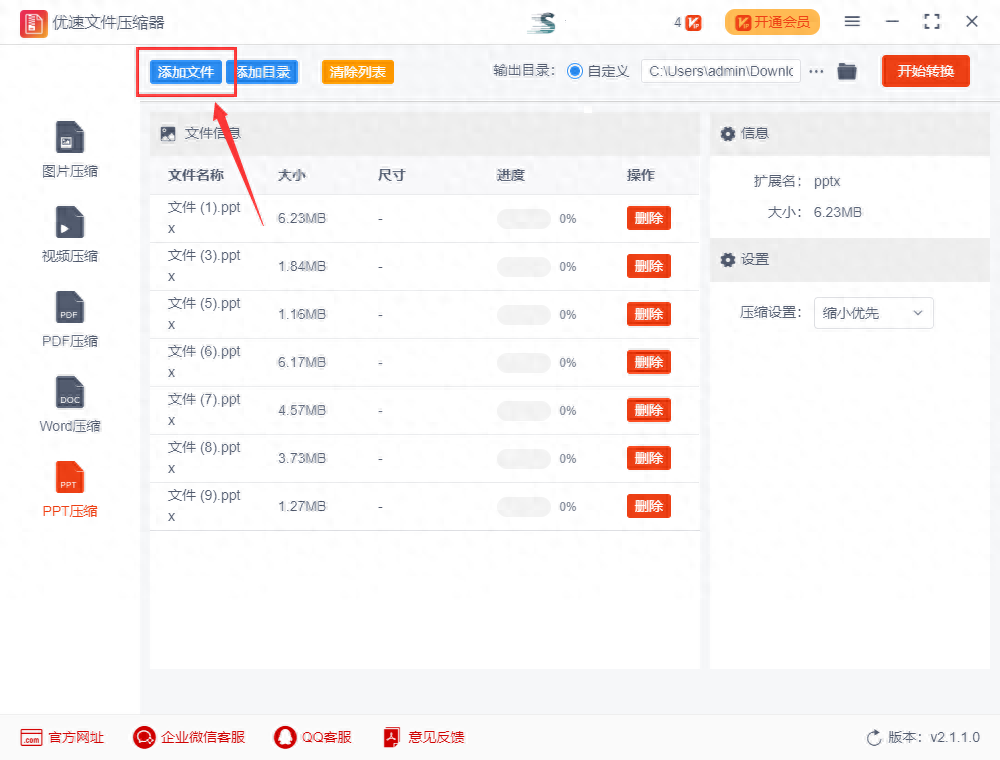
Step 3: In order to further meet the specific needs of users, the software has designed "Reduce Priority" and "Clear Priority" for everyone. There are two compression settings, so the user has to select one of them before compression, and the software will compress according to this selection standard; then set the output directory folder as the saving path of the compressed PPT file.
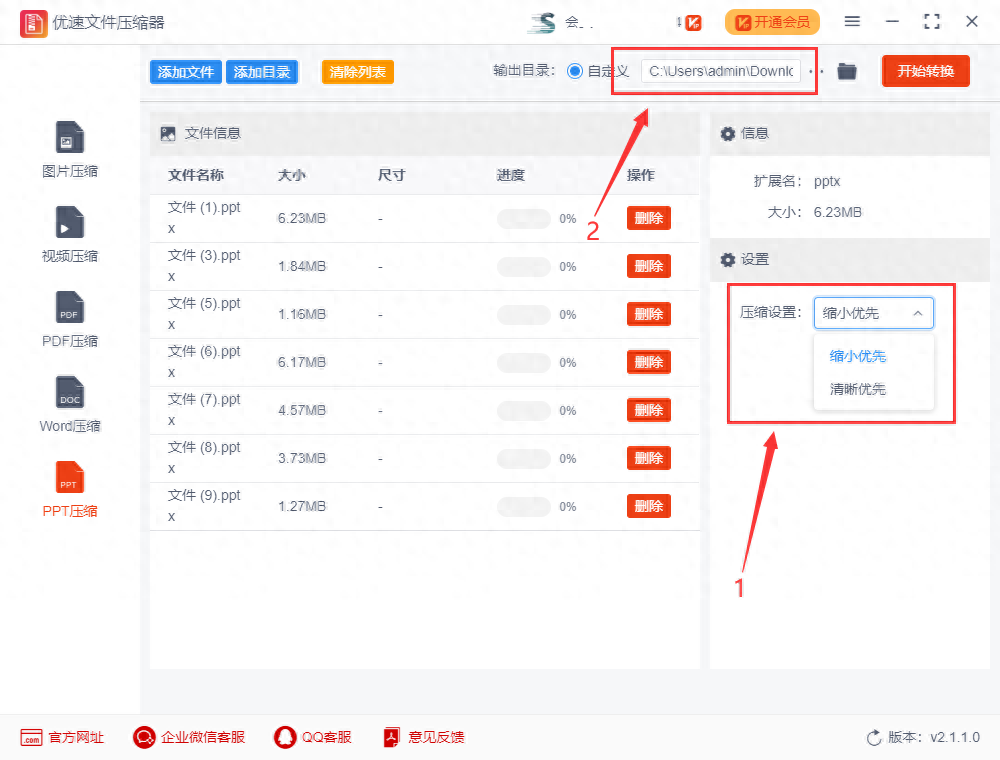
Step 4: Click the [Start Conversion] button to enter the compression mode. Soon the software will complete the compression. At this time, the output folder where the PPT file is saved will be automatically popped up and opened. This is to facilitate the user to view the compressed file.
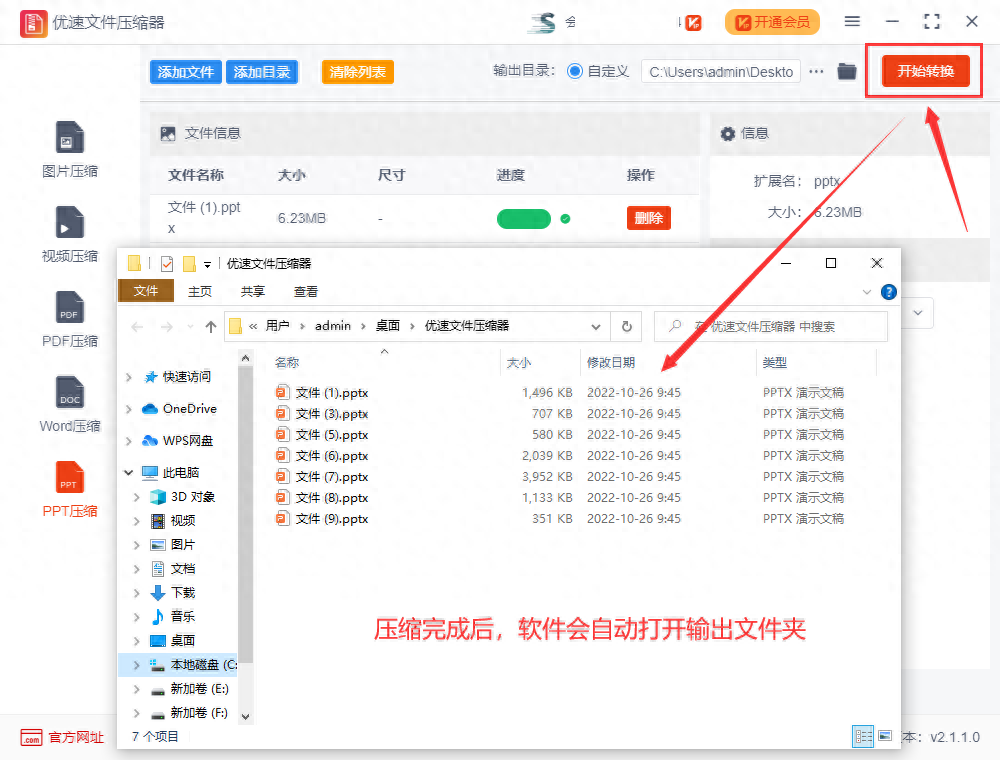
Step 5: In order to see the effect, we compared the compressed PPT file with the uploaded PPT file. We found that The compressed PPT file is really much smaller than the original PPT file, which proves that the compression is successful.
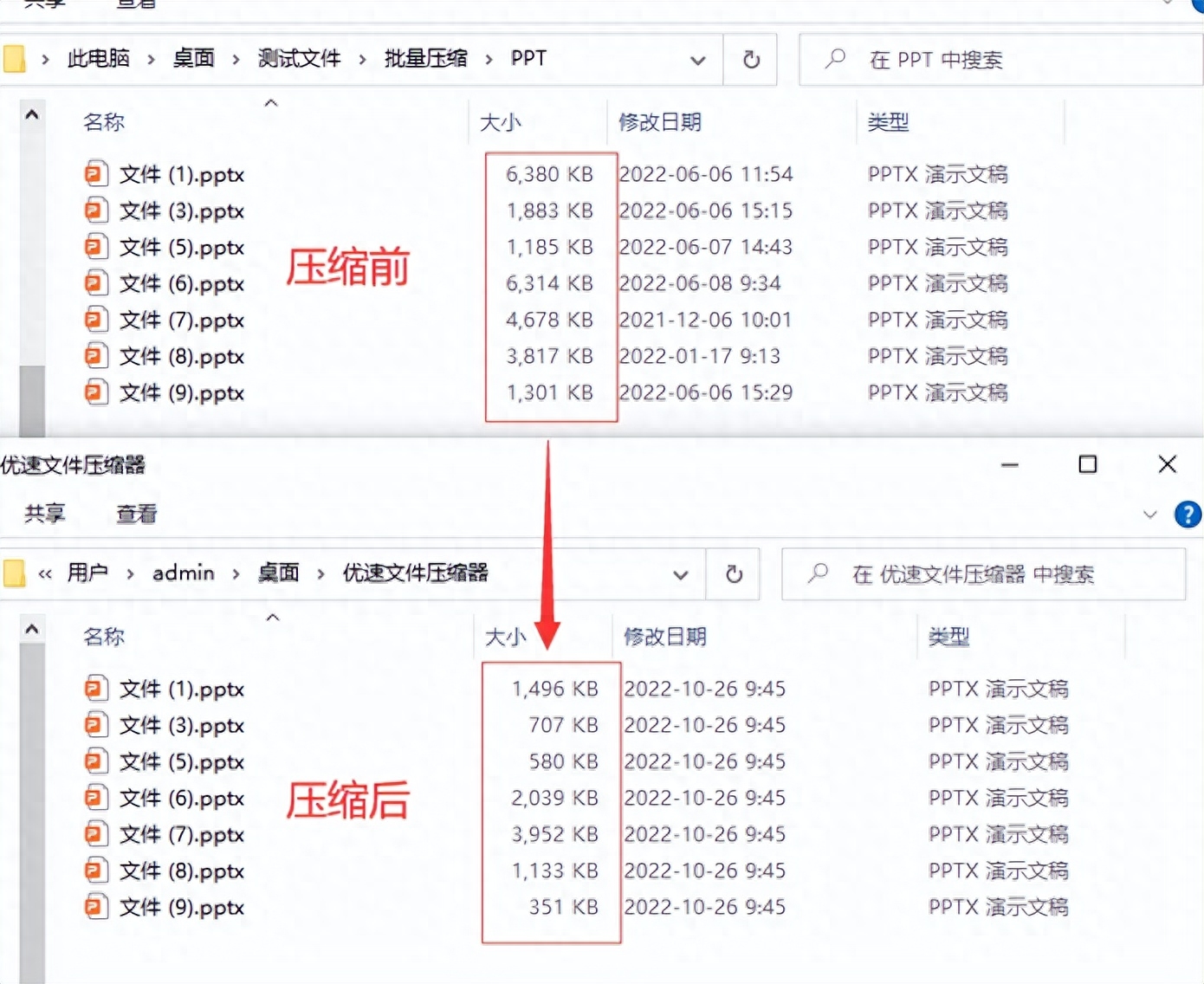
The above is a tutorial on how to compress PPT and how to compress PPT. Partners in need can directly access the tutorial. As for the compression effect, you don’t have to worry at all. The editor often uses this method to compress various files. If it were not a high-quality compression method, I would not introduce it to you here. So if you need it, feel free to use it. Well, we will introduce it here today. Thank you everyone for reading~
Articles are uploaded by users and are for non-commercial browsing only. Posted by: Lomu, please indicate the source: https://www.daogebangong.com/en/articles/detail/ppt-zen-me-ya-suo.html

 支付宝扫一扫
支付宝扫一扫 
评论列表(196条)
测试