PPT screen recording can help students complete it at their own pace and way course. Compared with traditional classroom teaching or reading text, PPT screen recording can help students better absorb knowledge and improve learning efficiency. Students can watch the PPT screen recording video at any time and anywhere.

Method 1: Use PowerPoint’s built-in screen recording function
The easiest way to record a PPT screen is to use the built-in screen recording function of PowerPoint. This function can directly record your PPT presentation as a video file.
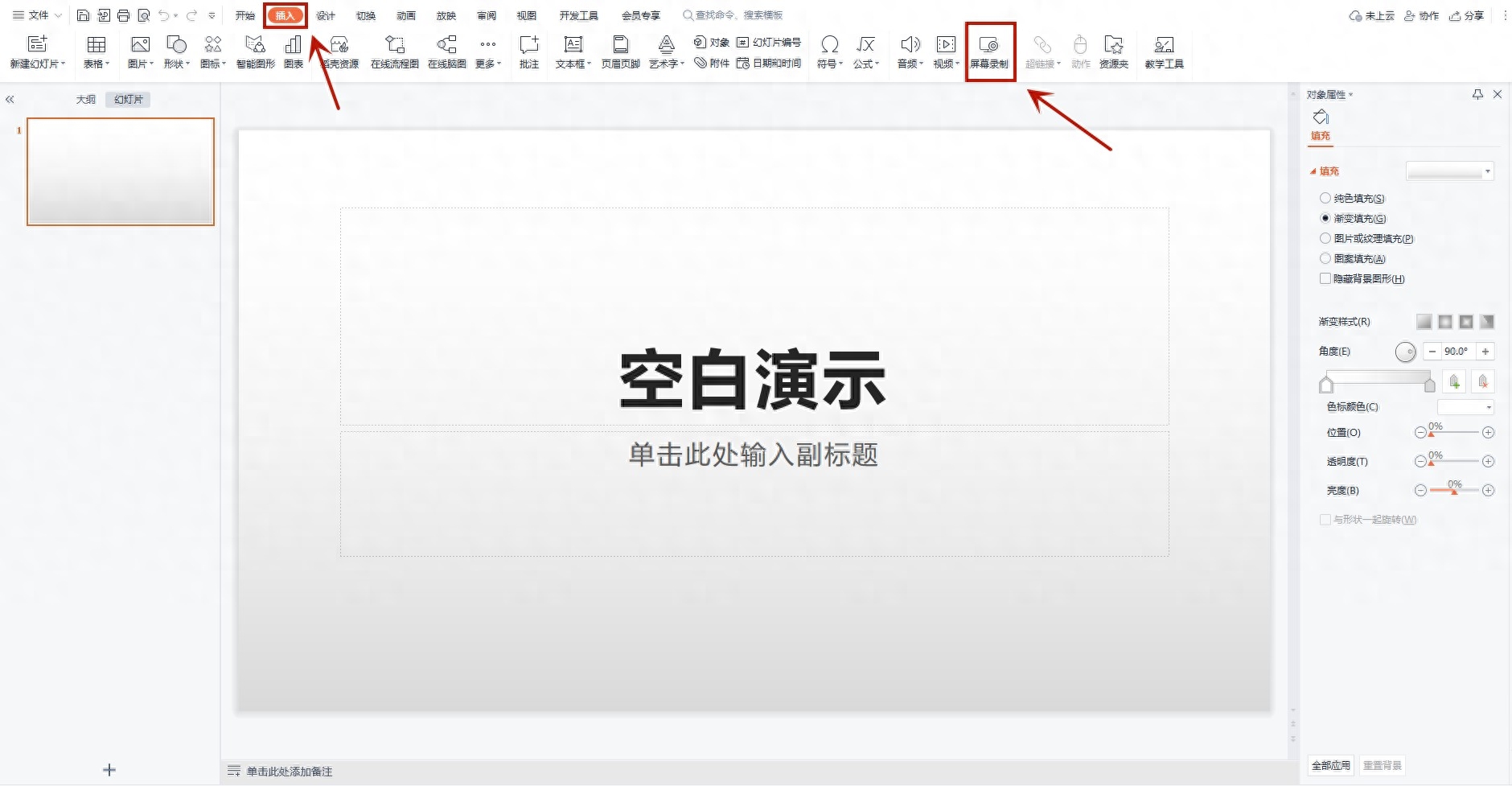
Open the presentation you want to record in PowerPoint. Click the "Insert" tab and select "Screen Recording." Select your recording method on the recording toolbar, such as full-screen recording or manually select the recording area. Click the "Record" button to start recording. We can use PPT presentation during the recording process. After completing the recording, click the "Stop Recording" button.
Method 2: Use third-party screen recording software
In addition to the built-in screen recording function of PowerPoint, you can also use some third-party screen recording software to record the PPT screen.
Swift Screen Recording Tool
The fast screen recording tool supports recording high-definition videos, up to 1080P, with high definition and beautiful image quality. We can adjust the screen recording size according to the PPT screen recording range to ensure that no other images are recorded. Not only can you record the screen, but you can also record microphone sound at the same time, and support adding special effects such as audio, watermarks, and subtitles. Supports multiple output formats, such as MP4, AVI, FLV, etc., making it easy for us to choose according to different needs.
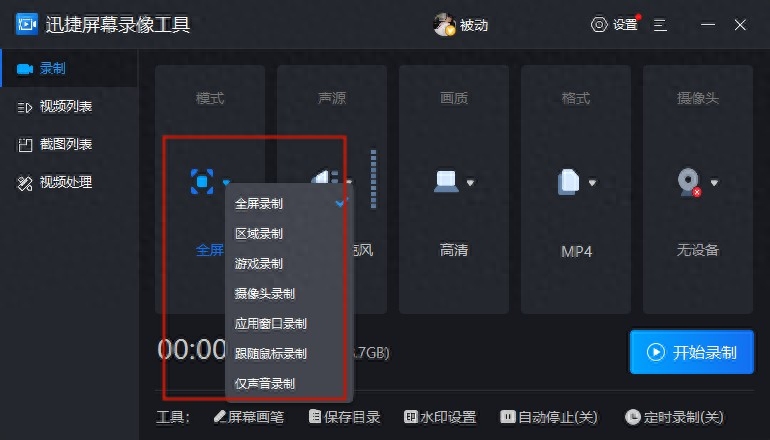
PPT screen recording, as a new way of learning, has many advantages and significance, and can help teachers and students teach and learn better.
Articles are uploaded by users and are for non-commercial browsing only. Posted by: Lomu, please indicate the source: https://www.daogebangong.com/en/articles/detail/ppt-zen-me-lu-ping-liang-zhong-fang-shi-ke-yi-cai-na.html

 支付宝扫一扫
支付宝扫一扫 
评论列表(196条)
测试