How to reduce the ppt file that is too large? PPT files that are too large may be due to the large number of pages or the large number of pictures, videos, etc., resulting in an increase in file size. This will result in slower opening times and may also be limited when uploading to other platforms. In order to solve this problem, we can take some methods to reduce the size of PPT files. Here are some highly rated methods for your reference:

Method 1, Use "Usu File Compressor" to reduce ppt files
Tool software download: https://download.yososoft.com/YSCompress/YSCompress_TTY.exe
Step 1. Before we shrink the ppt file that is too large, please download and install "Usu File Compressor" to your computer. Open the software tool, find and click the "PPT Compression" function on the left side of the homepage to proceed to the next step.
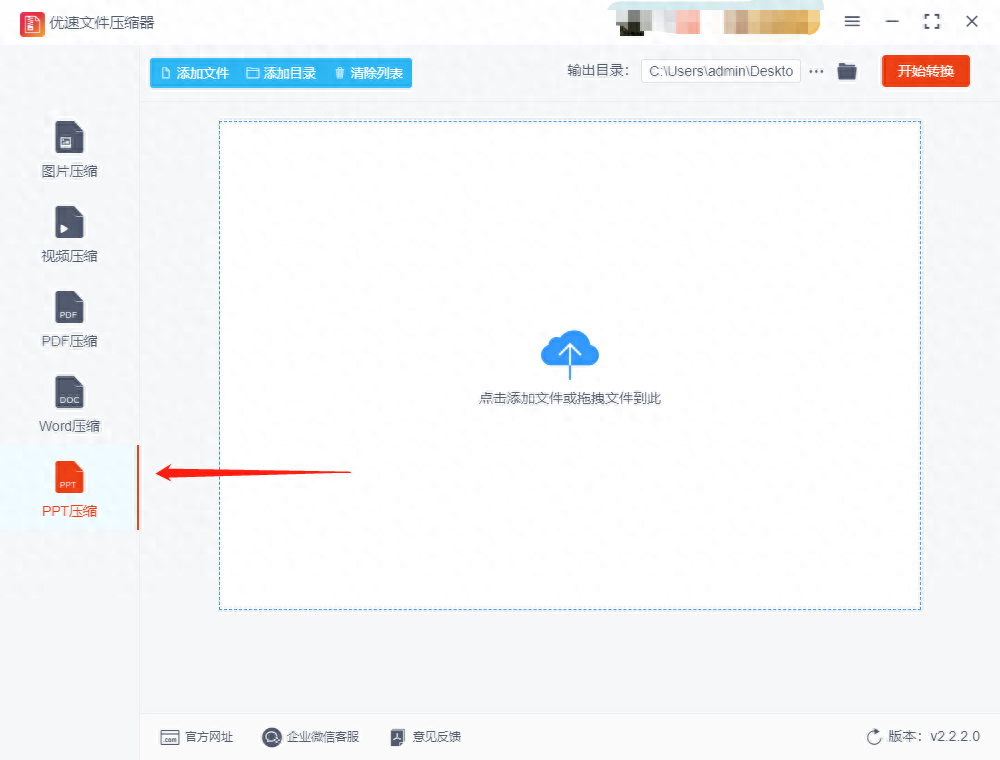
Step 2. Then click the "Add File" button, select all the PPT files we need to compress, and upload them to the software. If you have multiple files that you want to compress together, you can upload them together.
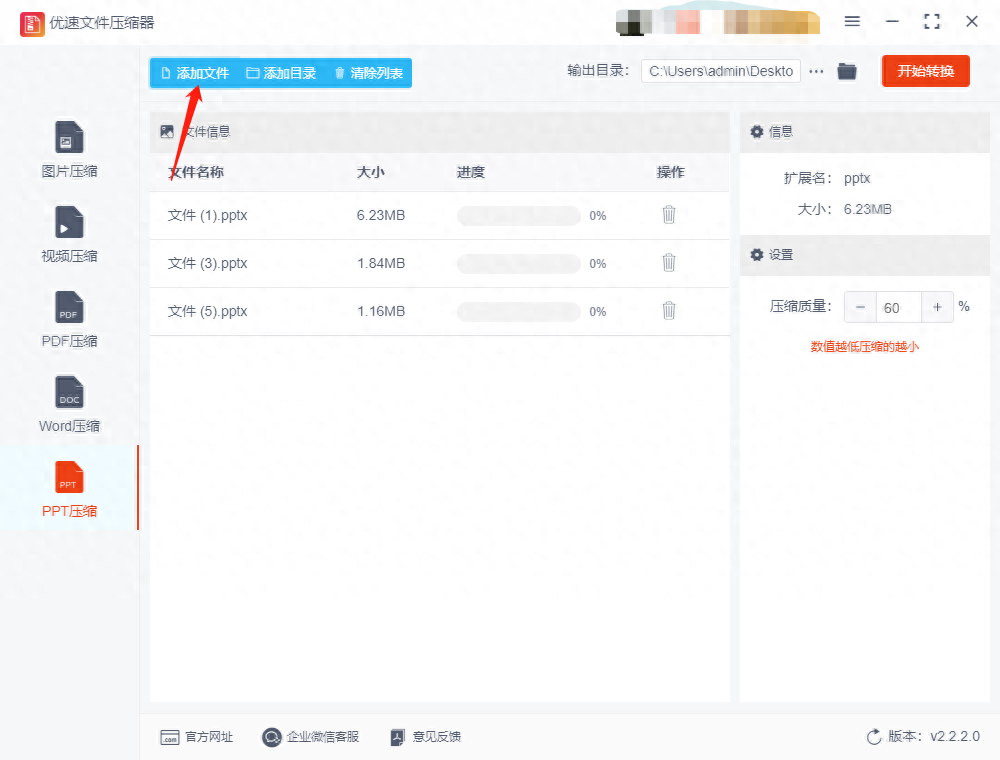
Step 3. After the file is uploaded, set the compression quality on the right. When we set the compression quality lower, the smaller the PPT file will be compressed.
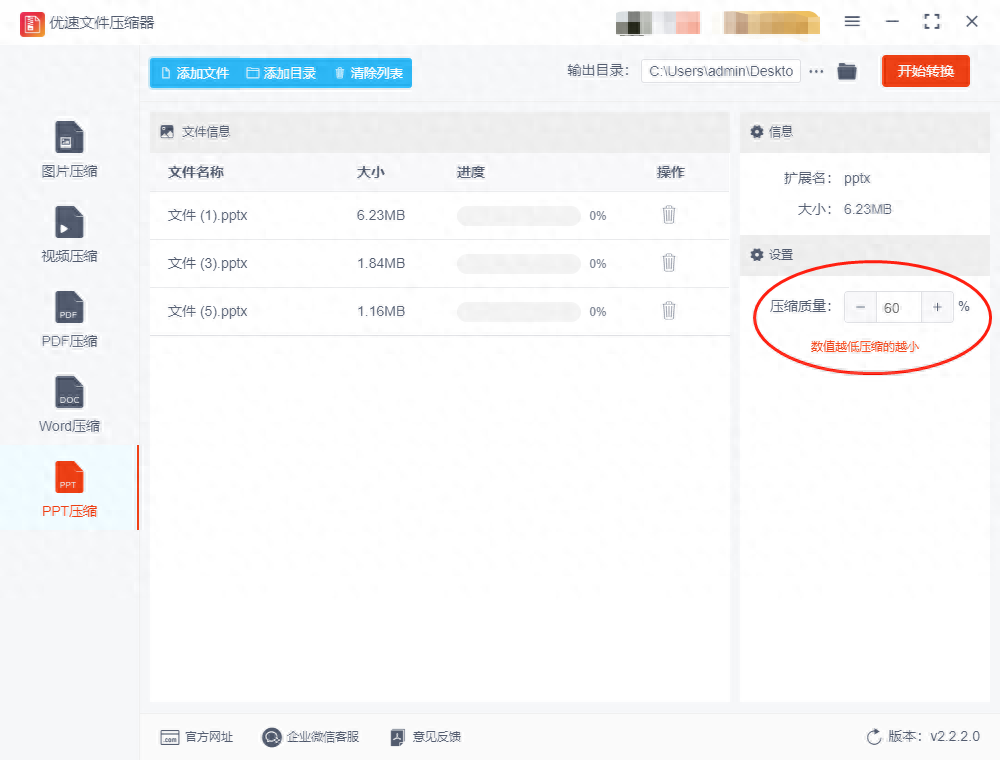
Step 4. Finally, click the "Start Conversion" button, and the software will start compressing the PPT file. After the compression is completed, we will see the output folder automatically opened, allowing us to view the compressed ppt file.
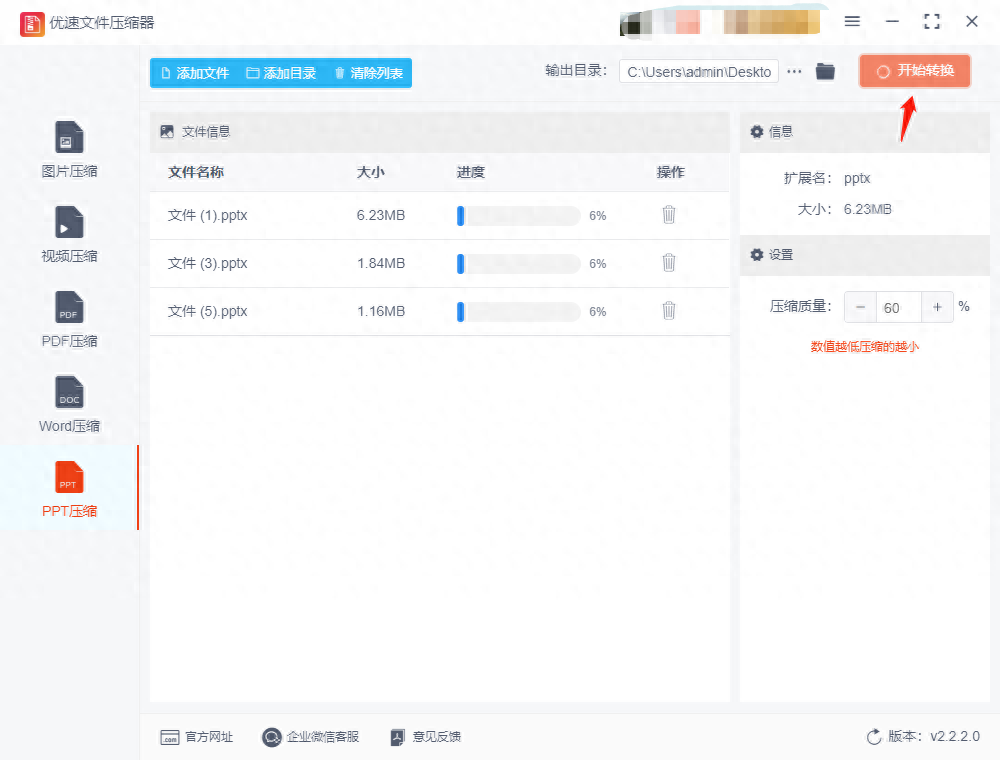
Step 5, check the compressed ppt file and compare it with the original file. You can see that the compressed ppt is much smaller than the one before compression, which proves that this compression method is very effective. .
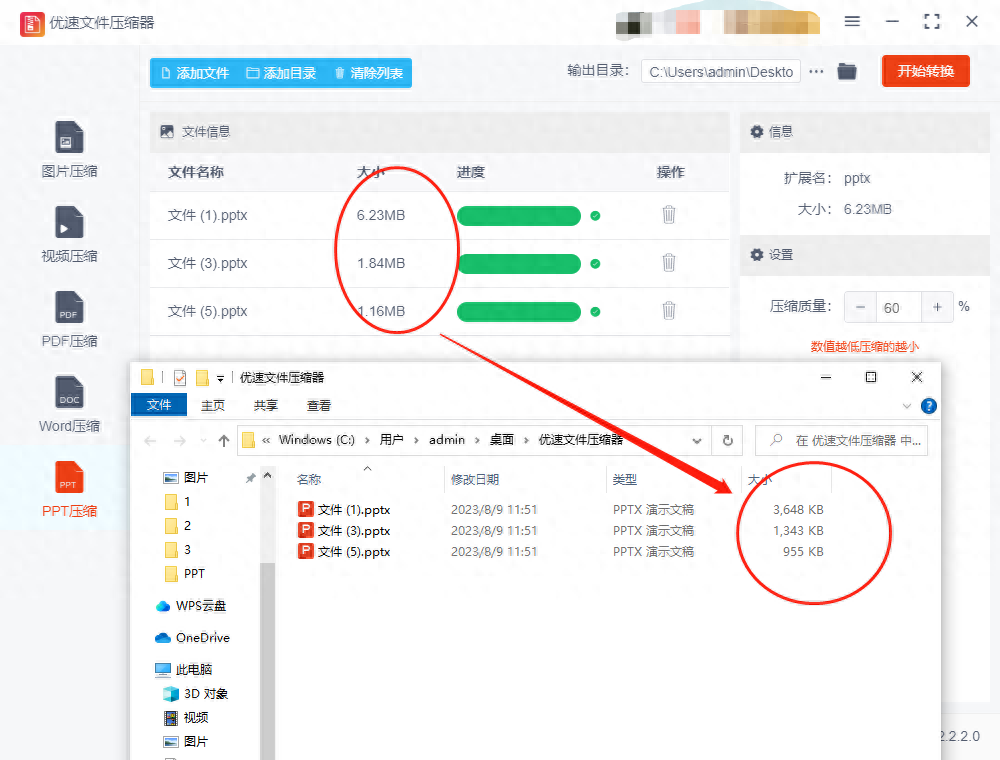
Method 2, use office compressor to reduce ppt files
Step 1. If you want to use Fast Office Compressor, you need to install it on your computer first. After installation, you can open it and use it. Then click the "File Compression" button after entering the homepage. After selecting the function, you will enter the official compression operation page.

Step 2. When we enter the new interface, click the "Add File" button in the upper right corner, then we can select the file we need to upload to the tool. In addition, we can also prepare the files in a unified manner and directly drag the middle position of the software with the mouse.
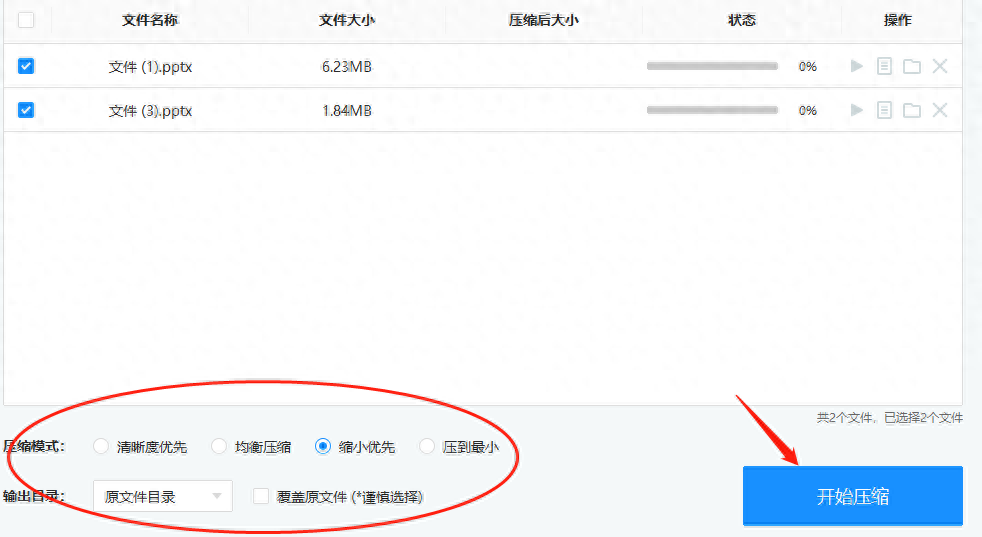
Step 3. After the file is uploaded, it is the setting stage of file compression. We set it in the red box as shown in the picture above. We first select the compression mode: clarity priority, balanced compression, reduction priority, and minimum compression. Each of these four compression modes has different emphases, and we can choose and set them according to our own needs. You can also set the output directory to save the file in the location we specify, which facilitates our subsequent search for the compressed file. After the settings are completed, click the "Start Compression" button, and the tool will begin to shrink the ppt file.
Method 3: Use WPS office to reduce ppt files
Step 1. First, use WPS office on our computer to open the PPT file we need to compress. After opening, select the "File Slimming" function in the top menu bar. Turning on this function will enter the PPT compression interface for operation.
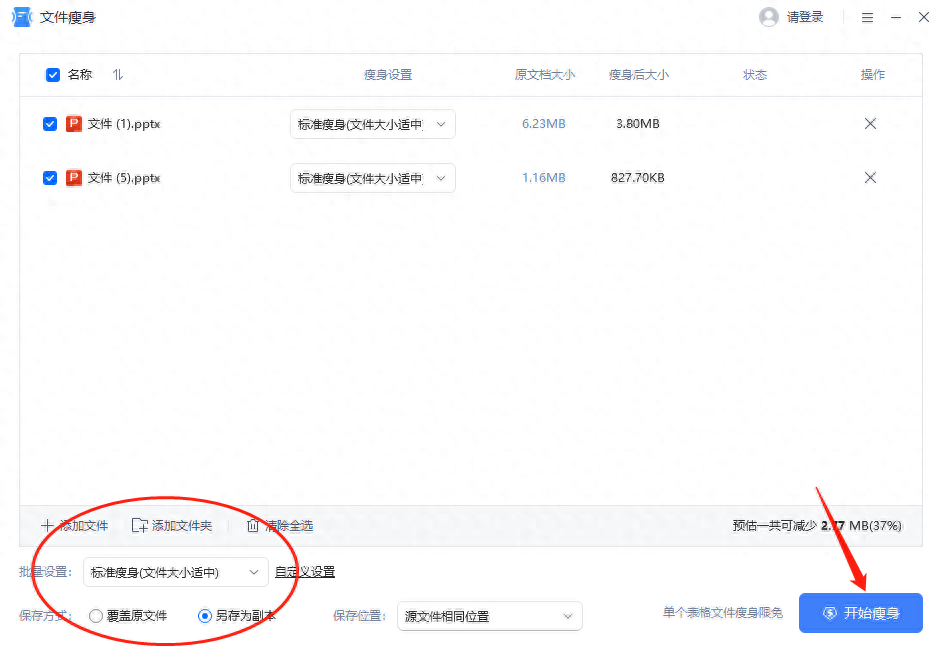
Step 2. If we have multiple files that need to be compressed, you can find the "Add File" button on the operation page and add other PPT files that need to be compressed together. After adding the file, you can adjust the compression parameters at the bottom of the interface.
Step 3. The file compression setting is very simple. Just check the file compression level in the batch setting drop-down box. There is also the saving method, which is the location where the file is stored after it is successfully compressed. After setting up according to our needs, click the "Start Slimming" button to reduce the size of the ppt file. It doesn't take more than a minute for the ppt file to be reduced.
Method 4: Use online compression for compression
A useful online file compression tool can really save a lot of things, there is no need to download, and it can also complete file compression efficiently.
Step 1: Open the homepage of the online compression tool Compress website. The first step is to select our compression mode this time. We can choose the degree of compression according to our actual needs, whether it is reduction priority, balanced compression or clarity priority.

Step 2: The next step is to upload the file to the tool for compression. Just click the "Select PPT" blue button in the middle of the interface. At this time, in the pop-up file selection box, we can select the PPT file that needs to be compressed and add it to the tool. You can also directly drag the prepared file to the position with a + sign on the interface. What we need to pay attention to is: a maximum of 10 can be added at a time, each with a maximum of 20M.
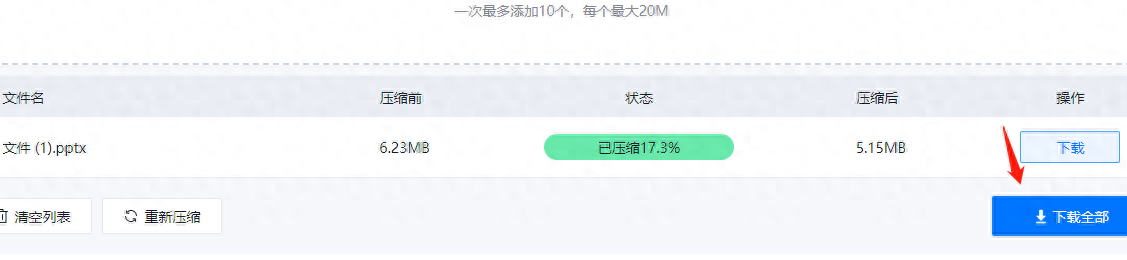
Step 3: File uploading is the compression process. During this process, we will see the completion percentage in the status progress bar. When the compression is complete, we can see the size comparison percentage before and after compression. After you are satisfied with the compression, click the "Download All" button and set the saved name.
How to reduce the size of ppt files that are too large? PPT contains a large number of high-resolution pictures, audio and video files, and these media files usually take up a lot of space. If you use uncompressed pictures or high-bitrate video files, the size of the PPT file will increase. The use of complex animations, transitions and special effects in PPT will also increase the file size. These animations and special effects require additional data to describe and store, making PPT files larger. Other files, objects or links embedded in PPT (such as Word documents, Excel tables, external links, etc.) will also increase the file size. These files will be included when saving the PPT, causing the entire file to become larger. While the text itself doesn't take up much space, using lots of formatting, font styles, special characters, etc. can increase the file size. After PPT files are edited and saved multiple times, some historical records and temporary files may remain. These useless data will cause the file to become larger. Frequent copy and paste operations may cause duplicate content to be copied into the PPT, increasing the file size.
To sum up, the main reasons why PPT files are too large are pictures and media files, animations and special effects, embedded objects and links, text and formatting, file history, and copy and paste. and many other factors work together. Reasonable optimization of these factors can effectively reduce the size of PPT files.
Articles are uploaded by users and are for non-commercial browsing only. Posted by: Lomu, please indicate the source: https://www.daogebangong.com/en/articles/detail/ppt-wen-jian-guo-da-ru-he-suo-xiao-shi-yong-jian-dan-de-4-ge-fang-fa-xiang-jie.html

 支付宝扫一扫
支付宝扫一扫 
评论列表(196条)
测试