Can ppt be compressed in size? How to compress it? PPT files are indispensable when we are working and studying. PPT files usually include text information, pictures, and various multimedia information. These contents will inevitably cause the PPT file to be too large, which will affect the sending, transmission and use of PPT files. If we can reasonably compress PPT files, we can fundamentally reduce the file size to meet different application scenarios of PPT. Therefore, mastering PPT compression skills is also very critical. According to our compression requirements, if PPT is compressed, on the one hand, it can increase the speed of sending and transmitting PPT, and on the other hand, it can also facilitate our storage and use. In the process of compressing PPT files, we need to ensure that the file quality is not affected.
So, how to compress PPT files? We have compiled some compression methods for you, and also introduced the corresponding compression tools, hoping to meet your compression needs!
Method 1, use the "Ussu File Compressor" tool to compress ppt
Tool software download: https://download.yososoft.com/YSCompress/YSCompress_TTY.exe

Step 1. You need to install and open the "Super File Compressor" tool software on your computer. Please download and install the software in advance. After opening, select the [PPT Compression] function.

Step 2. Click the [Add File] button or drag and drop with the mouse to import the PPT file that needs to be compressed into the software. Since the software we introduced supports batch compression of files, we can import multiple ppt files into the software and compress them together.
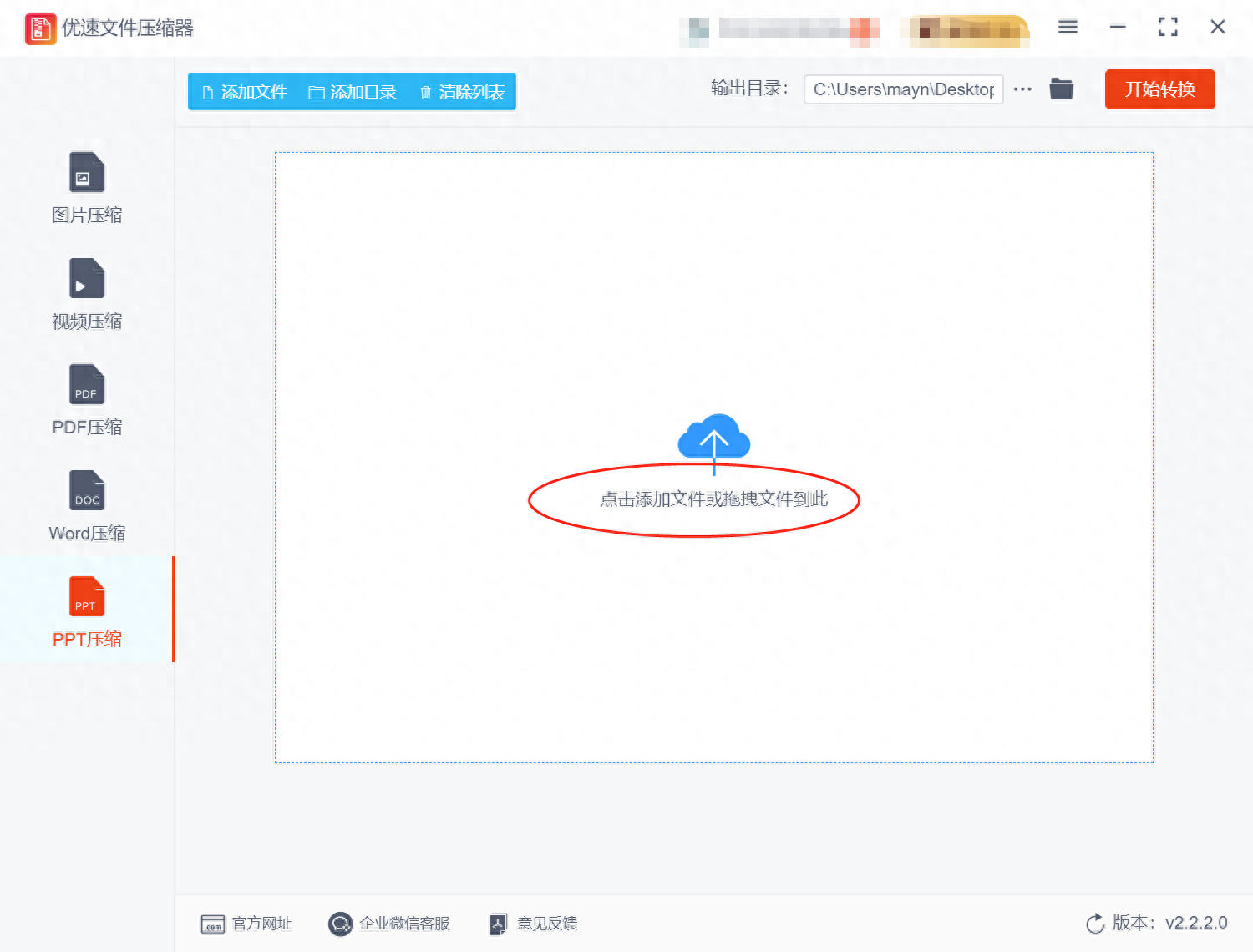
Step 3. We set the "Compression Quality" on the right. The lower this value is set, the smaller the ppt will be compressed. However, in order to ensure the quality of the compressed ppt file, the editor It is recommended that you don't set it too low.
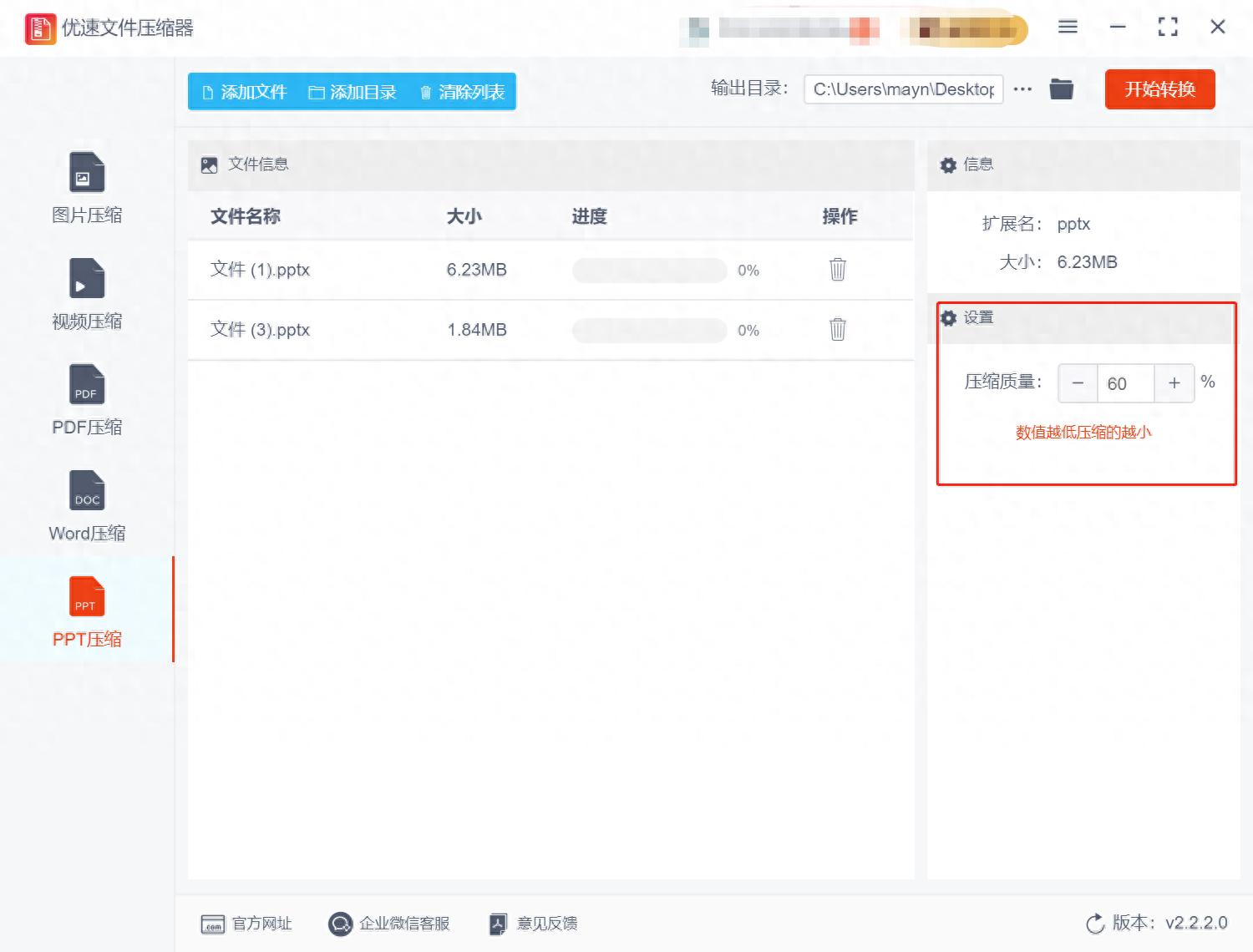
Step 4. After the above steps are completed, directly click the [Start Conversion] button in the upper right corner of the software to officially start the compression program. The compression process may take a long time. Just wait for the completion and the compression is completed. Then the output folder where the ppt file is saved will be automatically opened.
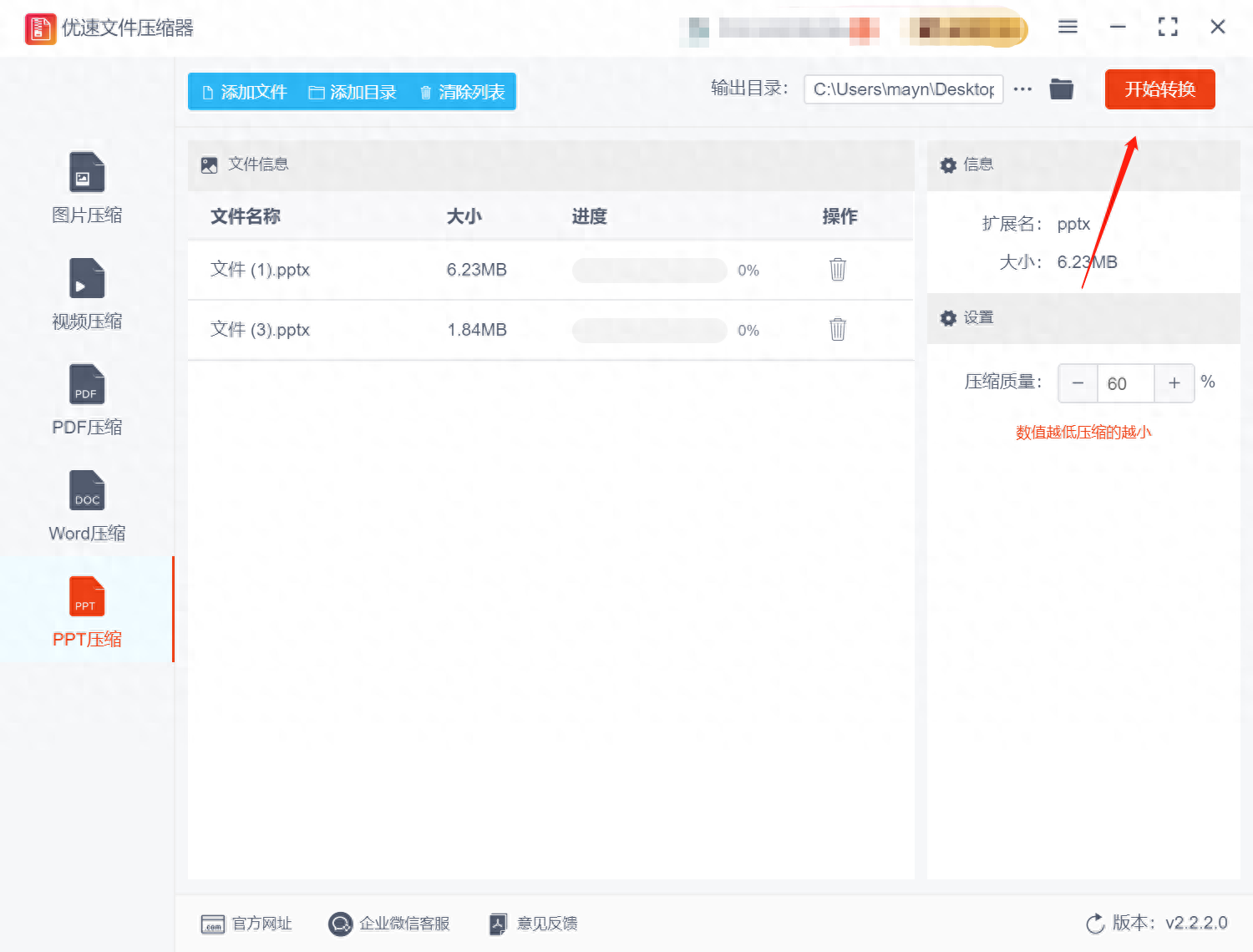
Step 5. After completing the compression of the PPT file, compare the file size. It can be found that the size of the compressed PPT file is much smaller than before compression, which proves that this compression method is effective.
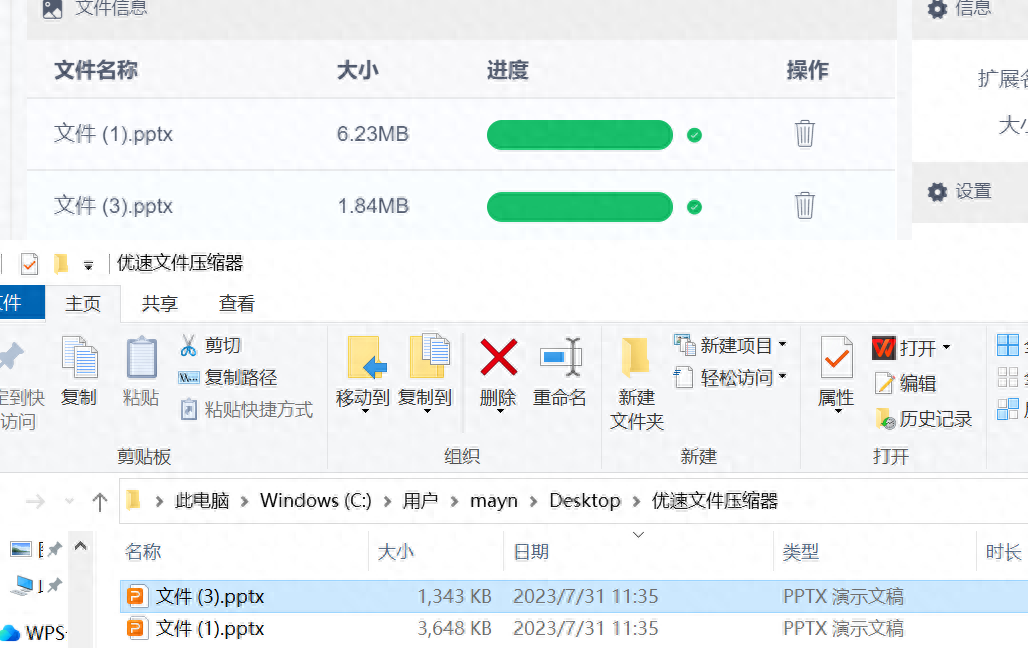
Method 2: Use online compression tools to directly compress
Step 1. Open the online compression tool directly on our computer. After opening, we upload the PPT file that needs to be compressed to the software tool;
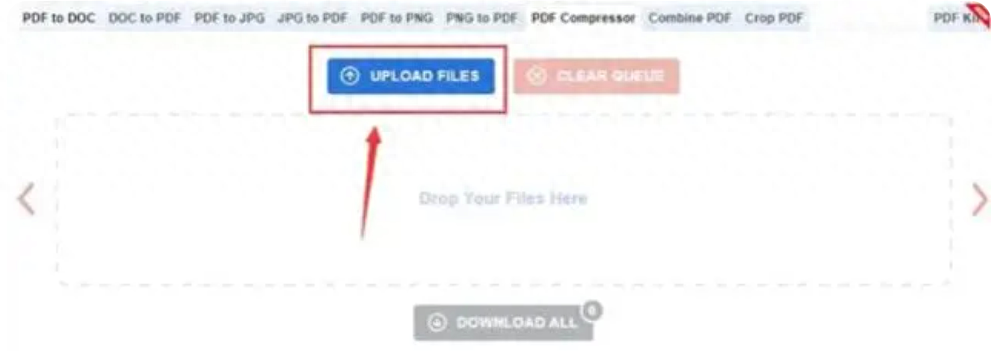
Step 2. During online compression, some parameters need to be changed and reset according to the actual situation; for example, we can adjust the first slide, compression quality and image resolution, etc.
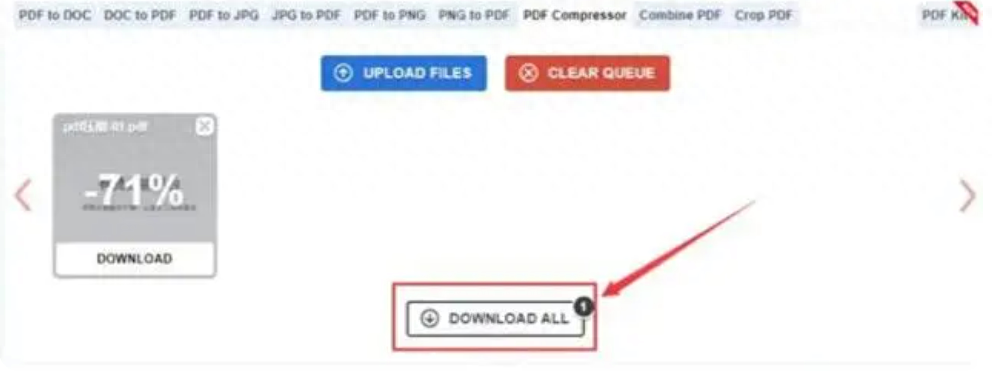
Step 3. After completing the above steps, we directly click the "Compress" button and download after the compression is completed.
Method 3: Use WPS for compression
Step 1. Find the PPT file that needs to be compressed and open the file through WPS software;
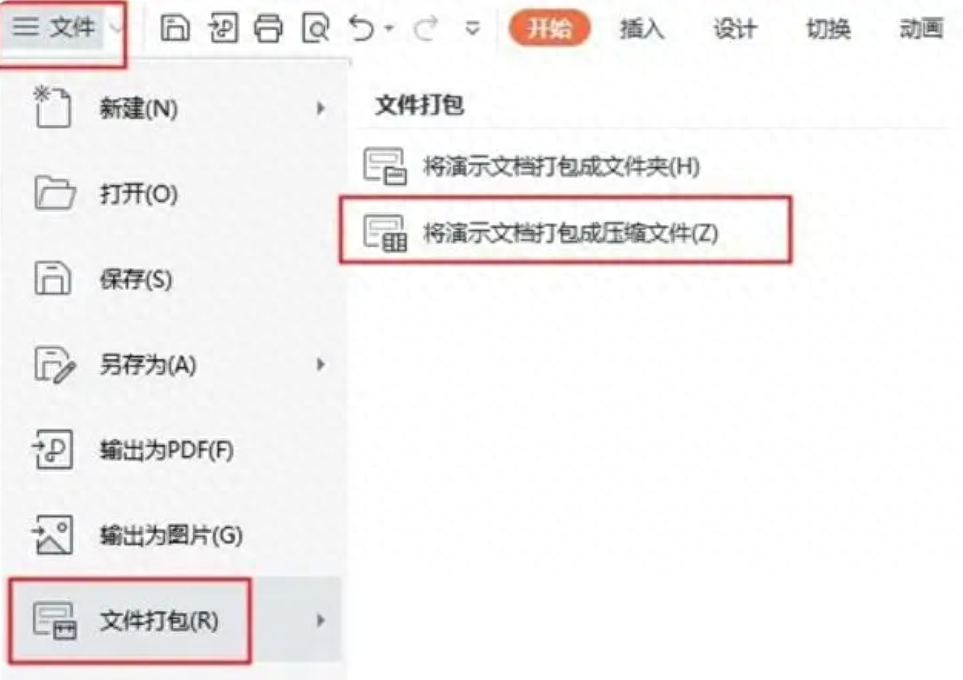
Step 2. After the file is opened, click the "File" menu in the upper left corner; then click "File Packaging", change the parameters according to the actual compression requirements, and directly click the box selected function on it.
Method 4: Compress by packaging into rar or zip
Step 1. Find the ppt files that need to be compressed. After selecting all the ppt files, click the mouse to pop up the menu and click the "Add to compressed file" option;
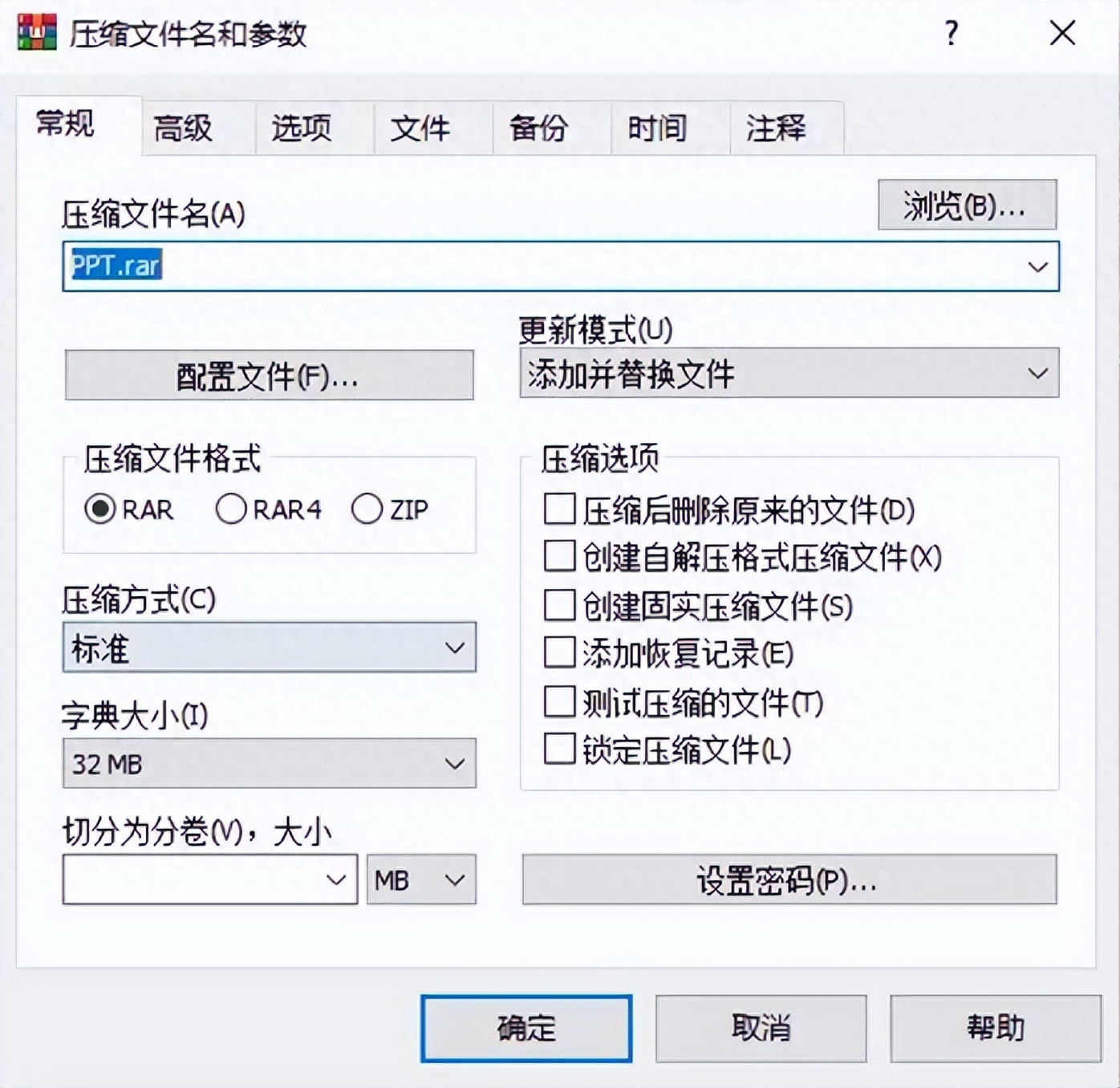
Step 2. On the current page, change the parameters in the setting box. For example, we can reset the compression mode; after completing the operation of the previous content, directly click the OK button, so that the ppt The file is packed.
Can ppt be compressed in size? How to compress it? All in all, if the PPT file is too large, it will consume more time during the transmission process. Compressing the PPT file can effectively reduce the file memory and improve the file transfer speed. At the same time, there may be compatibility issues with some advanced special effects and multimedia content between different versions of PowerPoint software. By compressing PPT files, these compatibility issues can be minimized or avoided, ensuring consistent presentation of files on different platforms and devices. In this way, the utilization of PPT files can be ensured. Therefore, you can try to compress it according to the compression method introduced above. In addition, you can download the corresponding software tool to realize one-click compression of PPT files. In fact, mastering one format compression method is equivalent to mastering multiple format compression methods, which can save us time and costs to a great extent.
Articles are uploaded by users and are for non-commercial browsing only. Posted by: Lomu, please indicate the source: https://www.daogebangong.com/en/articles/detail/ppt-neng-ya-suo-da-xiao-ma-zen-me-ya-suo-4-zhong-ya-suo-fang-shi-yi-bu-dao-wei.html

 支付宝扫一扫
支付宝扫一扫 
评论列表(196条)
测试