

A new friend? Remember to click the blue word to follow me~
When making PPT courseware, do you feel that the efficiency is not high, and you are troubled by some small details from time to time? The reason for this is that you lack some useful PPT skills.
Today I have sorted out a few very useful PPT skills for you, which can be learned in just 1 minute, helping you improve production efficiency and improve PPT quality! Let's take a look~
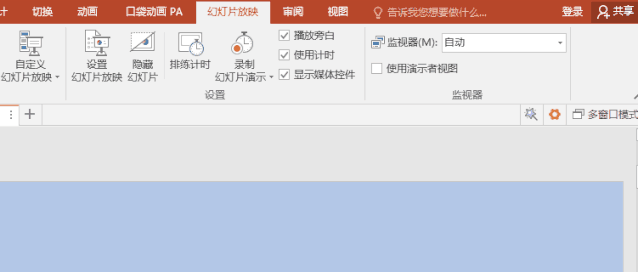
Basic skills
1. Remove the animation effect with one click
Download a satisfactory courseware, but you don't need the animation effect in the courseware, what will you do? Page by page, action by action? NONONO~ You only need to check a setting to remove the animation effect, and this setting is [Do not add animation when showing].
Click [Slideshow], click [Set Slideshow], you can see this setting~

2. One-click font replacement
When you make PPT, do you type some fonts yourself, and some fonts are copied and pasted in? However, this will lead to such a situation: the fonts in the PPT are not uniform. In fact, if you want to quickly unify the fonts in our PPT, you can use the font replacement function in PPT to unify.
Click [Format] in the menu bar, then click [Edit], select [Replace], click [Replace Font], select the font to be replaced, and then click [Replace]~
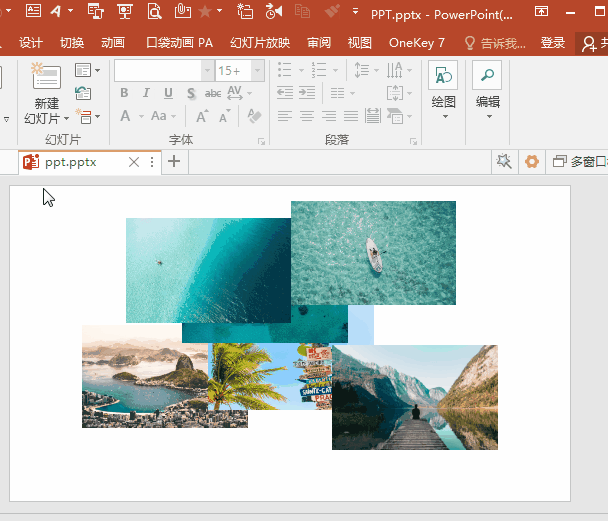
Advanced Skills
1. Quickly layout good pictures
If you want to quickly typeset good-looking pictures, in fact, the magical function in PPT-SmartArt can help you.
Select all the pictures to be formatted, then click [Format], click [Picture Layout], and various beautiful SmartArt styles will appear, just choose the appropriate style.

2. Shape fill image
When you are processing pictures, you can also make our pictures taller by filling pictures in the shape~
Click [Insert] in the menu bar, then select [Illustration], click [Shape], select the shape you want to draw, then right-click [Set Shape Format], check [Image or Texture Fill], click [ File], just insert the picture.

3. Cleverly use format brush to copy
How many times have you used the format brush in PPT? Format Painter can also be used to copy! First select an element, then double-click [Format Painter] under [Start], and then click other elements to copy the effect of the previously selected element to other elements~

The above is today's PPT skill sharing, isn't it simple and practical? Try it out next time you prepare for class~
Material 101ppt, if there is any infringement, please contact to delete.


Click "Read the original text" below to learn more office tutorials in the workplace!
Articles are uploaded by users and are for non-commercial browsing only. Posted by: Lomu, please indicate the source: https://www.daogebangong.com/en/articles/detail/ppt%20tutorial%20%20Take%201%20minute%20to%20master%20these%205%20PPT%20tips%20less%20detours%20in%20courseware%20production.html

 支付宝扫一扫
支付宝扫一扫 
评论列表(196条)
测试