How to convert pdf to ppt? PDF is a static document format typically used for printing or sharing files that is difficult to edit and reformat. PPT is a dynamic presentation format that can be edited, added with animation effects, adjusted to the layout, etc., making the content more interactive and attractive. By converting PDF to PPT, you can easily edit and rearrange the document to adapt to different presentation needs. PPT is a widely used presentation tool and is widely used in conferences, education, training and other occasions. In contrast, PDF has relatively limited capabilities in presentation and display.
So the main purpose of the editor today is to share with you some methods of converting pdf to ppt. I have summarized several methods for your reference. You can definitely complete the conversion by following the steps.

Method 1: Use "Usu PDF Factory" to convert pdf to ppt
Software tool download: https://download.yososoft.com/YSPdf/YSPdf_TTY.exe
Step 1. Install Usu PDF Factory on our computer. After the installation is complete, we need to click "PDF to File"; let me say one more thing here, this software supports a variety of operations , open it and use it directly if necessary later.
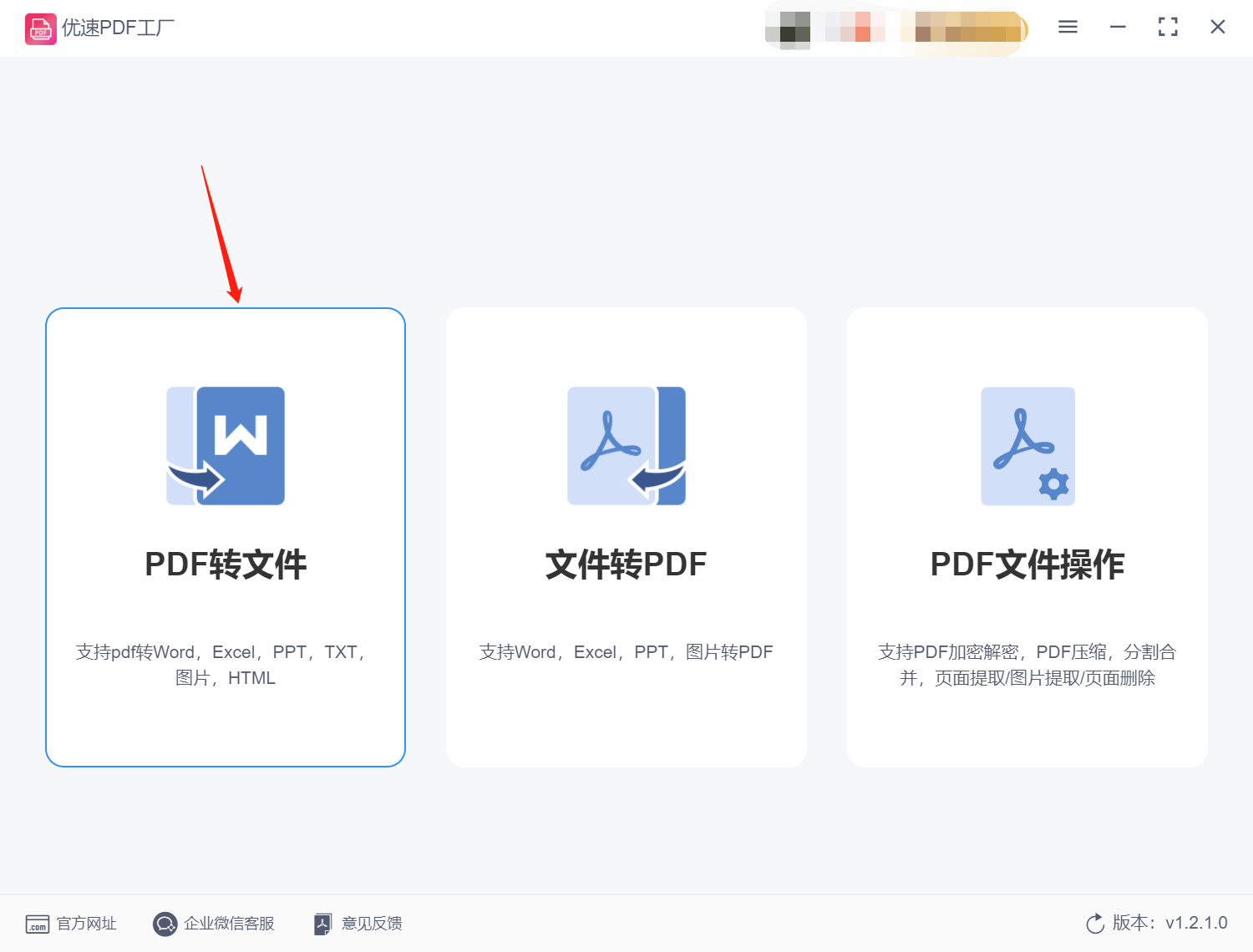
Step 2. After entering the inner page, you can see a lot of functions on the left side. We click on the [PDF to ppt] function option; then click the [Add File] button. Upload the PDF files that need to be converted. The software supports batch upload and batch conversion.
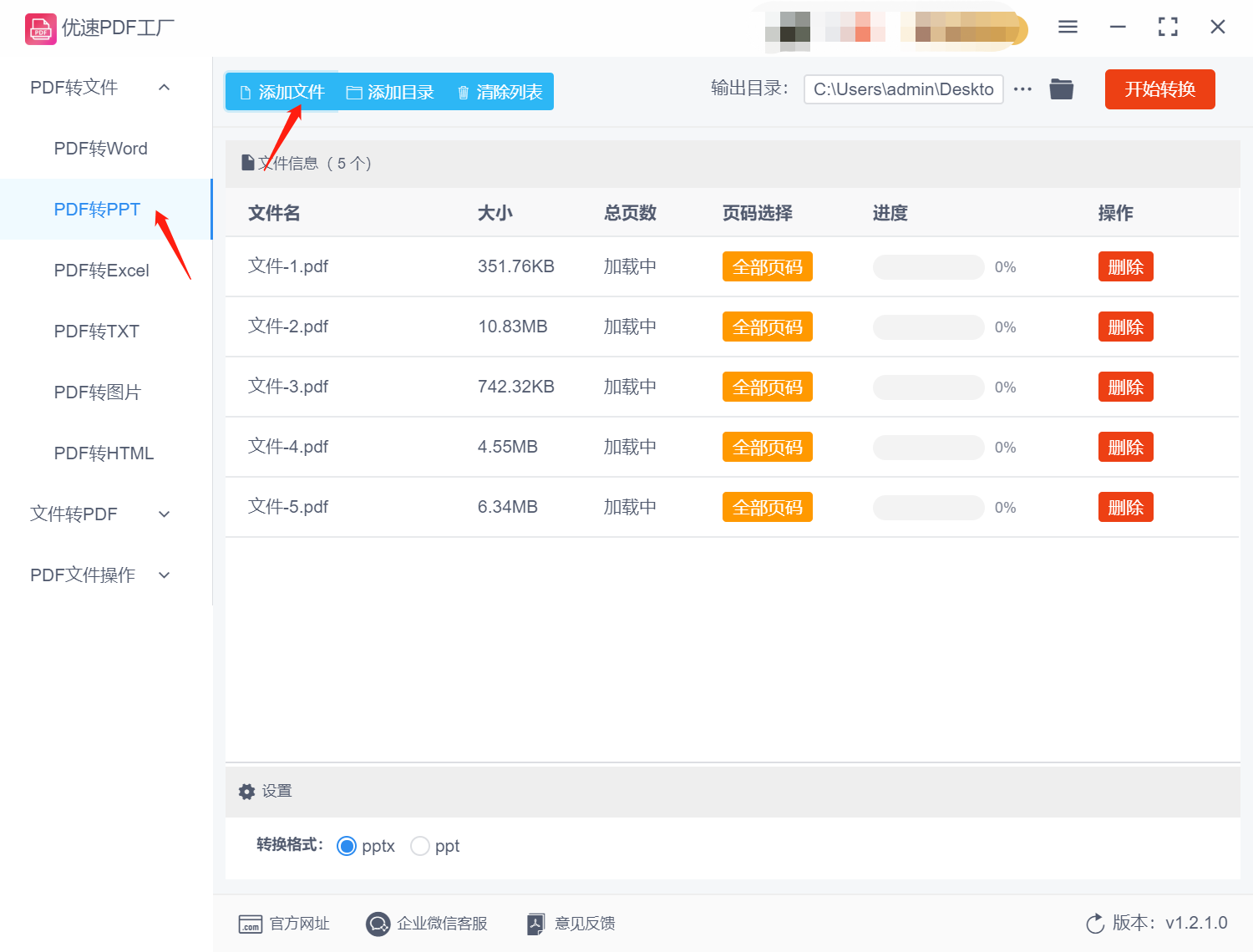
Step 3. After the file is uploaded, you can set it in the conversion format below. There is "PPTx" or "PPT" here.
Step 4. After completing the above steps, click the [Start Conversion] button on the software to start the conversion operation. The larger the PDF file, the longer the conversion time will be, and when the conversion is completed, the software Will actively help us open the output folder.
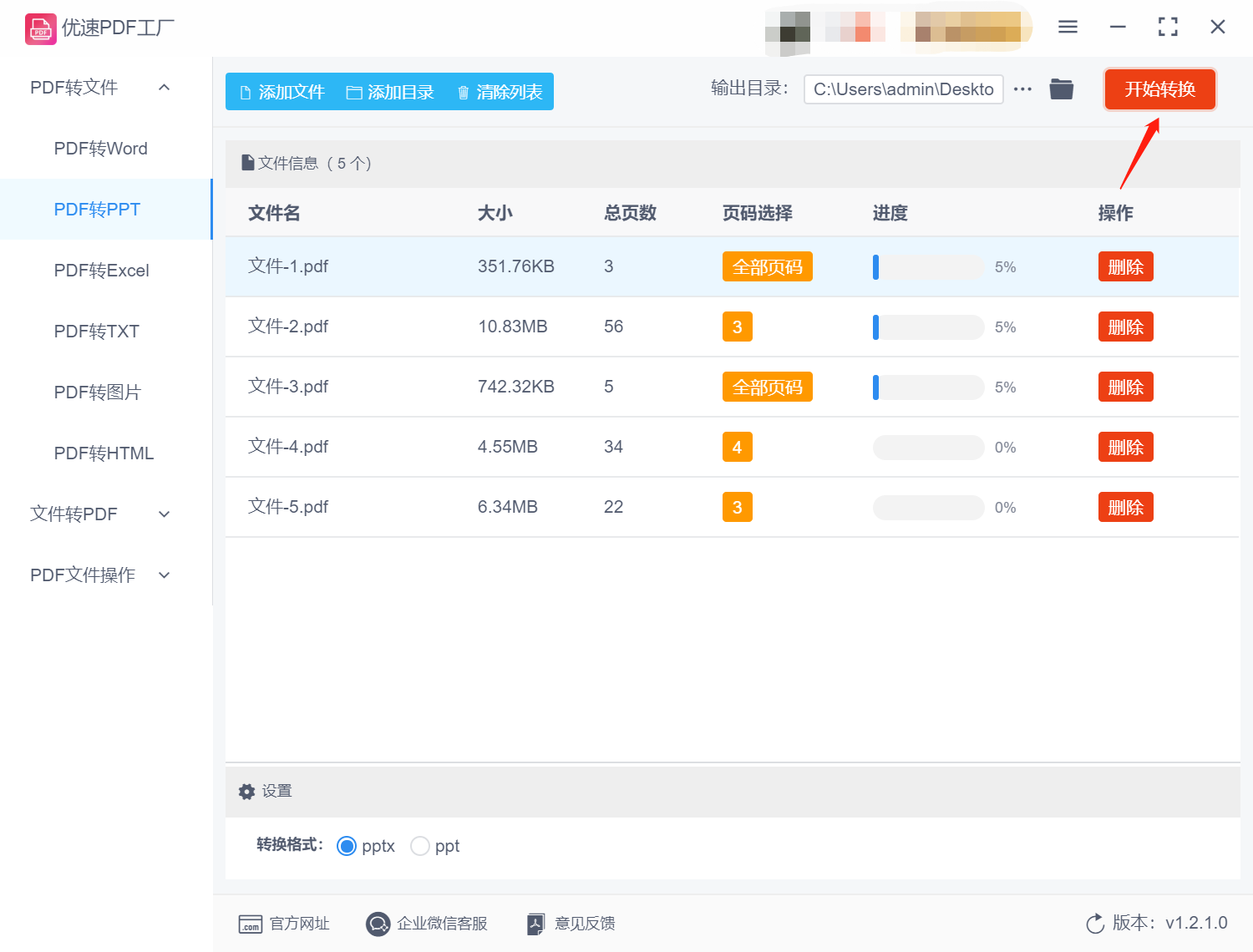
Step 5. You can see several ppt files in the output folder, which are converted from several pdf files added to the software.
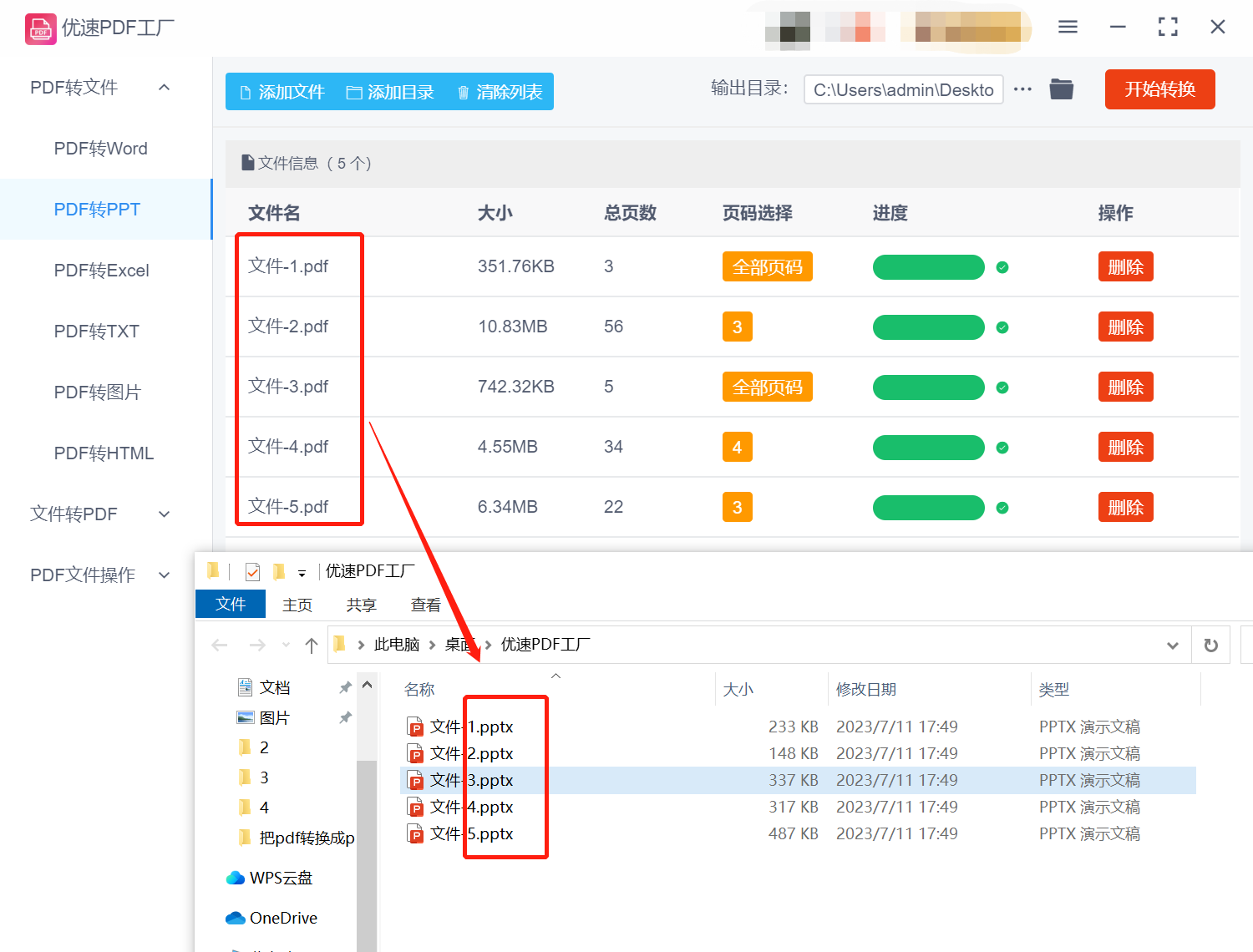
Method 2: Convert pdf to ppt using PS drawing software
Step 1. First, we must install the PS software on our computer. After opening the software, import the PDF file into it. Next, you can use the drawing tool to capture each page of the PDF file page by page and save them as separate image files (the format can be .jpg or .png). This makes it easy to store these picture files on your computer.
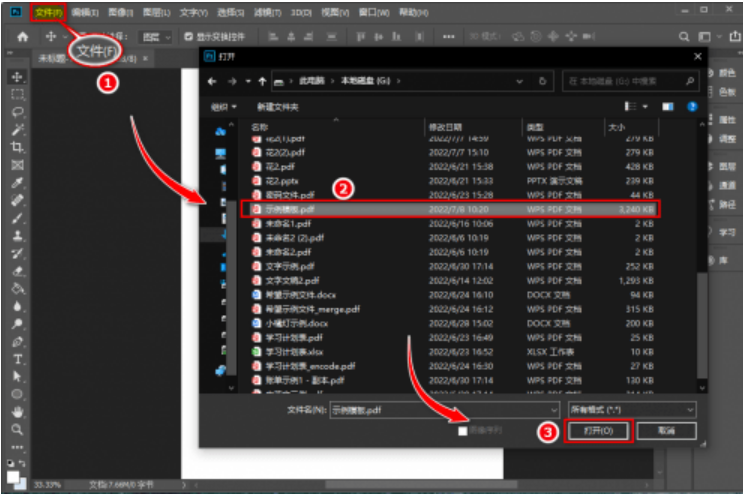
Step 2, use our commonly used office software to create a new PPT document. Then, insert the pictures on each page into the PPT document one by one, and format and edit them as needed. After you are satisfied with the effect, save the PPT document and carefully check whether the effect meets your requirements.
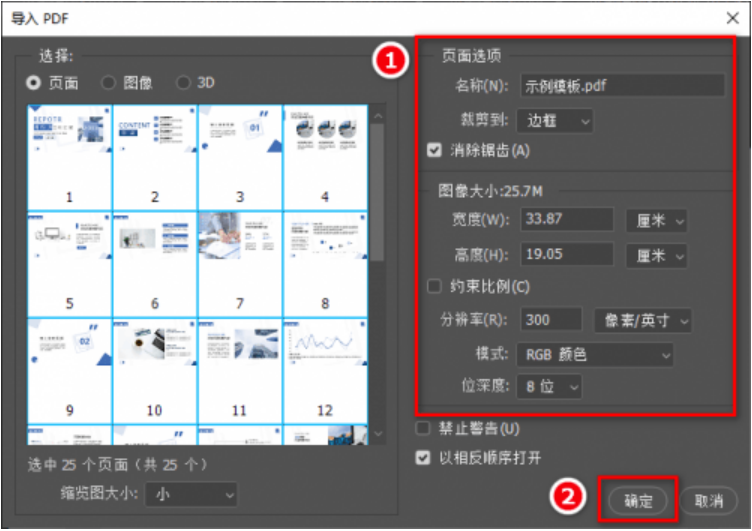
Method 3: Use Duoduo office software to convert pdf to ppt
Step 1: Open Duoduo Office software, enter the home page and select "PDF Processing" on the left side. After selecting, a subdivided function page will appear on the right side. We select the "PDF to ppt" function.
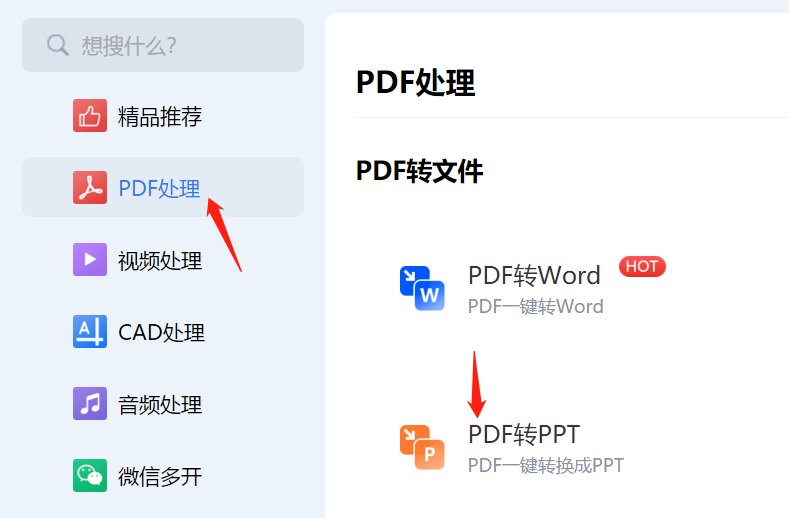
Step 2: After entering the new operation page, we click "Select File" to upload the PDF file we need to convert. You can upload several more at a time so that they can be operated in batches together.
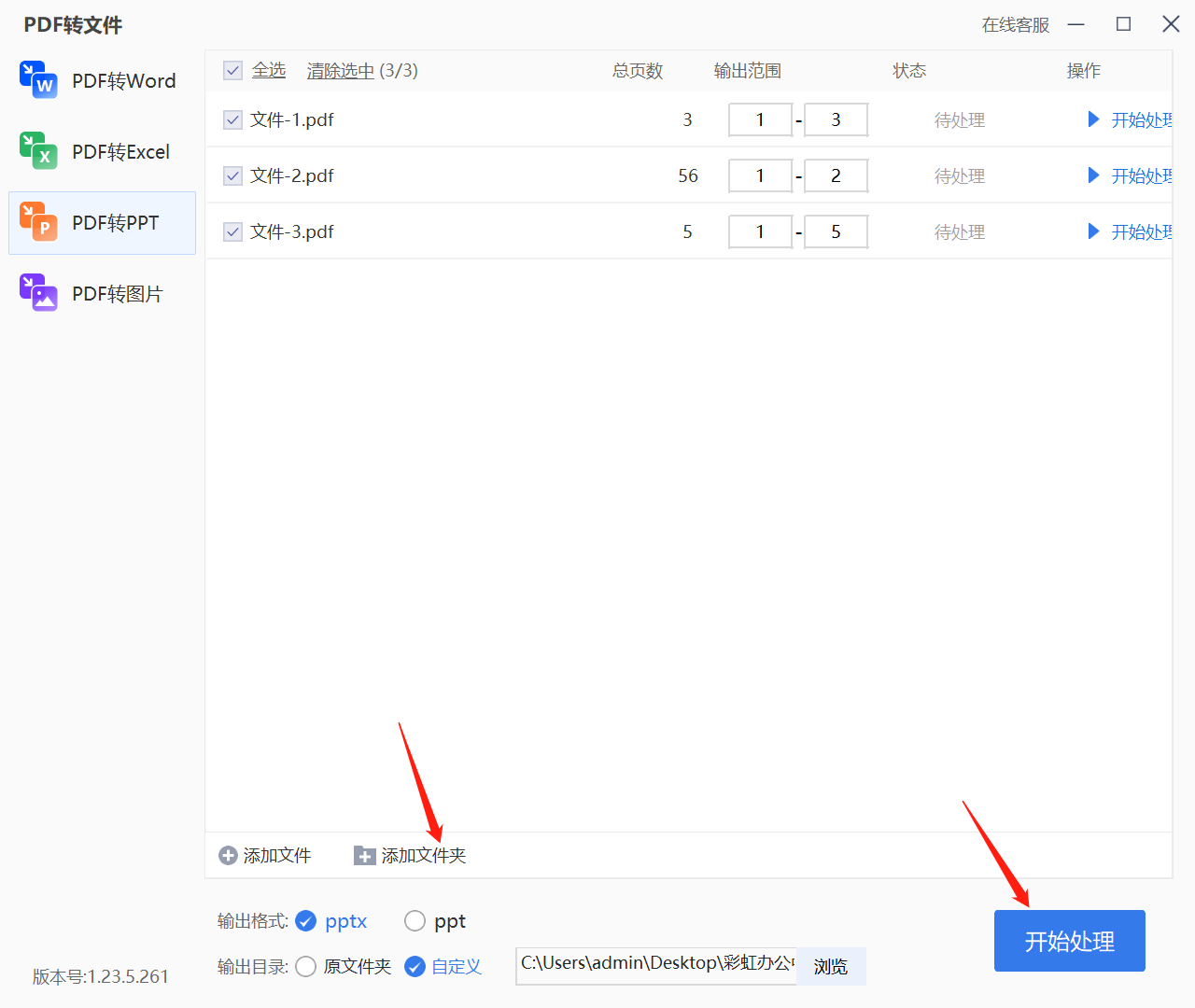
Step 3: After the upload is completed, we will see the file information list, and we can set it below. Set the output format and output directory. After completion, click "Start Processing" and the software will start converting pdf to ppt. After completing the operation, you can see the converted files in the set output directory.
Method 4: Use office software WPS to convert pdf to ppt
Step 1, open the WPS software on your computer, and then import the PDF file we need to convert. Select the "PDF to PPT" option on the function bar;
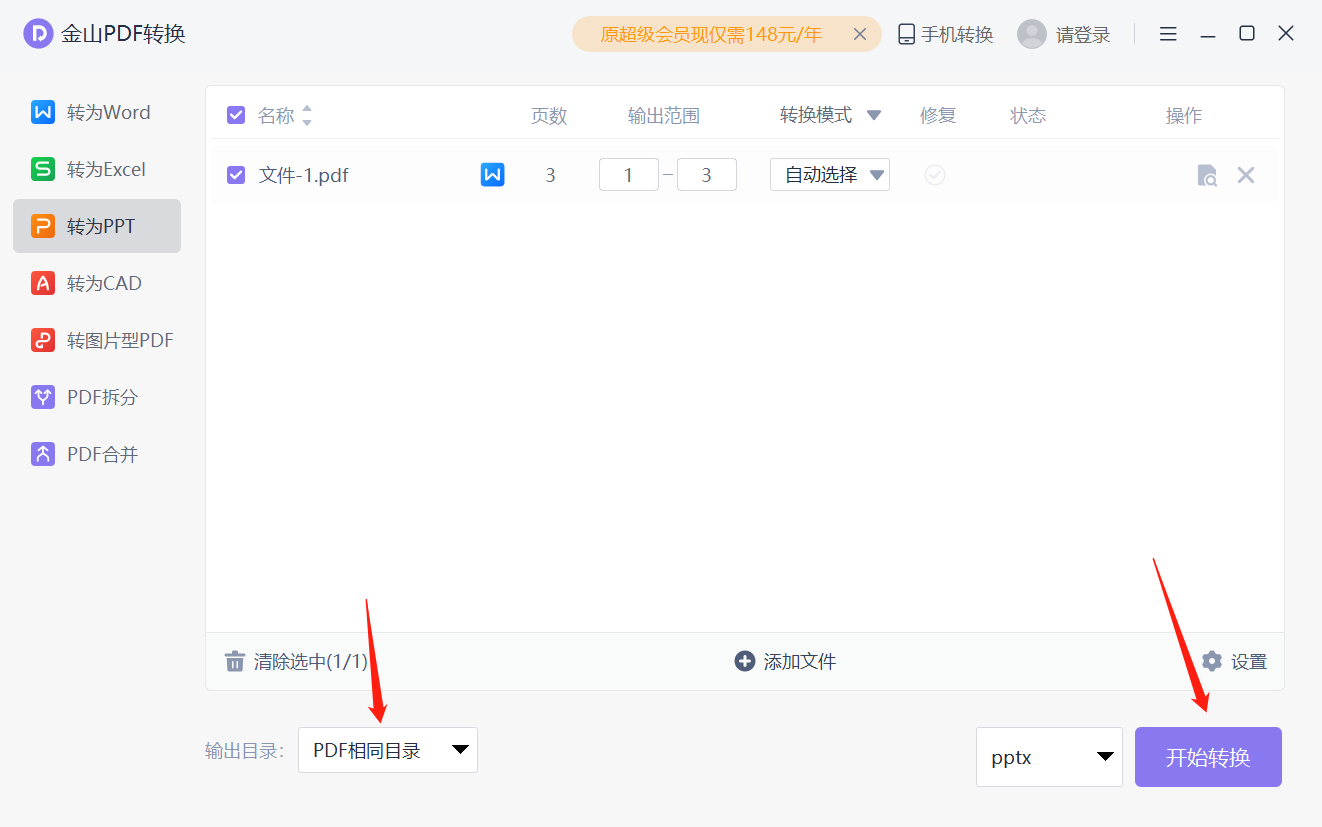
Step 2, on the new settings page, we can see the specific parameter selection. After we have completed the conversion settings, click the "Confirm" button and the software will start converting pdf to ppt. When everything is edited, you can simply click the "File" option in the top menu bar and select "Save" to save the PPT file to your computer.
How to convert pdf to ppt? Converting PDF to PPT can easily edit and rearrange the document content to meet the needs of presentations, and add elements such as animations, charts, and annotations. PPT is a dynamic presentation tool. Converting PDF to PPT can improve the presentation effect and interactivity, add animation, transition effects and multimedia elements to better convey information and attract the audience's attention. By converting PDF to PPT, you can modify and update more easily, reduce the complexity and time cost of operations, and improve work efficiency. The rich design tools and style options enable PPT to customize the theme, layout and style as needed to produce more creative and personalized presentations. In scenarios such as business meetings, academic seminars, and education and training, converting PDF to PPT plays a key role, providing a better presentation experience and communication effect.
At the same time, converting PDF to PPT can better meet the needs of presentations, add dynamic elements, annotations, charts, etc., improve the effectiveness and interactivity of presentations, and better convey information and ideas. Sometimes, we may need to reuse or modify the content stored in PDF. As part of the Microsoft Office suite, PPT has good compatibility on various devices and platforms. By converting PDF to PPT, you can ensure consistent display and playback effects of documents on multiple devices and presentation software, and provide a better interactive experience. Whether in business meetings, academic seminars or educational training, converting PDF to PPT can play a key role in providing a better presentation experience and communication effect.
Articles are uploaded by users and are for non-commercial browsing only. Posted by: Lomu, please indicate the source: https://www.daogebangong.com/en/articles/detail/pdf-zen-me-zhuan-huan-cheng-ppt-shi-yong-fang-fa-xiang-jie-dai-tu.html

 支付宝扫一扫
支付宝扫一扫 
评论列表(196条)
测试