In order to master the pen tool, practice using text transformation today Click the pen tool. First, type a date in italics and boldface.
·At this time, first convert the text layer into a shape, and then press the A key on the keyboard, so that many anchor points will appear. Hold down the Ctrl key again to select the anchor points. If there is no point selected by the frame, hold down the shift key to select these anchor points.
·I want to remove the strokes from it, because I want to make a very elegant text, so I want to draw a graphic here. For example, if you want to draw a heart shape inside this stroke, just use the pen tool to draw one yourself. Some students said that it doesn’t matter if I can’t draw well, and I can adjust it slowly later.

·For example, if the handle is too long when these parts reach this point, you can directly hold down the Alt key to shorten the handle or cut this place directly. If it is not needed, you can cut it directly.
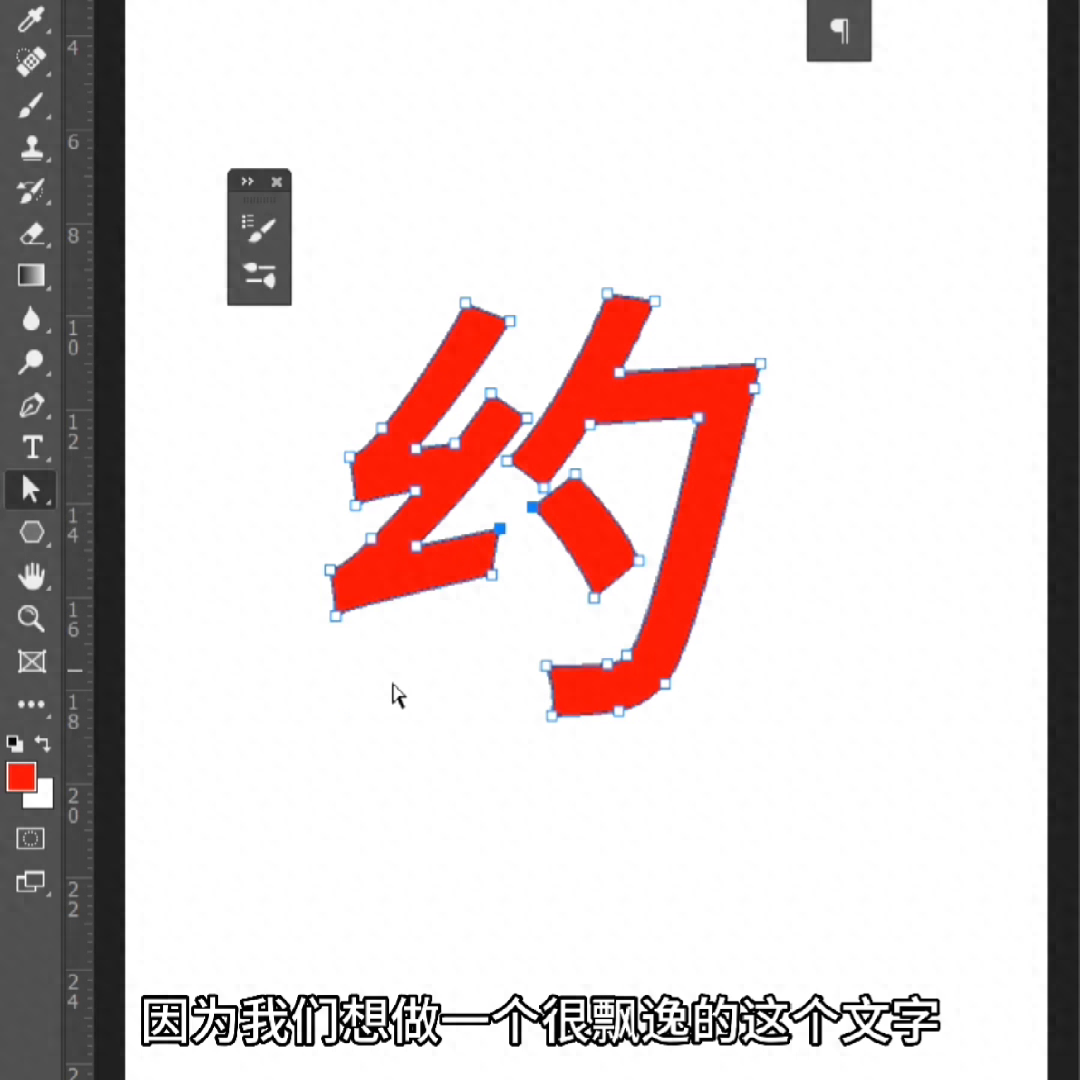
·Then continue to draw, you can merge these places into a heart shape, hold down the Ctrl key in the inappropriate place to select the point, and you can modify any point. If any part is too unnatural or the corner is too unnatural, you can hold down the Ctrl key and click, and then modify these points on this basis.
·Everything can be moved, including the controllable handle.
Articles are uploaded by users and are for non-commercial browsing only. Posted by: Lomu, please indicate the source: https://www.daogebangong.com/en/articles/detail/pS-wen-zi-bian-xing.html

 支付宝扫一扫
支付宝扫一扫 
评论列表(196条)
测试