As a planner, I am very familiar with PPT, but I love and hate it at the same time. I hate that it makes me stay up late and work overtime every day to catch up on the plan, but I love it because I rely on it to make ends meet! Of course, there is another reason, that is, in addition to making slideshows, it can also record screens and make photos... It is simply versatile.
Today I will introduce to you how to record PPT screen and cut out pictures. I hope you will gain something after reading it.
1. PPT screen recording
1. Screen recording
Open PPT and click the "Record" - "Screen Recording" button. If you don't find this button, it means that your PPT version is too low. It is recommended to upgrade to a 2016 or above version.
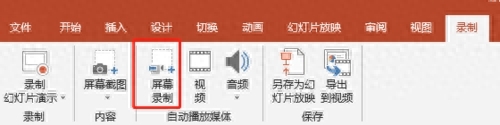
After clicking Screen Recording, select the recording area, whether to record audio, whether to record pointers, and then start recording.
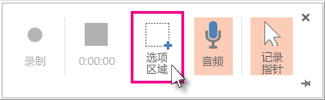
2. Export video
After recording, press the "Win + Shift + Q" keys to stop recording. The recorded video will appear on the PPT. Right-click the video and select "Save Media As" to save the video to your computer.
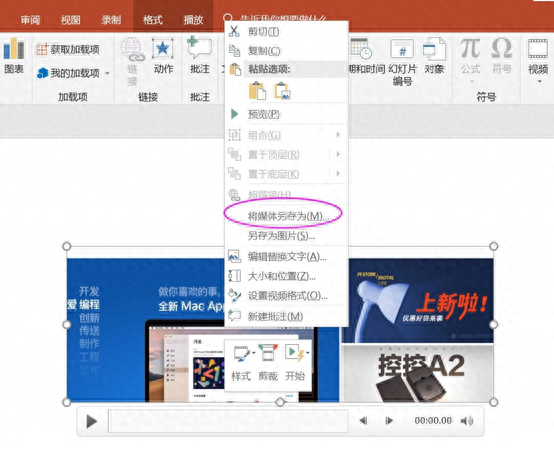
2. PPT cutout
1. Delete background
When it comes to cutting out pictures, most people think of PS, but few people know that PPT can also be used for cutting out pictures! Open the PPT and after inserting the picture, you can find a "Delete Background" button in the "Picture Tools". After clicking it, you can smear out the areas of the picture that you want to keep and delete.
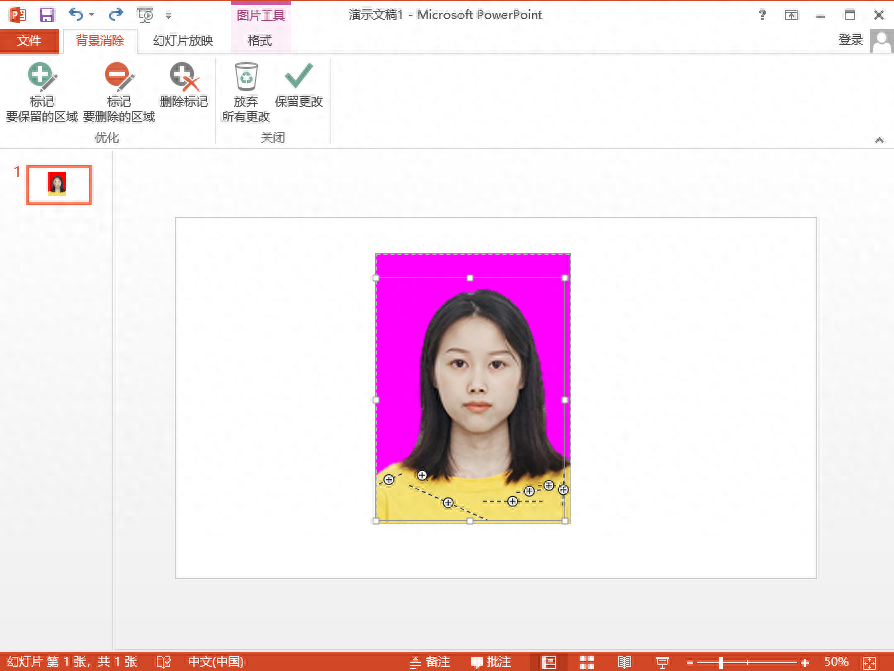
After painting, click "Keep Changes" and you can cut the character out from the background.
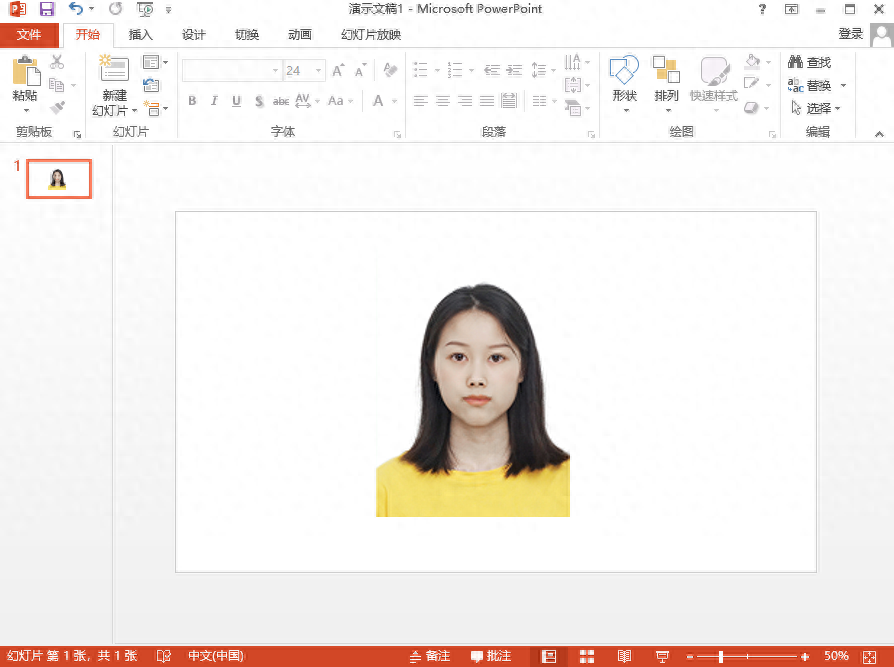
2. Fill in the background
After the characters are cut out from the background, we can set different backgrounds for the characters. For example, use PPT's "solid color fill" to set a red or blue background for the characters to use as ID photos.
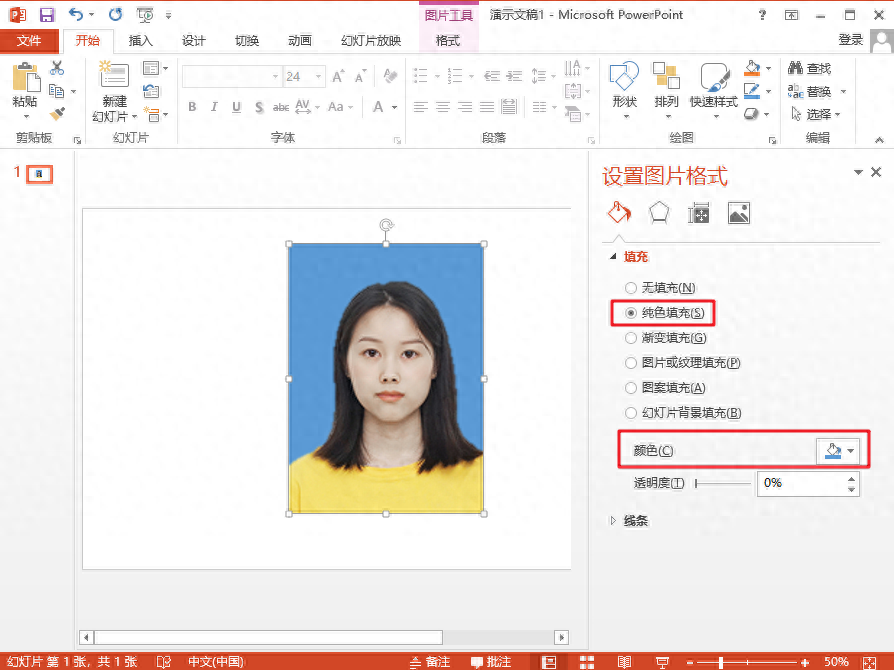
The above are the specific applications of PPT screen recording and cutout. Have you learned it? Now you no longer think that PPT can only be used for slides.
Articles are uploaded by users and are for non-commercial browsing only. Posted by: Lomu, please indicate the source: https://www.daogebangong.com/en/articles/detail/ni-yi-wei-PPT-zhi-neng-zuo-huan-deng-pian-qi-shi-ta-hai-shi-ge-mian-fei-lu-ping-kou-tu-gong-ju.html

 支付宝扫一扫
支付宝扫一扫 
评论列表(196条)
测试