
Many professionals believe that only a PPT template that perfectly matches their industry can help them become the focus of the report to the greatest extent. However, collecting such templates basically depends on luck. Because the number is small, it is easy to "match" with others. Instead of waiting for the perfect ppt, why not collect some universal templates that are suitable for various industries? Let me introduce to you, here are 14 ppt templates suitable for various industries!
Creative Ink



Colorful Balloons
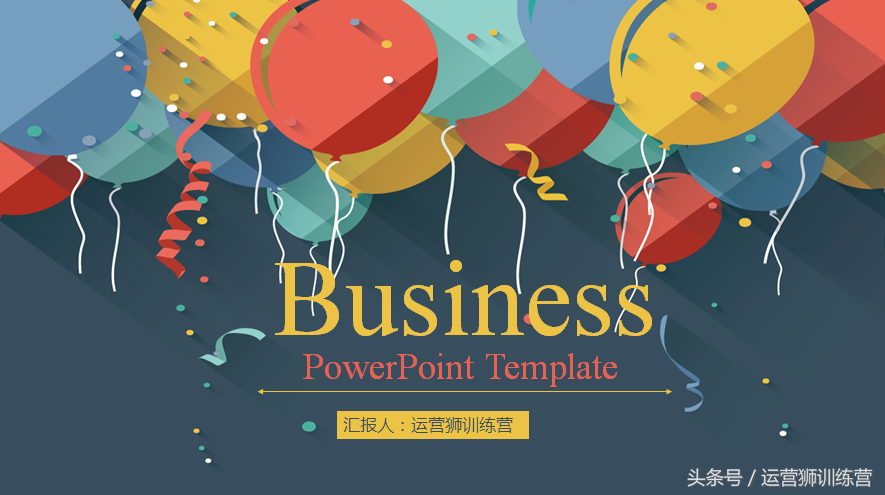
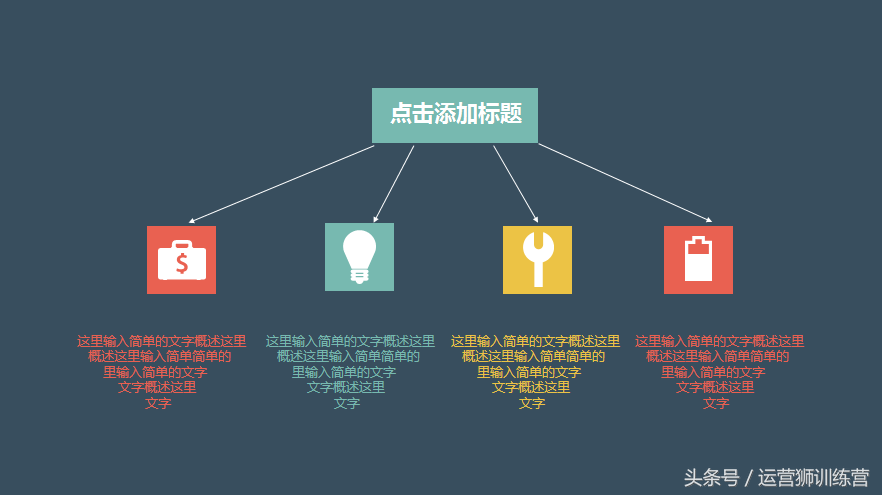
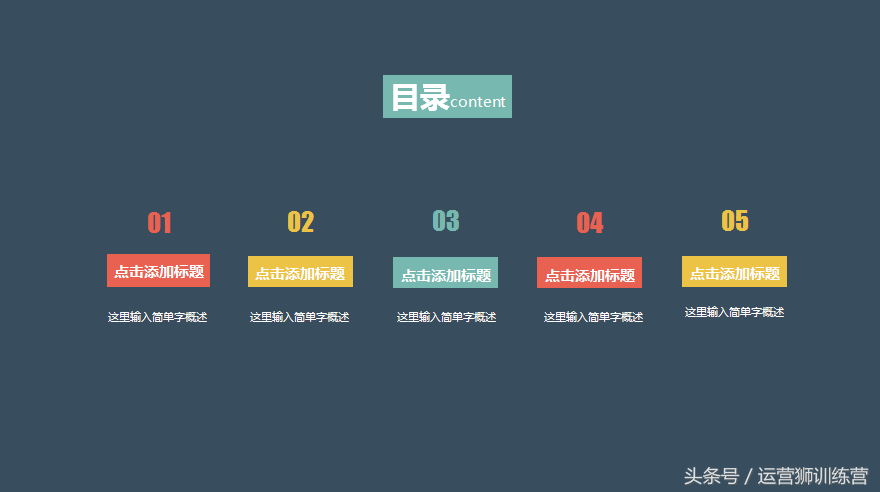
Hot stamping pattern



Fresh and lively

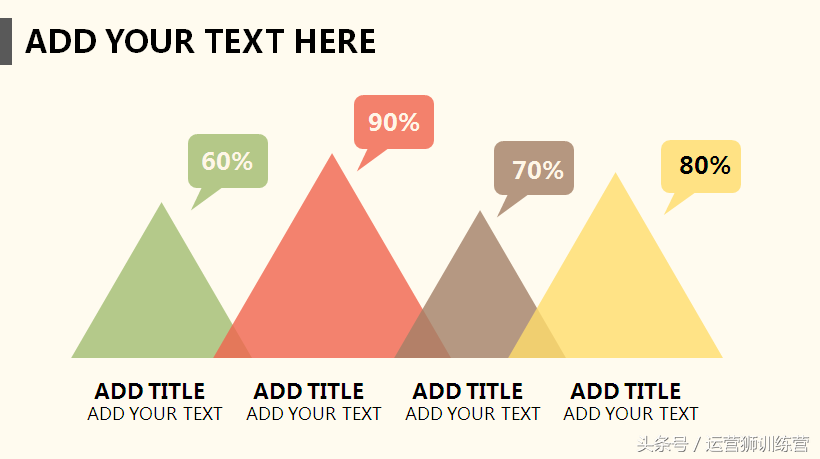

Business Flat

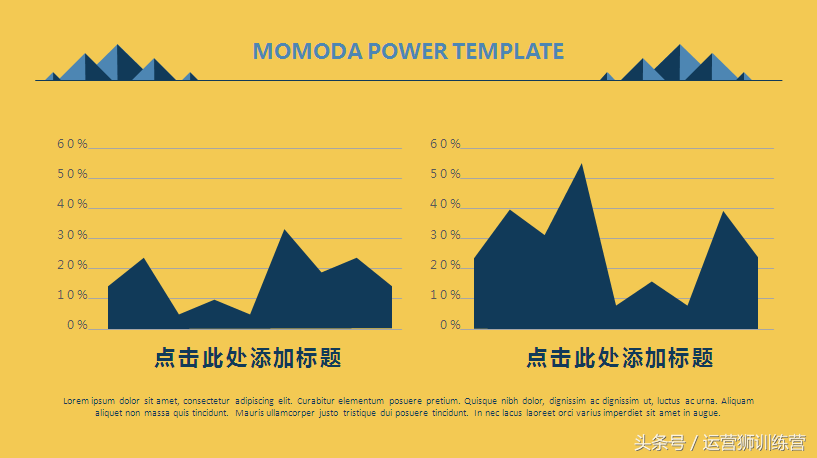
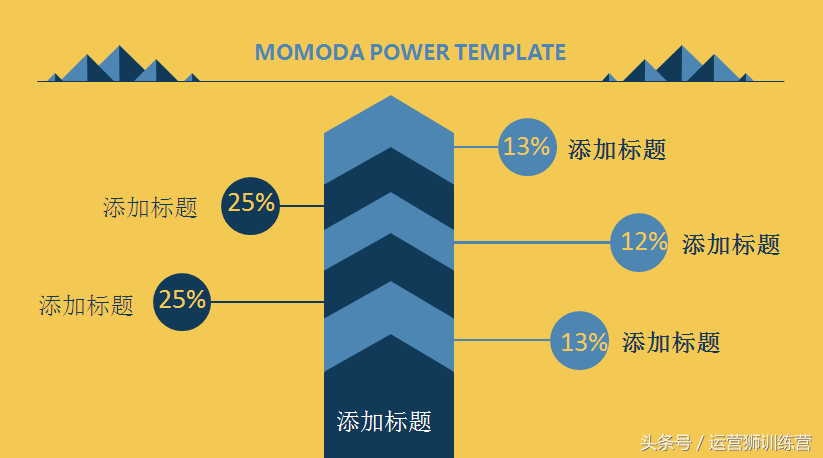
In addition to the above 5 types
There are also 14 business general ppts

PPT production skills
■Text to SmartArt
Right-click inside the text box and select [Convert to SmartArt] to convert with one click. If you want to add a color block to the title of the text, place the mouse cursor in the text, right-click, select [Convert to SmartArt], and select a SmartArt corresponding to the logical level of the text.
■Image to SmartArt
Drag all the pictures into PPT, select all the pictures, then click [Picture Tools - Format], find [Picture Layout] in [Picture Style], and select a suitable layout.
■Replace font
Compared with the [Replace] in word, the [Replace] in the [Start] menu bar in PPT has an additional [Replace Font].
■Quickly modify in batches: Beautification Master plug-in
[Replace], but it can only replace fonts. How can I change the font size in batches? This can be done using plugins. For example, use the plug-in [Beautification Master] and click "Replace Font". A page will pop up, and you can see the [Font Size] option. Set the size to be adjusted in "Increase or Decrease Font Size" to batch change the font size of the slides.
■Quickly import images in batches
Find "Album" in [Insert] of PPT and click "New Album" in the drop-down menu. Then select the source of the inserted image from [File/Disk] in the pop-up dialog box, then select the image you want to insert and click "Insert". Click "Create" picture in the album dialog box

Private message "14 General" to get the entire set of templates~
Private message "14 General" to get the entire set of templates~
Private message "14 General" to get the entire set of templates~
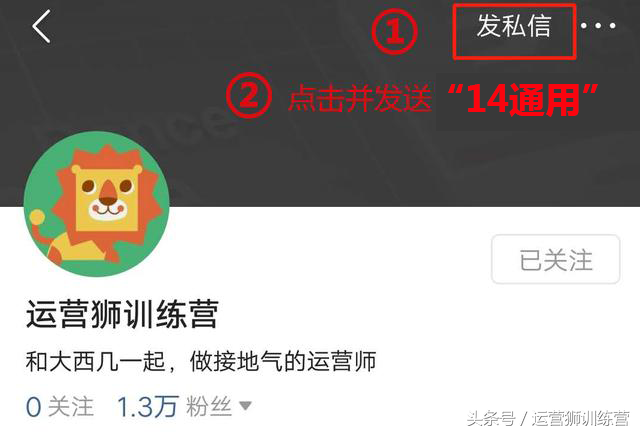
If you need any more templates we don’t have
You can leave us a message in the message area below
We will do our best to prepare for you
( • ̀ω•́ )✧
Articles are uploaded by users and are for non-commercial browsing only. Posted by: Lomu, please indicate the source: https://www.daogebangong.com/en/articles/detail/mian-fei-mu-ban-jing-xuan-14-fen-chao-shi-yong-tong-yong-ppt-mu-ban.html

 支付宝扫一扫
支付宝扫一扫 
评论列表(196条)
测试