If you want to record PPT slides with sound, This article provides 2 recording methods. If you need it, it is worth reading.
When using PPT to give some explanations, we may need to record the sound and pictures of the explanation together. There are two relatively simple methods. One is to use a professional screen recorder. Software to operate, and the other is to use Powerpoint application to record. You can choose the method that best suits you according to your own needs.
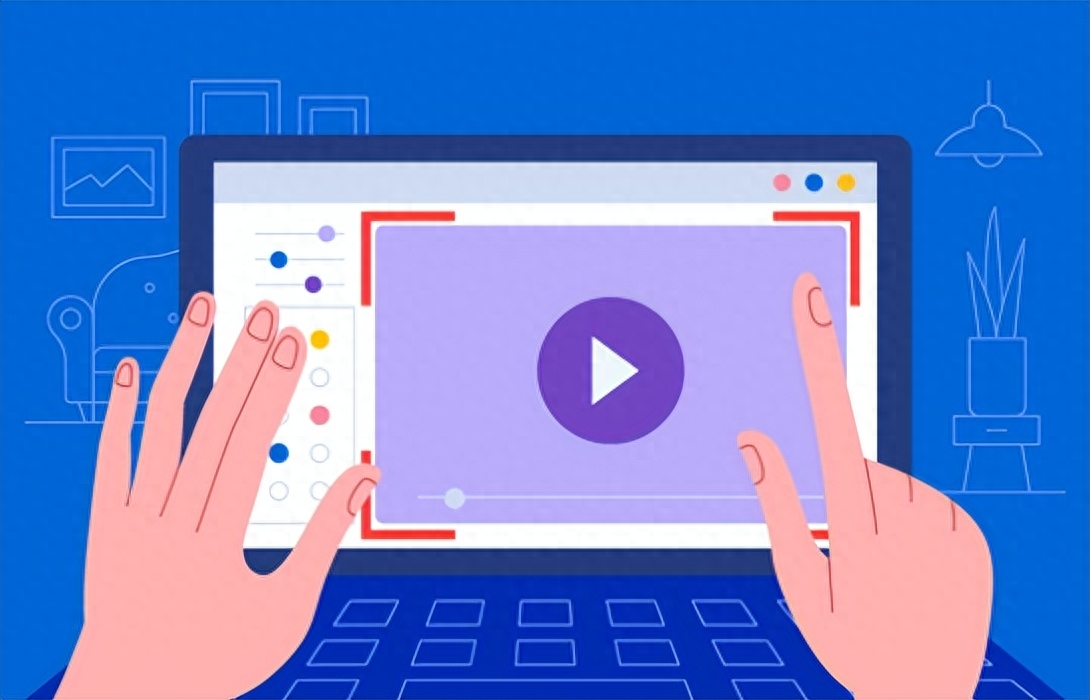
Method 1: Use EaseUS Screen Recording Assistant
EaseUS Screen Recording Assistant is A professional screen recording software, it is suitable for Windows and Mac systems. It supports the recording of screens, application windows, sounds, cameras, games, etc., and can realize various user screen recording scenarios. According to the editor's investigation, this software captured the hearts of tens of thousands of users when it was first launched and became one of the most popular screen recording software among users. In addition to recording sound and images, the video can also be edited after recording.
Preparation tools: EaseUS RecExperts, desktop computer/laptop
Step 1: Download and install the EaseUS Screen Recording Assistant on the official website of EaseUS Technology, and open the installed EaseUS Screen Recording Assistant.
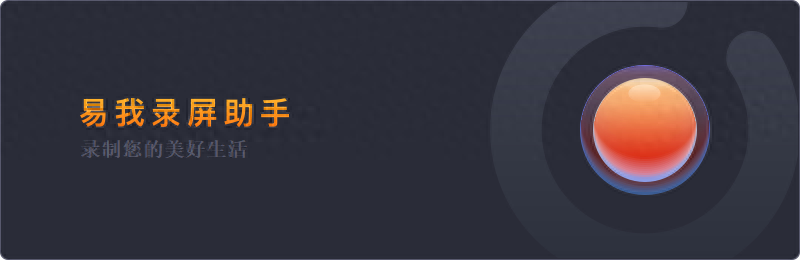
Step 2: Select the recording type, [Full Screen], [Region], [Audio] or [Camera].
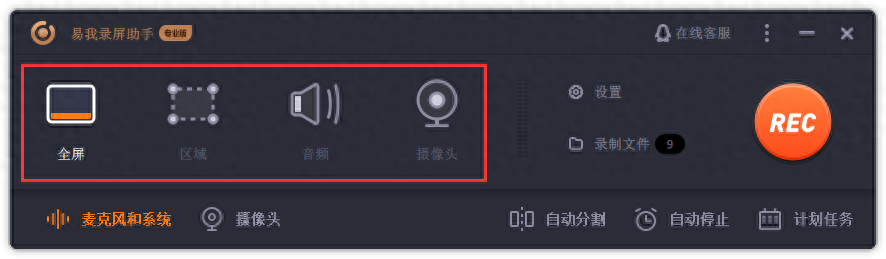
Step 3: Select the sound type according to the recording requirements, [System Sound], [Microphone], [System Sound and Microphone] or [Do not record sound], click [Options], you can adjust it separately System and microphone volume levels.
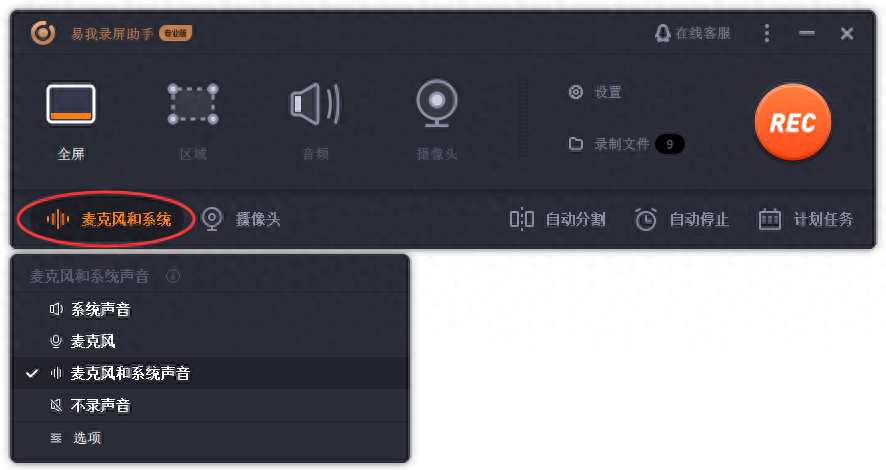
Step 4: Click [REC] to start recording.
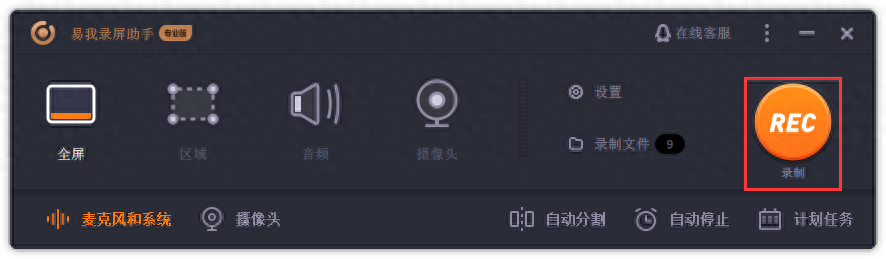
The above is the operation process of how to use Easewo Screen Recording Assistant. The screen recording process is very simple and efficient. I hope it can solve your recording needs.
Method 2: Use the Powerpoint application
You can use the Powerpoint application directly yourself To record, all you need is a sound card, microphone, speakers, and a webcam, and then you can record a PowerPoint presentation with sound.
Note: This method is applicable to PowerPoint for Microsoft 365, PowerPoint for Microsoft 365 for Mac, PowerPoint for web, PowerPoint 2019, PowerPoint 2019 for Mac, PowerPoint 2016, PowerPoint 2013, PowerPoint 2010, PowerPoint 2016 for Mac.
For Office 365 on Windows
Step 1. Open the presentation, go to File > Options > Customize Menu, and in the left pane, select the Recording option.
Step 2. Click "Slideshow to Record" on the "Slideshow Tab". Here you have two options: "Record from current slide" and "Record from the beginning."
Step 3. After that, click "Record" to start recording, you can stop recording by clicking "Stop" or using S keyboard.
Step 4. If you want to watch the video, click "Slideshow" > "Start from the beginning".
For older versions
Step 1. In the open presentation, select Slide Show > Slide Show Recording.
Step 2. You also have two options - "Record from current slide" and "Record from the beginning". Please select one.
Step 3. In the "Record Slideshow" window, you can set the recording content.
Step 4. When ready, click "Start Recording".
Step 5. During the recording process, you can pause the process, switch to another slide and re-record the current slide.
Step 6. Click "End Demonstration" to watch the video.
The above two methods are not very difficult to operate. You can choose the one that suits you best according to your own needs.
For more relevant information, please follow the public account "EasyWo Technology"
Articles are uploaded by users and are for non-commercial browsing only. Posted by: Lomu, please indicate the source: https://www.daogebangong.com/en/articles/detail/liang-zhong-fang-fa-lu-zhi-dai-you-sheng-yin-de-PPT-huan-deng-pian.html

 支付宝扫一扫
支付宝扫一扫 
评论列表(196条)
测试