Master, as a powerful efficiency artifact in PPT, but It is extremely mysterious, so many PPT novices don’t know how to use it.
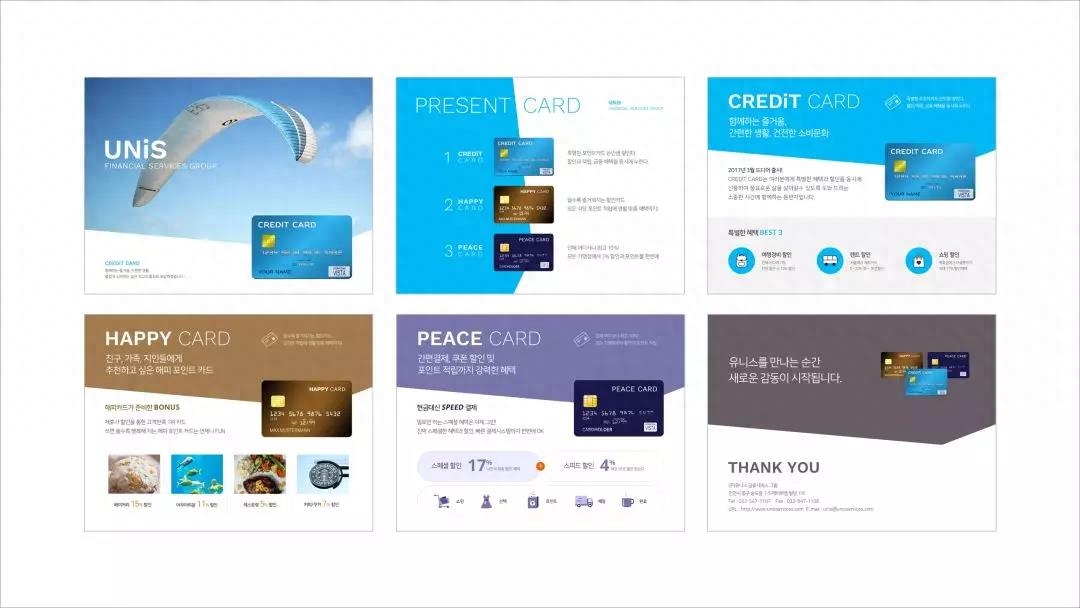
This is really a big loss!
So, today I would like to share with you this efficient PPT tool that has been ignored!
01 Master composition
Before using the master, we need to understand it first Let’s take a look at the composition of the master page. It is mainly divided into two parts: the theme page and the layout page:
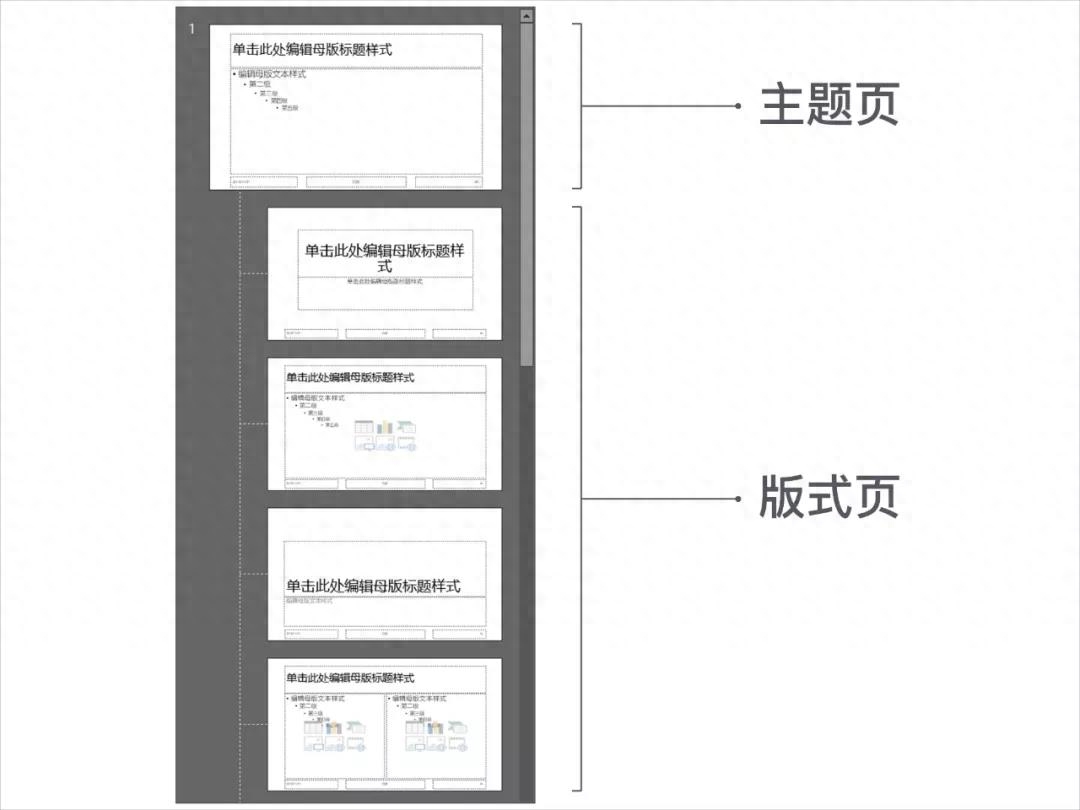
How to understand these two parts?
If you insert an element in the theme page, the element will be displayed uniformly on all pages. For example, if I insert a color block, the color block will also appear on other pages:
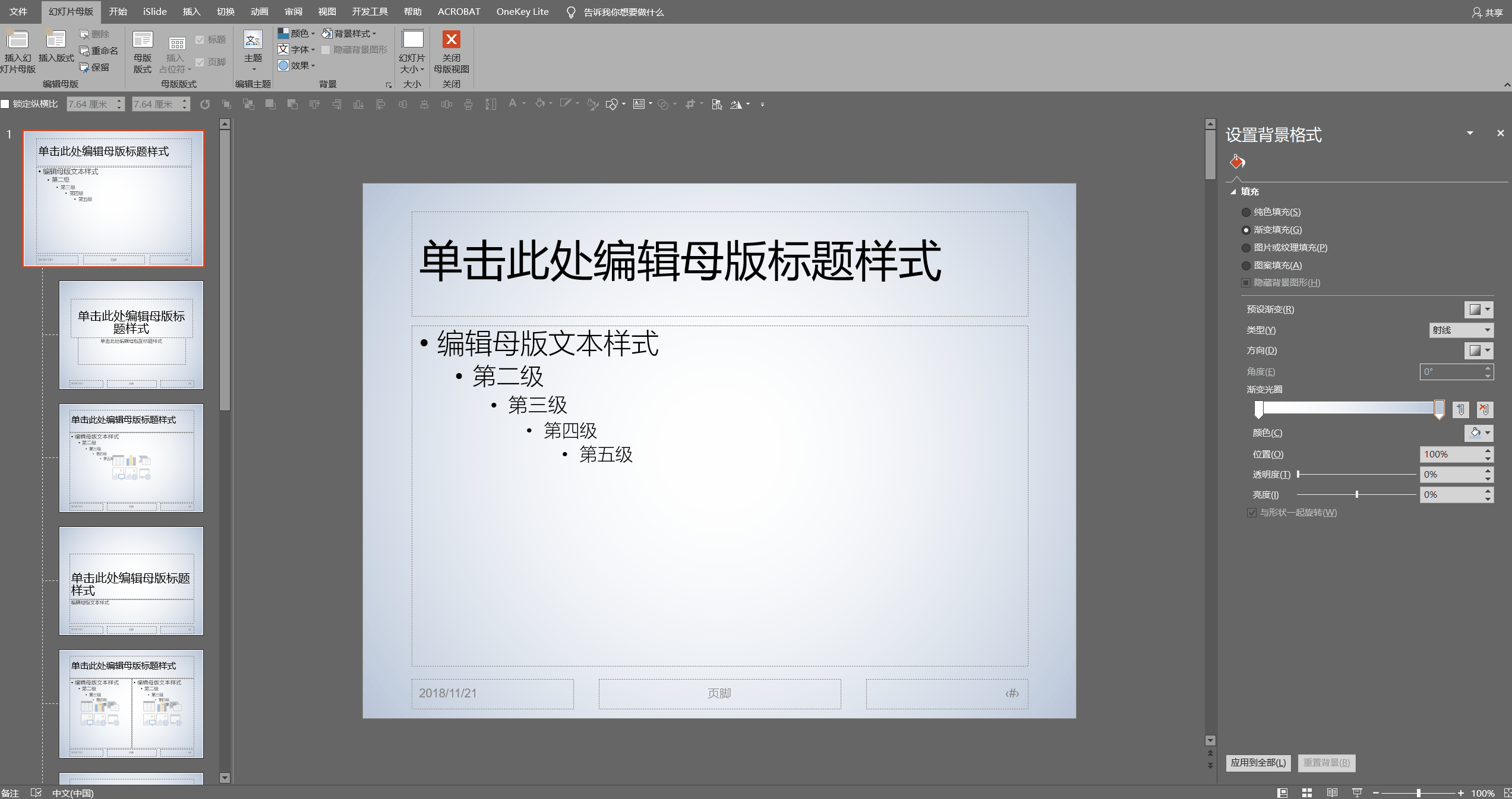
When inserting a color block into a layout page, it will only appear in that layout page:
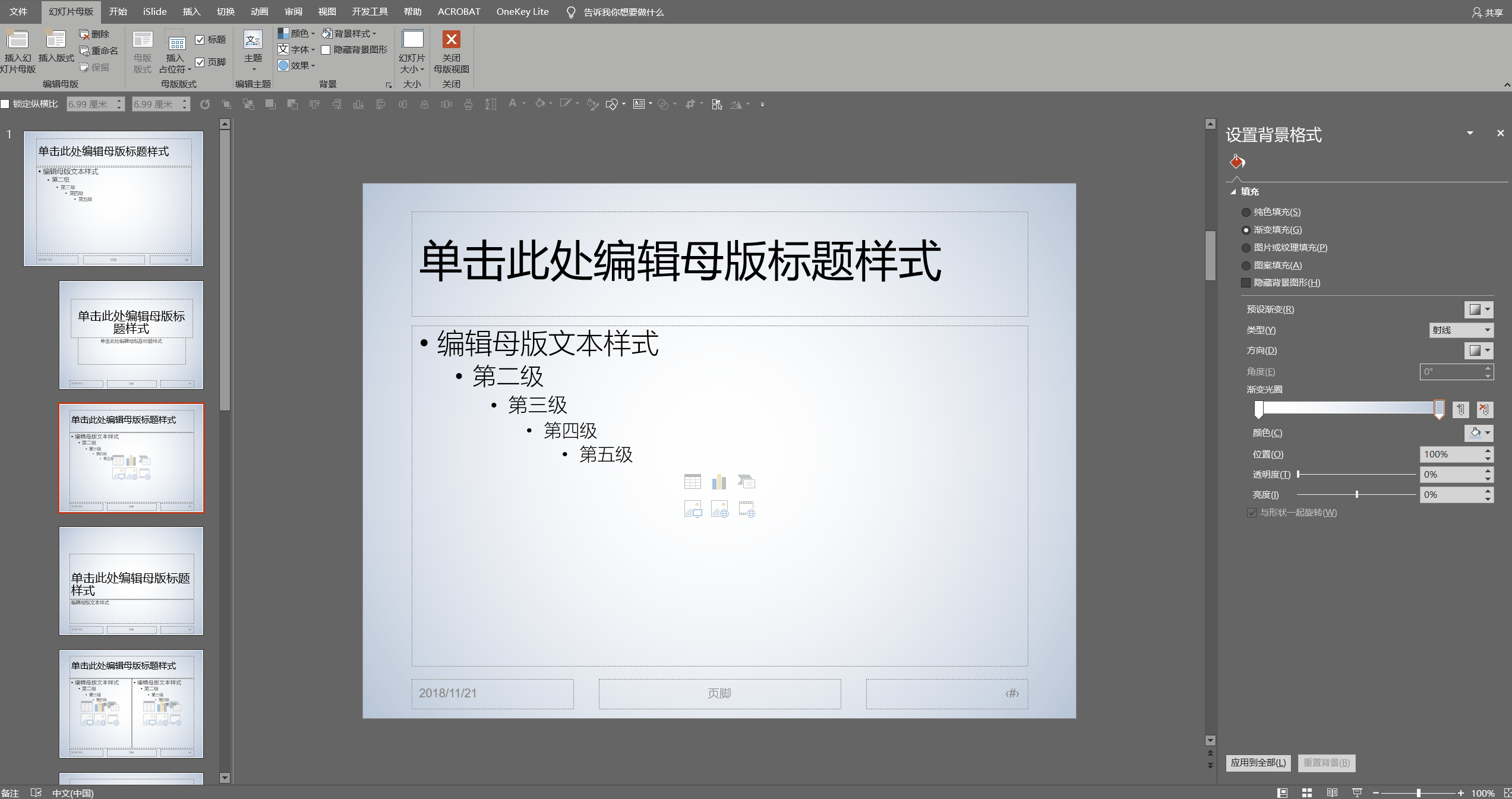
Do you understand?
Now that we know the main components of the master, we must consider these two aspects to improve the efficiency of designing PPT:

There is a universal PPT format to share at the end of the article~
02 topic page - add repetitive elements in batches
As mentioned before, Modifications to the topic page will be applied to other pages, so we can use the topic page to complete some batch operations.
For example, quickly add page numbers to PPT:
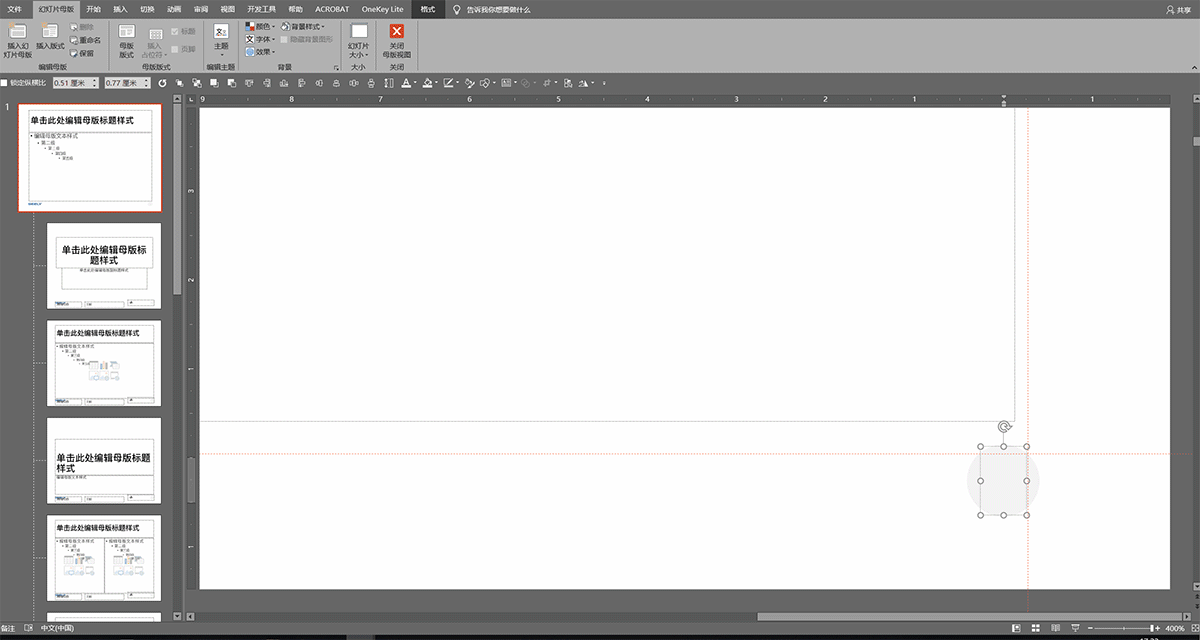
Or, add the school/company LOGO:
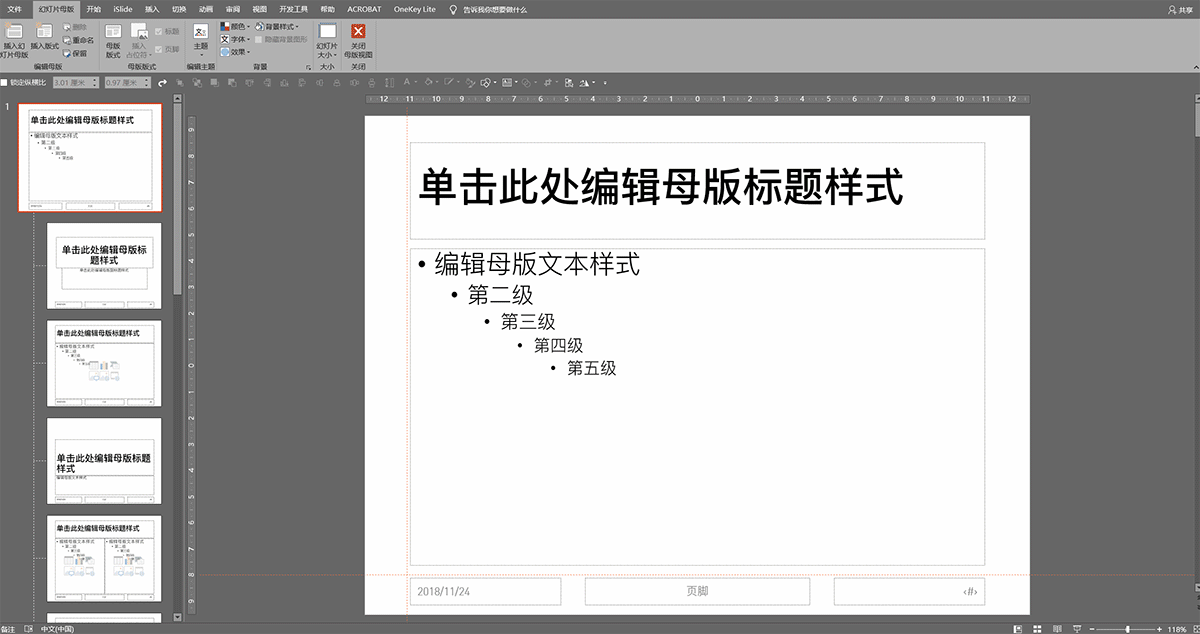
Of course, if you are afraid that the PPT you have designed so hard will be stolen by others, you can also use the master to add a watermark:

In addition, there are some tips on how to operate theme pages, which can also solve many problems in PPT design.
For example, when we design PPT, in order to make each PPT page have the same format, we will plan the page in advance and set reference lines. However, during operation, as soon as the mouse touches the reference line, it may causing displacement.
In fact, we can easily solve this problem by setting the reference line on the topic page:
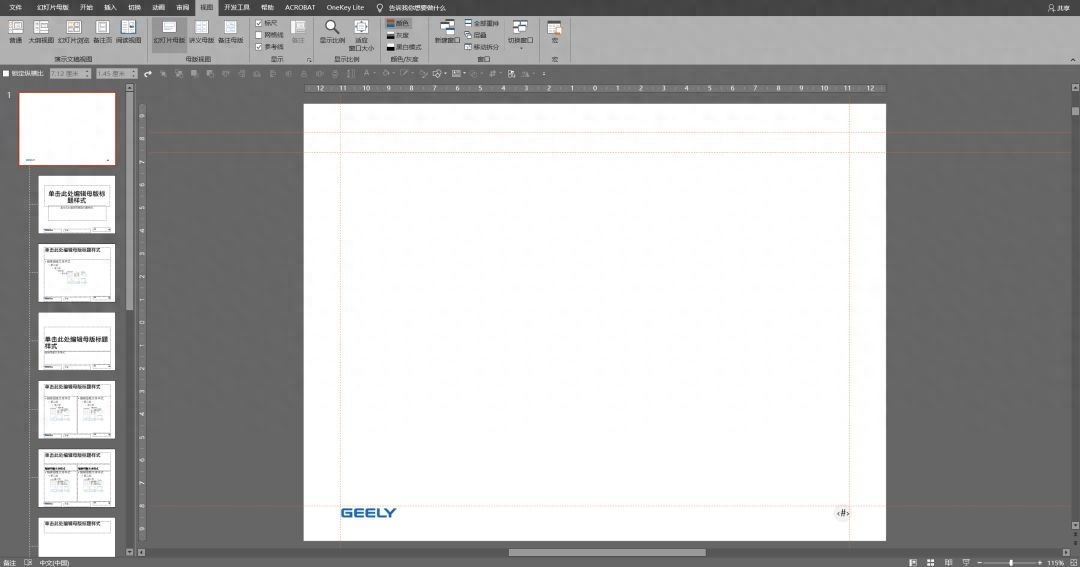
For another example, when we are designing a certain page of PPT, as soon as the mouse wheel is rolled, it may jump to other pages.
The solution to this problem is still to use topic pages. We place four small color blocks away from the center of the theme page and it's done:
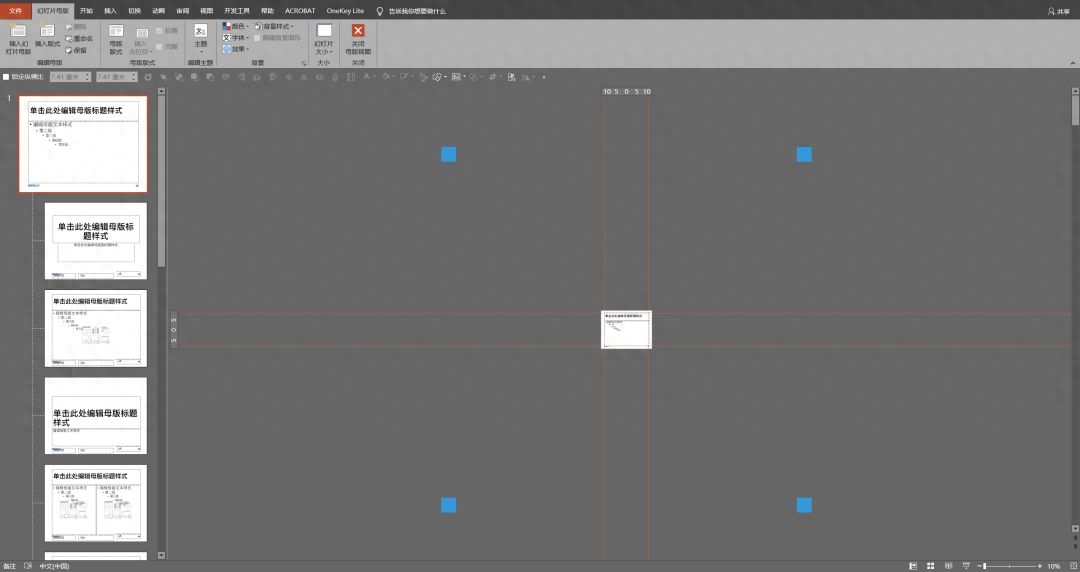
This method mainly increases the editable range of the canvas and gives the page more sliding space:
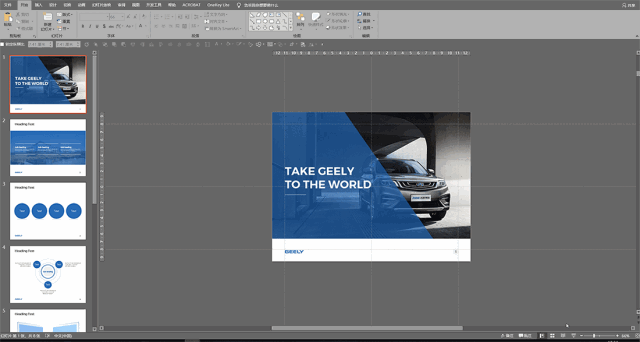
03 Layout page - set the layout structure in advance
When we design PPT, We often encounter duplicate pages, such as transition pages, content pages, etc.
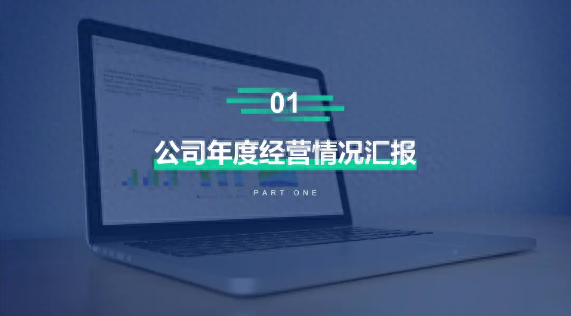
Many people’s method of operation is to copy the previously designed page and then replace the content.
However, this operation is too cumbersome and inefficient.
In fact, you only need to set a placeholder in the layout page to fix the layout structure of the page. When you encounter similar pages, you can directly insert the content:
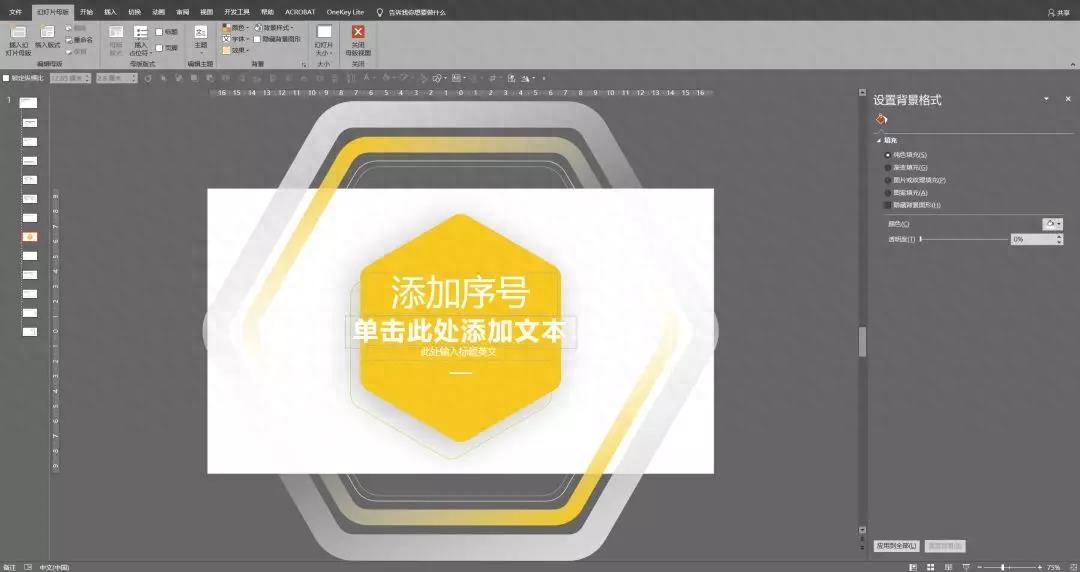
During operation, in the start tab layout, select the transition page layout to bring out the layout designed in advance and insert content as needed:
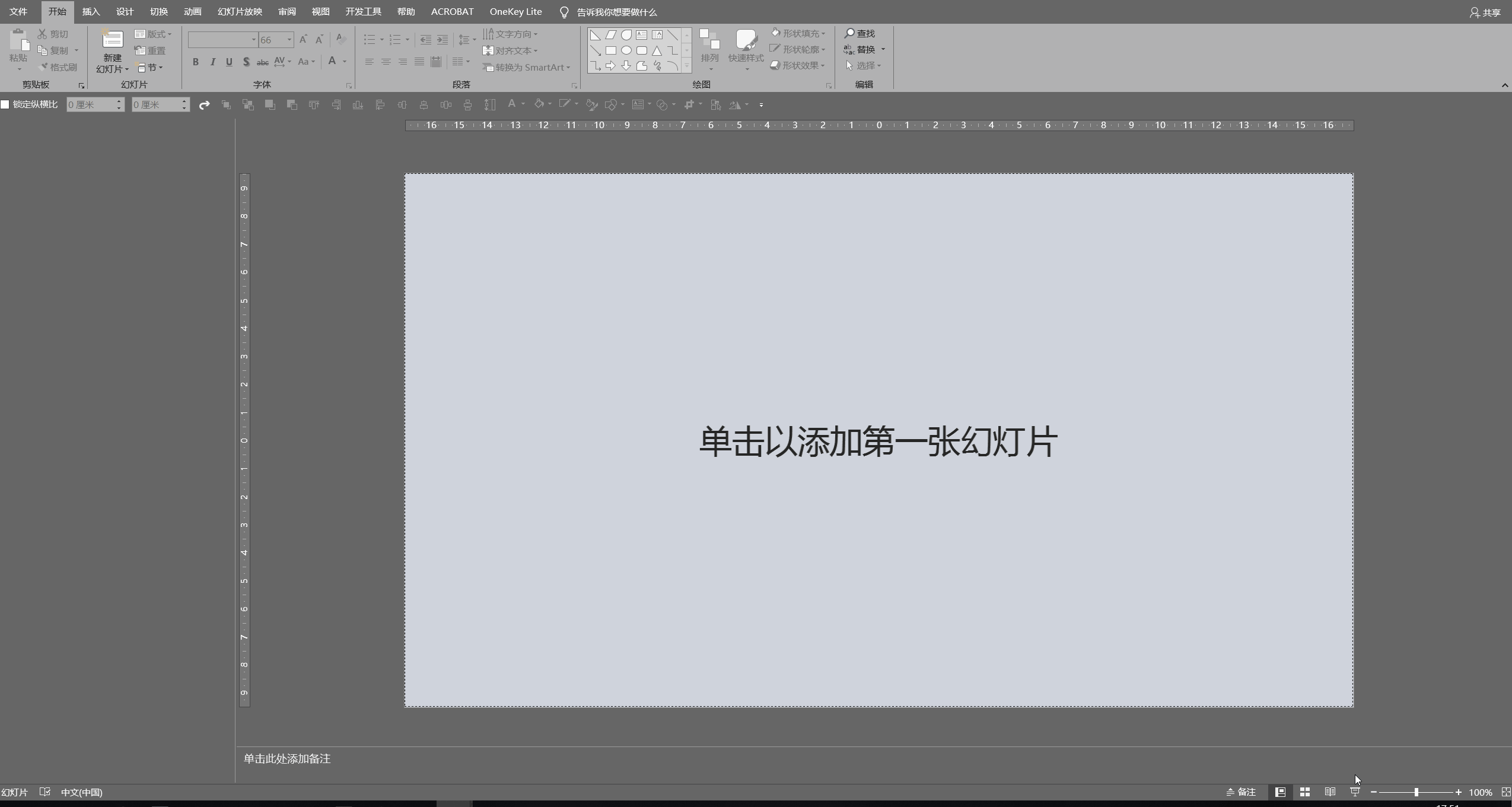
The above is what I shared today, I hope it can inspire everyone~
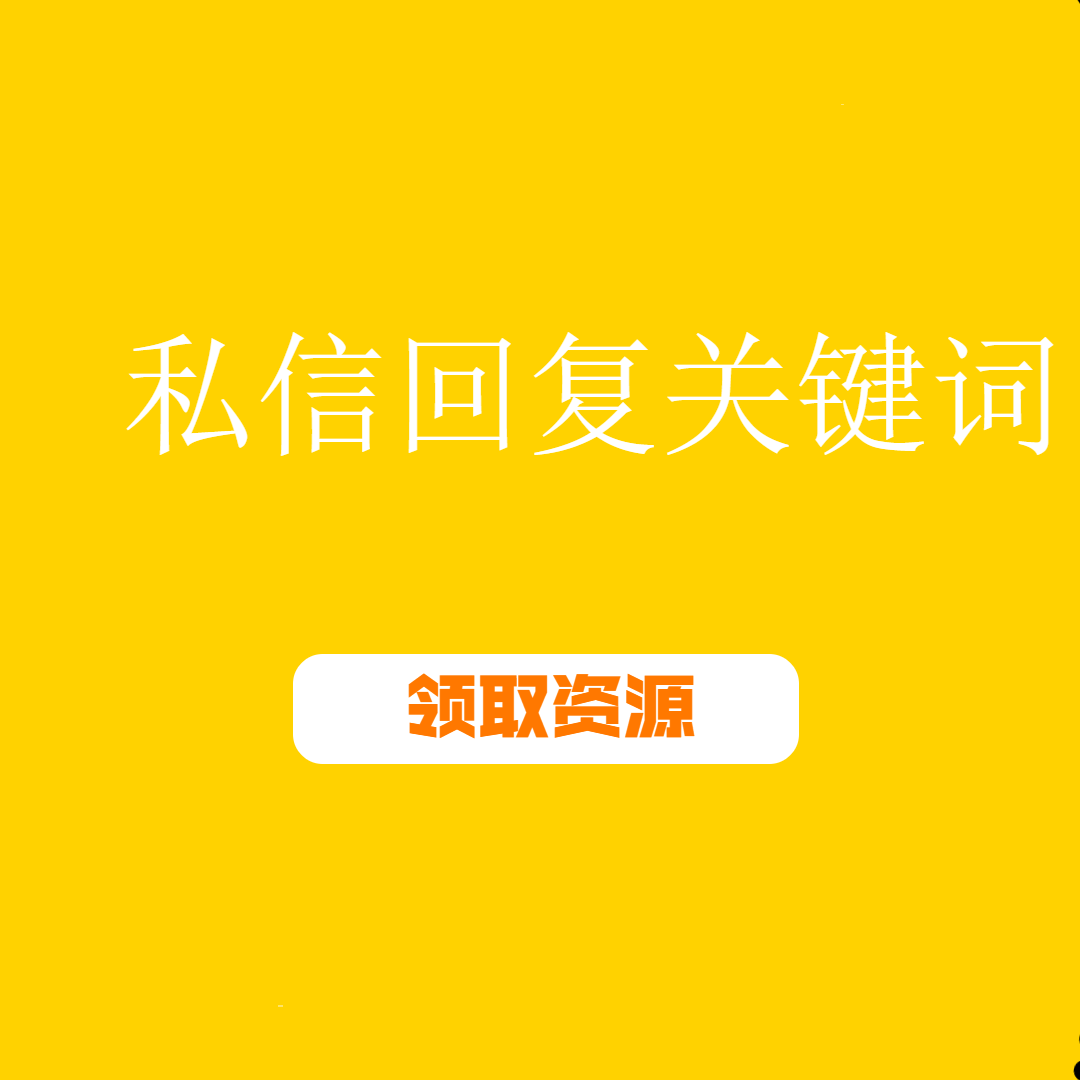
Articles are uploaded by users and are for non-commercial browsing only. Posted by: Lomu, please indicate the source: https://www.daogebangong.com/en/articles/detail/lian-zhe-ge-gao-xiao-de-ji-chu-gong-neng-dou-bu-zhi-dao-jiu-bie-shuo-zi-ji-hui-zuo-PPT-le.html

 支付宝扫一扫
支付宝扫一扫 
评论列表(196条)
测试