It is said that the workplace is like a battlefield. Faced with the ideas and needs of bosses and clients, changing PPT is a commonplace thing for working people. Although the operation is not difficult, it is often small operations such as changing the font, adding a logo, reducing the file size, etc. . If it's just a few pages, forget it, but sometimes the PPT we want to change is a finished product with dozens or hundreds of pages, which is not only time-consuming and labor-intensive, but also easy to be criticized.

But don’t worry, today the editor’s article will save you from the fire and water. Let’s start today’s: 5 major one-click operation tutorials!
Tip 1: Slim down PPT files with one click
When we stay up late at work and rush to work, we finally complete a carefully crafted business PPT, and happily send the original file to the boss, hoping to get positive praise. However, before the file has been sent, we receive a message from the boss, "You file It's too big, the reception is slow and it takes up memory. Please compress it and send it again."

When it comes to file compression, many people will think of just uploading PDF, but in fact, many workplace scenarios cannot be satisfied by PDF.
At this time, you need to provide the original file. If the file is too large, it will be slow to transfer and occupy memory. It may also cause lag during the speech. You must know that in important occasions, the slightest flaws in the speech will be infinitely magnified.
So how to quickly compress PPT file size?
Step 1: Prepare the plug-in iSlide
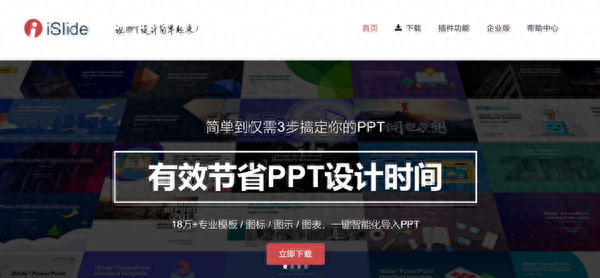
iSlide can be downloaded and installed directly from the official website.
Step 2: iSlide-PPT slimming function
Open the PPT to be compressed→iSlide→PPT Slim strong>→Set parameters
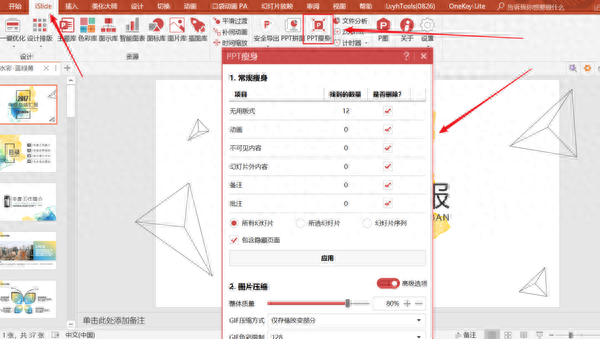
PPT slimming has two functions, one is regular slimming, and the other is image compression. Open the Advanced optionsThe Image Compression interface will be expanded.
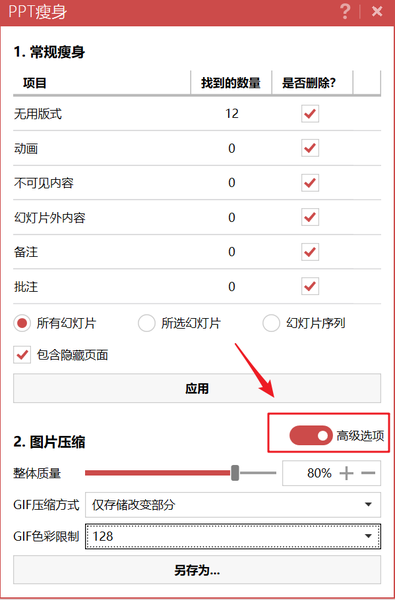
The Image compression function is particularly useful for multi-image PPT. After one-click compression, we can save a compressed PPT to compare before and after.
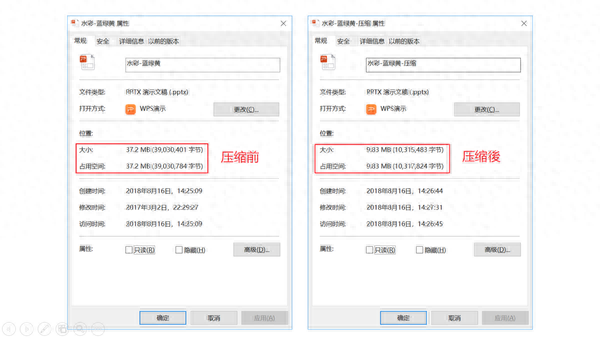
I don’t know if I compare it, but I will be shocked when I compare it, and the quality of the compressed file does not change much.
Tip 2: Replace fonts in PPT with one click
The boss said: Change the entire briefing's ong font into Siyuan font, one by one? Don't be ridiculous, there's no such thing as free time. Here is a simple method for everyone in the workplace, selectStart→Replace→Replace font.

Just select the font you want to replace!

Tip 3: One-click addition and deletion of animations in PPT
The boss said: I didn’t have enough time for my speech, so I deleted all the animations. Are you still deleting page after page? what a pity! Watch my one-click operation.
Slideshow→Set up slideshow→CheckShow No animation

After checking, there will be no animation when the PPT is shown!
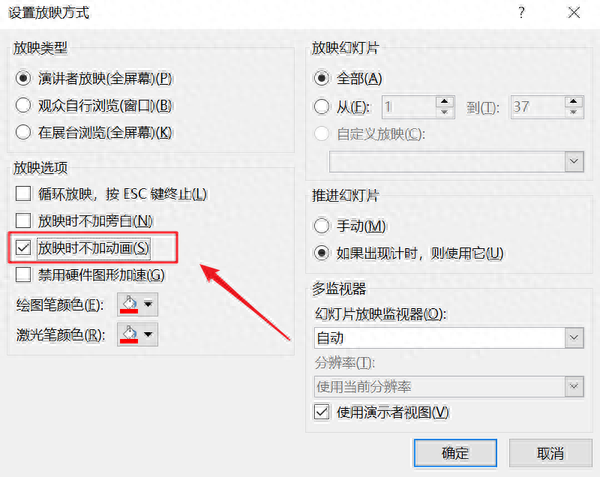
When you need animation effects in the future, just uncheck it!
Tip 4: PPT adds images to slides at once
The boss said: Add the company LOGO in the upper right corner of each page of the briefing. It is only a 300-page report. Just copy and paste it 300 times. Okay, stop making trouble. The editor will teach you a super easy method.
View→Slide Master→Enter master view

Place the LOGO→Close the master view.

In this way, all the LOGOs have been added. Of course, the same goes for deleting the LOGOs.
Tip 5: Export PPT pictures with one click
The boss said: Turn every page of this briefing into a picture format for another purpose. Many times, PPT will be a great tool for companies to promote themselves.
But I am also worried that my competitors in the workplace will take the PPT I worked hard to make and modify it to become their promotional materials, and the PDF format is not very safe. I don’t want my efforts to become someone else’s wedding dress, only pictures are the safest.
So how to export all PPT into picture format? ? Click File → Save As → select the format JPG orPNG.

Then you choose whether you want to export all as images or just the pages.
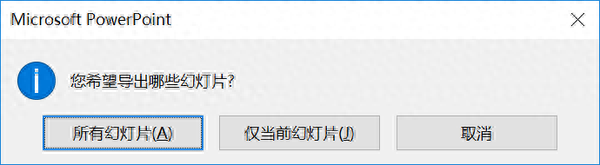
Okay, the above are the top 5 one-click operation skills that the editor taught professionals today. Remember to collect and practice them immediately after seeing them!
Now it’s time to share free benefits with everyone. You can get this template for free!
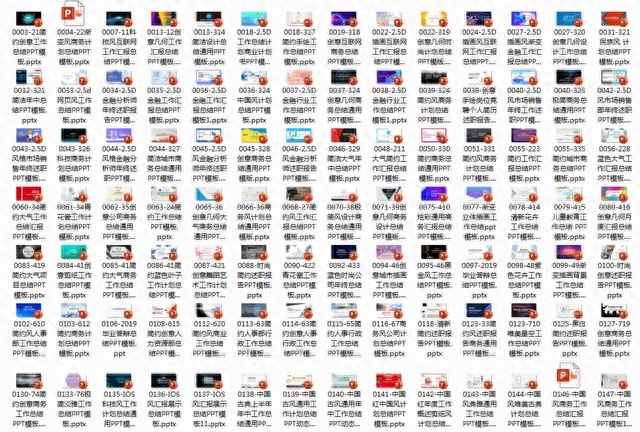
In order to make it easier for everyone in the workplace to create beautiful PPTs, the editor carefully provides you with 200 sets of 4,500-page high-quality PPT templates for free, which are very useful.
How to get 4500 pages of PPT for free:
1.Retweet+Follow
2. Use the private message keyword [35] in the background, and 4,500 pages of high-quality workplace PPT templates will be given to you for free.
Articles are uploaded by users and are for non-commercial browsing only. Posted by: Lomu, please indicate the source: https://www.daogebangong.com/en/articles/detail/lao-ban-shuo-yan-jiang-shi-jian-lai-bu-ji-ba-PPT-dong-hua-dou-gei-wo-yi-jian-shan-le.html

 支付宝扫一扫
支付宝扫一扫 
评论列表(196条)
测试