
Sharing videos on social media is a popular way, and adding text allows viewers to better understand the video content. For example, we can share travel videos on social platforms and add descriptive text to introduce tourist attractions and experiences. So do you know how to add text in the video tutorial? If you don’t know, come with me and take a look at the following three methods~

Method 1: Use "PR" to add subtitles
PR (Premiere Pro) is a professional video editing software. In addition to basic video editing tools, it also provides rich text editing functions, including subtitles, titles, text animations, etc. We can use the software to create various types of text effects, such as subtitle translation, subtitle printing, etc.
Operation steps:
Step one: Open the software and import video material.
Step 2: Add text, such as subtitles, titles, text animations, etc.
Step 3: Edit the text effects, such as font, size, color, etc., and then save the video.
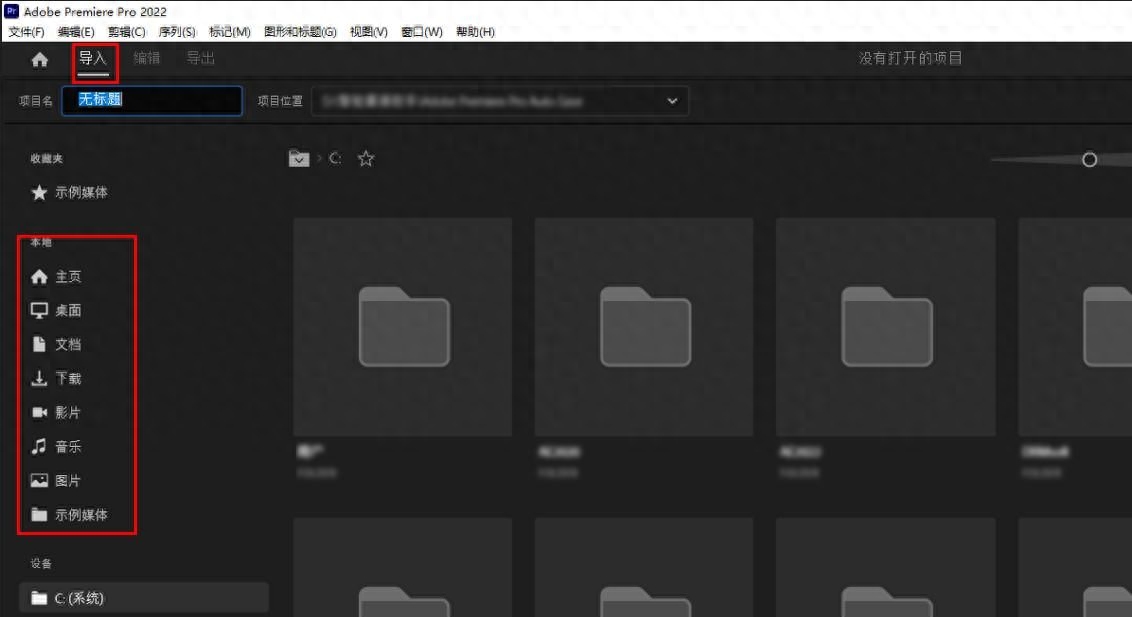
Method 2: Use the "Video to Text Assistant" to add subtitles
Video to text assistant is aeasy-to-use video text editing tool. It can convert voice content into text and add it to the video. It supports speech recognition and text conversion functions in multiple languages, including English, Chinese, etc. Even dialects can be easily recognized.
The software also provides some simple video editing functions, such as cutting, merging, accelerating, adjusting volume, etc. Suitable for those of us who need to quickly add text to videos.
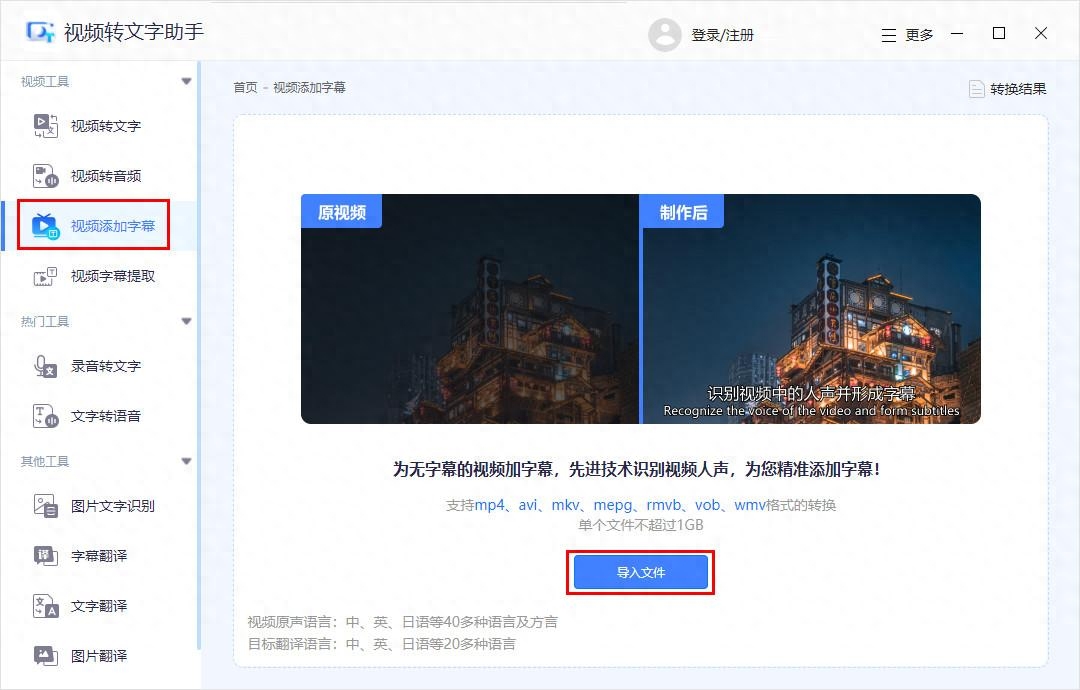
Operation steps:
Step one: Open the software and click "Add subtitles to video";
Step 2: Click "Import File", select existing video, support mp4, A variety of video formats such as avi and mkv, with strong compatibility;
Step 3: The software intelligently identifies the video content and generates subtitles. You can also select "Subtitle Import" to customize and add subtitles, and then click "Export" to save the video. The operation is simple and convenient.
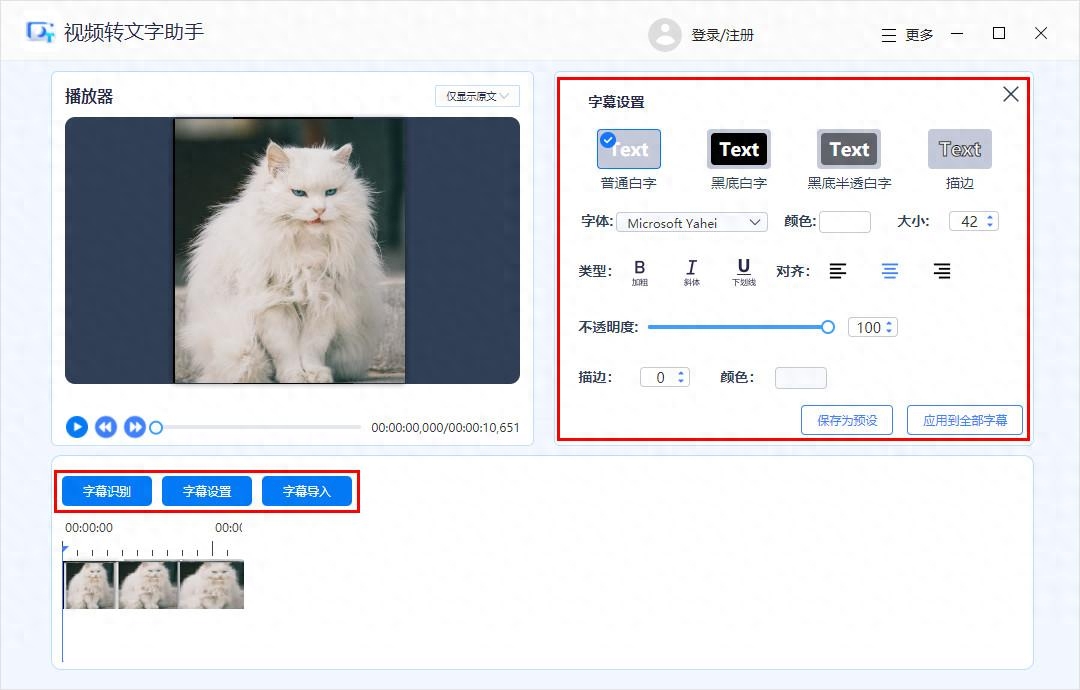
MethodThree: Add subtitles with the help of "Computer Video Editor"
Computer Video Editor is aWindows built-in application that can implement a variety of video editing and text adding functions. It providesa variety of video editing tools, such as cut, paste, adjust volume, color correction, etc. At the same time, it also supports a variety of fonts and text effects, We can easily create various types of subtitles and titles.
Operation steps:
Step one: Open the video material with a video editor;
Step 2: Click "Text",Select the location where you want to add text on the timeline;
Step 3:Add text, such as subtitles, titles, etc., and set text effects, such as font, size, color, etc., and then save the video.
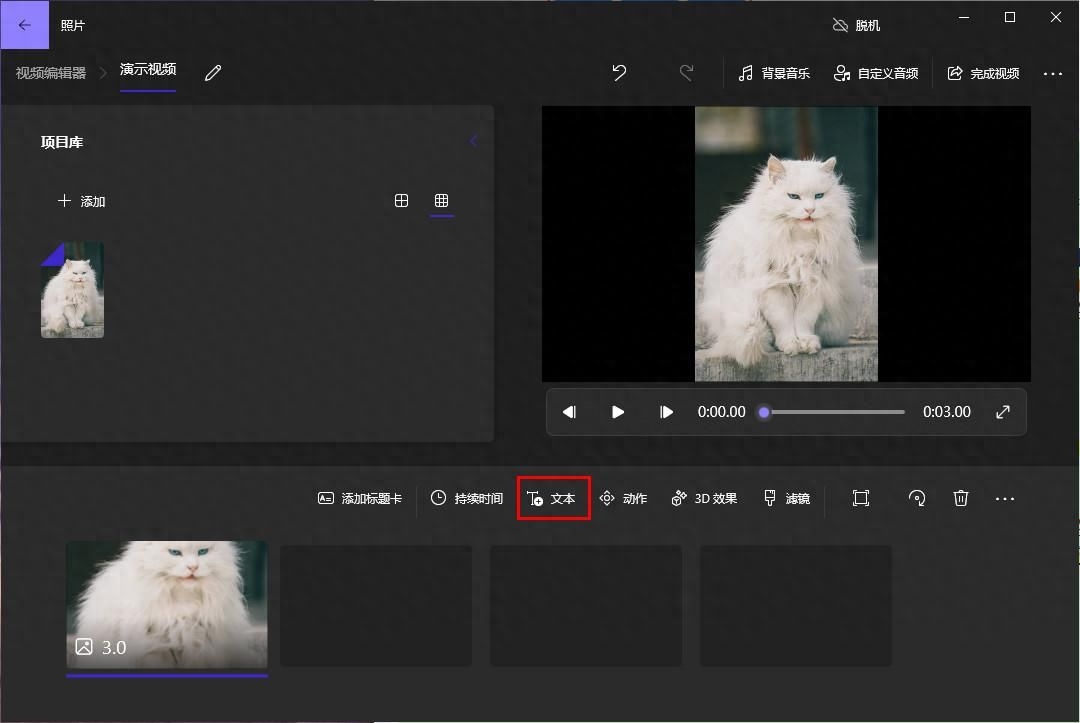
In summary, adding subtitles to your videos can play an important role in conveying your message and increasing your audience’s understanding. Now that you know how to add text in the video tutorial, you can choose the solution that best suits you based on your needs and skill level.
Articles are uploaded by users and are for non-commercial browsing only. Posted by: Lomu, please indicate the source: https://www.daogebangong.com/en/articles/detail/kan-kan-zhe-fen-jiao-cheng-xue-hui-shi-pin-jiao-cheng-tian-jia-wen-zi-zen-me-tian-jia.html

 支付宝扫一扫
支付宝扫一扫 
评论列表(196条)
测试