Today Qiqiao Jun brings you a beautiful poster using clipping mask
Learn quickly
The following Qiqiaojun helps children's shoes achieve the effect in two ways
Every step of the fried chicken is meticulous so that even a novice can make it
Baojiaohui, children's shoes that have not been learned, you (wo) are sure (bu) must (bei) (guo) did not follow the steps
Multiple picture warning, traffic warning

Without further ado, let’s go directly to the final renderings
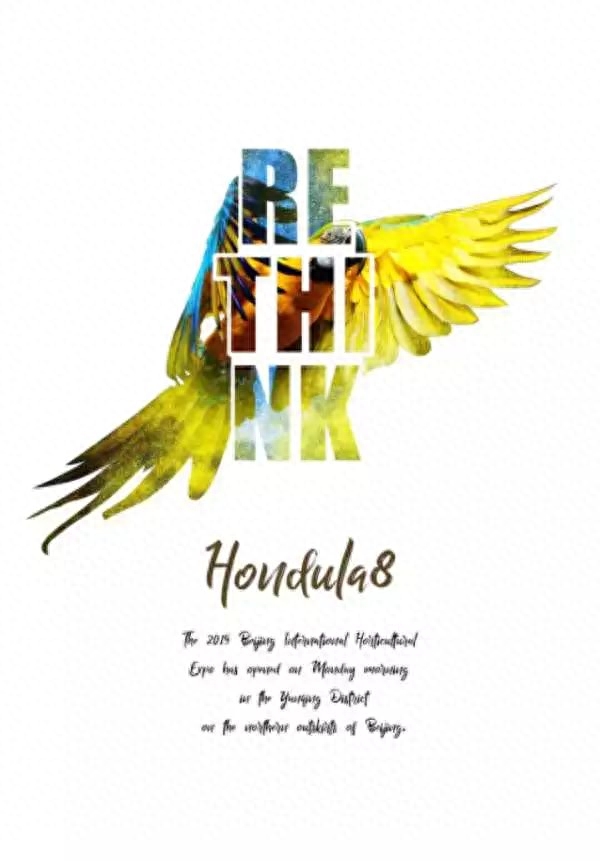
Picture effect
Before we start, let’s meditate on the drawing ideas.
Ps operations involve knowledge points: Clipping mask, layer mask, cutout, text layer style adjustment
Qiqiaojun explained what a mask is in the previous article~
OK, start the operation:
New document
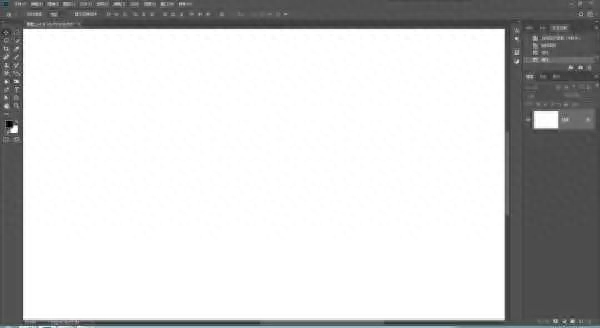
Insert material picture

Enter text, the font is according to your preference, "impact" is used here, it is for learning reference only, you can change the font according to your preference

Copy the parrot material image, adjust the layer order to above the text layer, hold down Alt+left mouse button and cut between the two layers Mask
As shown below, Figure 2 is the effect after closing the bottom parrot material

Figure 1
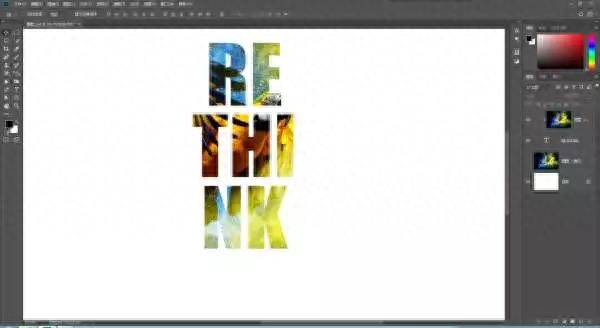
Picture 2
The second method of presenting text effects
Still open the underlying parrot image, create a layer style for the text layer, right-click the text Layer → Blending Options → Stroke (size 18px is for reference only, you can adjust the stroke size according to your own image size, the position is outside)


The pen tool is used here to deduct the main body of the parrot. It is for reference only. You can also deduct the main body of the parrot according to your favorite method.

Figure 1
Figure 1: Calling path

Picture 2
Figure 2: Convert path to selection (Ctrl+Enter)
Go back to the layer change, click the Add Layer Mask button below, and add a layer mask to the underlying parrot material layer.

Figure 1
Figure 1: Click on the layer mask

Picture 2
Figure 2: The effect after adding a mask
Once the plan is complete, you can make appropriate adjustments based on your needs.
Option 2
The text layer loads the selection area and calls the text selection area

Expand the selection, Select → Modify → Expand, Expand: 30px (the value is for reference only, change the value based on the actual image size)



Use the rectangle tool or the lasso tool to fill the unselected local area in the middle of the selection into a whole selection.

Create a new layer, fill it with white, and cancel the selection

Figure 1
Figure 1: Create a new layer

Picture 2
Figure 2: Fill with white

Picture 3
Figure 3: Cancel selection
Calling the path, the path is converted into a selection (you can deduct the parrot according to your favorite method)


Go back to the layer selection and add a "layer mask" to the parrot material layer

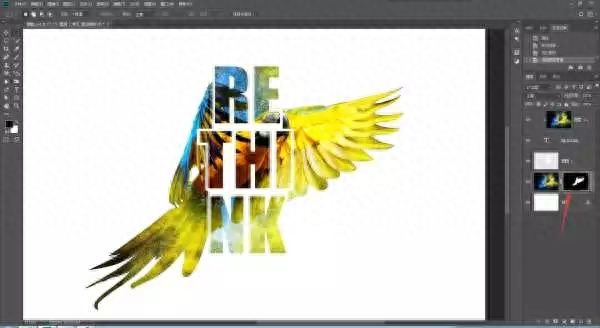
Ok, it’s done. Finally, add a piece of text below to create a text effects poster.
Today's teaching ends here. It is still difficult for PS newbie Baibai.
It doesn't matter, isn't there Qiqiao Jun here? You can leave your questions in the comment area and of course you can also send me a private message for consultation, hehehe
Thank you for seeing this
Friends who don’t think it’s easy to code words will forward it, comment and add it to favorites
Of course, if you don’t understand the old rules, want to learn, or have any questions, please feel free to send me a private message
Private message editor has prepared 100G of materials and installation package for you
How to get it? Send a private message to the editor to send [Materials] [Installation Package] to get it

Articles are uploaded by users and are for non-commercial browsing only. Posted by: Lomu, please indicate the source: https://www.daogebangong.com/en/articles/detail/jing-mei-hao-kan-de-wen-zi-te-xiao-hai-bao-zhi-zuo-liang-zhong-ji-qiao-jian-dan-shi-yong.html

 支付宝扫一扫
支付宝扫一扫 
评论列表(196条)
测试