Hello everyone, I am BiDian Coolplay. I will answer questions during the weekend today. Let me tell you about the font installation tips for Windows 10 system. The first half talks about conventional methods, and the second half covers tips on using third-party software for everything. It is very practical and I recommend that you save notes.
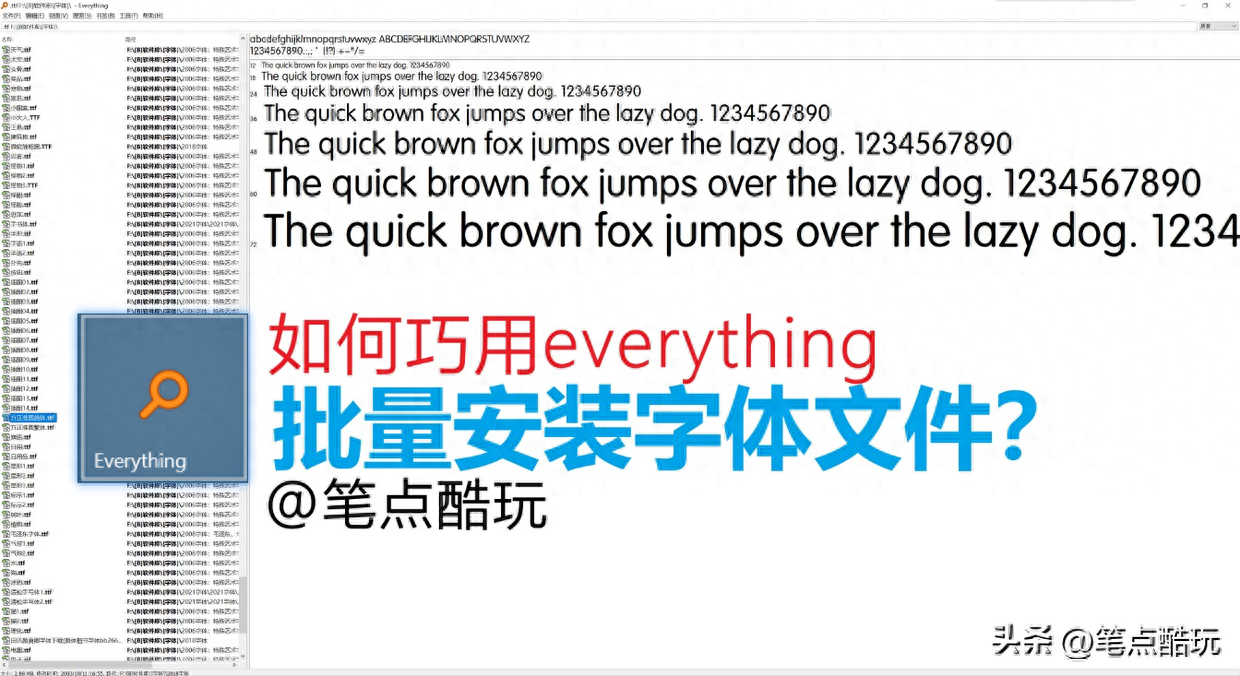
This article originated from a netizen’s question: Netizen is new to Photosop, look at what others use The fonts are very beautiful, so I searched around for some compressed font resource packages and wanted to install them into my Windows 10 system. He followed the normal steps to install fonts, and dragged the decompressed font file with the file extension .ttf to the Windows/Fonts folder on the C drive, and it was quickly installed.
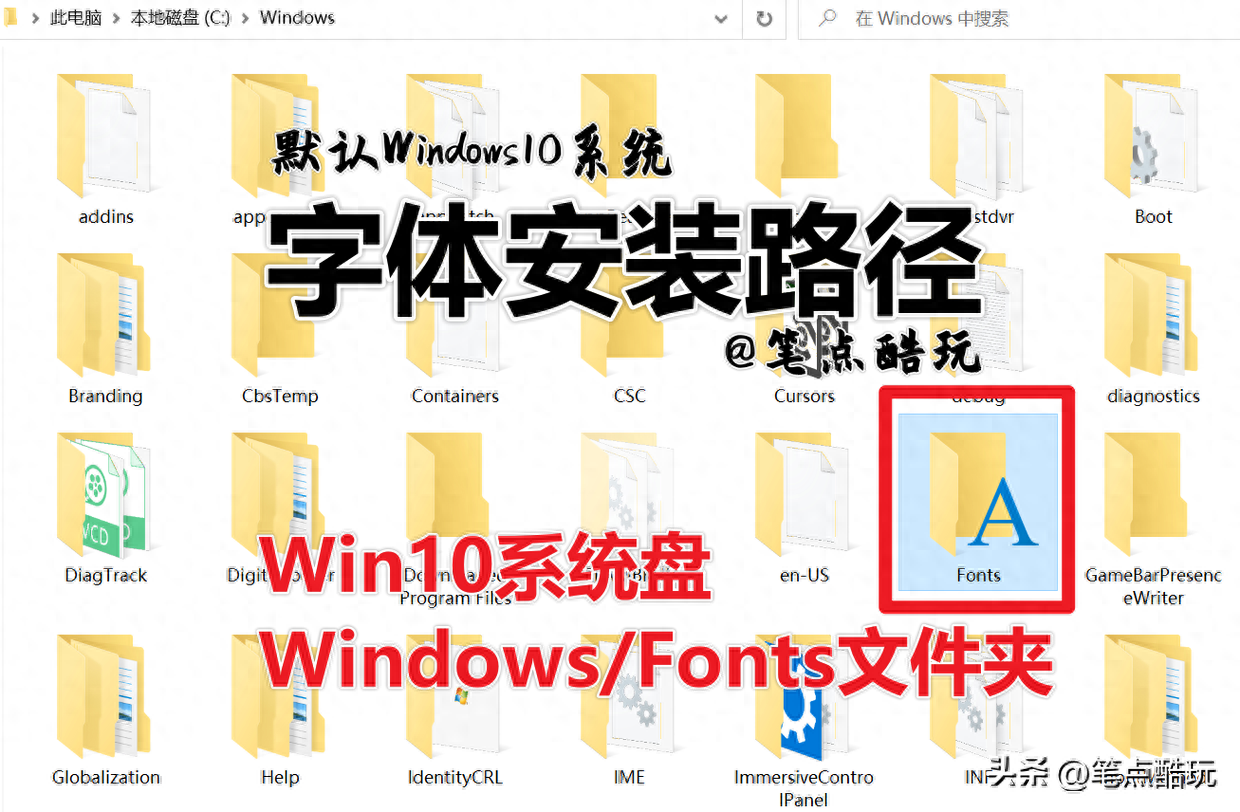
However, when he decompressed a certain font resource package, he found the .ttf inside The files are stored in folders with corresponding names. If he wants to select them all and drag them into the installation, it will not work. Do I need to open the folders one by one and drag them out to install? Wouldn't that be exhausting? The question is, is there any simple method for batch transfer?
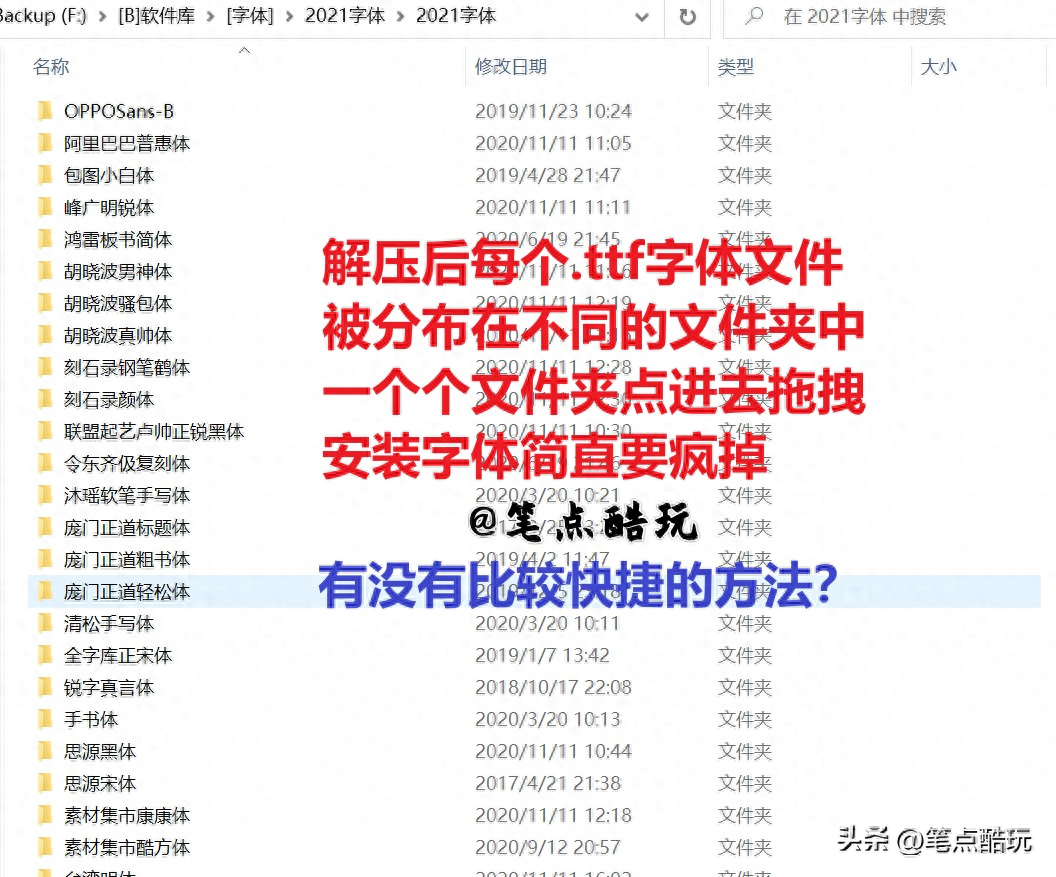
Of course.
That is to use "Search" in the search bar in the upper right corner of the file manager , fill in .ttf and press Enter to get a list of all .ttf font files in the content column.
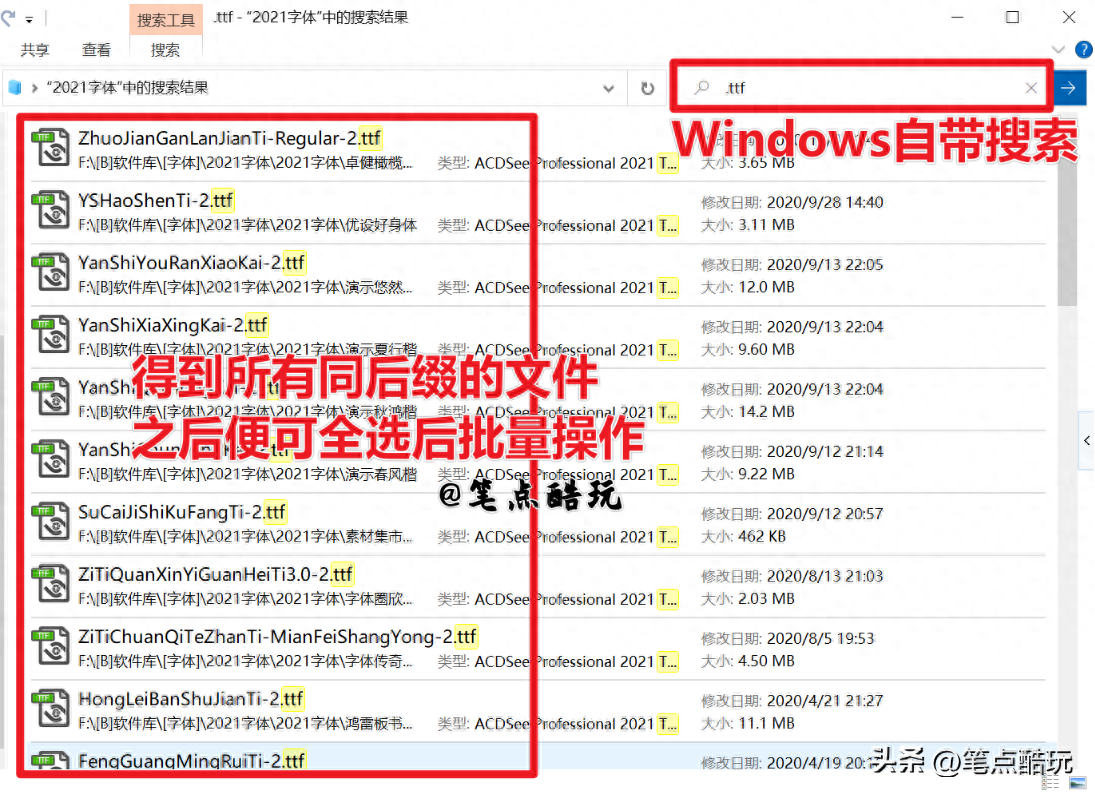
Ctrl+A at this time selects all, and then drag directly into the Windows/Fonts folder , you can successfully install fonts in batches.
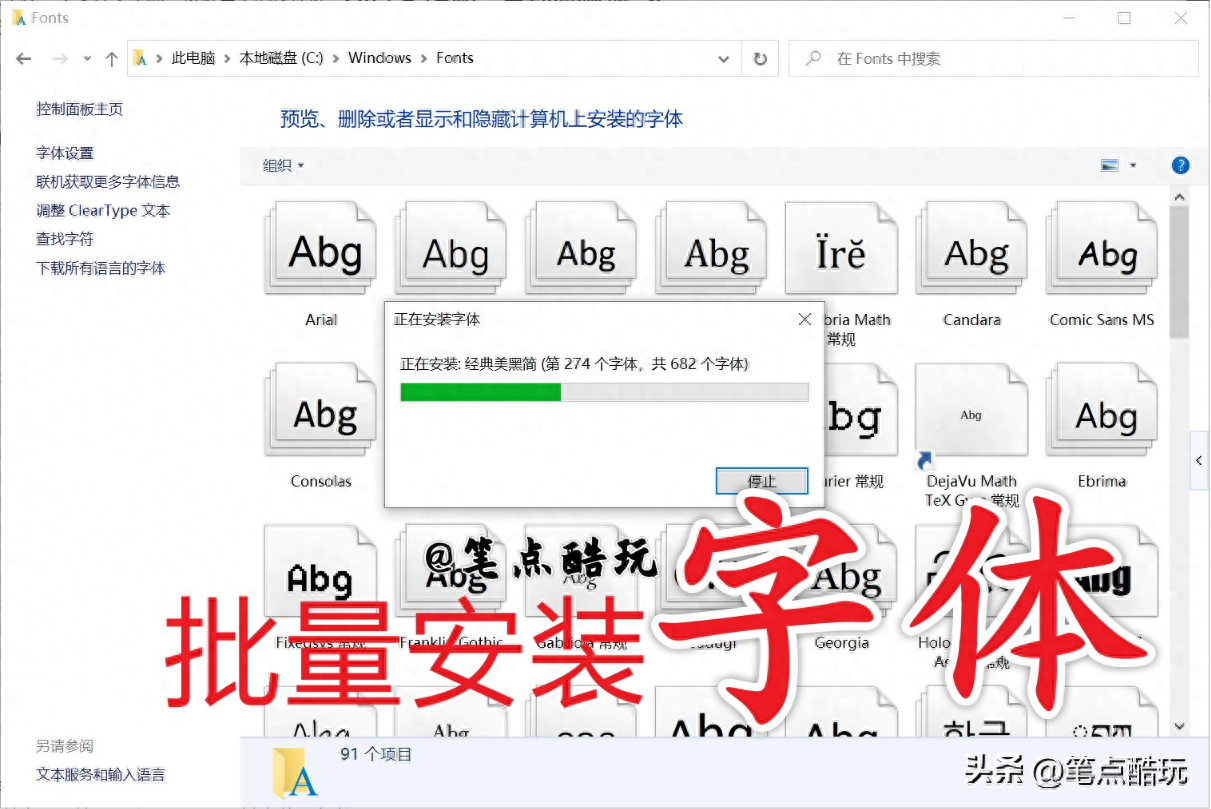
In fact, according to this idea, we can use the search file suffix in any folder Get a collection of all files of the same type by name (for example, search for all files with the suffix .jpg). There is no need to consider which subfolder these files are in. Unified management will be more convenient.
However, the search that comes with the Microsoft Windows system is not very useful (in When searching in a relatively bloated folder, the retrieval speed will become very slow). Bidian Coolplay recommends that you use the third-party software everything to improve efficiency.
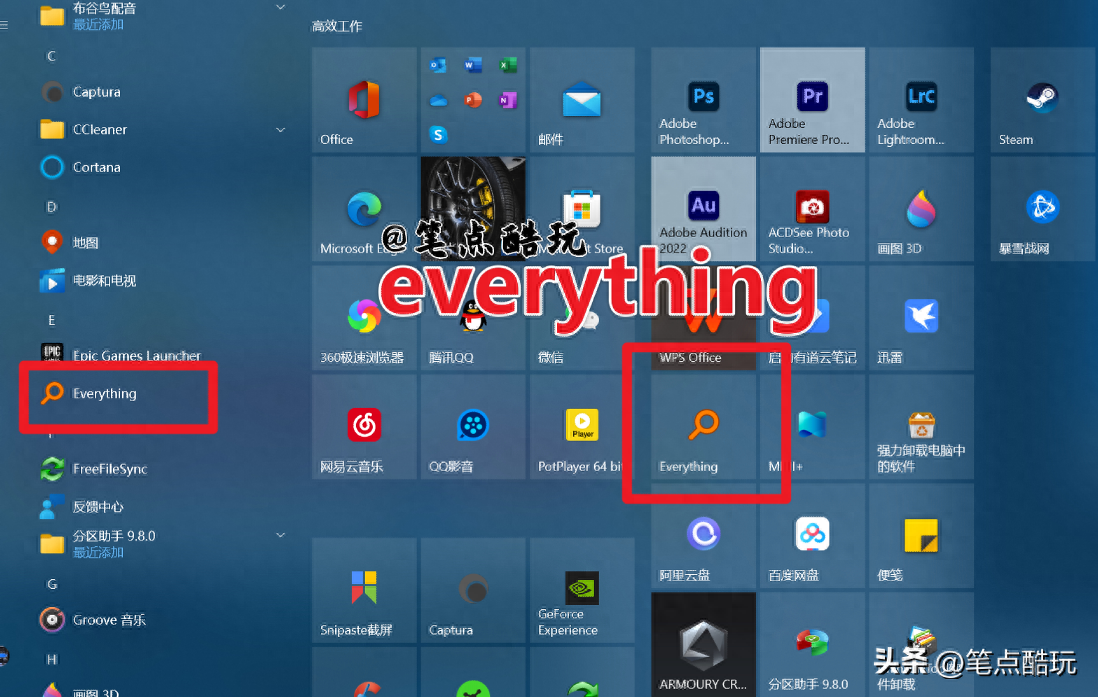
Search for files in everything. You can use "Advanced Search" to locate the specified file. folders to narrow the search scope, and you can also specify keywords to further improve the search accuracy. Its search speed and functional flexibility are far better than the file search function that comes with Windows, so it is highly recommended as the default tool for new systems. , you will get twice the result with half the effort in daily use.
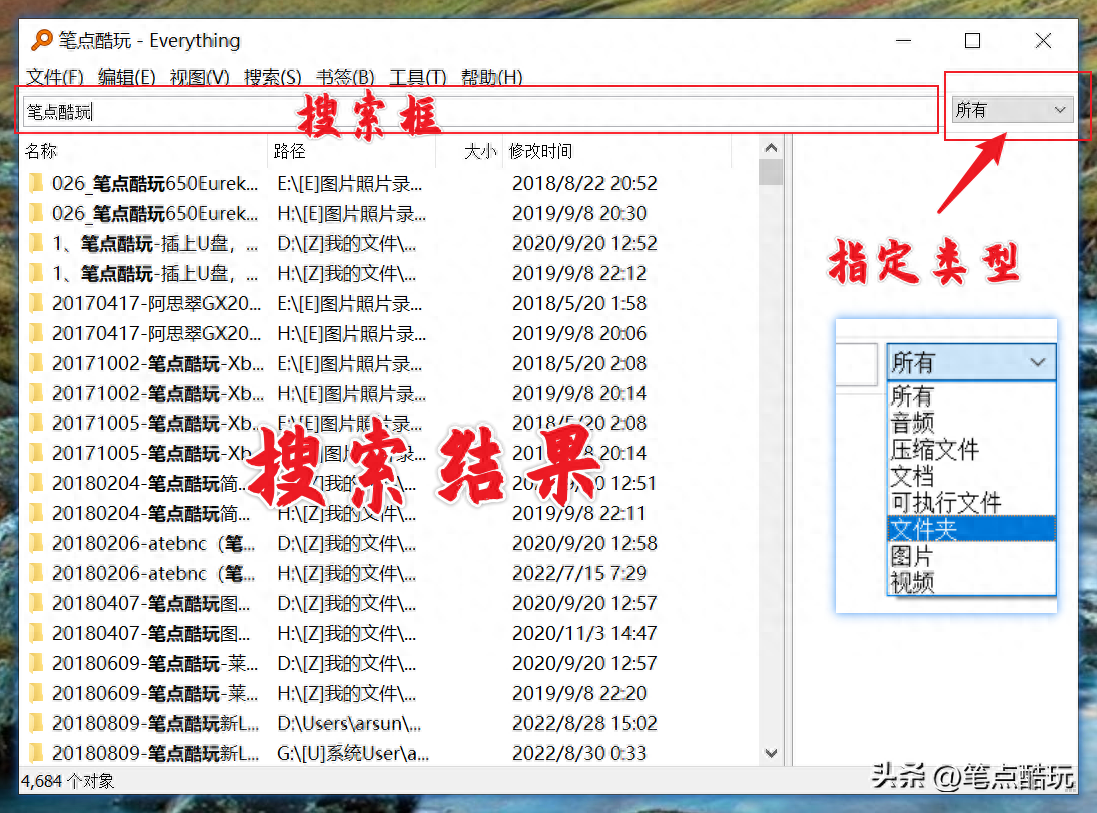
As shown in the figure below, the general method of everything is similar to the search that comes with Windows. You can type keywords or characters into the search box and press Enter to search globally. However, you can change the search type in the drop-down bar in the upper right corner. For example, searching for ".ttf" will get all the ttf font files in the entire system. search results.
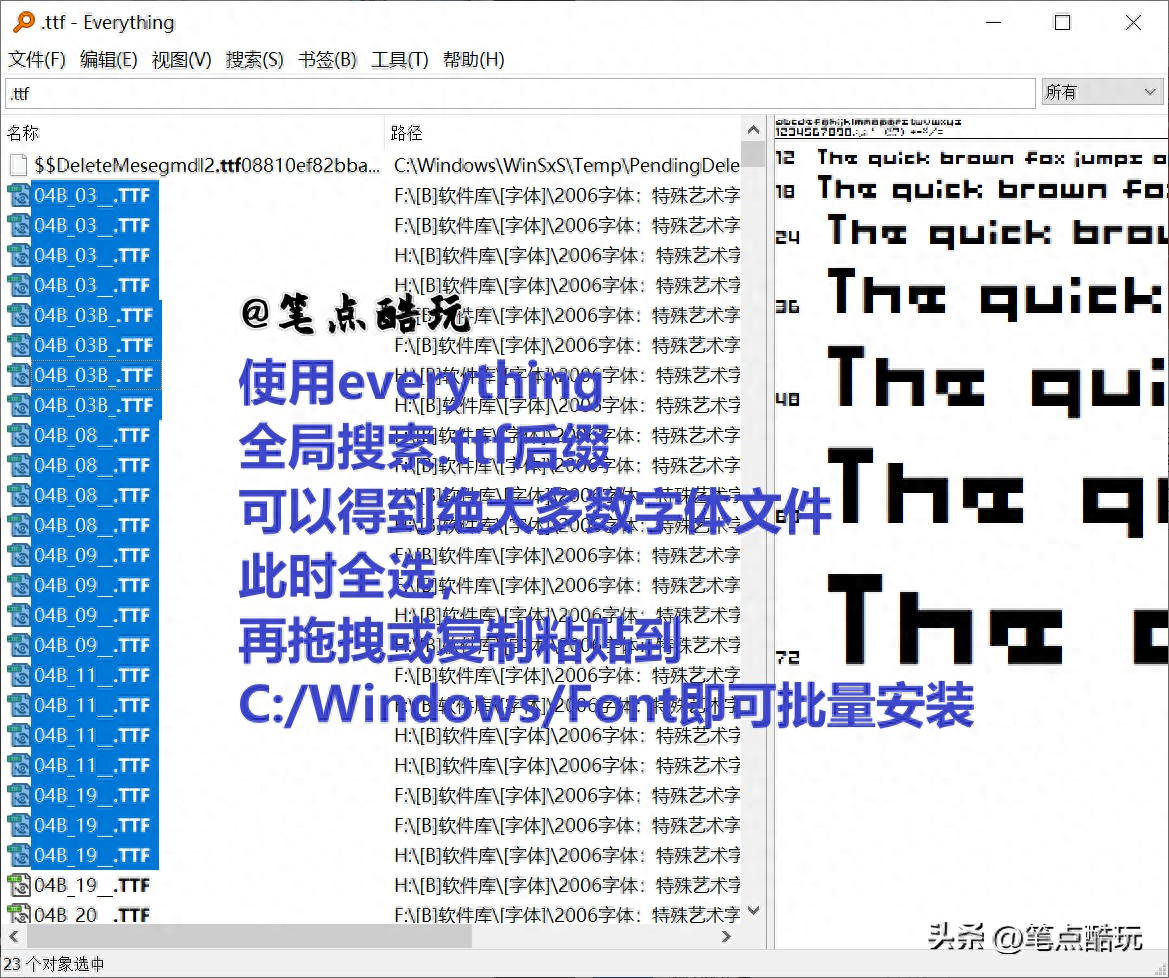
However, what we want to install is the newly downloaded and decompressed font file resource, globally The search will turn up many irrelevant font files. At this time, just follow the figure below, select "Advanced Search" in the "Search" menu, and then further select search qualifications.
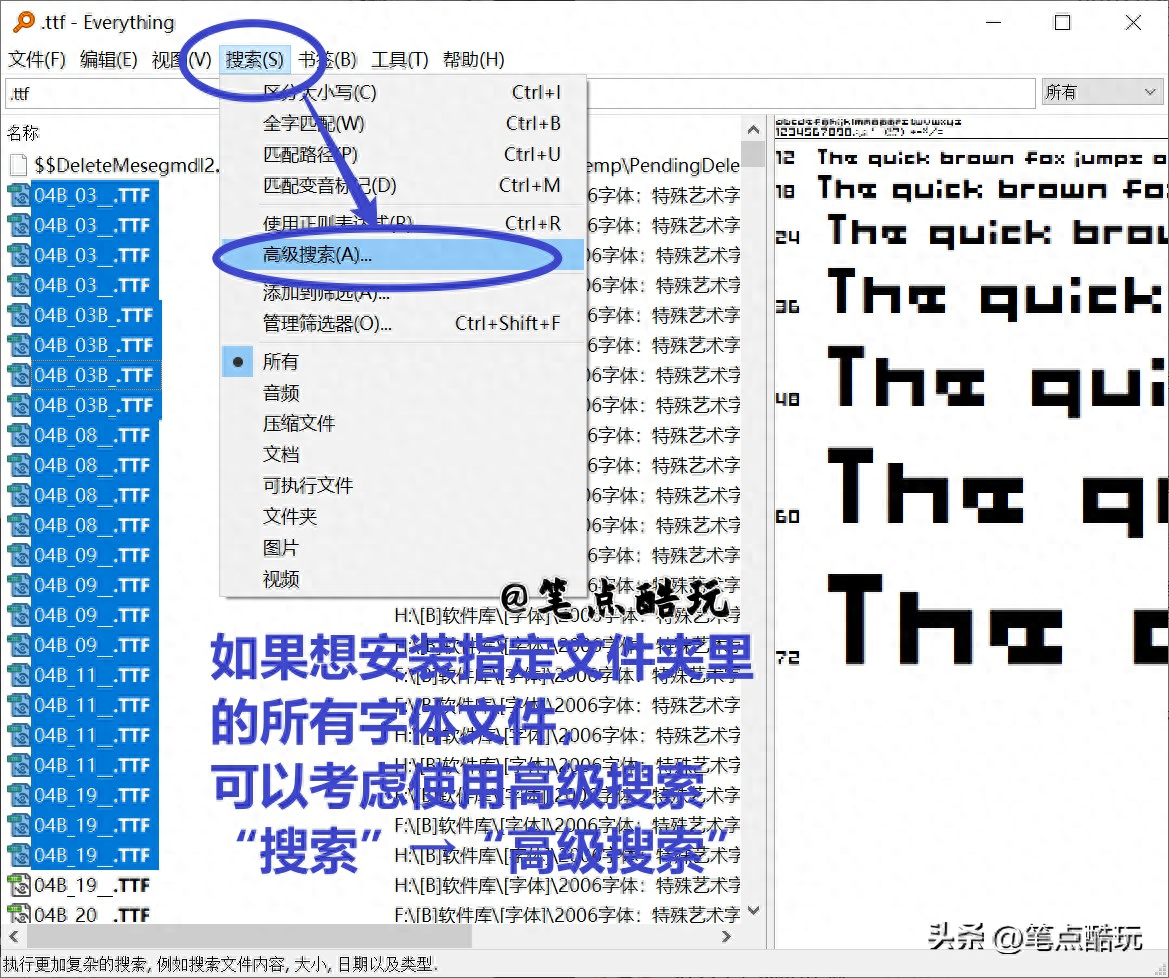
As shown in the figure below, after opening the advanced search dialog box, you can set the "Required" Contains", "Any", "Does not contain" a certain keyword, and you can set whether to be case-sensitive, whether to match whole words, whether to match diacritical marks, etc. You can set very strict constraints (mark ① ); Of course, what we have to do here is to specify the folder path (marked ②), and then click OK to get all the ttf font files in the specified folder. The next step is to drag them to the Windows/Fonts folder for batch installation. .
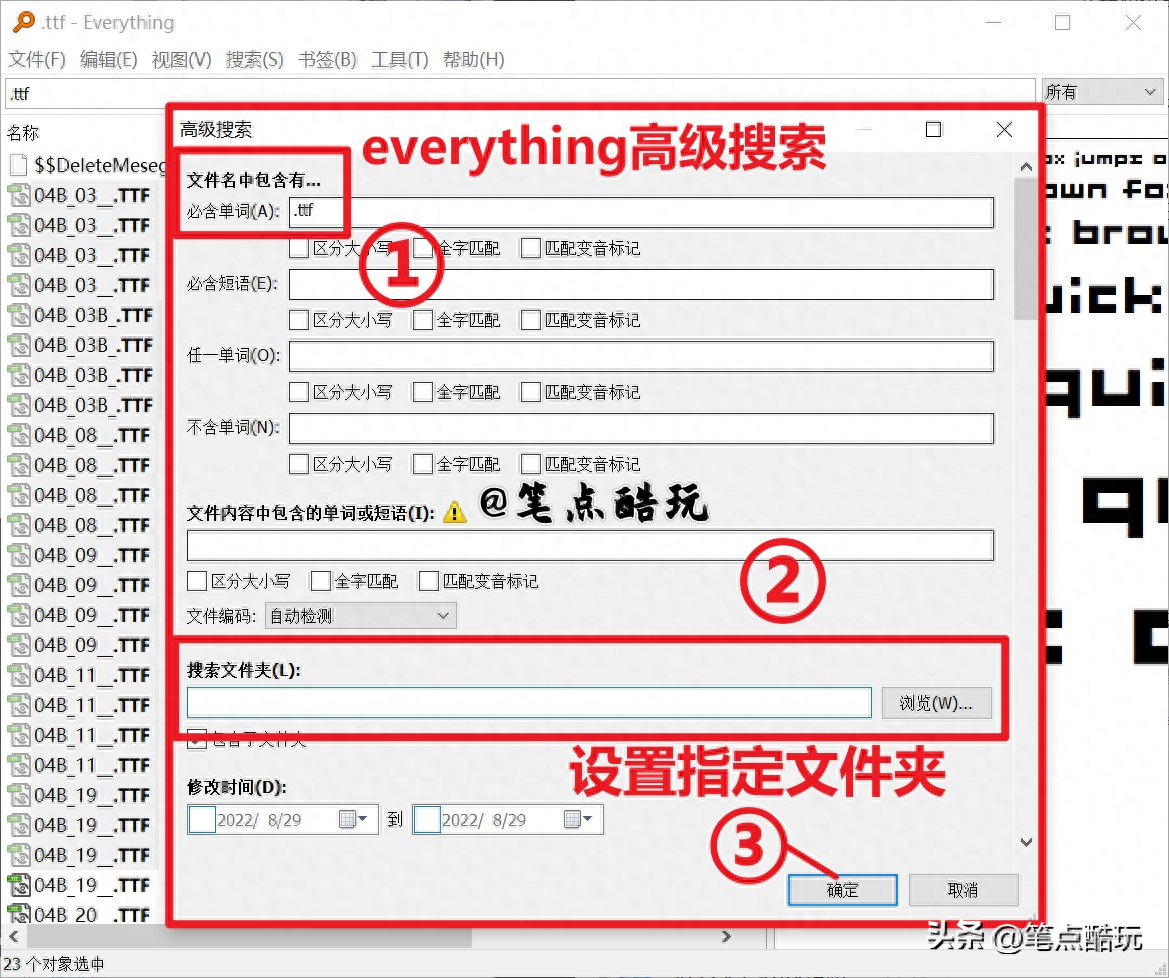
A few more words, as shown in the example below, we can also use constraints " "Does not contain words" is "Chinese" to exclude all Chinese source fonts in the font resource package (mark B); you can also use "modification time" to limit the time period for downloading fonts to avoid repeated installation of already installed fonts Slow down time.
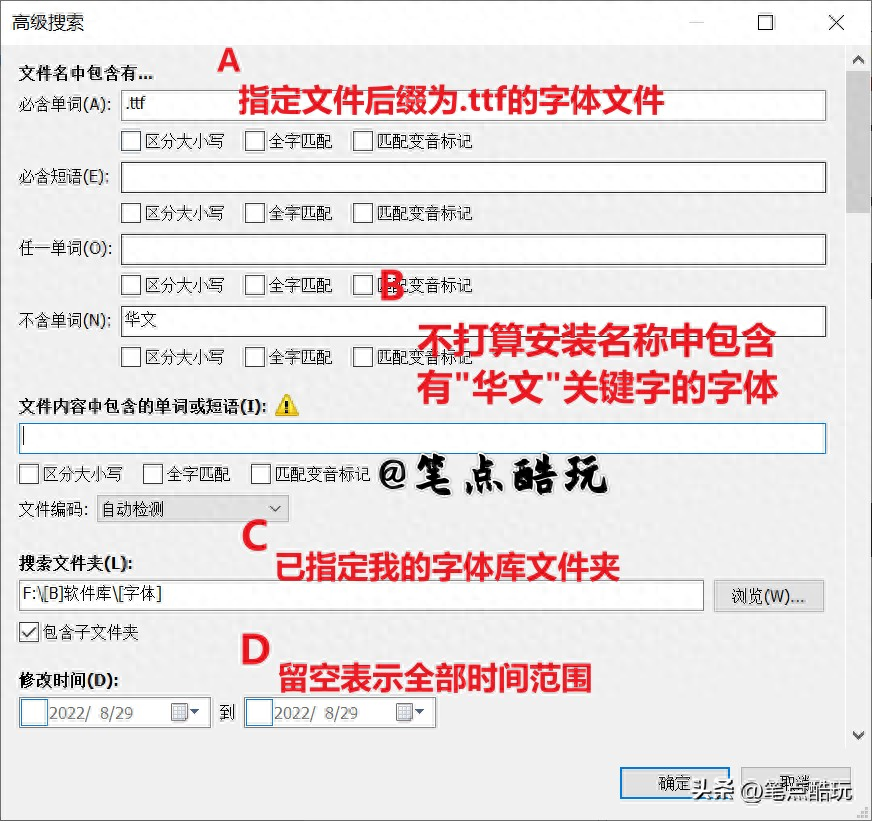
Go back to the previous netizen’s question: If you want to install the font in Photoshop To use it, you don’t have to “open the knife” on PS. In fact, as long as you add system fonts in the Windows font installation path, you can call them directly in the PS font list after opening the PS software again, as shown in the figure below.

In short, using Windows’ built-in search is a common method, but sometimes it may It affects the efficiency of searching and filtering files, and this search function is too simple. Once you have more precise search requirements, it will not be easy to use.
Finally, I personally recommend everyone to use everything as a common search tool. After using it, not only the search efficiency is improved, but also you can use it to complete many tasks that Windows' built-in search cannot complete. It is twice the result with half the effort. It is very easy to use. You can try it yourself. #Software usage Skills# # headline creation challenge# #font#
Articles are uploaded by users and are for non-commercial browsing only. Posted by: Lomu, please indicate the source: https://www.daogebangong.com/en/articles/detail/jie-ya-wen-jian-jia-bu-tong-ru-he-qiao-yong-everything-pi-liang-an-zhuang-xi-tong-zi-ti-wen-jian.html

 支付宝扫一扫
支付宝扫一扫 
评论列表(196条)
测试