Today we are going to learn how to use PS to rotate and deform images. First, open the software and open the image we need to process in the software.

Unlock the background layer in the layer window on the right.
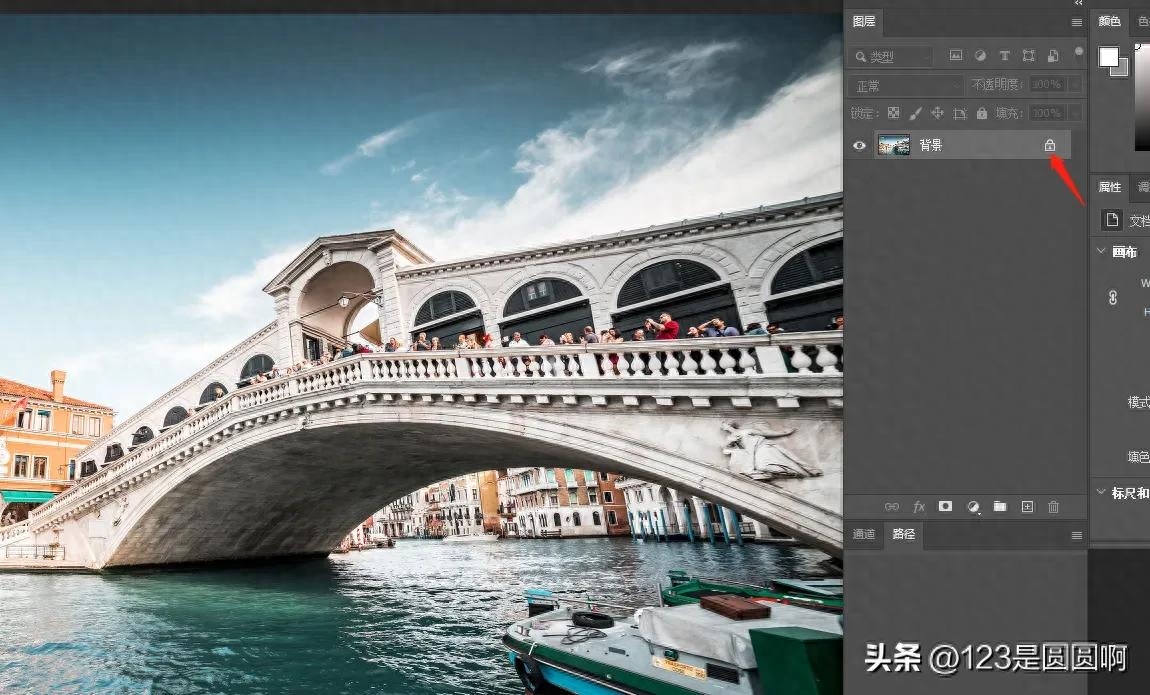
Use the shortcut key ctrl+t, select the layer, right-click the mouse to expand the window, and click Free Transform.
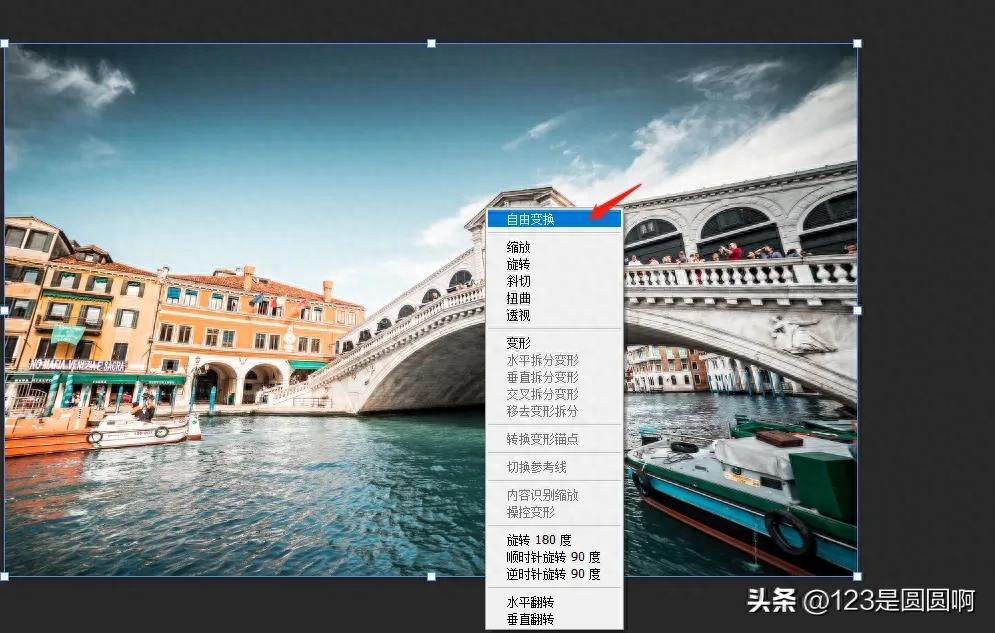
After clicking Free Transform, we can scale and rotate the image, and then press the enter key.
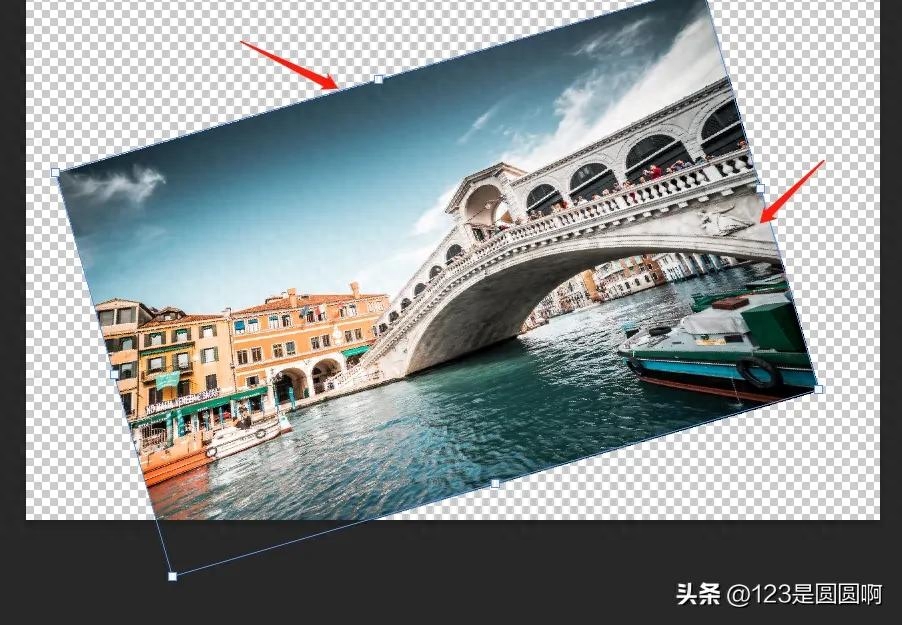
Use the shortcut key ctrl+t, select the layer, right-click to expand the window, and click Bevel.
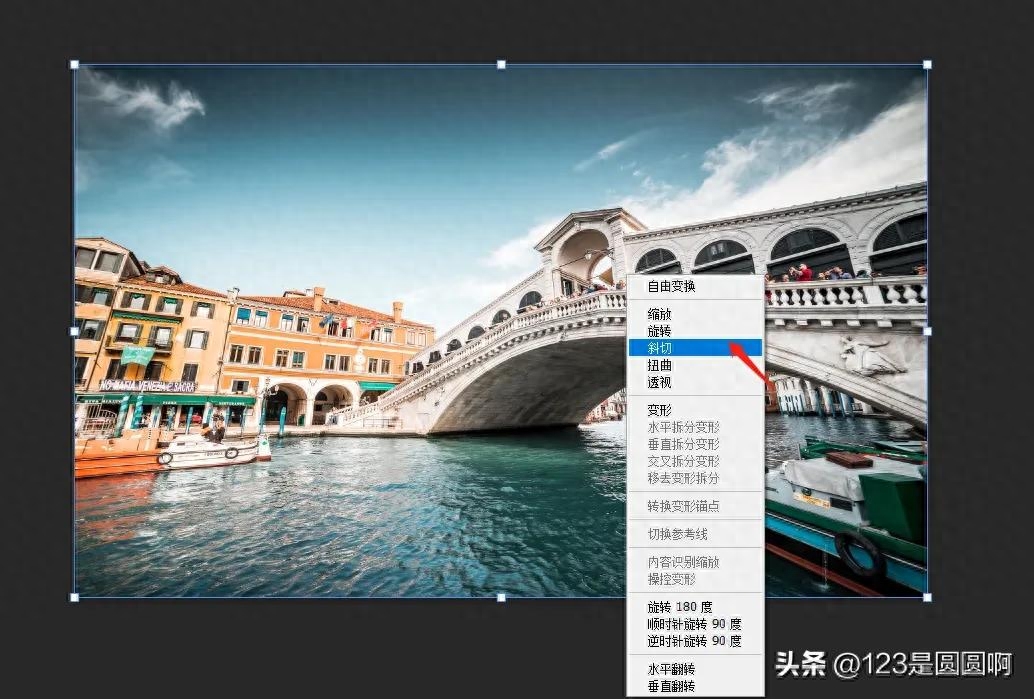
You can pull the four corners at will to cut out the angle of the picture, and then press the enter key.
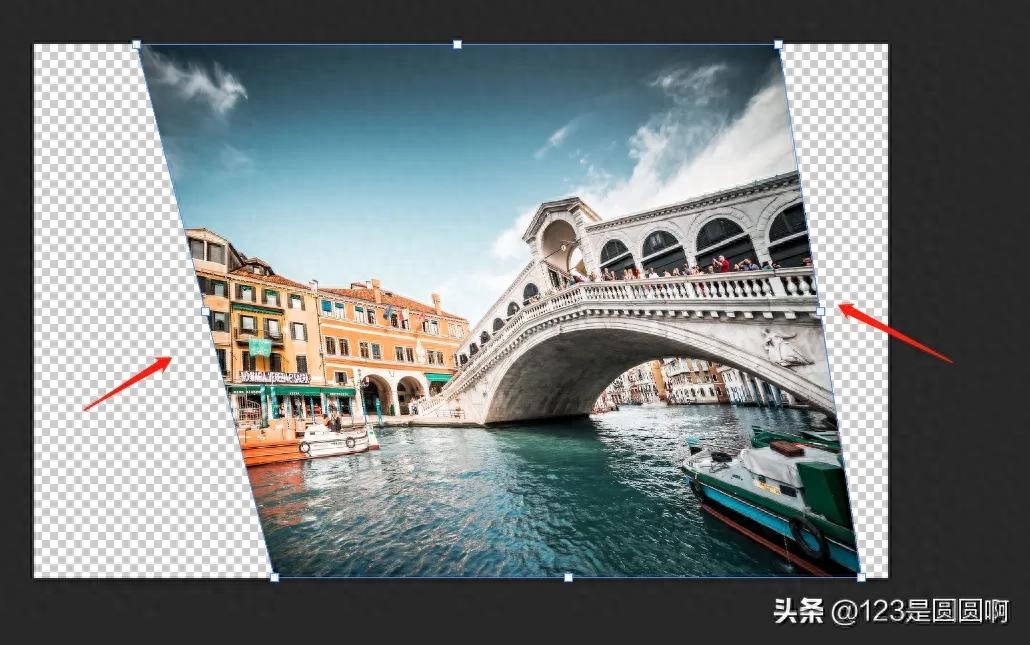
Use the shortcut key ctrl+t, select the layer, right-click the mouse to expand the window, and click Distort.
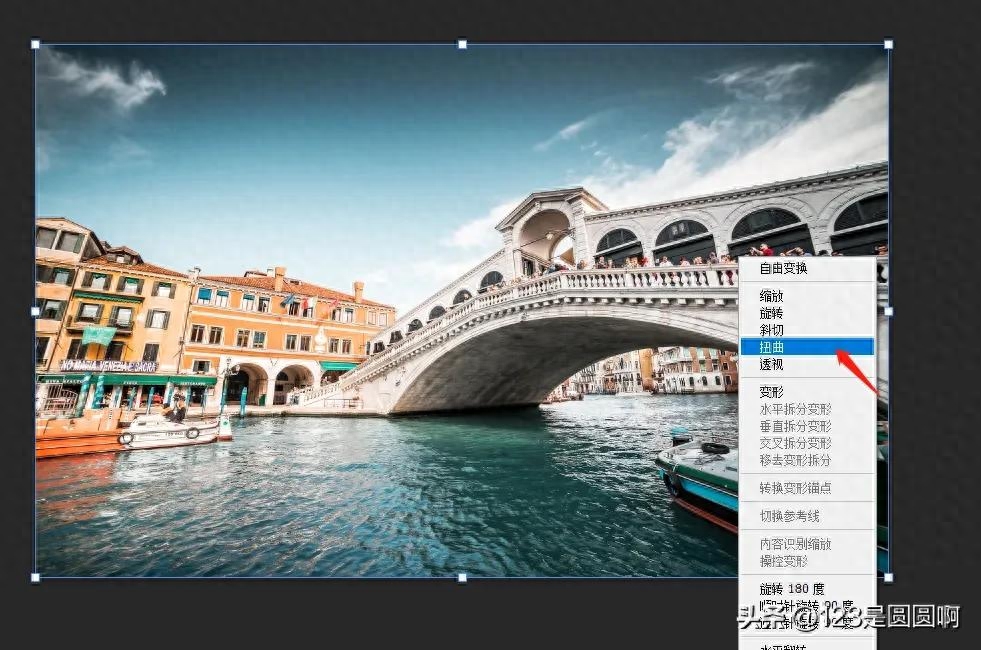
Similarly, you can pull the four corners at will to distort the image, and then press the enter key.
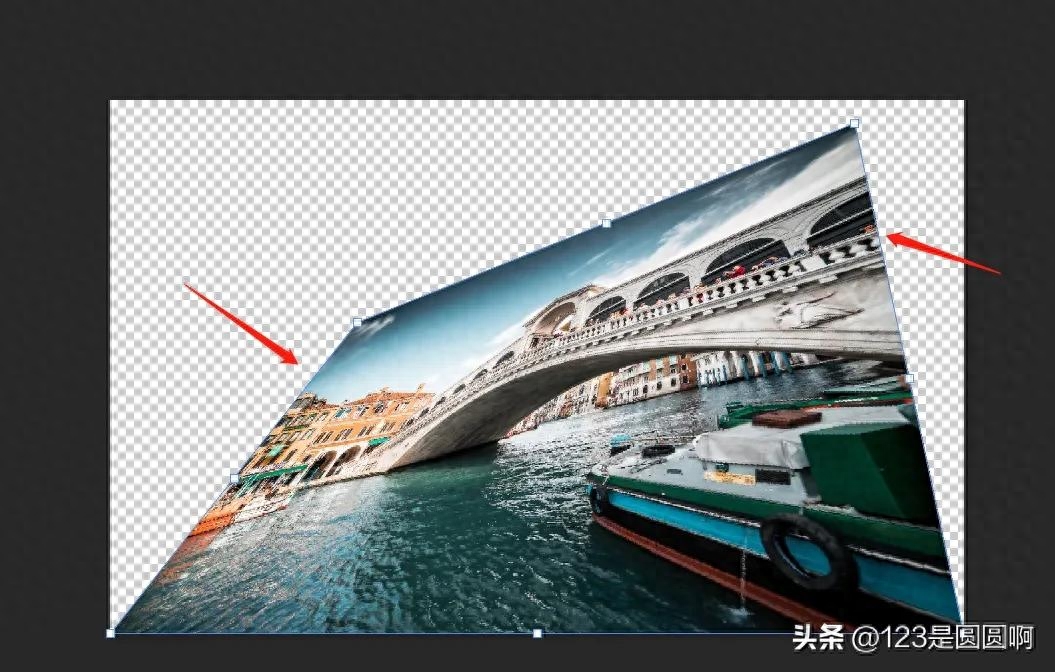
Use the shortcut key ctrl+t, select the layer, right-click the mouse to expand the window, and click Perspective.
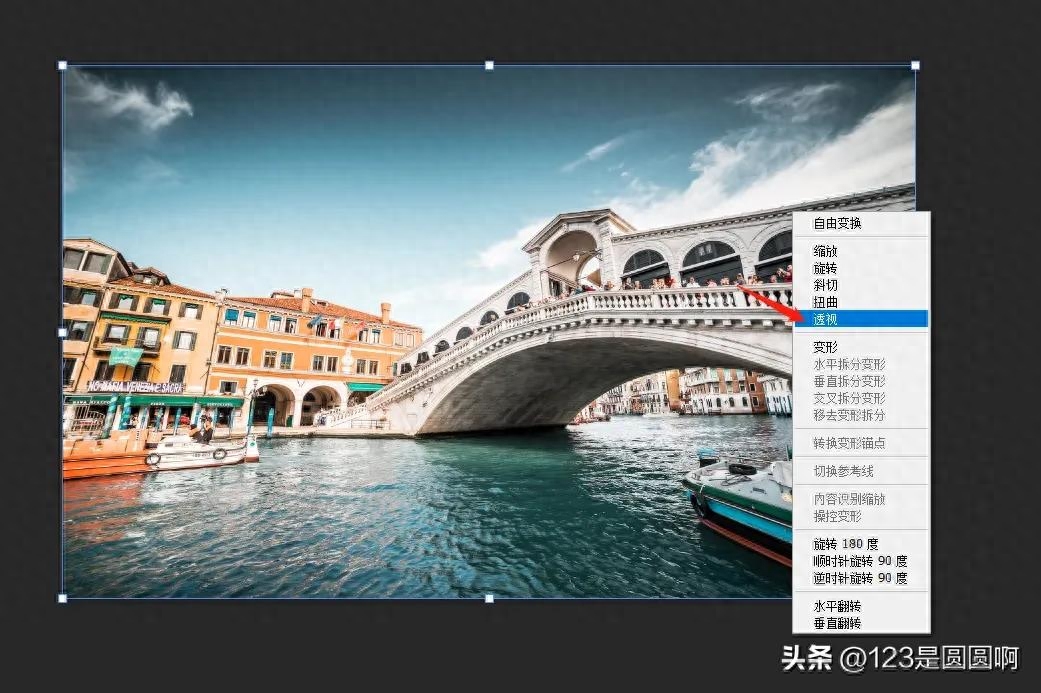
You can pull the four corners to bring out the perspective effect, and then press the enter key.
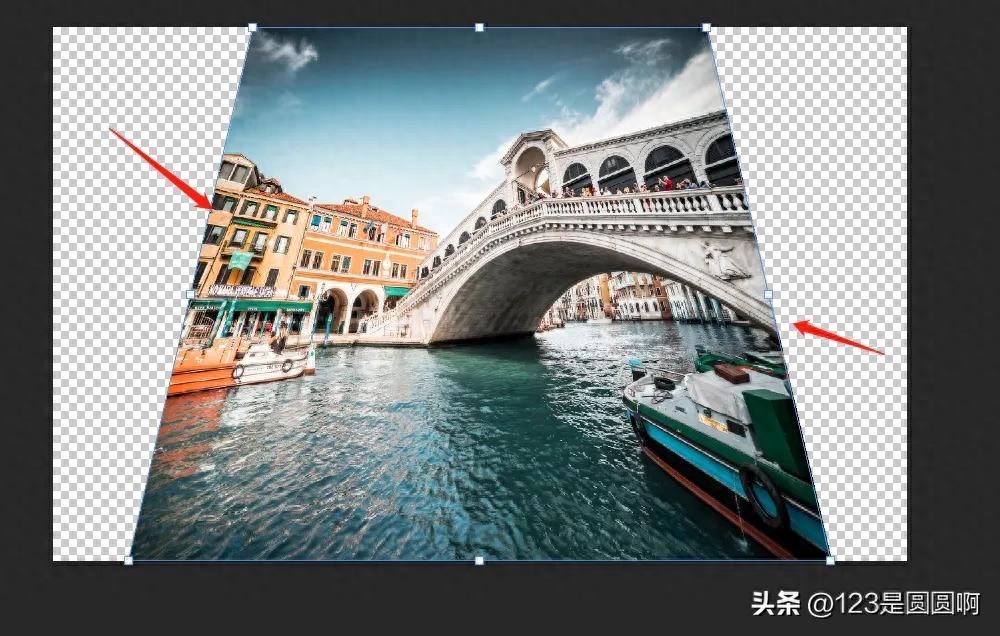
Use the shortcut key ctrl+t, select the layer, right-click the mouse to expand the window, and click Transform.
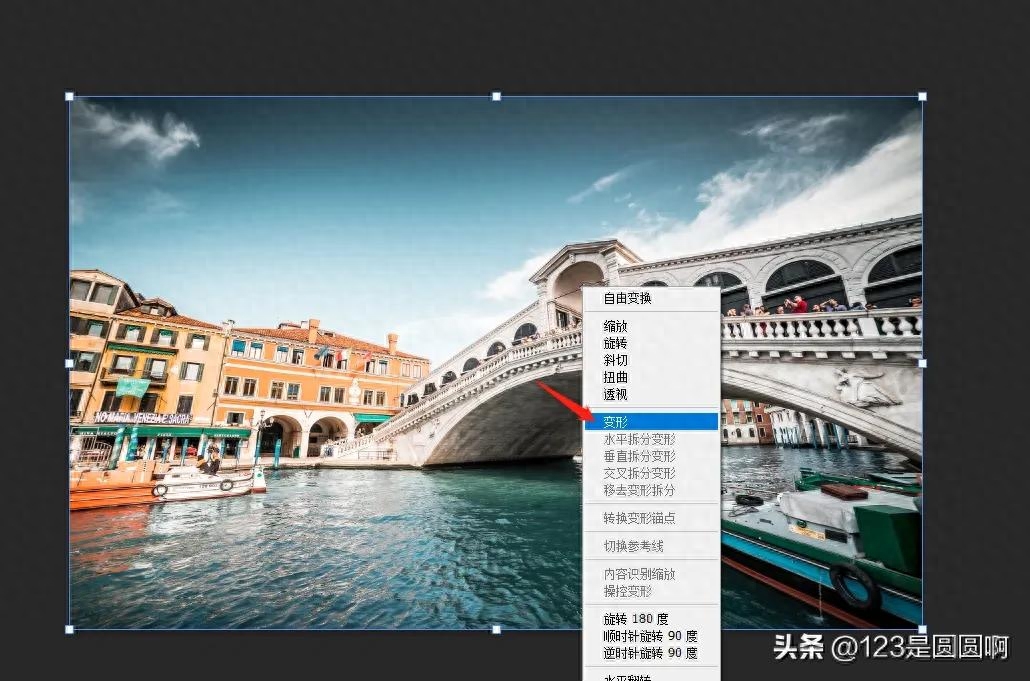
You can pull each corner of the nine-square grid to deform it, and then press the enter key.

That’s it for today’s sharing. Thank you for watching. I hope it can be helpful to you. If you like it, you can follow it. We will continue to share other practical content in the future.
Articles are uploaded by users and are for non-commercial browsing only. Posted by: Lomu, please indicate the source: https://www.daogebangong.com/en/articles/detail/jiao-ni-yong-PS-xuan-zhuan-ji-bian-xing-tu-pian.html

 支付宝扫一扫
支付宝扫一扫 
评论列表(196条)
测试