Today we will learn how to add effects to fonts. First open the image we want to process in the software.
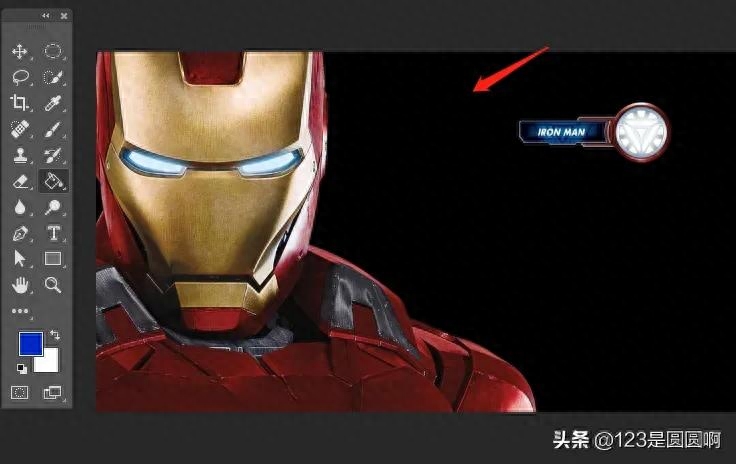
Find the text tool on the left toolbar, right-click to open the branch, select the horizontal text tool, and enter the text we need on the screen.
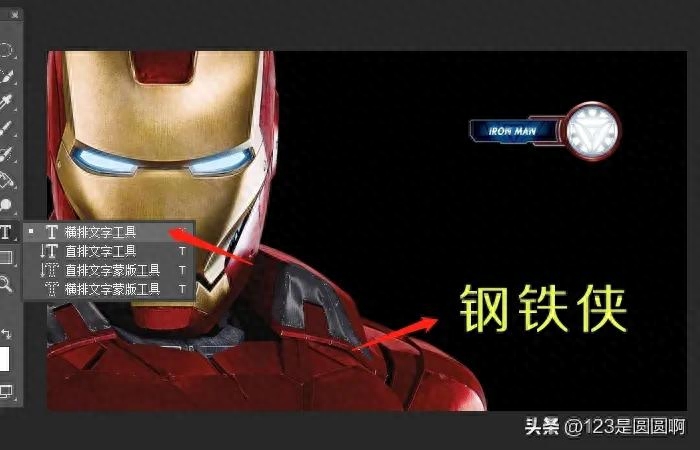
Double-click the layer where the picture on the right is located to open the layer style.
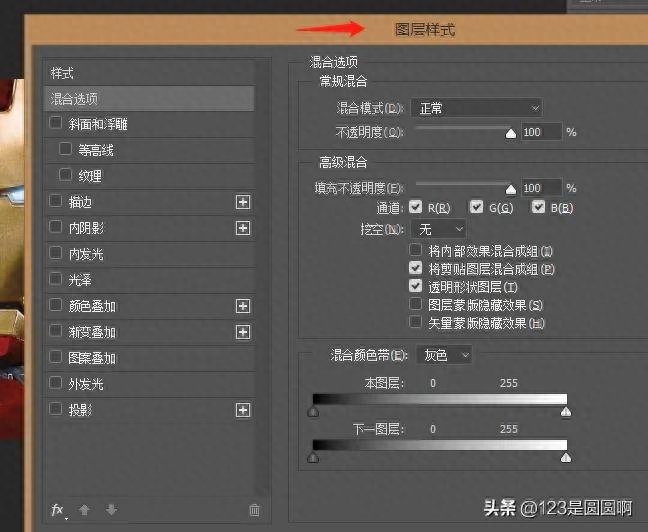
Check Bevel and Emboss in the layer style, select style, method, direction, highlight mode, shadow mode, and adjust depth, size, softening, angle, height, opacity and other parameters.
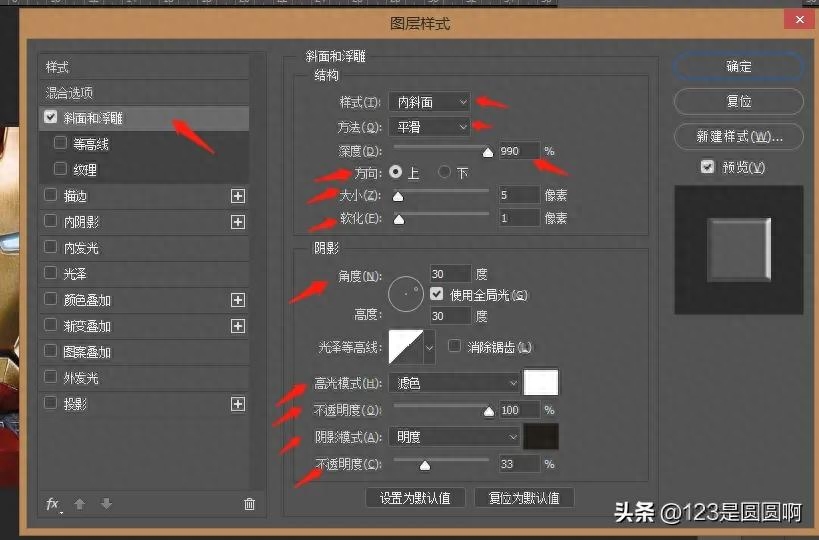
Check Color Overlay and change the blending mode and opacity.
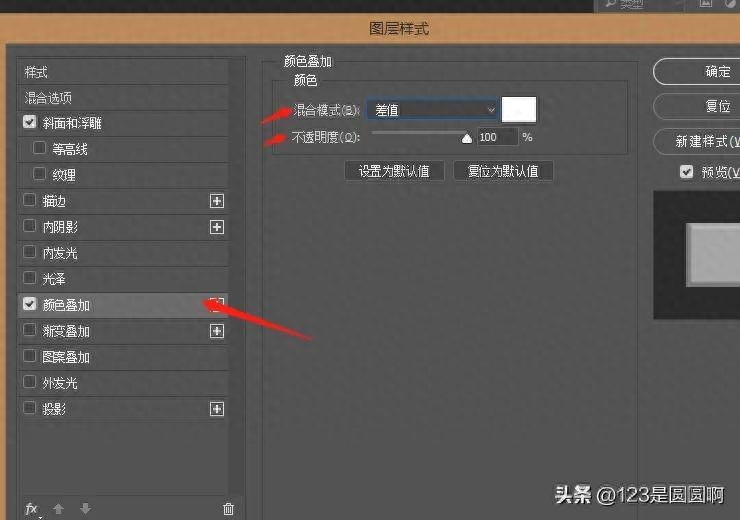
Check Gradient Overlay and change the blending mode, opacity, gradient, style, angle, scale and other parameters.
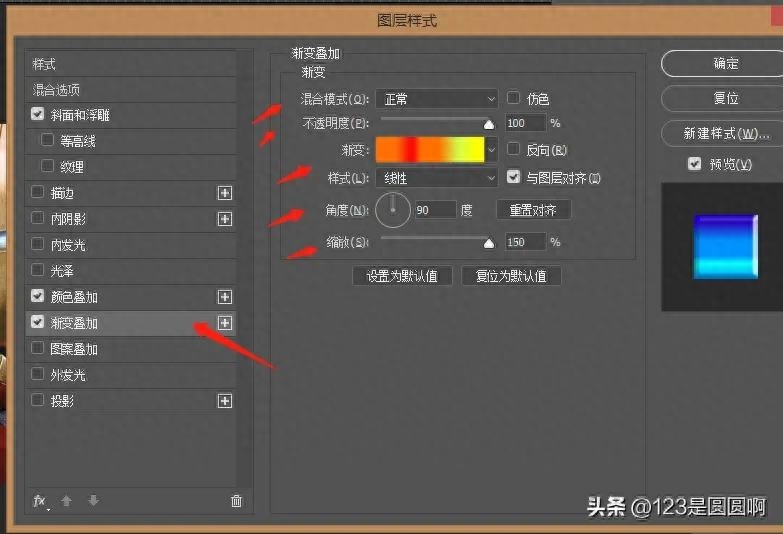
Check the pattern overlay and change the blending mode, opacity, scaling and other parameters.
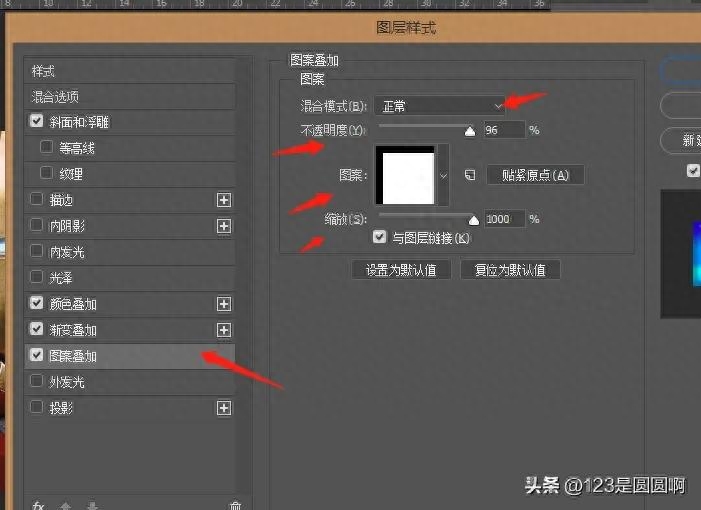
Check Outer Glow, select blending mode, opacity, noise, method, color, extension, size, range, dither and other parameters, and click OK.
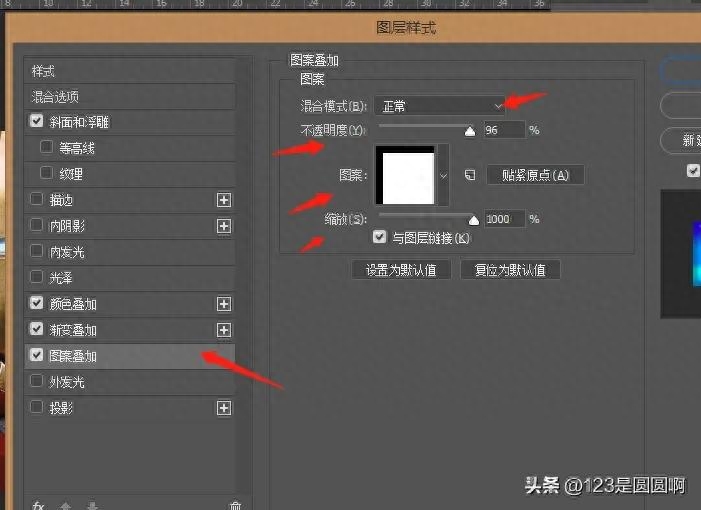
In this way, we can give an ordinary text an effect.
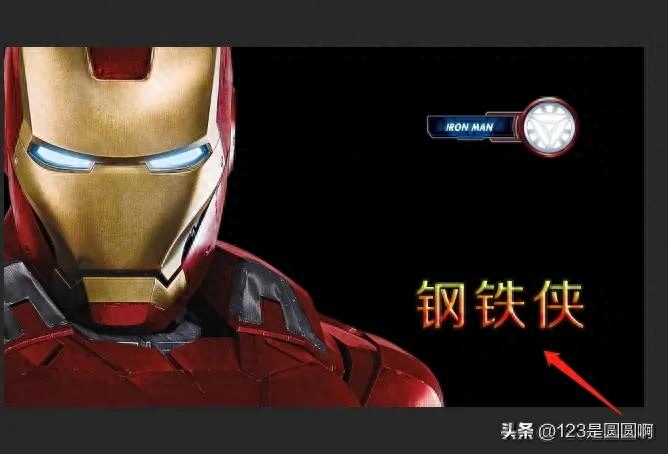
That’s it for today’s sharing. Thank you for reading. I hope it can be helpful to you. If you like it, you can click and follow. Other practical content will be shared in subsequent articles.
Articles are uploaded by users and are for non-commercial browsing only. Posted by: Lomu, please indicate the source: https://www.daogebangong.com/en/articles/detail/jiao-ni-yong-PS-gei-wen-zi-zuo-shang-xiao-guo.html

 支付宝扫一扫
支付宝扫一扫 
评论列表(196条)
测试