Foreword
The application of YuKeTang in online teaching is becoming more and more widespread, but many teachers still have doubts about the technical implementation, such as:
- What should I do if the animation in PPT cannot be shared with students in real time?
- If multiple animations are used in one PPT page, the images and text overlap, what should I do?
- What should I do if I cannot display other screen information except PPT?
- What should I do if the laser pointer doesn’t work?
In this push, Han Yue, a doctoral student in the Department of Computer Science at Tsinghua University, has created a tutorial to help you realize "Using OBS to share screens in Rain Classroom" and provides you with a possible solution to the above problem for your reference.
CoreIdea:The key point is to convert the screen stream into a virtual camera input, and then select the virtual camera during the live broadcast of the class.
Video tutorial:https://cloud.tsinghua.edu.cn/f/20df84b520b24feebfc5/

renderings
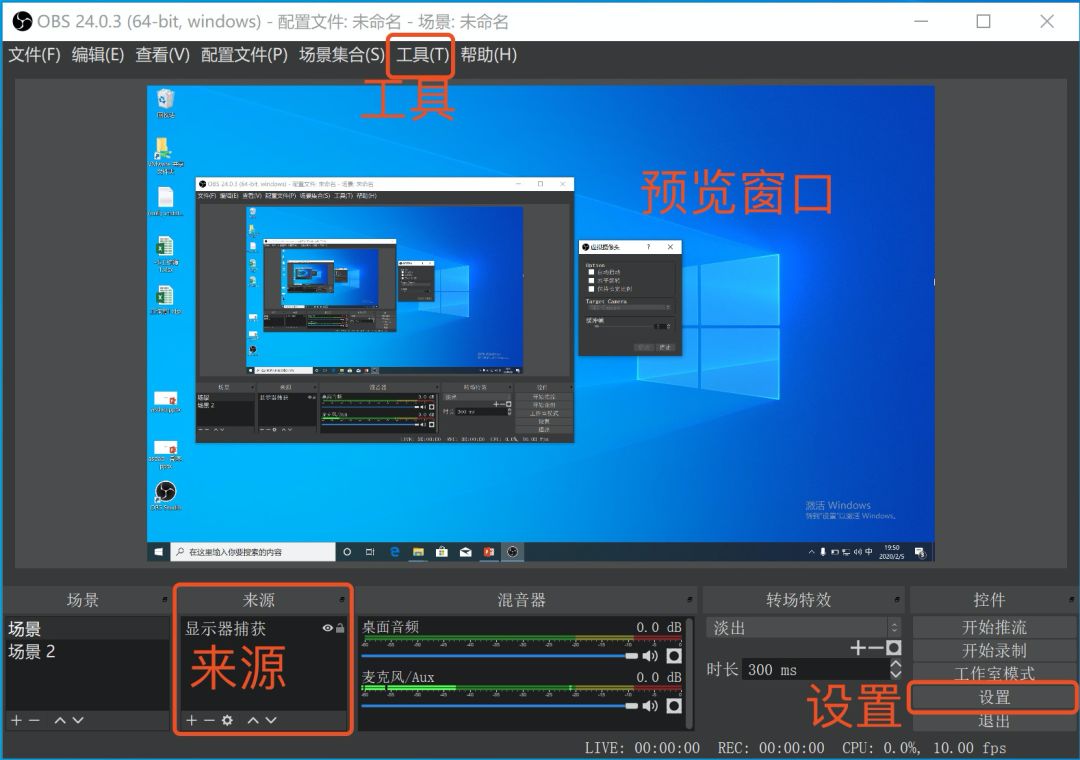
Materials:
The software can also be found on the Tsinghua Cloud Disk linked below
1. Install OBS first
2. Then install the OBS-virtualCam plug-in. The plug-in must be installed in the same directory as OBS
Configuration:
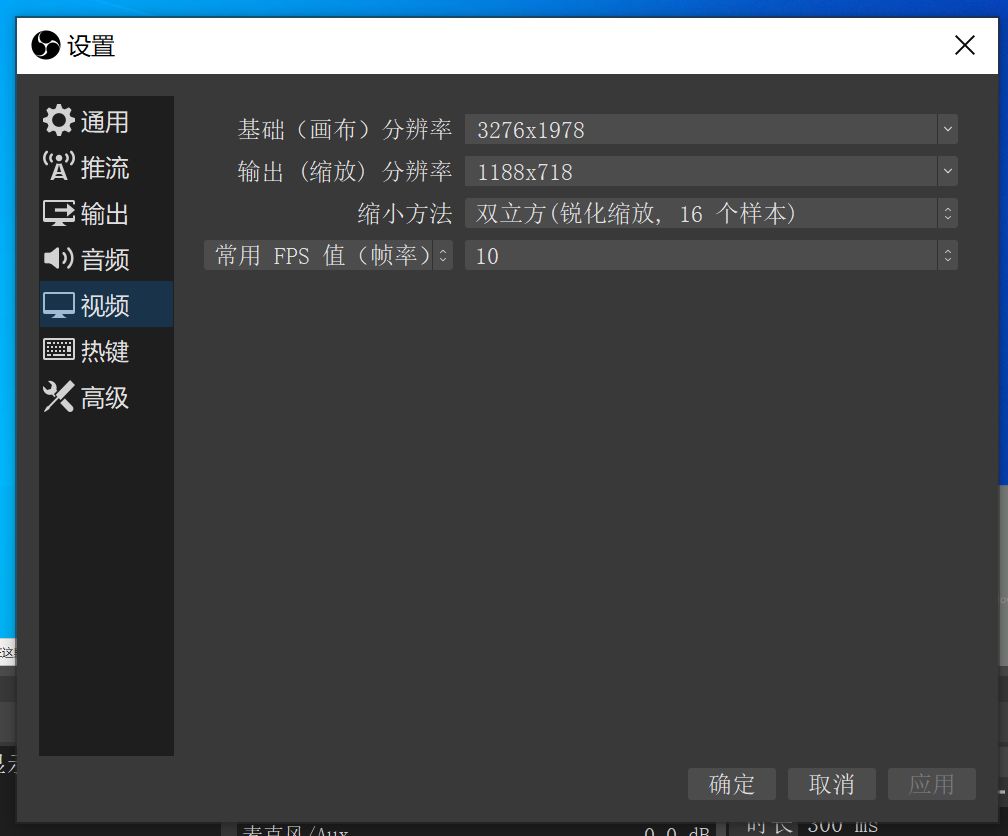
OBS main interface
OBS is simply configured according to the following process
Click "Settings", in the "Settings" window:
Video tab: Canvas resolution selection is as large as the screen. Considering the network bandwidth limitation, the output resolution can be smaller and the FPS does not need to be too high. Here are my settings.
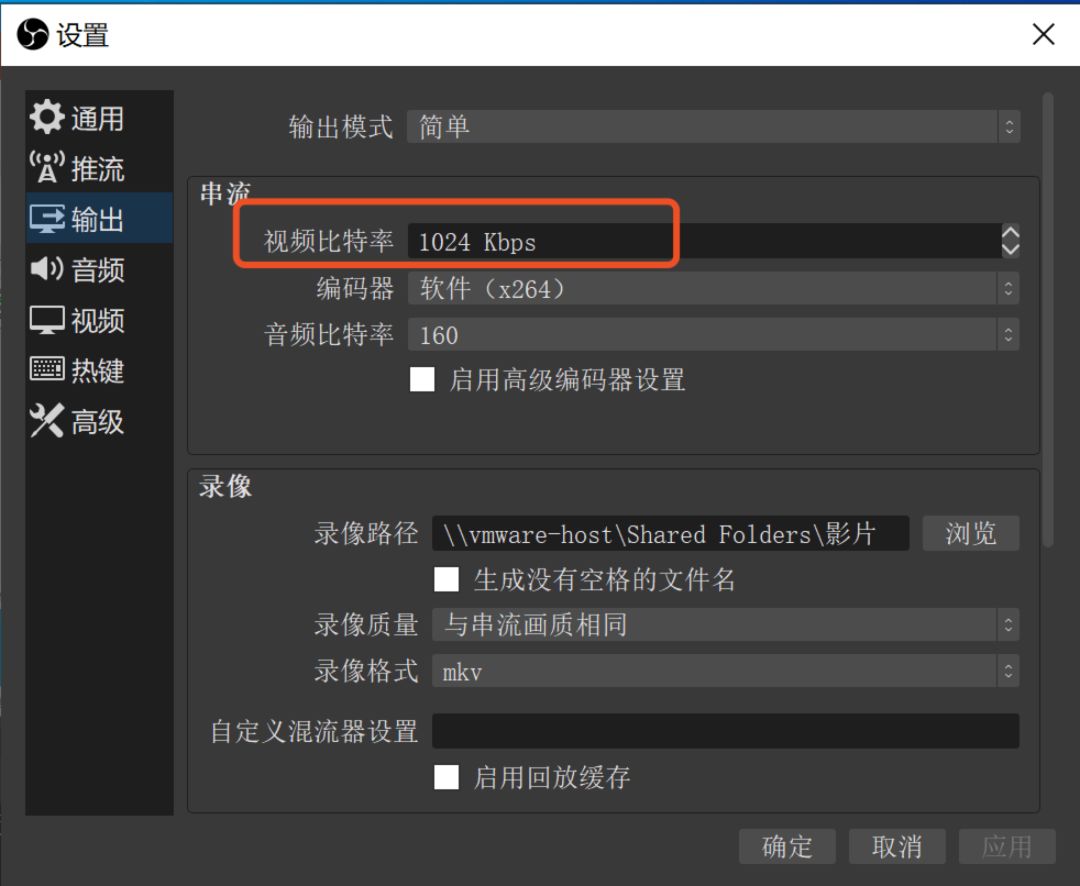
"Output" tab: The streaming bit rate does not need to be too large. Set it according to your network bandwidth. The following is my setting
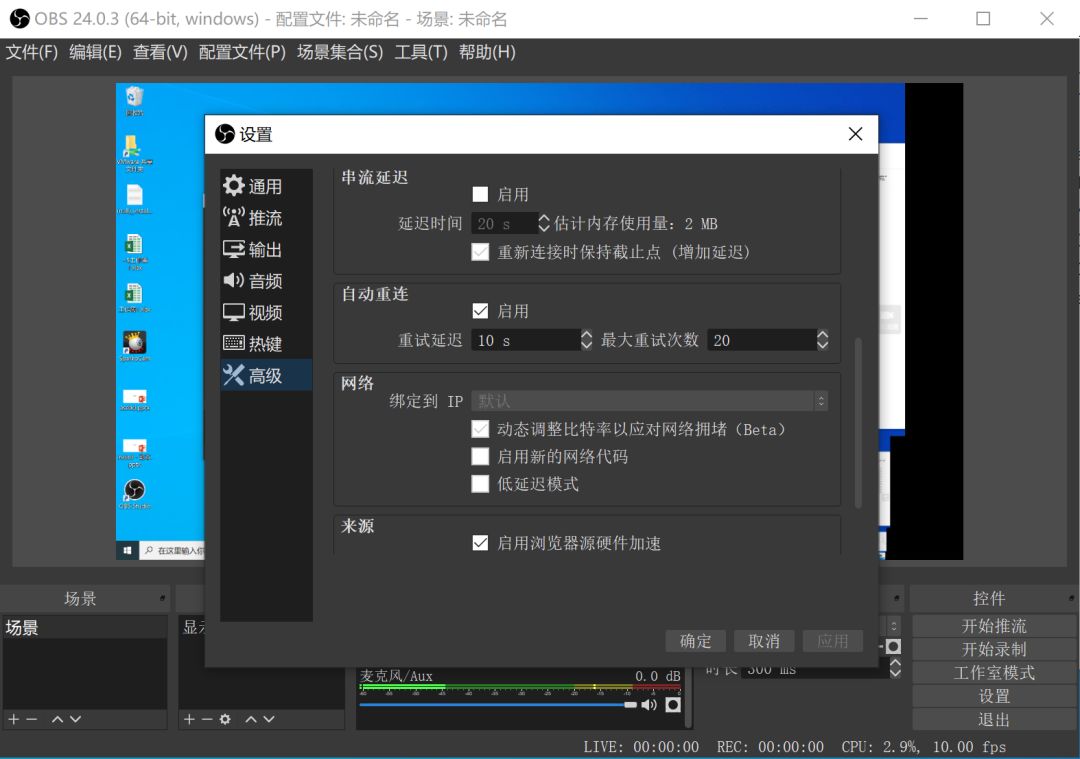
"Advanced" tab: Be sure to check "Dynamically adjust bit rate to cope with network congestion", otherwise the delay may be very high
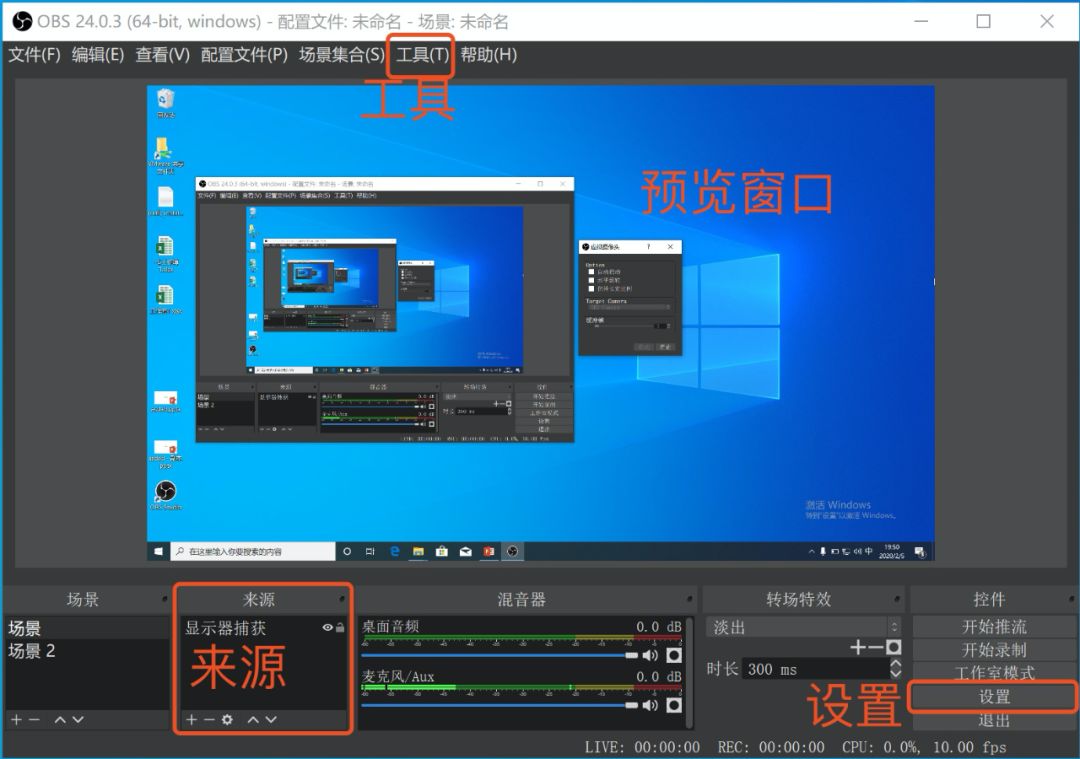
Add live data source
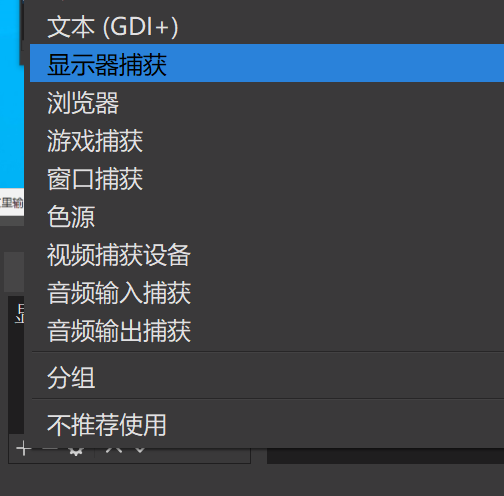
Click the "+" sign in the "Source" box on the main interface to select monitor capture, and set the OBS capture monitor as the data source (as shown below).
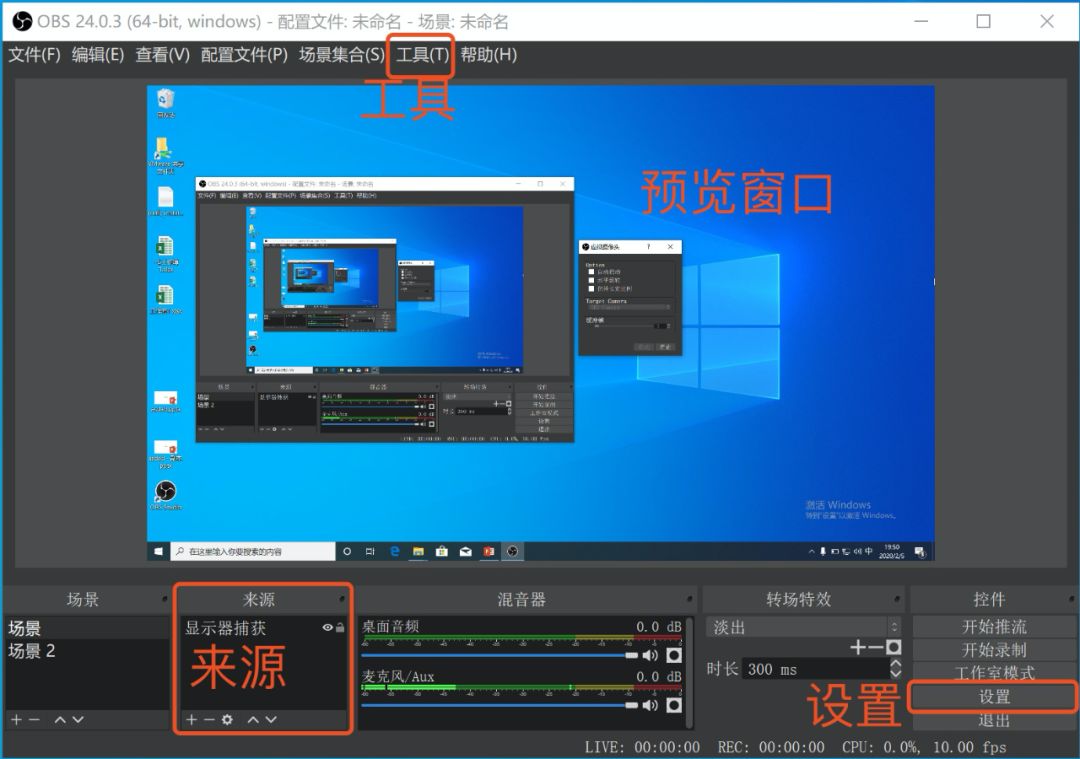
Adjust the live broadcast area
Articles are uploaded by users and are for non-commercial browsing only. Posted by: Lomu, please indicate the source: https://www.daogebangong.com/en/articles/detail/jiao-cheng-ru-he-shi-yong-OBS-zai-yu-ke-tang-shang-gong-xiang-ping-mu-bu-zhi-shi-zhan-shi-PPT.html

 支付宝扫一扫
支付宝扫一扫 
评论列表(196条)
测试