Foreword
This is a simple tutorial. Although there are many online, my method is just one of them, but I still want to talk about the pitfalls.
First method
First download the font you need. You can try downloading a few more and test until you are satisfied.
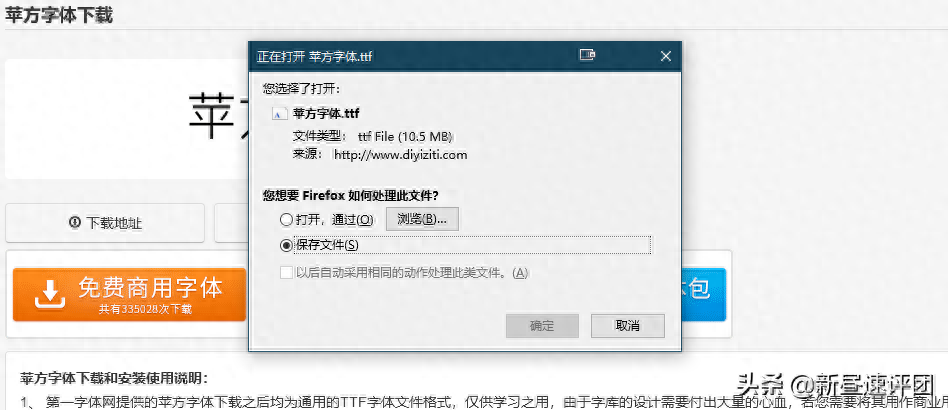
After opening the downloaded font, click Install
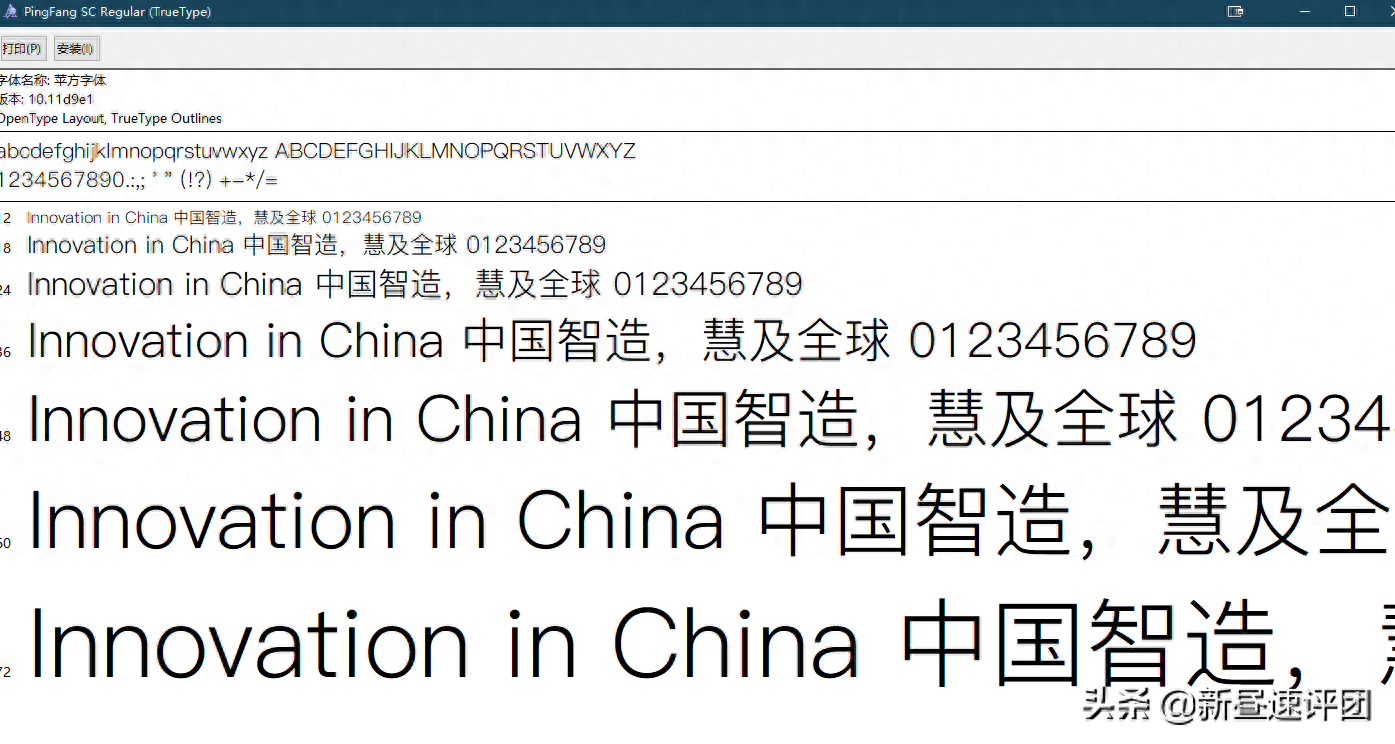
Of course, if the downloaded name is not in English, I suggest changing it to English first.
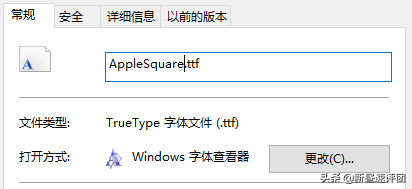
Windows key + R key, open the run window, enter regedit
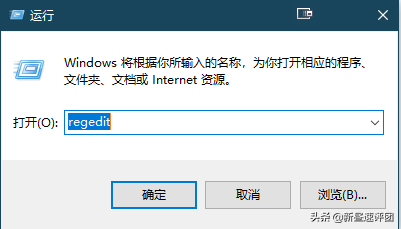
Open the registry editor and find the path
HKEY_LOCAL_MACHINE\SOFTWARE\Microsoft\WindowsNT\CurrentVersion\Fonts
What is stored here is the correspondence between the font name and the file.
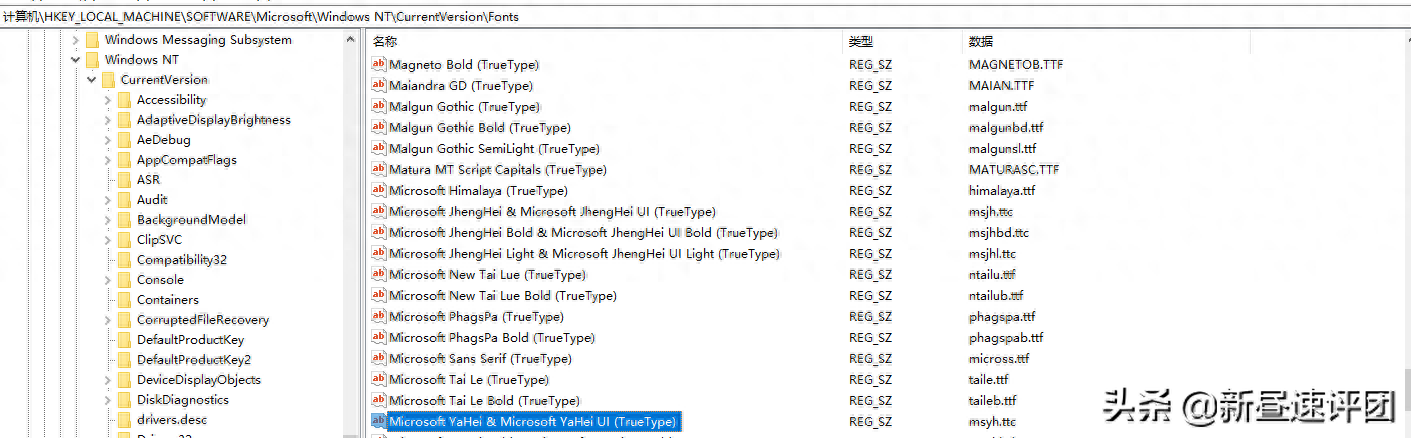
Double-click Microsoft YaHei & Microsoft YaHei UI (TrueType) and modify it to the file name of the font you installed. Also modify Microsoft YaHei Bold & Microsoft YaHei UI Bold (TrueType).

After restarting, you will find that the name of the system font has changed.


The browser font will also change
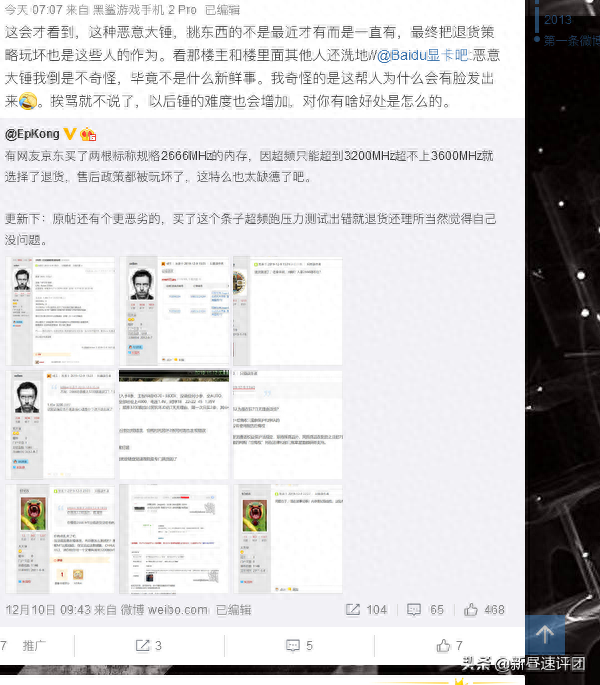
Of course, sometimes the text does not look satisfactory, you can change it back according to the previous steps. The names of the original two font files are msyh.ttc and msyhbd.ttc. One thing to note here is that some web pages will give priority to fonts based on the fonts that exist in the system. If you are not satisfied, it is recommended to delete the useless fonts you just installed.

The second method
Right click, click Properties, look at the file name of the font you need, and copy it
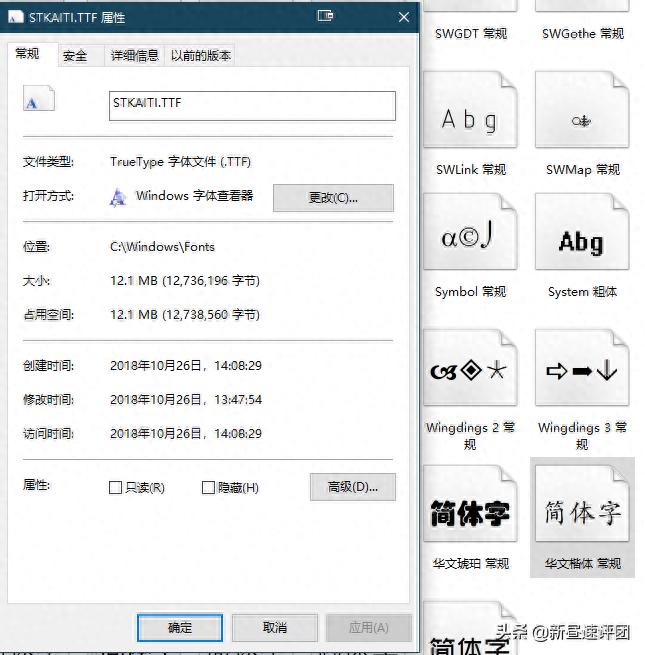
Then create a new text file, copy the following content into it, and fill in the font you want to replace in the ""
Windows Registry Editor Version 5.00
[HKEY_LOCAL_MACHINE\SOFTWARE\Microsoft\Windows NT\CurrentVersion\Fonts]
"Segoe UI (TrueType)"=""
"Segoe UI Bold (TrueType)"=""
"Segoe UI Bold Italic (TrueType)"=""
"Segoe UI Italic (TrueType)"=""
"Segoe UI Light (TrueType)"=""
"Segoe UI Semibold (TrueType)"=""
"Segoe UI Symbol (TrueType)"=""
[HKEY_LOCAL_MACHINE\SOFTWARE\Microsoft\Windows NT\CurrentVersion\FontSubstitutes]
"Segoe UI"="NewFont"
The above registry file is applicable to English system. If you are using Chinese system, you only need to copy the following content. For example, if I want to replace it with Chinese regular script, I will edit the file like this
Windows Registry Editor Version 5.00
[HKEY_LOCAL_MACHINE\SOFTWARE\Microsoft\Windows NT\CurrentVersion\Fonts]
" Microsoft YaHei Bold & Microsoft YaHei UI Bold (TrueType) "="STKAITI.ttf"
"Segoe UI Bold (TrueType)"="STKAITI.ttf"
Then rename it to .reg suffix
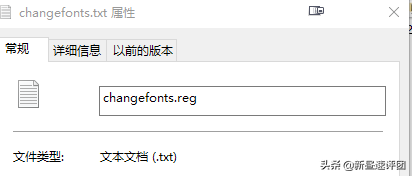
At this point, you can get a file that can modify the default font with one click. Double-click and execute
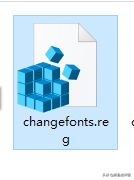
If you are not satisfied and want to restore it to the original, create a new text, copy the following content into it, rename it and execute
The English system is like this
Windows Registry Editor Version 5.00
[HKEY_LOCAL_MACHINE\SOFTWARE\Microsoft\Windows NT\CurrentVersion\Fonts]
"Segoe UI (TrueType)"="segoeui.ttf"
"Segoe UI Bold (TrueType)"="segoeuib.ttf"
"Segoe UI Bold Italic (TrueType)"="segoeuiz.ttf"
"Segoe UI Italic (TrueType)"="segoeuii.ttf"
"Segoe UI Light (TrueType)"="segoeuil.ttf"
"Segoe UI Semibold (TrueType)"="seguisb.ttf"
"Segoe UI Symbol (TrueType)"="seguisym.ttf"
The Chinese system is like this
Windows Registry Editor Version 5.00
[HKEY_LOCAL_MACHINE\SOFTWARE\Microsoft\Windows NT\CurrentVersion\Fonts]
" Microsoft YaHei Bold & Microsoft YaHei UI Bold (TrueType) "=" msyh.ttc"
"Segoe UI Bold (TrueType)"=" msyhbd.ttc"
Happy tossing
Articles are uploaded by users and are for non-commercial browsing only. Posted by: Lomu, please indicate the source: https://www.daogebangong.com/en/articles/detail/jian-dan-liu-bu-qing-song-geng-gai-Windows-xi-tong-zi-ti.html

 支付宝扫一扫
支付宝扫一扫 
评论列表(196条)
测试