Hello, dear viewers! I am Yunxu, and today I will show you how to set the charging reminder sound on iPhone.
First of all, the first point is that we need to check whether the iPhone system is ios12 or above, because only this version and above will have the shortcut command app. If your system reaches this version but does not have this app. You can just search and download directly in the App Store.
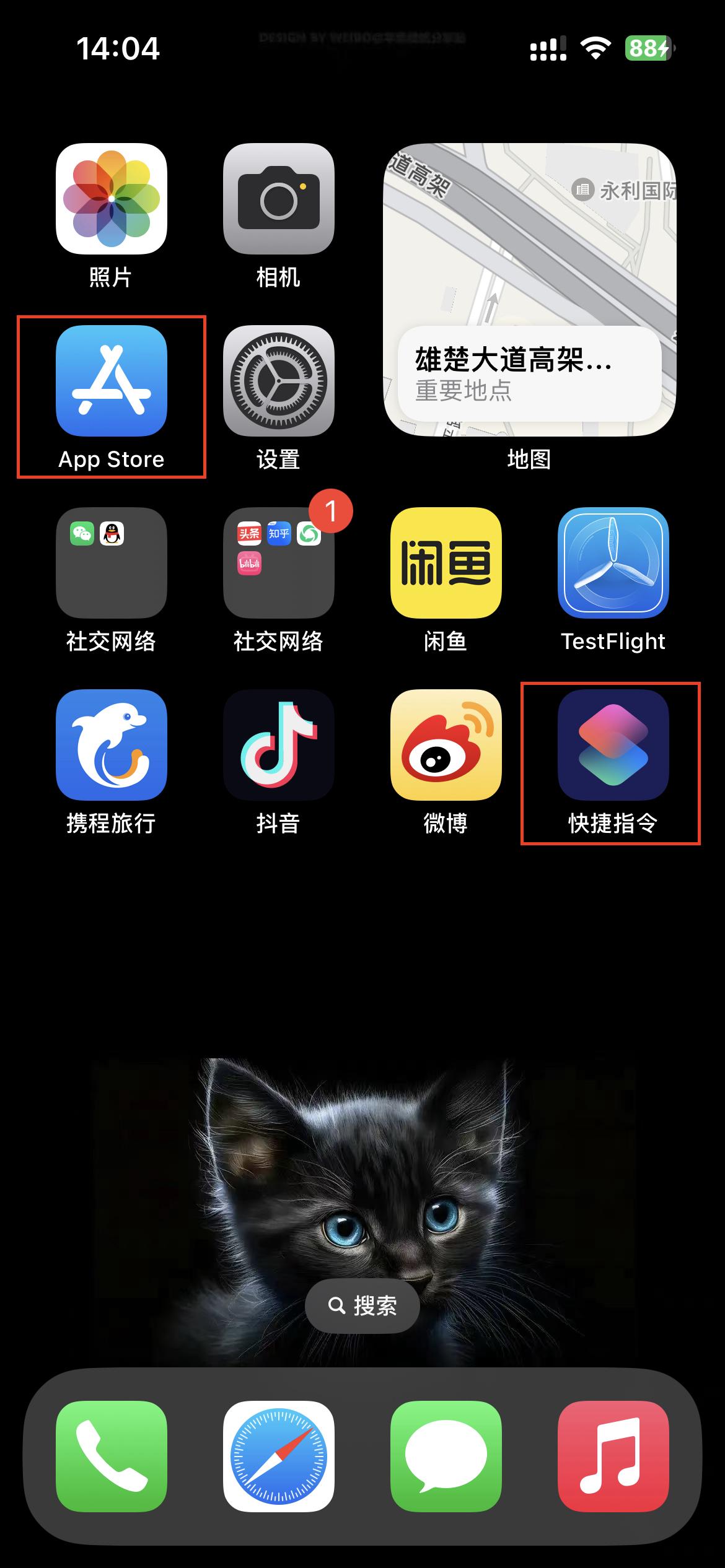
After finding this software, we can start setting the charging reminder sound!
The first step is to open the shortcut command and click the plus sign in the upper right corner to create a command that can convert the video sound into text. There is a place to search for apps and operations at the bottom. We click search to get the latest video (this is to get the latest video A video of the charging prompt sound must be placed in the latest position in the album) You can record it yourself or if you want to use this as the charging prompt sound when watching a short video, just turn on the screen recording and record a video directly.
The second step continues to click Search App to search for encoded media
The third step continues to click Search App to search for Base64 encoding
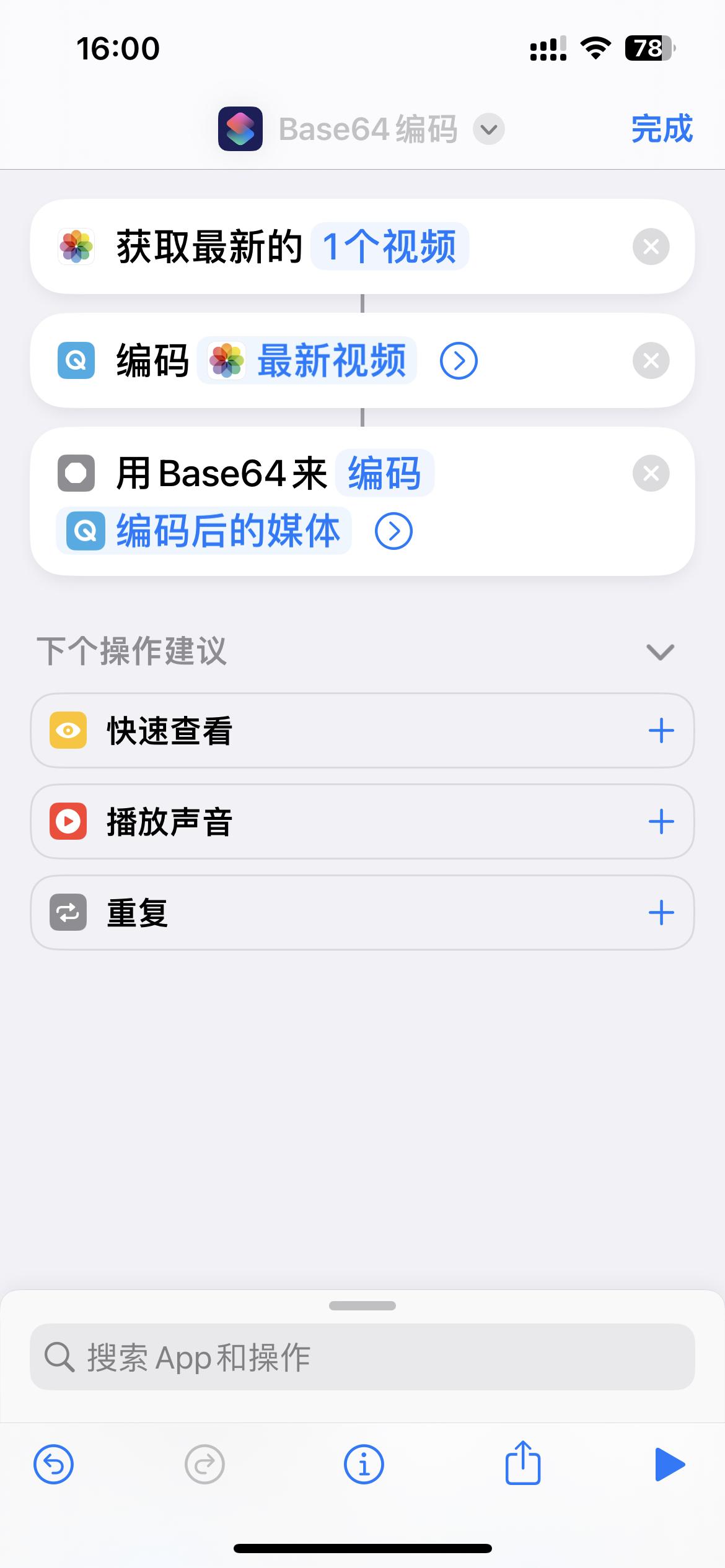
Step 4 Click the arrow behind the latest encoded video to turn on audio only
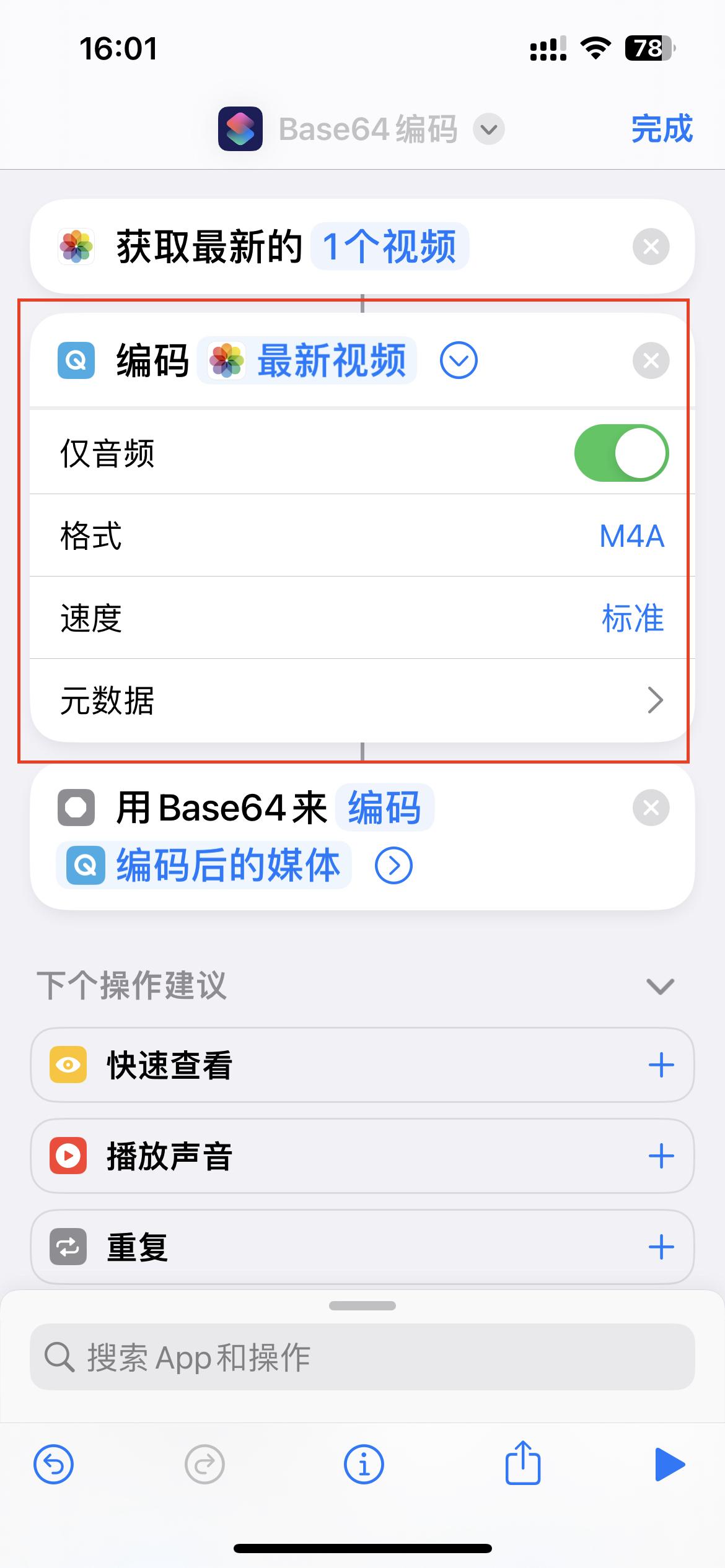
The fifth step is to click the run button in the lower right corner. After running, a line of text will appear. Don't hold down the copy here. We click the share button and then click copy so that all can be copied. .
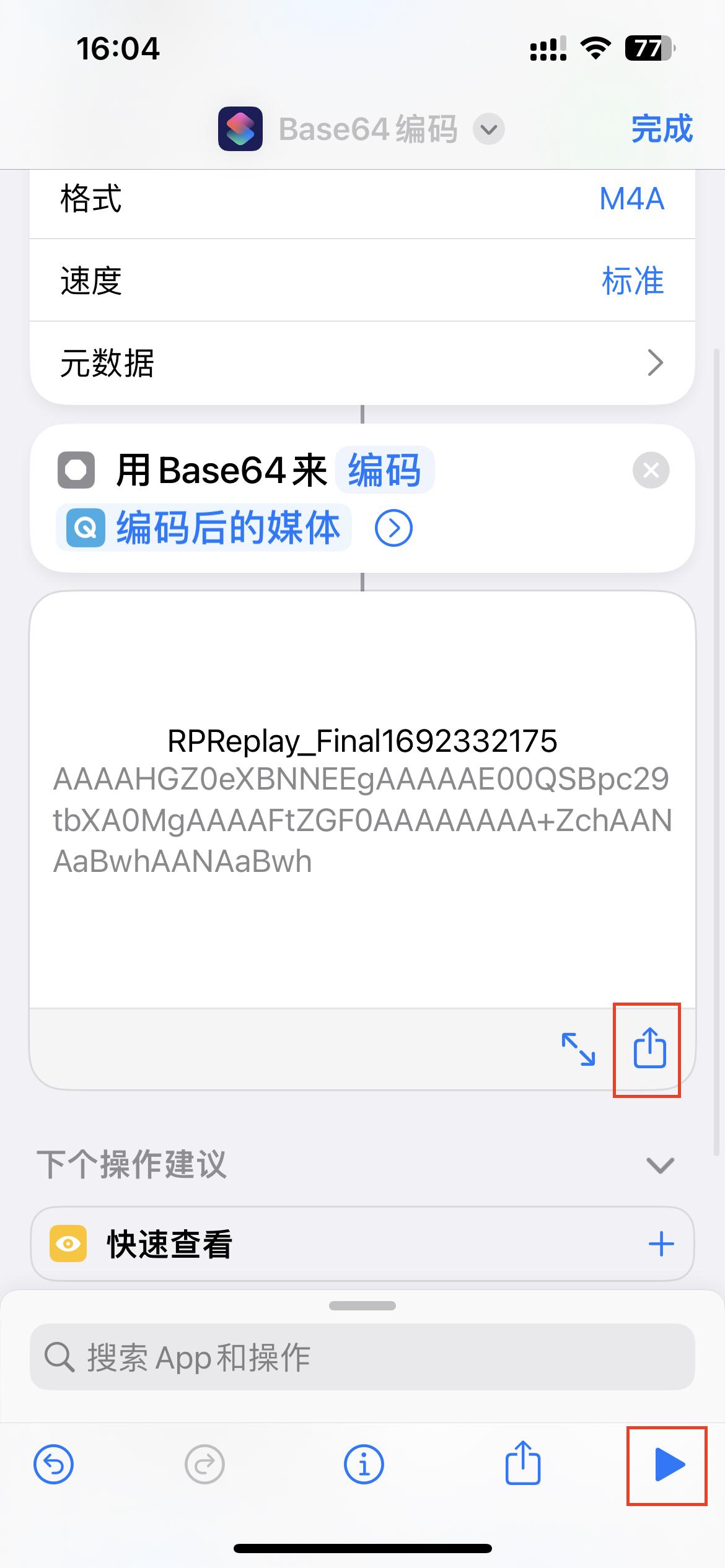
With the above operations, we get a shortcut command that can convert videos into text. In the future, whenever we need a charging notification sound, we can directly place the video with the notification sound in the latest location of the album and run this shortcut command. You can get this text.
How can we use it after we get this text?
The next operation is very simple. After returning to the main page, there is an automation location at the bottom and click on it. Select Create Personal Automation.
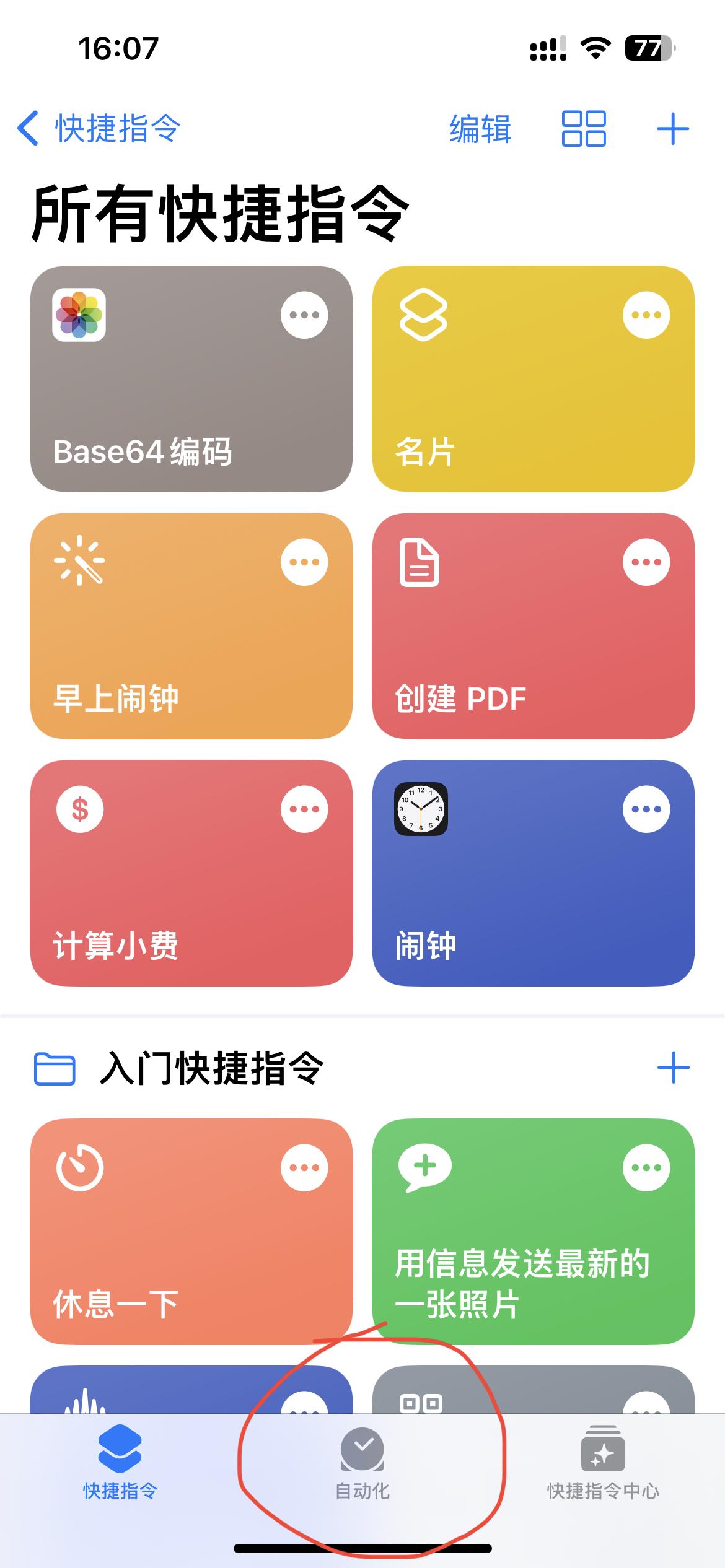
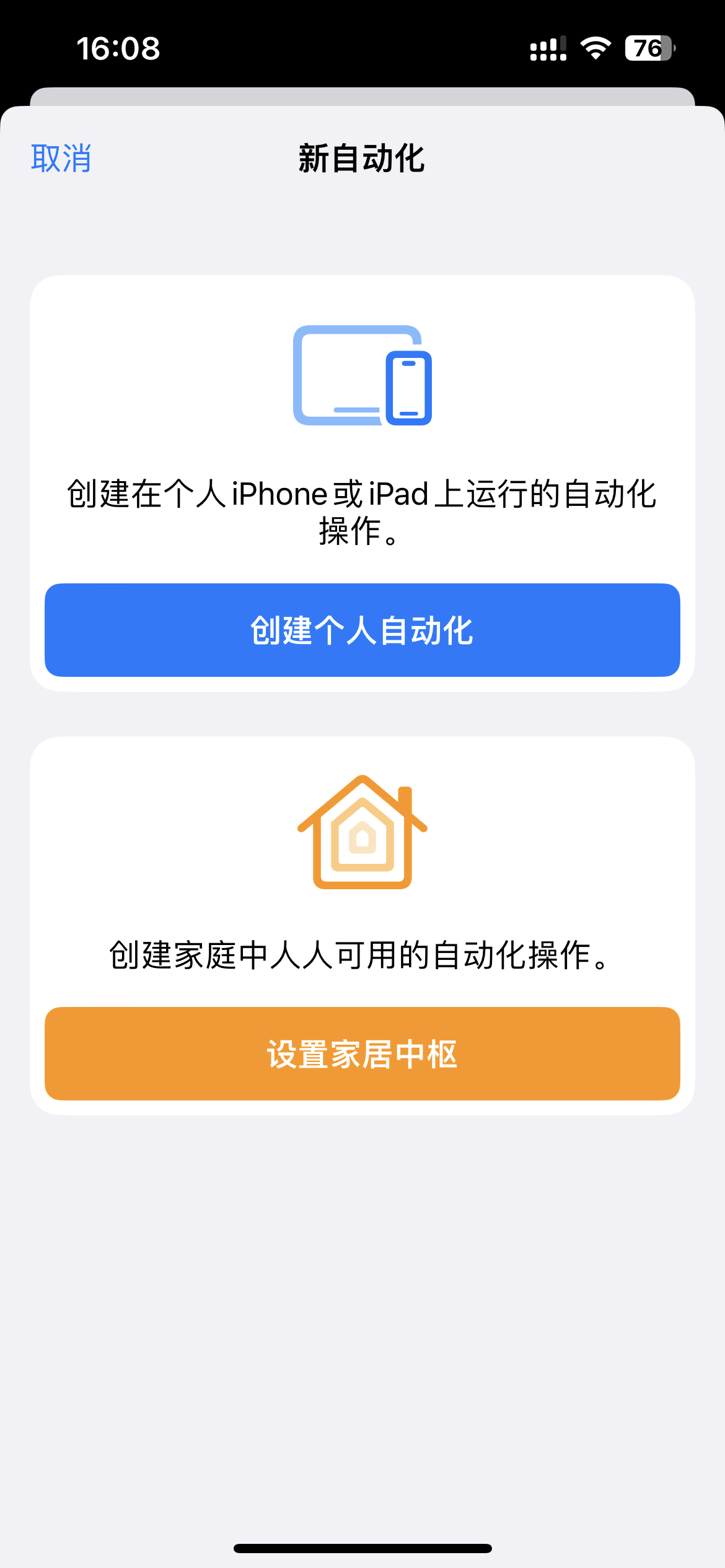
Scroll down to find the option called Charger
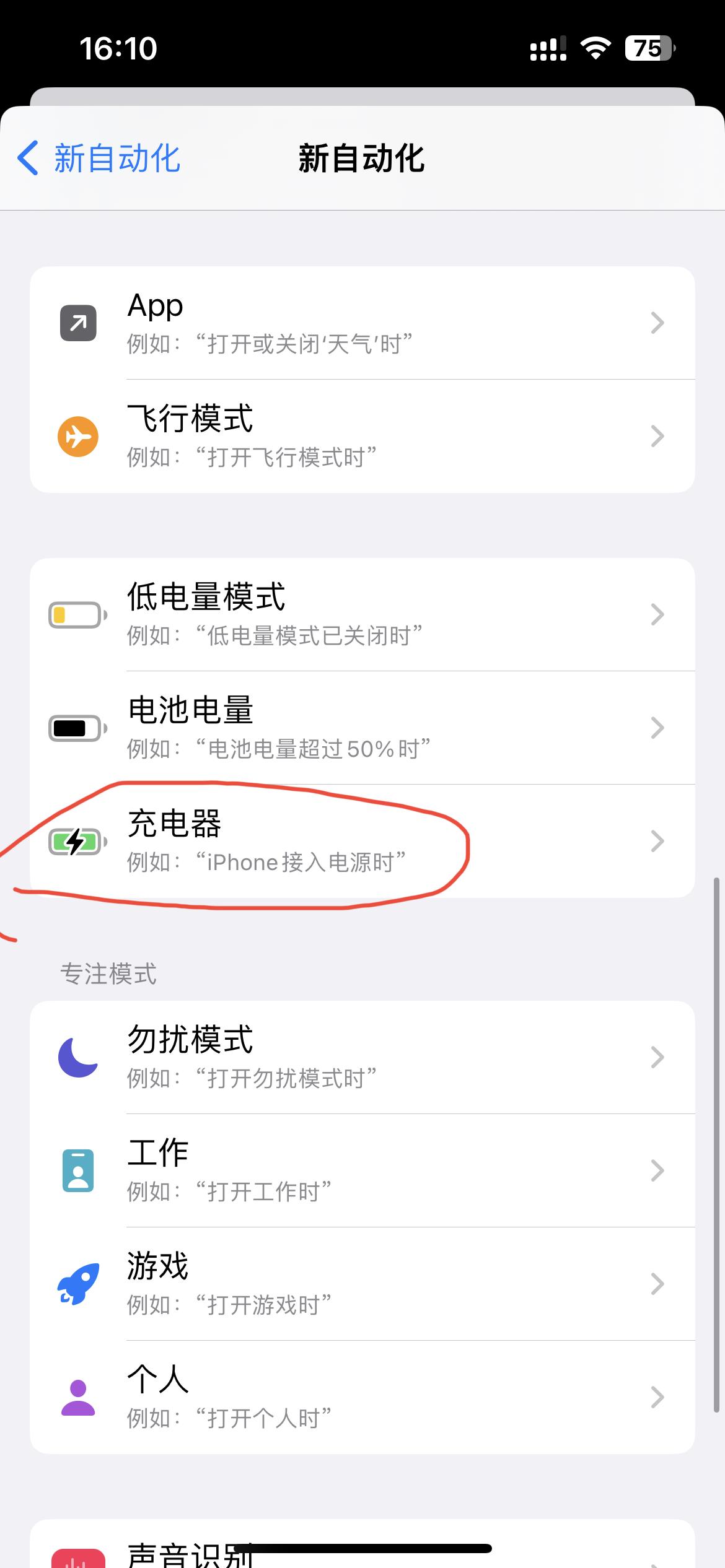
Select Connected option after selection

Click next, add operation-search text-paste the text we just copied-then click search below-select Base64 encoding-then remember to change the encoding to decoding-search App-Play sound-Click Next-Remember to close before asking before running-Click on the upper right corner to complete

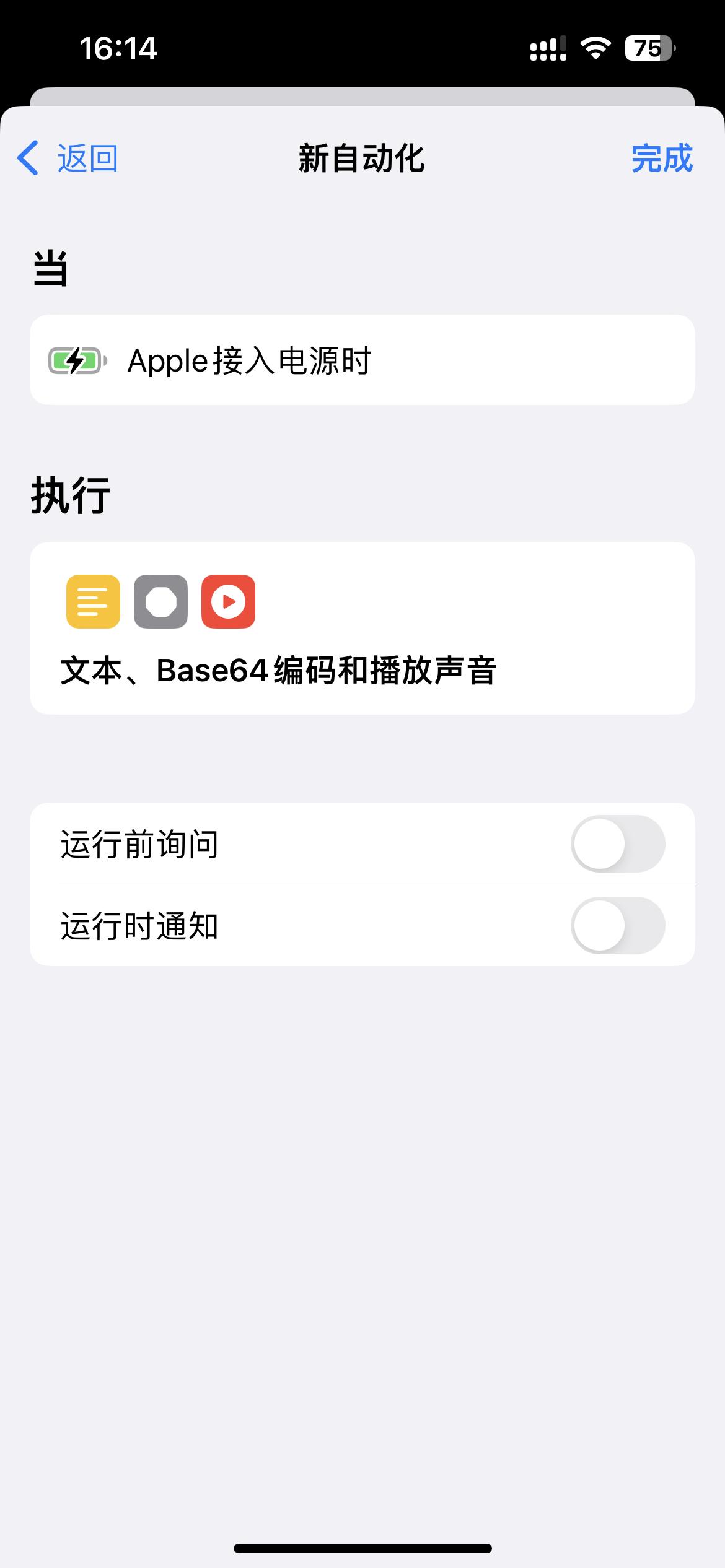
That's it. If it can help you, I hope you can connect three times with one click. Thank you all viewers.
Articles are uploaded by users and are for non-commercial browsing only. Posted by: Lomu, please indicate the source: https://www.daogebangong.com/en/articles/detail/iPhone-ru-he-she-zhi-chong-dian-ti-shi-yin.html

 支付宝扫一扫
支付宝扫一扫 
评论列表(196条)
测试