Hello, everyone~ Today I will share with you a magical technique , when making PPT, setting the frame and format of a PPT can make the entire PPT consistent with this PPT. How is it done? Today we will take a look at the settings of the slide master in PPT.
1. Create a new PPT and copy a few blank PPTs. Copy the blank page, and you will see obvious effects after the master is set up successfully.
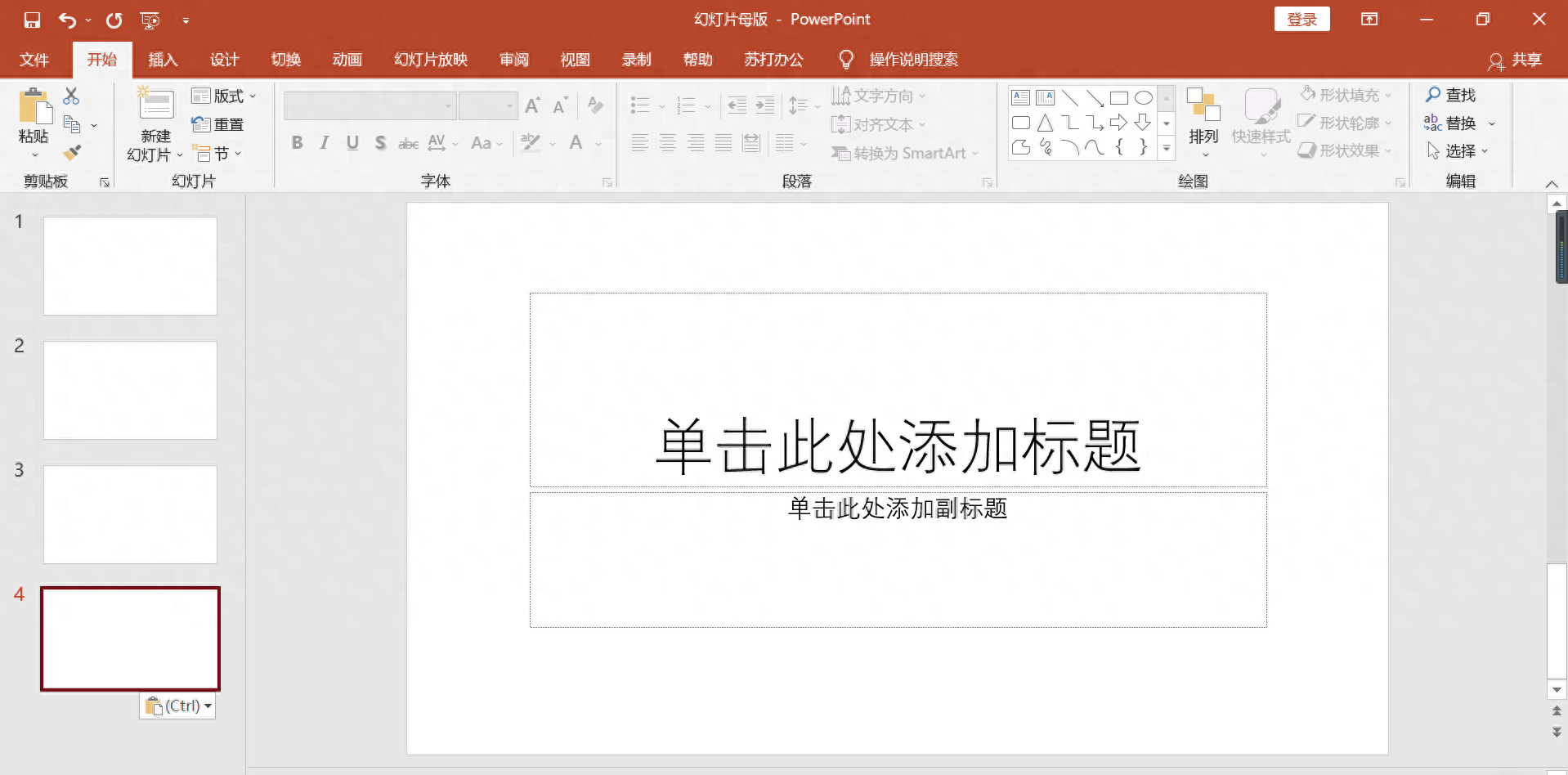
Figure 1 Create a new PPT
2. Find the slide master under the view toolbar, pull it to the top, and set the top PPT master. Be sure to set the top one~
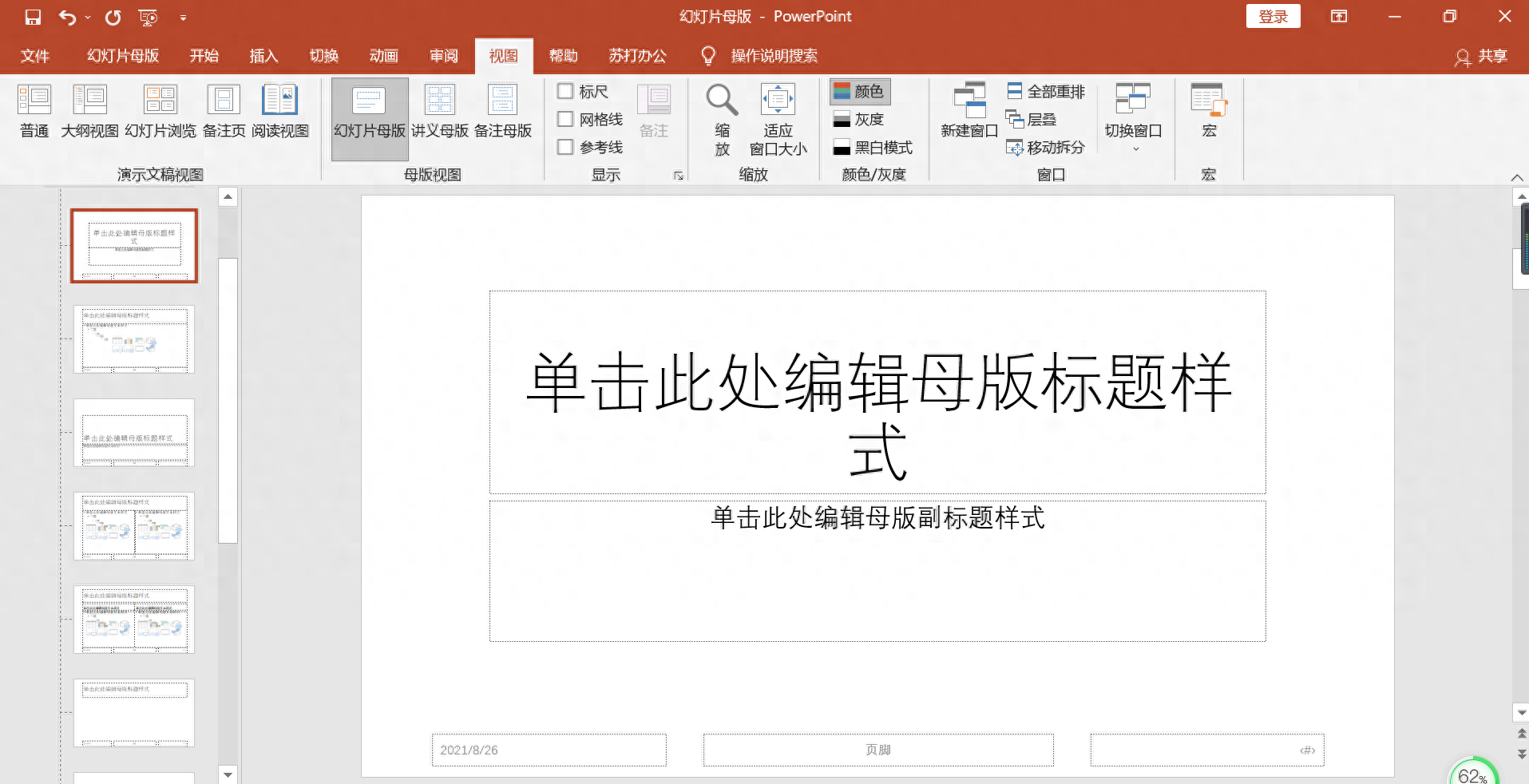
Figure 2 View-Slide Master
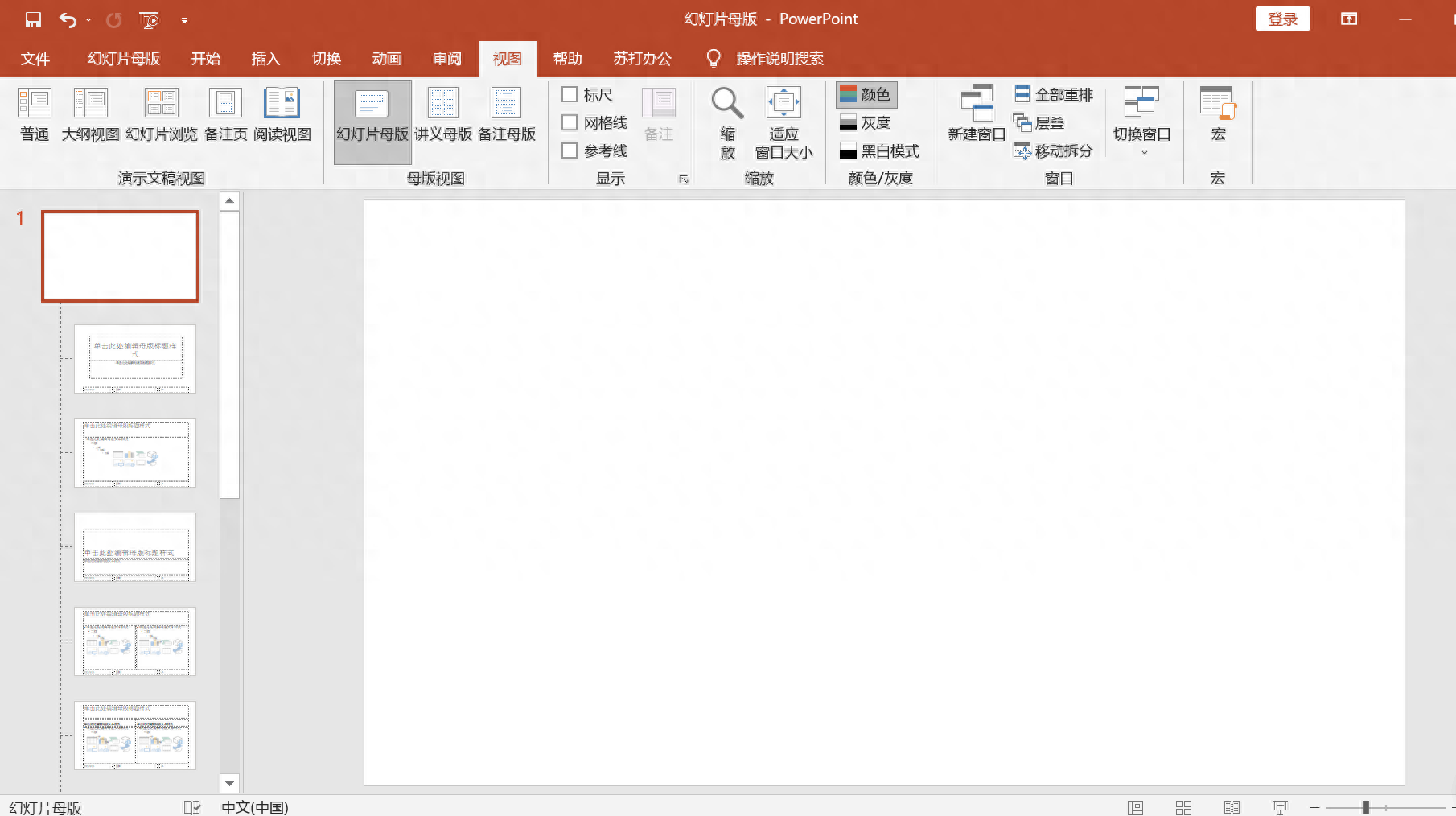
Figure 3 The top PPT of the slide master
3. Insert a picture, adjust the size of the picture, set it as the background, and set the logo and title position. In this setting, you can insert a picture as the PPT background, or you can add a logo picture and place it in the appropriate location. I will also set the theme position of the PPT at this time: Insert text box - fill in the content - place it in the appropriate position.
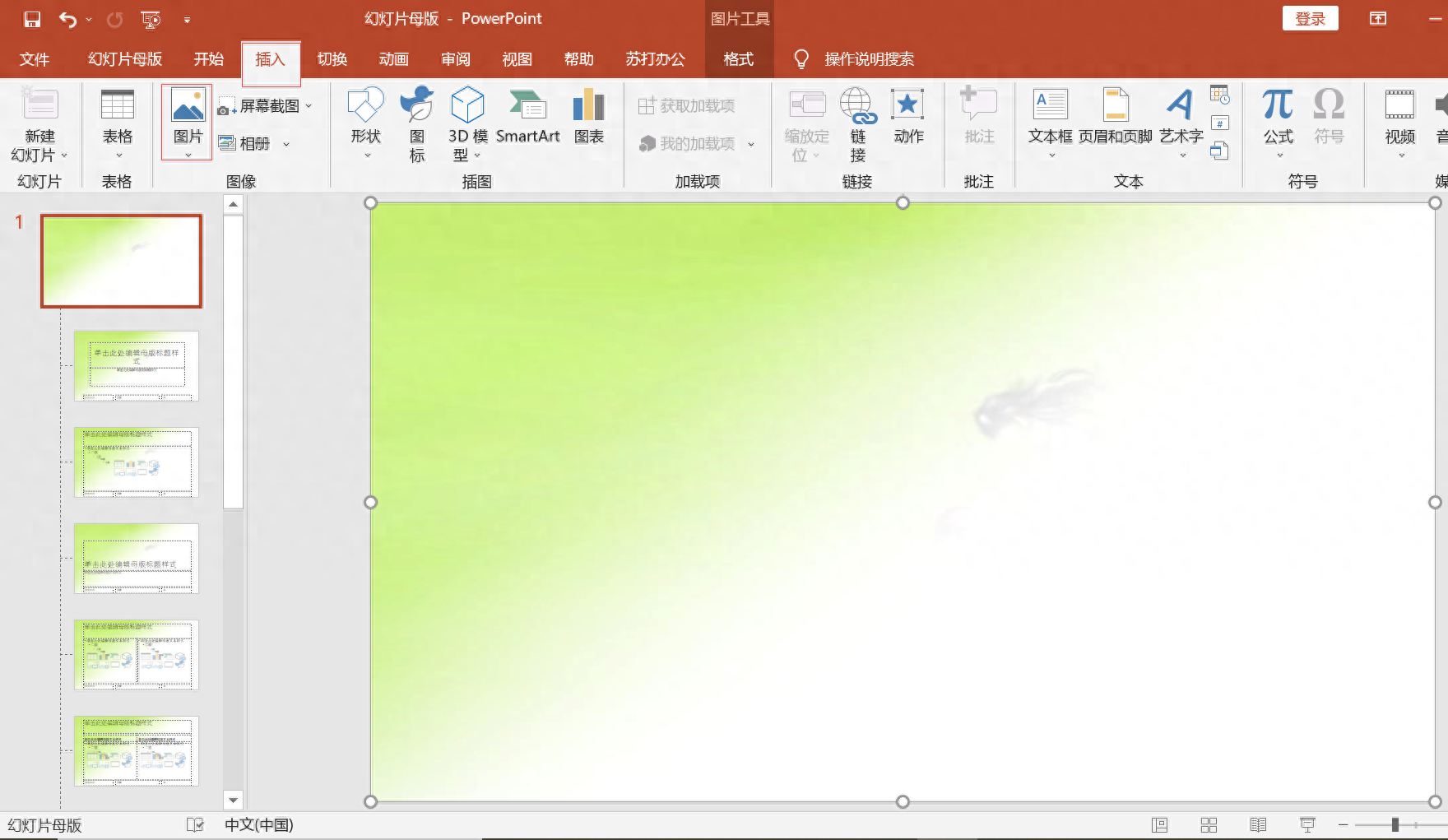
Figure 4 Insert picture background
4. After setting, close the slide master under the slide master toolbar. It will be applied to all slides after closing~
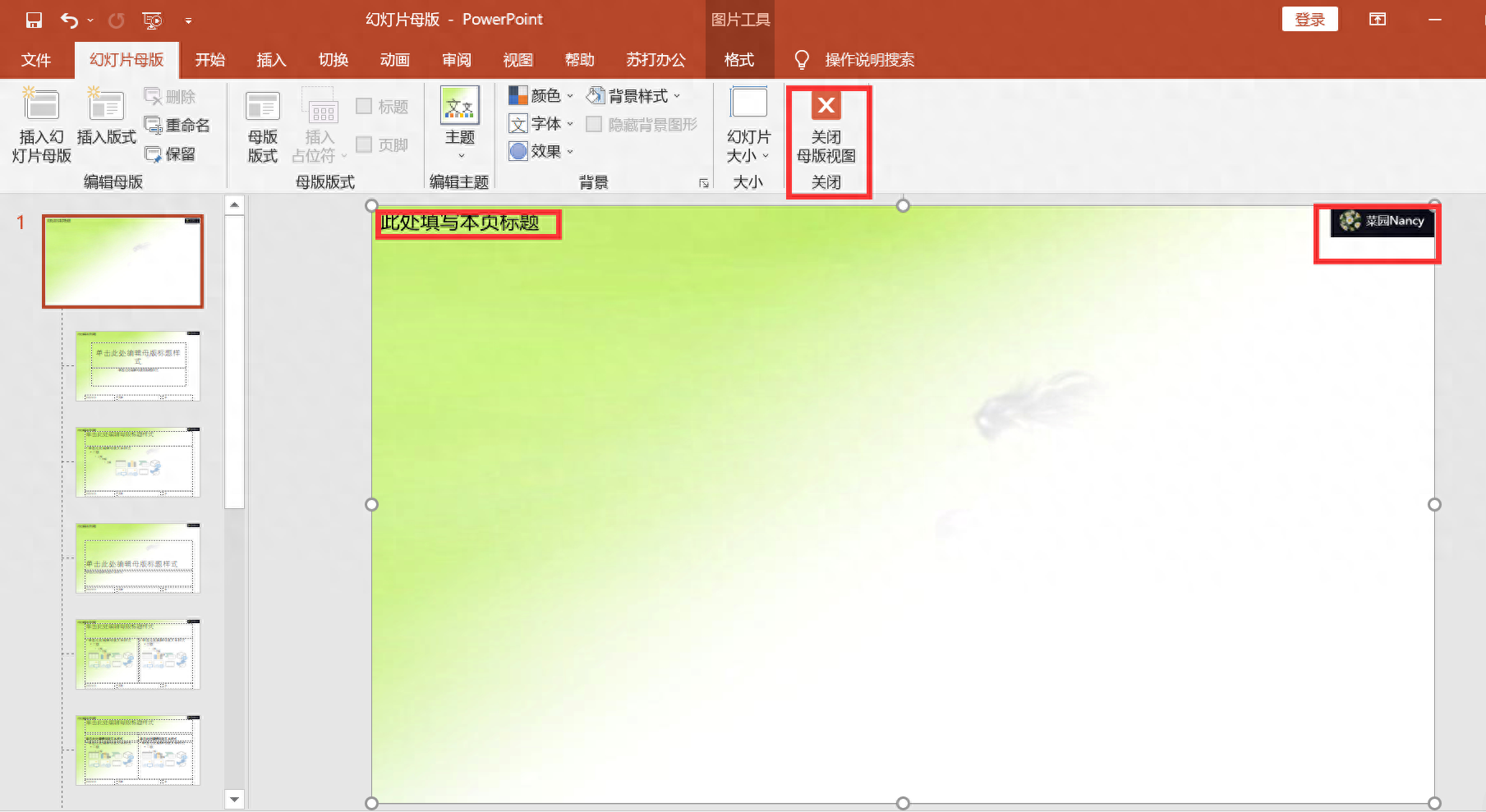
Figure 5 Insert logo and set title position
5. Return to the PPT homepage to verify the effect. After returning to the homepage, you can see that the original blank page has been added with a background, logo and title position.

Figure 6 renderings
This technique can quickly unify the overall style of PPT. The master has many other functions. You can explore them while trying today’s color settings~ I will further learn about other settings effects of the master, and I look forward to sharing other wonderful uses of the slide master with you as soon as possible~
Articles are uploaded by users and are for non-commercial browsing only. Posted by: Lomu, please indicate the source: https://www.daogebangong.com/en/articles/detail/huan-deng-pian-mu-ban-she-zhi.html

 支付宝扫一扫
支付宝扫一扫 
评论列表(196条)
测试