Hello everyone, my name is Bin Dong.
I participated in an online PPT theme event. The theme at that time was to design a set of PPT for a car racing competition. I remember that many friends, including my friends, used some of the usual layout and design methods to create the cover, as follows picture:
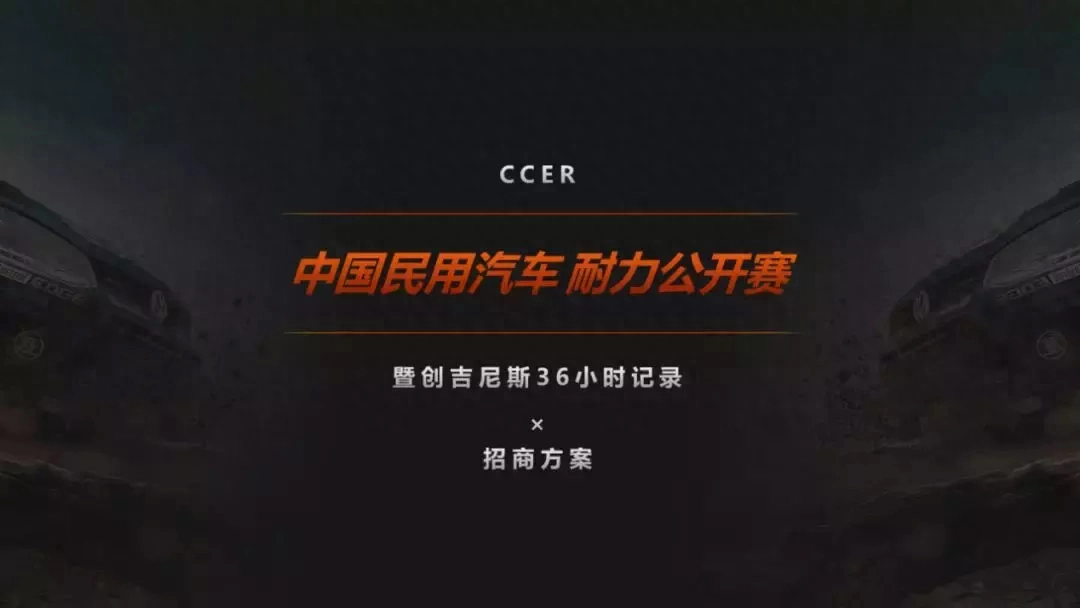
I used a lot of imagination and used some "little tricks" to design a cover page like this:

This cover page was loved by many people at the time because I used font design techniques to design such a cover page.
Do you feel that the effect of such font design is more prominent than ordinary fonts? More eye-catching than regular typography? More in line with the theme at this event? ——This is an advantage of font design!
I believe everyone has seen many excellent font design works in their spare time from work and study, as shown below:

You may wonder, if you can use it in PPT, will it improve the quality of your PPT to a higher level?
So is it necessary to use PS and AI to achieve these more advanced font effects? Can friends who don’t know how to use PS and AI achieve this design effect?
Bin Dong tells you today: Yes! No need for PS and AI! You can do it in PPT!
What is used to achieve this effect is not the advanced functions that are deeply hidden in PPT, but two functions that are not used much and may be ignored to a certain extent - "Merge shapes" and "Edit Vertices".
Today, Bin Dong will use the above cover as an example to teach you how to implement font design in PPT, so that your PPT will be improved to a higher level.
01
Insert graphics and text
◆ ◆ ◆
First we need to select a font and insert a large enough shape. In this example, the font I selected is Hanyi Lingxin Ti Jian.
After inserting the shape and text, overlap them. The picture shows a blue rectangle and white text. The area of the rectangle is enough to cover the text.

02
Convert text into graphics
◆ ◆ ◆
Since the font cannot be directly modified in PPT, we need to convert the "text" into a "shape" first.
Select the text and shape inserted in step 1, use "Drawing Tools", [Drawing Tool Format]-[Merge Shapes]-[Intersect] to achieve conversion.
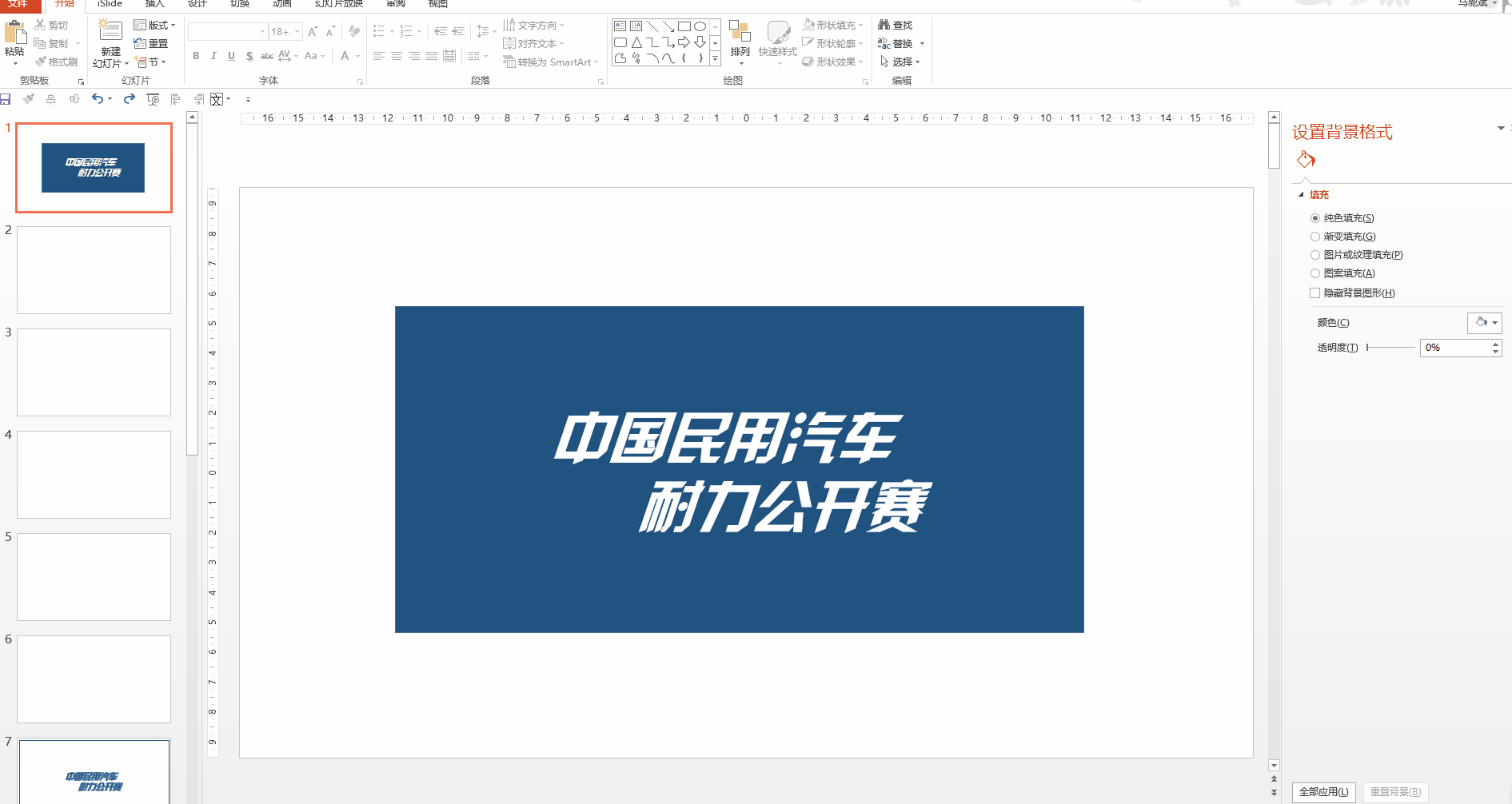
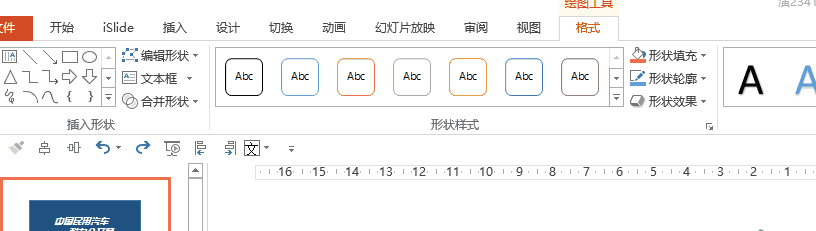
Note:
The "Drawing Tool Format" column only appears when you have a shape or text selected.
"Merge shapes" will only appear when you select two shapes and text at the same time.
"Edit Vertices" only appears when you select a single shape or text.

Although on the surface it looks no different from the original font, the text has now turned into a shape, and you can use the editing vertices to make custom modifications to the graphics.

03
Modify font
◆ ◆ ◆
After converting text into graphics, you can use [Drawing Tool Format] - [Edit Shape] - [Edit Vertices] to modify the glyph in detail, and drag a vertex to modify the shape.
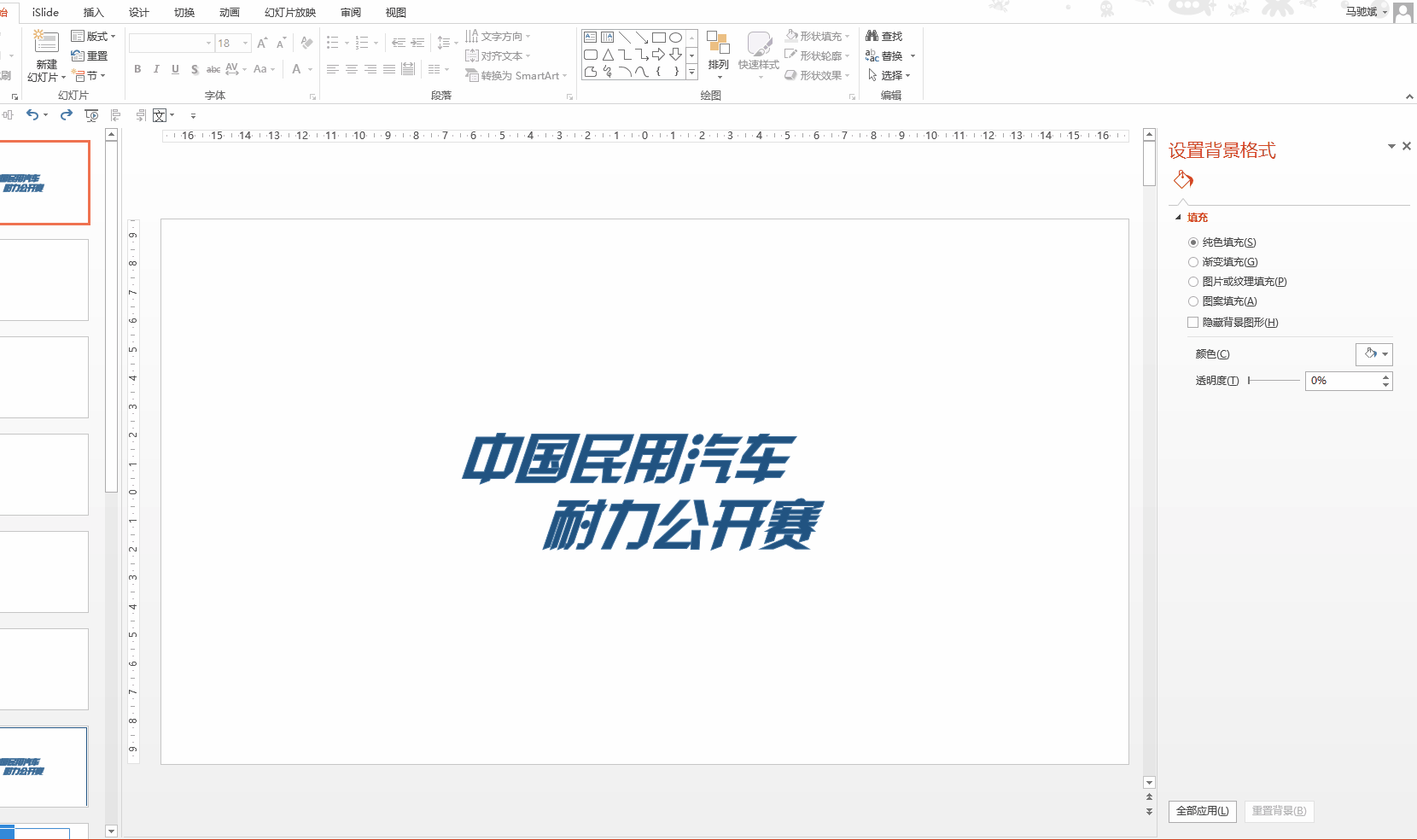
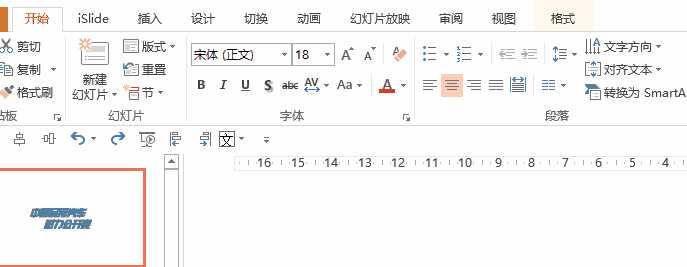
In the example, I mainly made extended modifications to some parts of the glyph:

04
Improving the design
◆ ◆ ◆
After completing the font editing part, you only need to perfect and enrich the effect of your page.
In the example, I added a color block as the text background, and inserted racing icons and line elements to cater to the racing theme. Then I added the remaining copy information into the page. Finally, I tilted all elements slightly to reflect " "Sense of movement", and finally completed the effect shown in the example——

In addition to "intersect", merged shapes also have split, cut and other options. Each small function can achieve unique effects! Go give it a try!
Do you think this can only be used to make PPT covers? nonono~
You can combine font changes and lines to form a box for catalog design, as shown below:
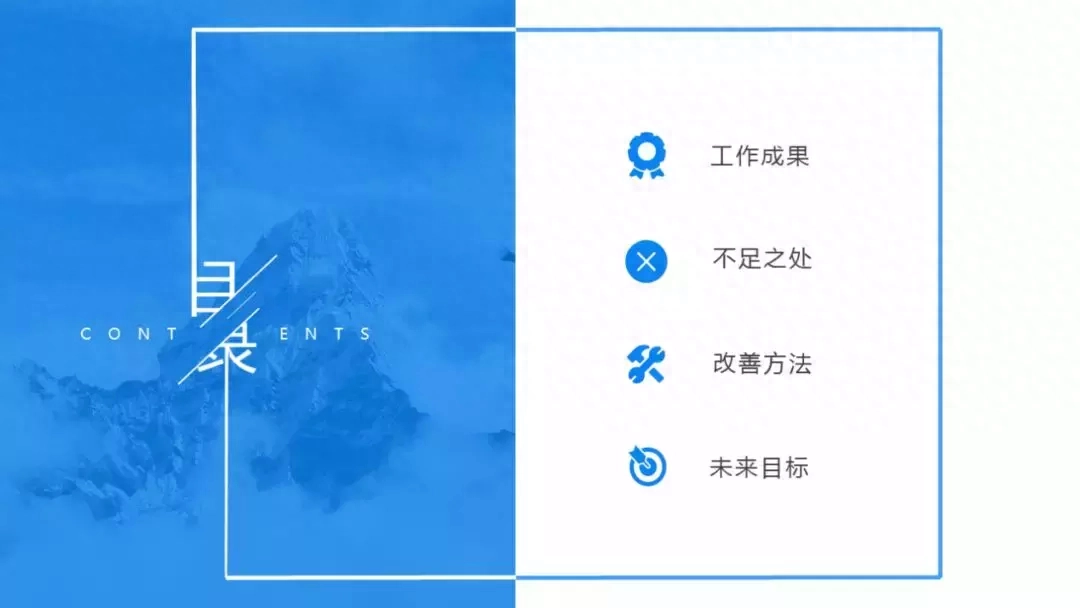
You can also design and beautify key phrases to highlight their importance and create an impressive content page or summary page, as shown below:

In short, as much imagination as you have, you can achieve great results in font design. Everyone should work hard to develop their imagination!
Can you also create such font design effects using PPT? Have you remembered the production steps I taught you?
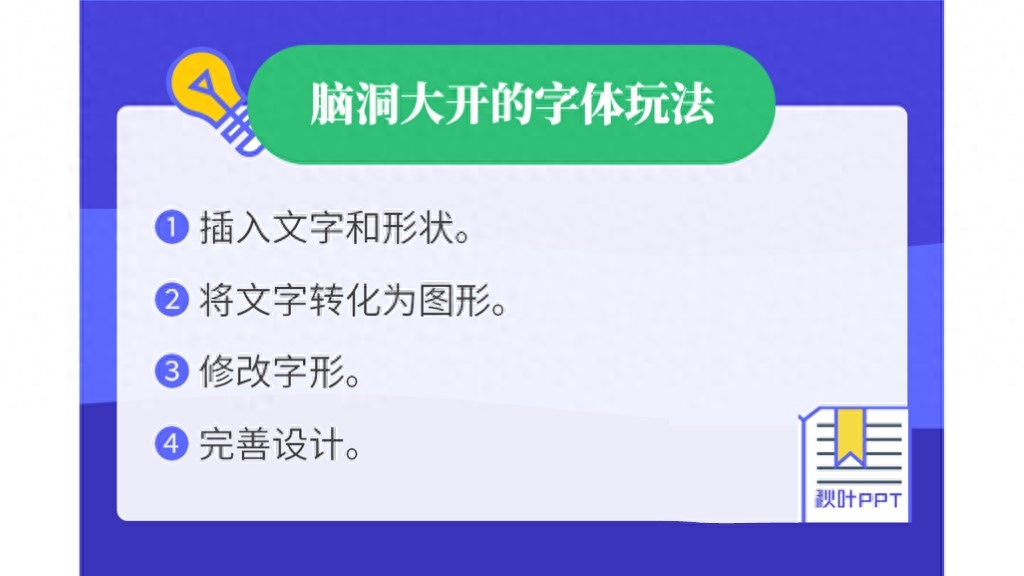
That’s it for today’s content. I hope you can also create imaginative font effects that are refreshing~
Articles are uploaded by users and are for non-commercial browsing only. Posted by: Lomu, please indicate the source: https://www.daogebangong.com/en/articles/detail/he-he-ni-yi-wei-zhe-zhong-zi-ti-she-ji-shi-zen-me-lai-de.html

 支付宝扫一扫
支付宝扫一扫 
评论列表(196条)
测试