
Some time ago, I wrote an article about modifying corporate WeChat PPT, which used some cool animations. A reader asked me in a private message, how to create these animation effects?
Therefore, this article will review the animation operation process for you. It is very simple but the effect is very cool!

Take this animation as an example:
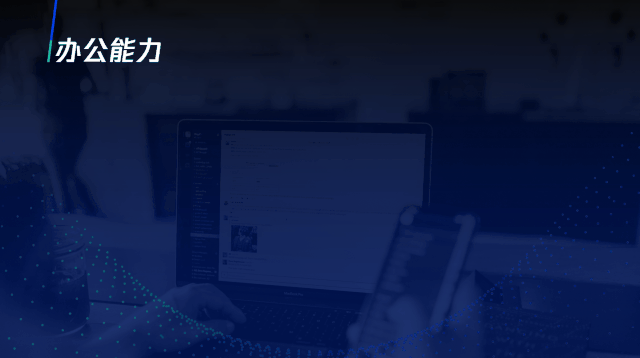
The branching curve is used to represent the many functions of corporate WeChat, which can also be applied to organizational charts in the workplace and other pages with a total score structure.
Follow@PPT Evolution, reply to the keyword [Animation Teardown] by private message, and you can receive the animation source file~
So how exactly is it done?
There are many lines in this animation and it looks very complicated. In order to make it easier for you to understand, I will only take one route on the page to explain:
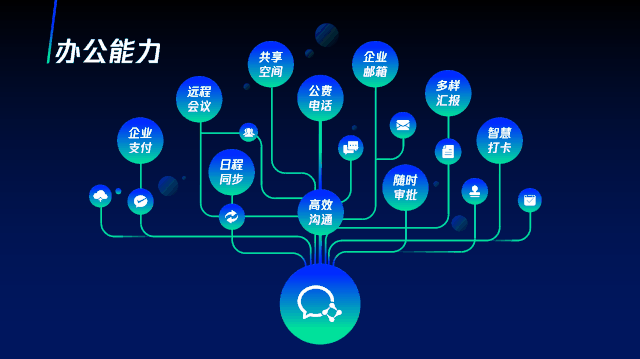
Again, this animation consists of two parts,one is the circular zoom appearance, and the other is the erasing animation of the line.
Let’s talk about the circular zoom animation first:
First add a [Basic Zoom] animation to the corporate WeChat icon, and set the duration to 0.25 seconds.
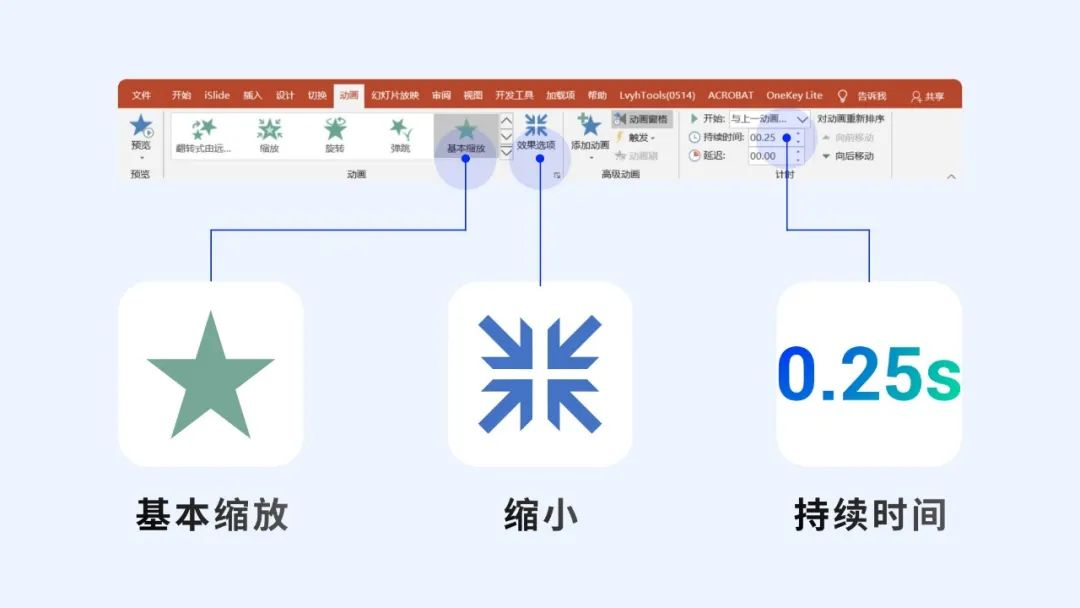
Next, add another [Zoom In/Out] effect, again with a duration of 0.25 seconds and a delay of 0.1 seconds.
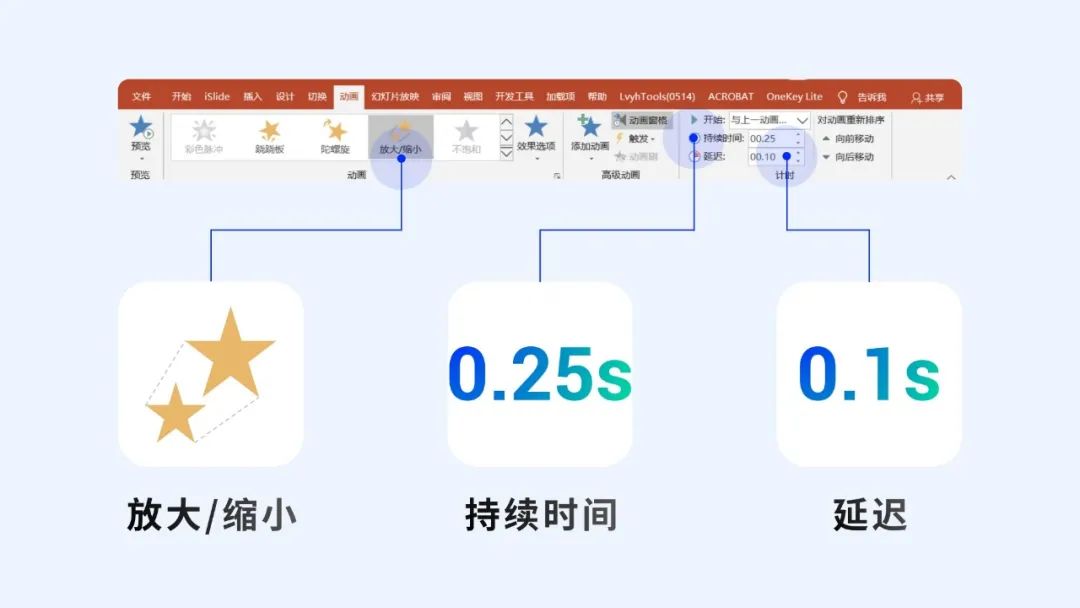
Finally, in [Effect Options], adjust the enlargement size, set the smoothing start and end times to be equal, and check [Auto Flip].
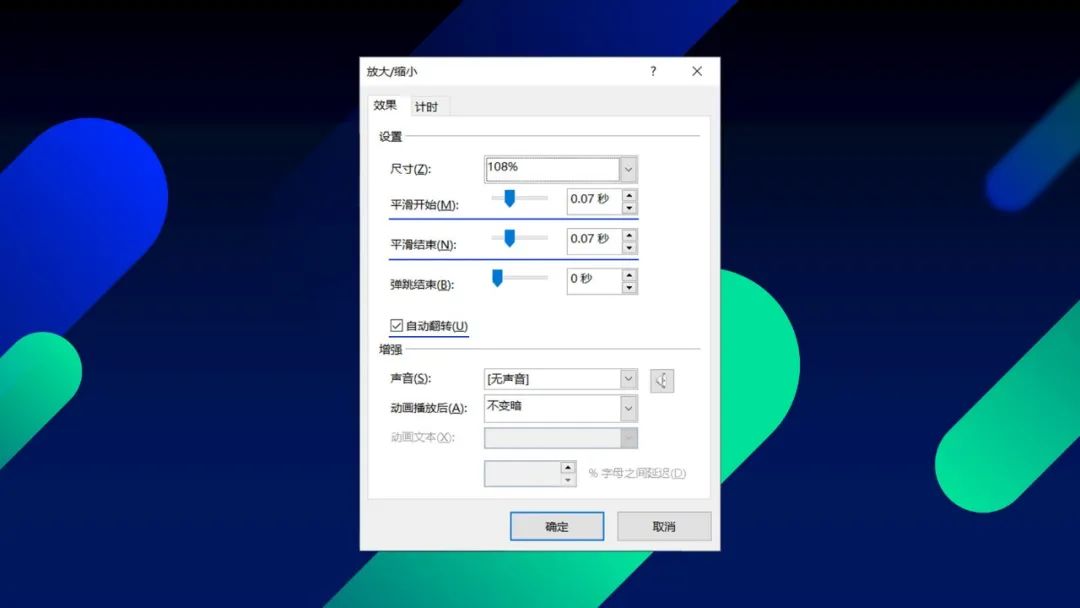
Be sure to check [Auto Flip]. Only in this way can the icon automatically shrink and return to its original size after being enlarged.
Then, let’s talk about the wipe-out effect of the curve!
If you have used the [Erase] animation, you should know that in a line segment,PPT can only erase in a straight line and will not change with the direction of the line bend:
So, how do we change the direction of erasing in a line segment?
The answer is simple,segment the lines.
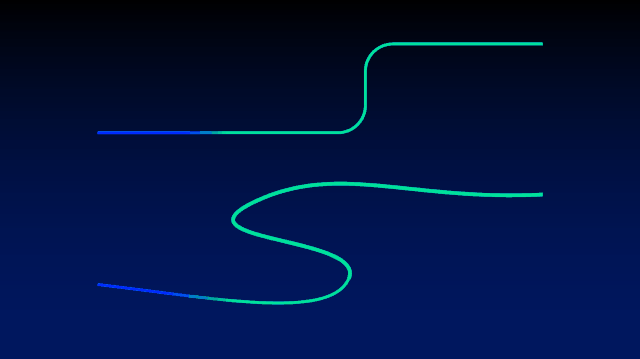
With the help of [Line Segmentation] in the LvyhTools plug-in, you can quickly segment the curve:
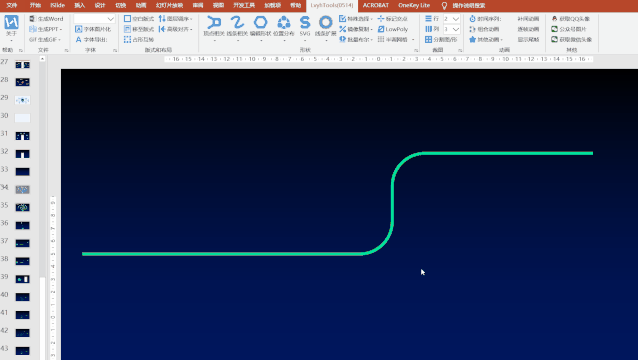
This way you can animate them individually and thus control the direction of the wipe:
Finally, adjust the erasing time of different line segments so that the first ones are connected:
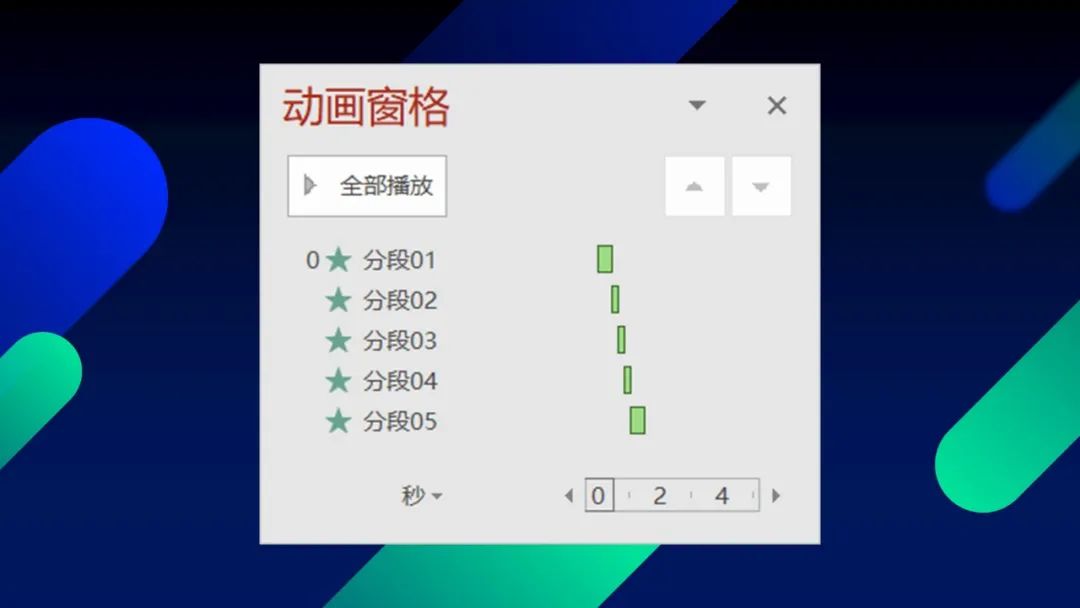
After seeing this, I believe you will understand how they do it if you look at the following cases!
Case introduction
Erased rendering of timeline:
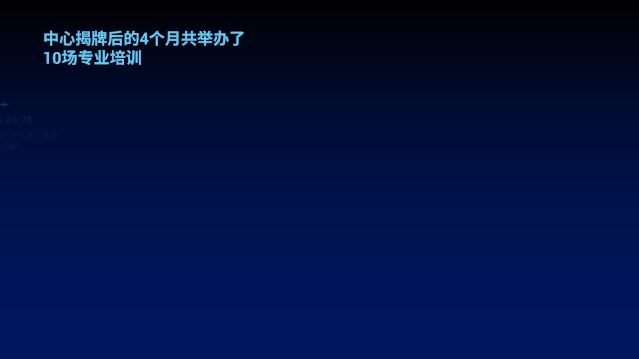
Analog charging cable:

As long as you learn to erase the animation, operating these cases will not be a problem at all!
Hurry up and try it. If you find it troublesome, you can also directly apply the source file, follow @PPT Evolution, reply to the keyword [Animation Teardown] via private message, and you’ll be good to go~
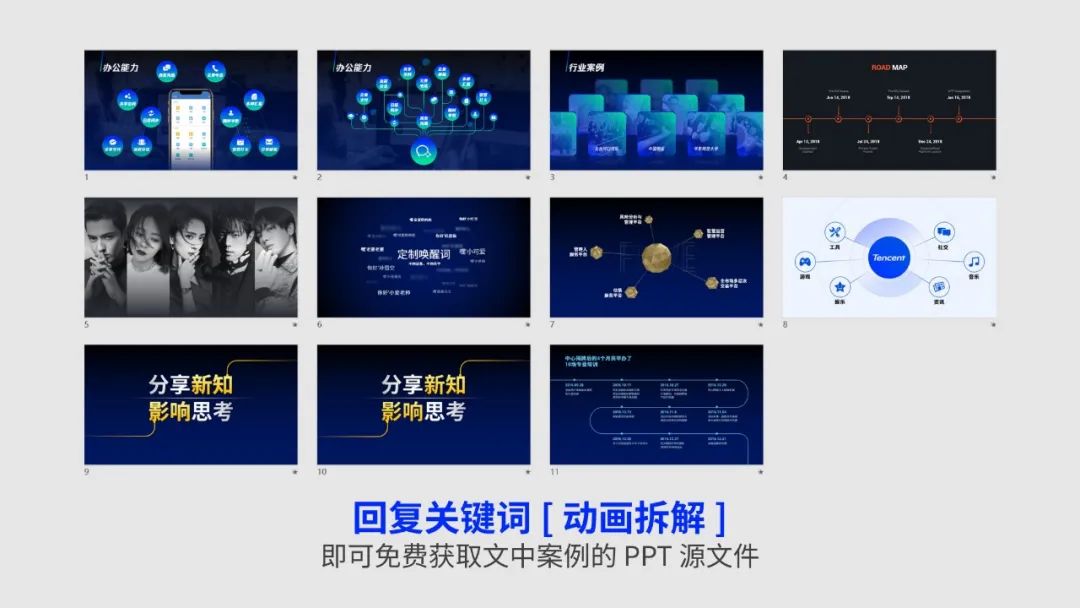
If you like this article, remember to click like in the lower right corner~
In addition, you can also take a look at these useful PPTs I wrote:
Review! It only took me 10 minutes to create a one-page corporate WeChat development history PPT
Cool! PPT animation effects used in press conferences, teach you step by step
Free circle, click to join:
Articles are uploaded by users and are for non-commercial browsing only. Posted by: Lomu, please indicate the source: https://www.daogebangong.com/en/articles/detail/gong-zuo-hui-bao-PPT-bi-bei-xiao-dong-hua-1-miao-gao-ding-ling-dao-tong-shi-wang-you-xuan-ku.html

 支付宝扫一扫
支付宝扫一扫 
评论列表(196条)
测试