- Graphics and Text Skills
In personnel management work, we often need to use WPS text software to design and produce employee badges.
So, how do you do this efficiently with the mail merge feature?

First of all, we need to prepare the design template of the work badge, employee information form, and photos of each employee.
Open WPS text, load the work badge template, and then click the "Quote"-"Email" option in the menu bar.
In the opened data source, select the employee information table, and then check the employees who need to make work badges in the recipient field.
Next, click "Insert Merge Field" to add the employee's personal information (excluding photos) to the template.
At this point, the basic information of the work license has been set up, and you can preview the effect through "View merged data".
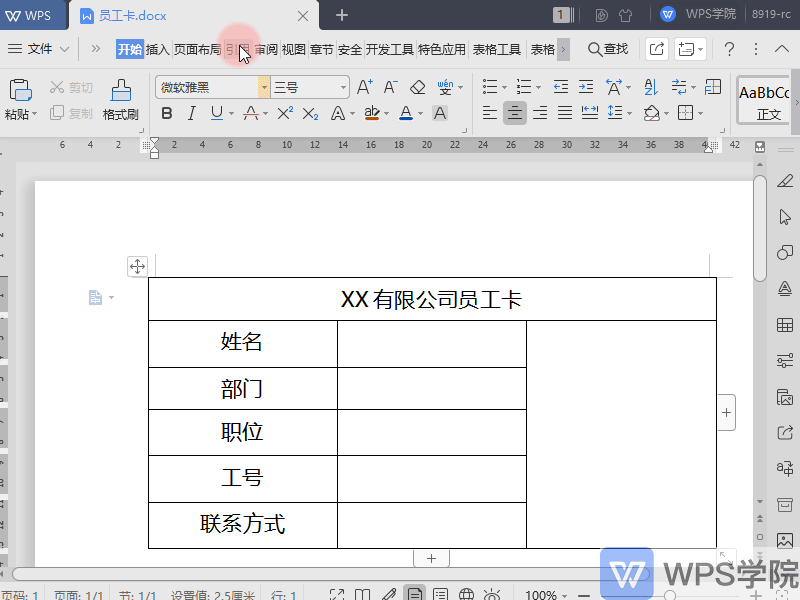
Next, let’s learn how to insert photos of employees.
In WPS text, click "Insert" - "Document Parts" - "Field" and select "Insert Picture".
In the pop-up dialog box, enter the field code INCLUDEPICTURE and specify the image path.
After confirming that it is correct, click "OK" and the employee's photo will be inserted into the work badge template.
If you encounter problems that cannot be displayed or prompt that the path is invalid when inserting an image, this is usually because the image path format is incorrect.
The way to solve this problem is to replace the single slash (/) in the path with a double slash (//) and ensure that all punctuation characters are in English. Input.
Follow the above steps, you can successfully insert pictures and complete the production of work badges.
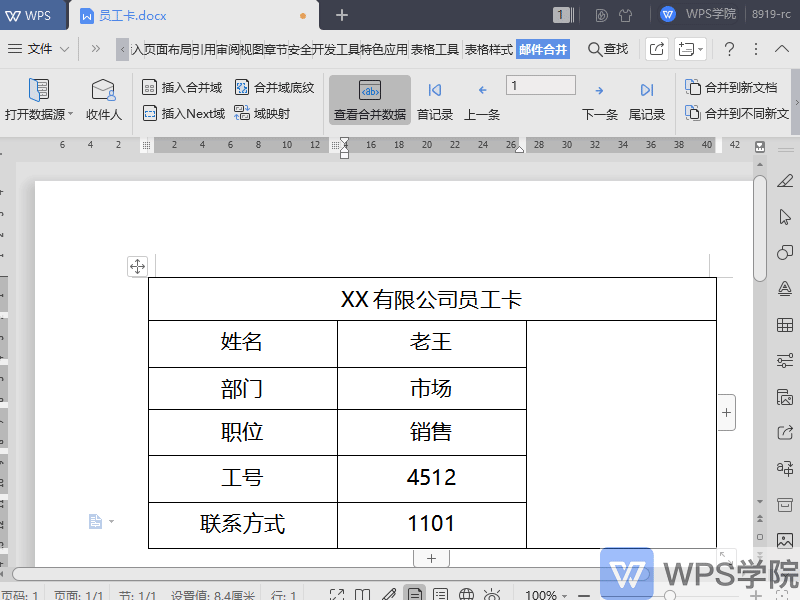
Articles are uploaded by users and are for non-commercial browsing only. Posted by: Lomu, please indicate the source: https://www.daogebangong.com/en/articles/detail/gao-xiao-ban-gong-you-jian-he-bing-zhi-zuo-yuan-gong-gong-pai-de-shi-yong-ji-qiao.html

 支付宝扫一扫
支付宝扫一扫 
评论列表(196条)
测试