When making PPT, fonts are always indispensable. In addition to some regular text fonts, when making PPT covers or as slide page decorations, we often use some English artistic fonts, such as these:
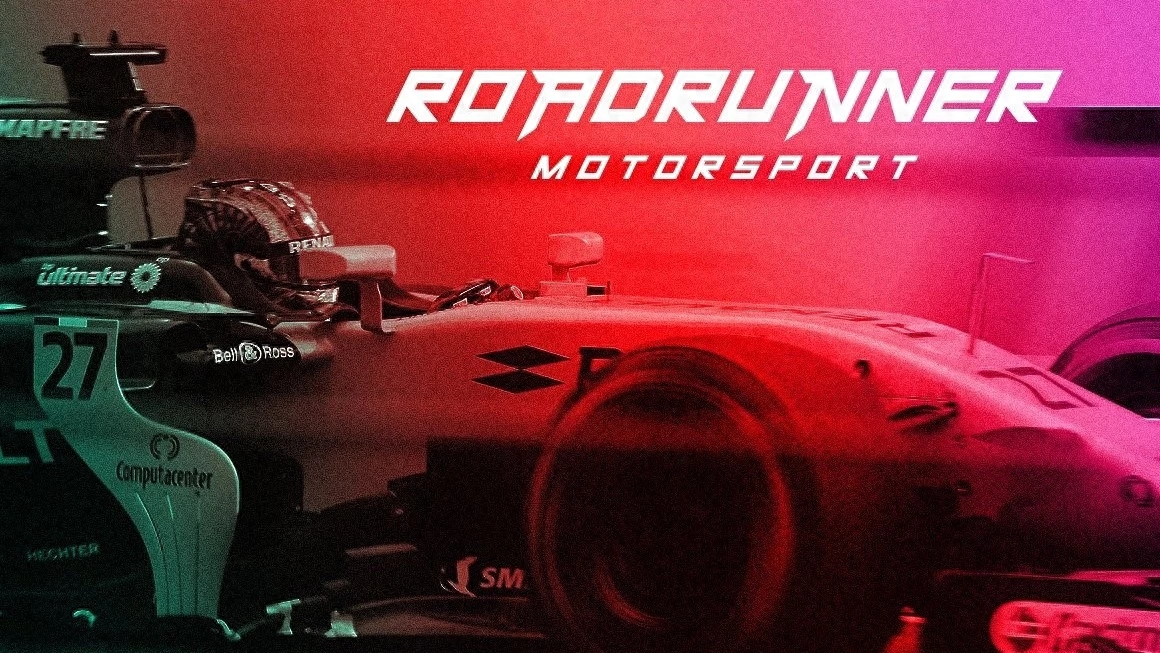

For masters, these special artistic fonts can be easily created using PS, but what should people who don’t know how to do PS do?
In fact, if you want to use some beautiful artistic fonts, you don’t have to know PS. We can also use the help of artifacts.
Today I would like to recommend to you a super cool, special effect font generation website called VAU Fonts. This website can provide 24 free special effect fonts, each with a unique style!
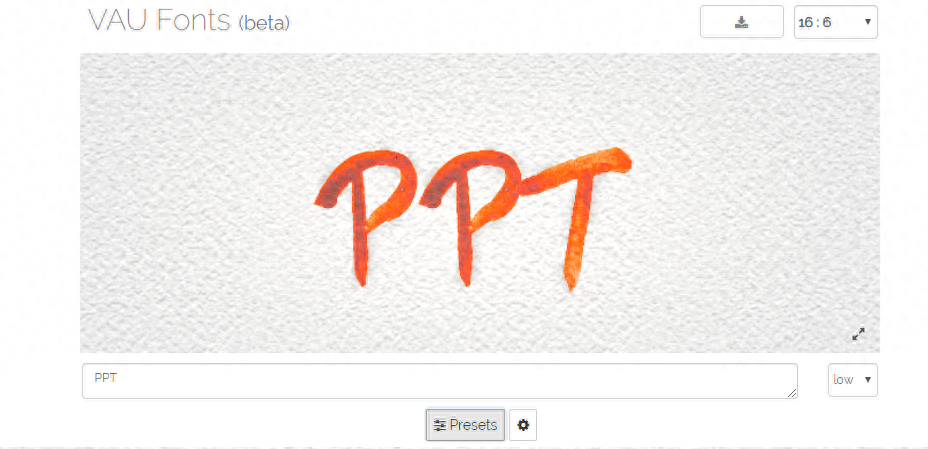
Among them, these are my favorites:
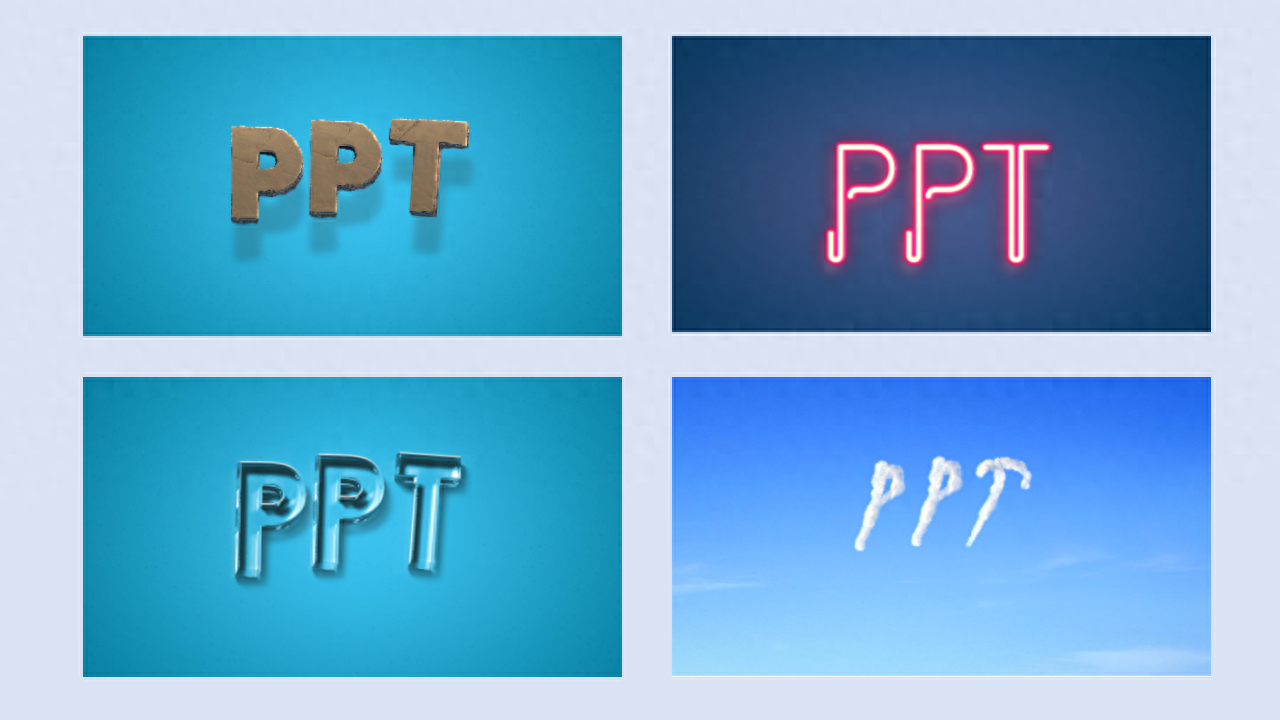
The entire website interface is very simple and can be divided into functional areas and preview areas:
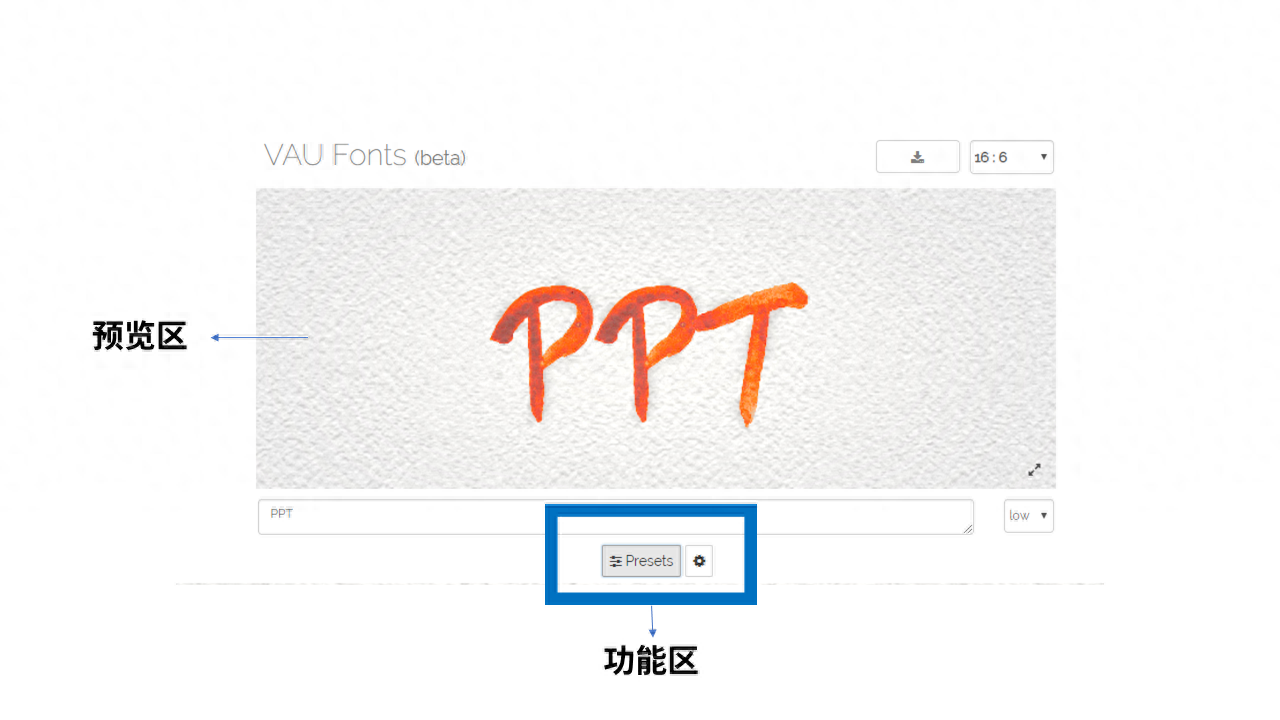
Click the gear settings button on the right side of the functional area, and the following 10 functions will appear. Adding Presets, there are 11 functions. They are responsible for adjusting various parameters of special effect text. The functions are as follows:

One of the more important functions is the layout function, which is used to adjust the position of the font in the preview area. Whether it is to the left or to the right, it can be adjusted manually. It is very similar to the position function:
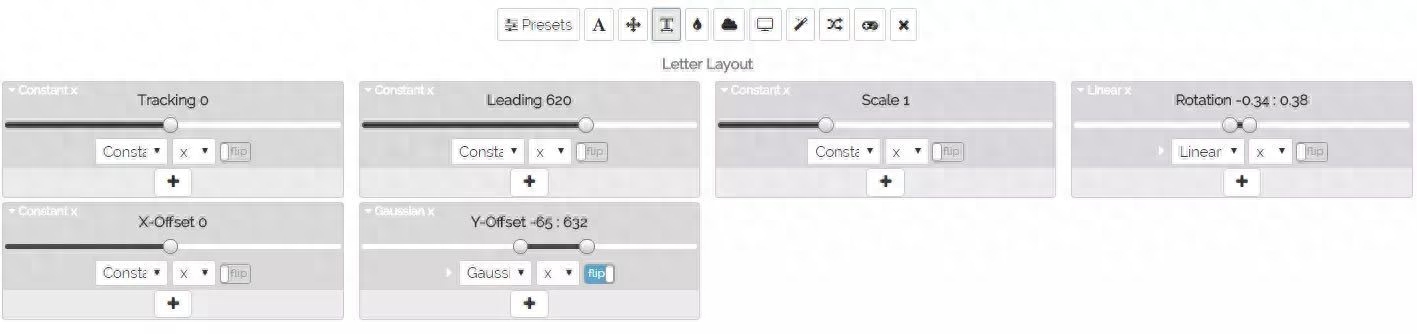
Another very important function is coloring. We can fill in specific color values, set the text to the color we want, or choose our favorite color on the color plate:
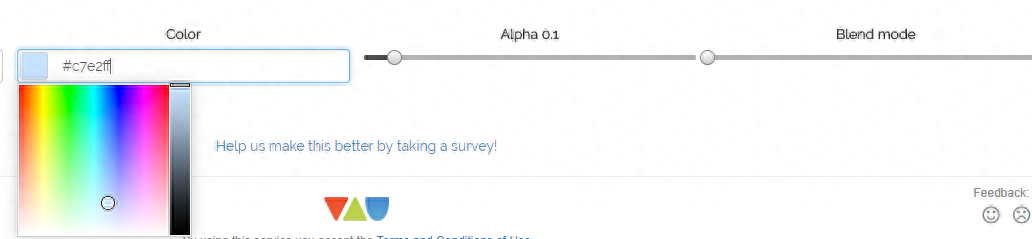
After understanding the various functions of the website, let me tell you the general order of using the website:
Step 1: Open the website.
We need to type the text we want to set the artistic font into the text box of the web page, and then adjust the size of the preview area to the PPT size. Here we first set it to 16:9.
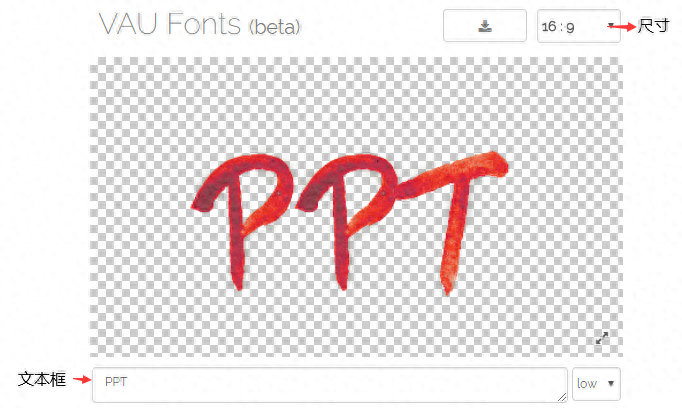
Step 2: Click Presets and choose a special effect type you like.

Step 3: Adjust the font parameters according to your own needs.
For example: I need to first choose a font type I like, choose a color I like, and adjust the hue of the font:
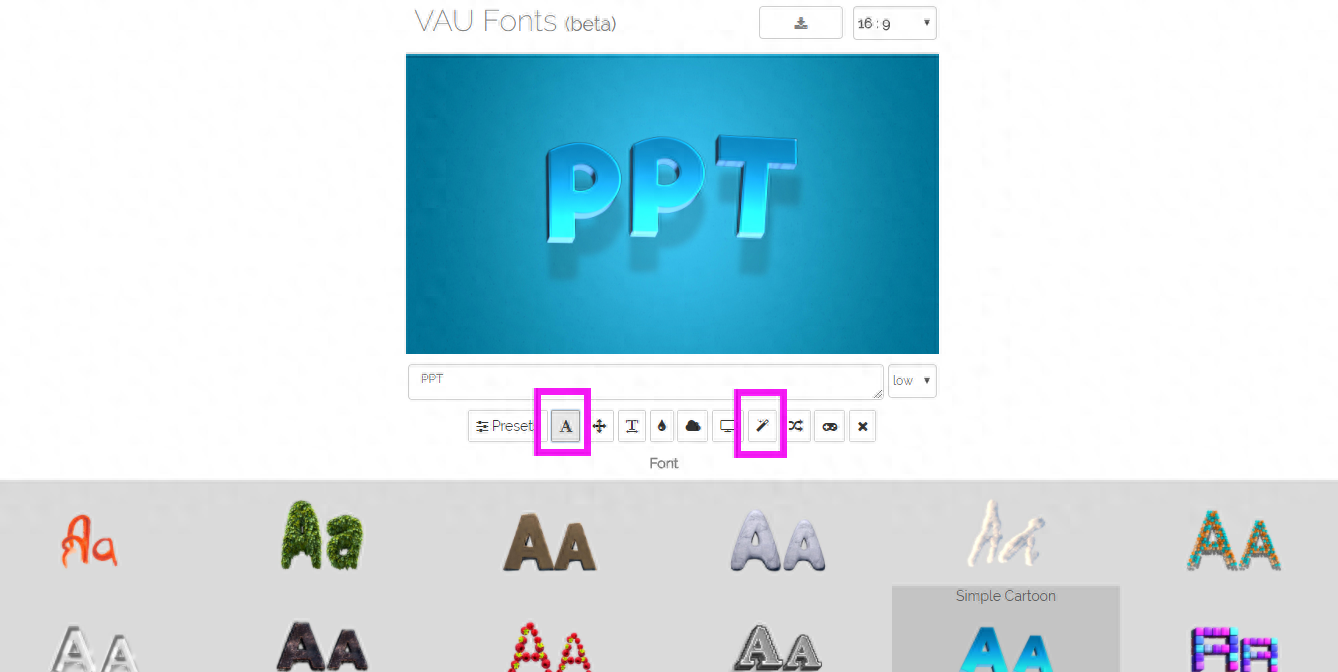
Step 4, save the download.
When downloading, there are two formats to choose from, one is JPEG and the other is PNG.
Most of the time, the PNG format without background is needed, because it can be directly inserted into PPT and is more convenient to use. Therefore, when downloading PNG format, you must remember to check Background first and then click Download PNG.

In this way, a special effect font that you have adjusted by yourself can be used directly in PPT. So, what is the use of this special effect font in PPT?
For example, take the following case:
Now we insert a layer of text between the background and the portrait material. This layer of text not only has the effect of decorating the page, but also improves the layering of the page and the texture of the PPT.
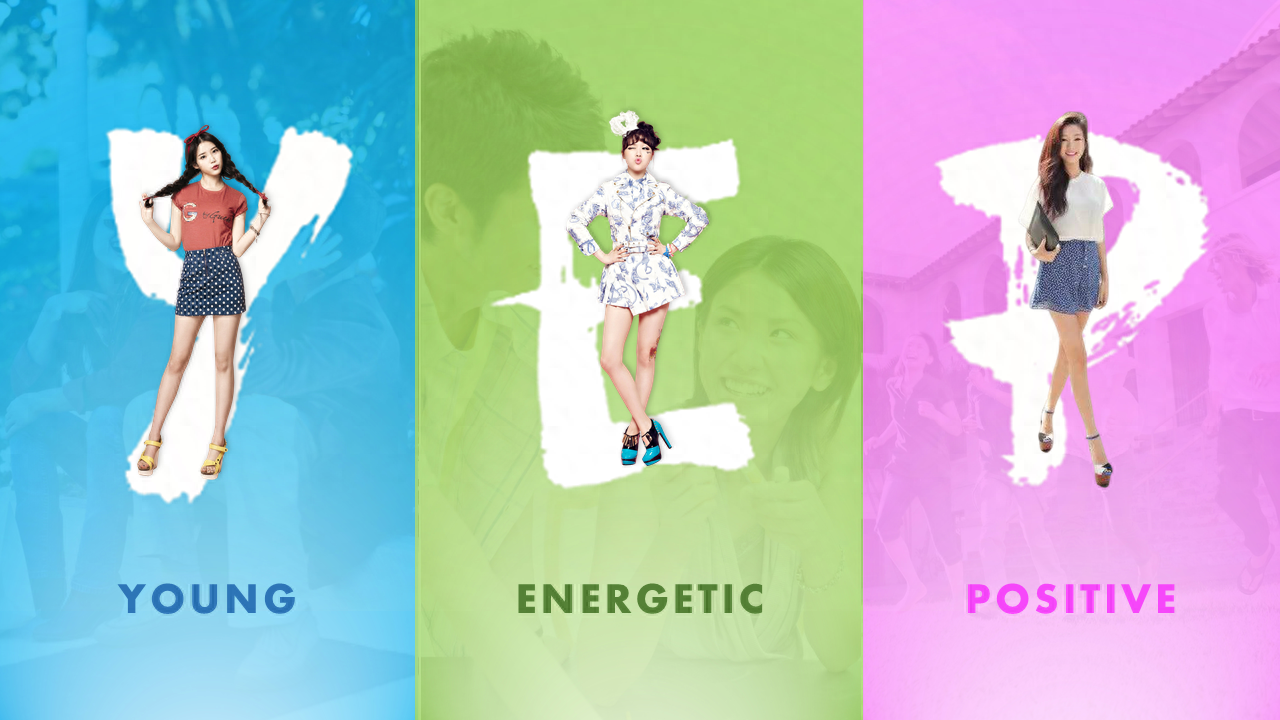
How about it, the effect is very good, right?
In addition, in addition to the several fonts shown in the article, there are many others: for example, this kind of childlike one is more suitable for use in cartoon PPT:
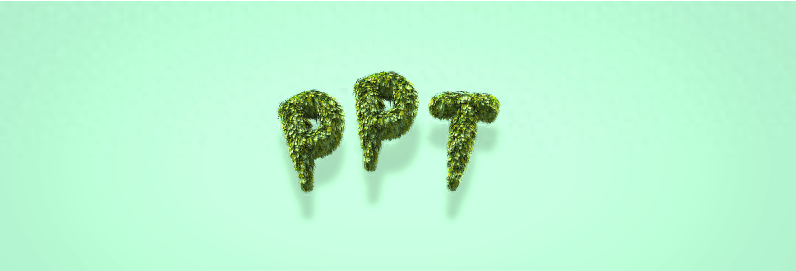

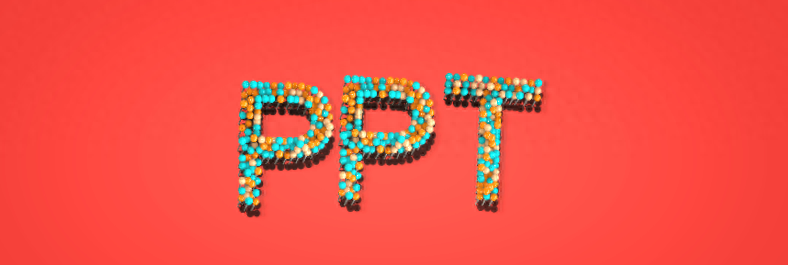
There are also cooler ones like this:


There is also this one that looks like a chocolate chip cookie, super cute:

Okay, no more talk, just hurry up and explore by yourself!
Articles are uploaded by users and are for non-commercial browsing only. Posted by: Lomu, please indicate the source: https://www.daogebangong.com/en/articles/detail/gao-ji-zi-ti-zheng-jiu-yi-tao-PPT-shou-cang-zhe-ge-wang-zhan-bang-ni-mian-fei-sheng-cheng-te-xiao-zi-ti.html

 支付宝扫一扫
支付宝扫一扫 
评论列表(196条)
测试