
Hello, everyone, I am Brother Li~
I just talked to you about the use of color blocks two days ago. Today we will talk about lines in PPT.
In design, we often talk about points, lines, and surfaces. Surfaces and points here usually refer to color blocks, and lines refer to lines.
Let’s first look at the use case of lines.
For the timeline, we're going to use lines.

On the character introduction page, we will use open lines.

In the cover, we will also use lines.

We also often use lines for text content.
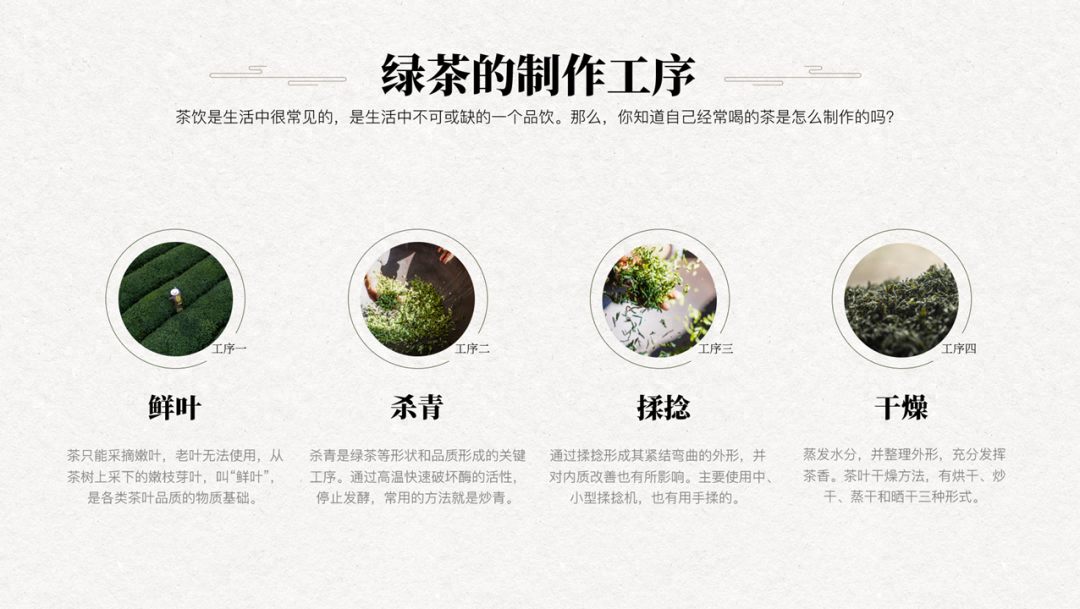
Lines are really easy to use in PPT and are a powerful tool to enhance the design of PPT.
So today, we will systematically talk about lines in PPT.
Lines are mainly divided into two types, one is straight line and the other is curve.
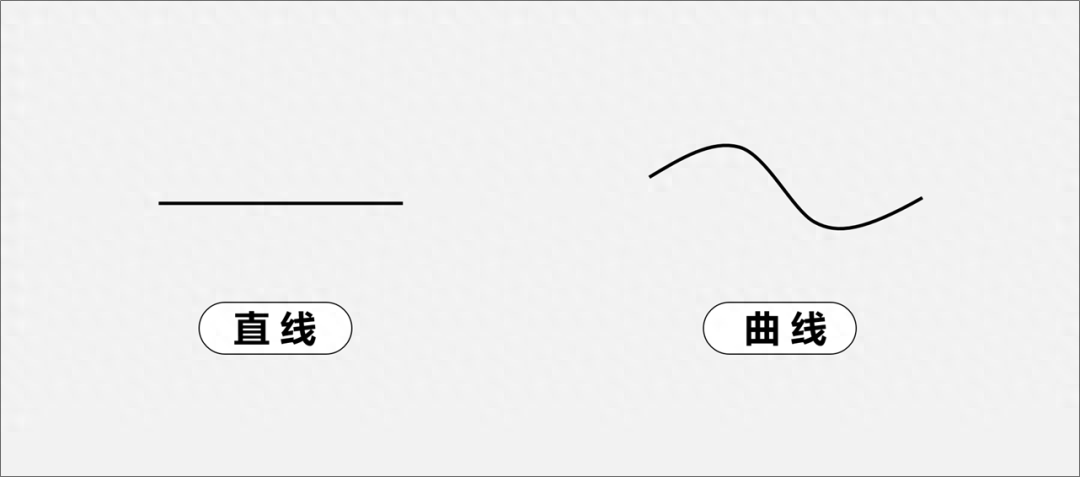
Line drawing is relatively simple, just insert it directly under the shape tool.
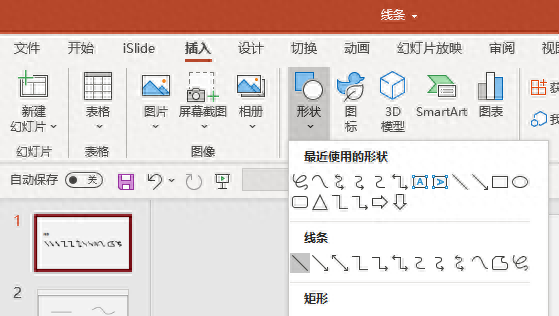
What many people don't know is curves, they don't know how to draw them, or they say they can't draw them well.
Curves, we can use the curve tool in the shape tool to draw.
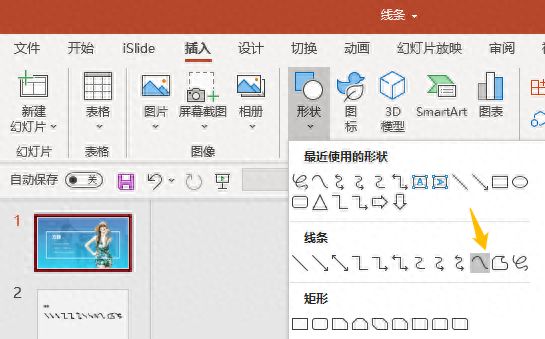
We select the curve tool and click once in the layout. The point clicked is the starting point.
Then we drag the curve and click at different positions to get the curve. Press the ESC key on the keyboard to end the drawing.
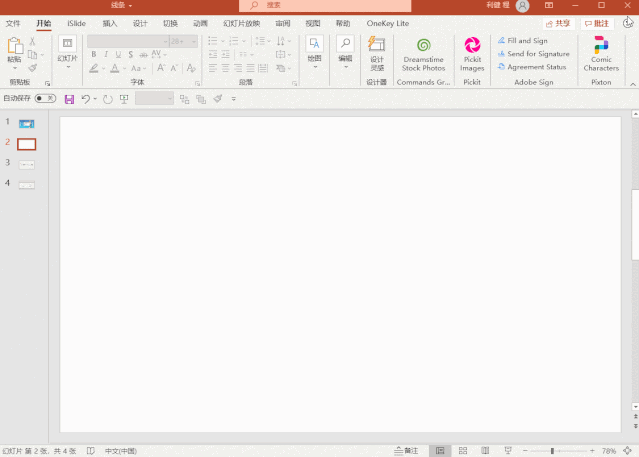
The timeline of yesterday’s beauty plan used curves.

If the curve you drew at the beginning is not good, you can adjust it by editing the vertices.
Select the control point and adjust the lever. We can adjust the arc.
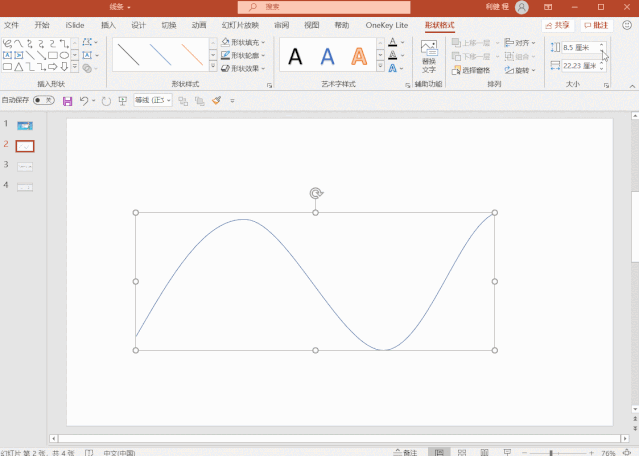
How to use lines in PPT? What are the functions.
1. Connection function.
In PPT, a lot of information is connected. At this time, we can string the information together through lines.
Thetimeline is a typical example.

There are also some information frame diagrams, which must be connected with lines so that the logic is clear.
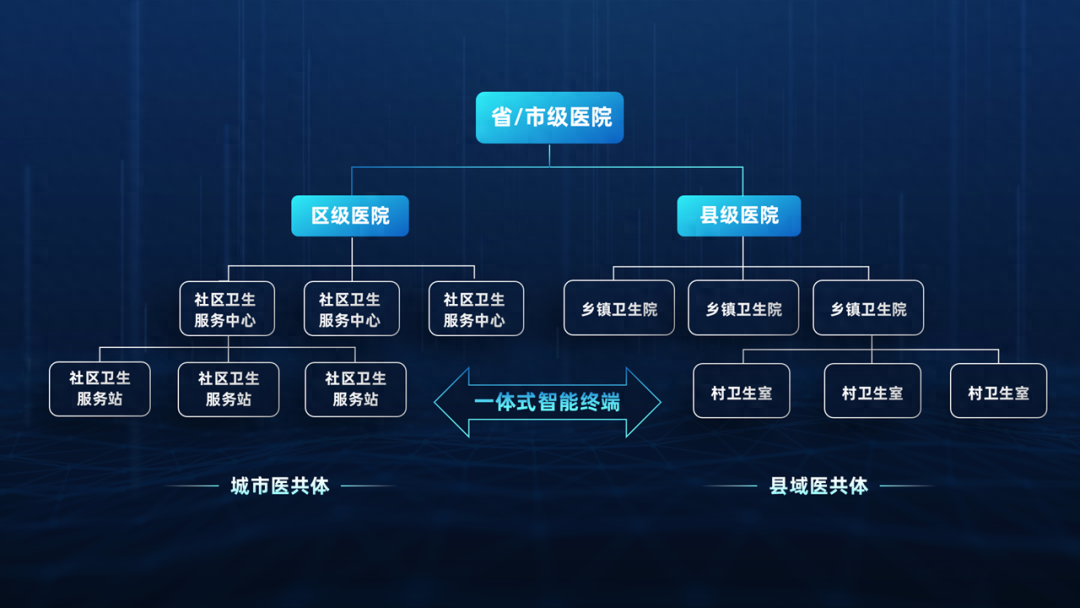
Sometimes, you think the solid line is too eye-catching, you can replace it with a dashed line.
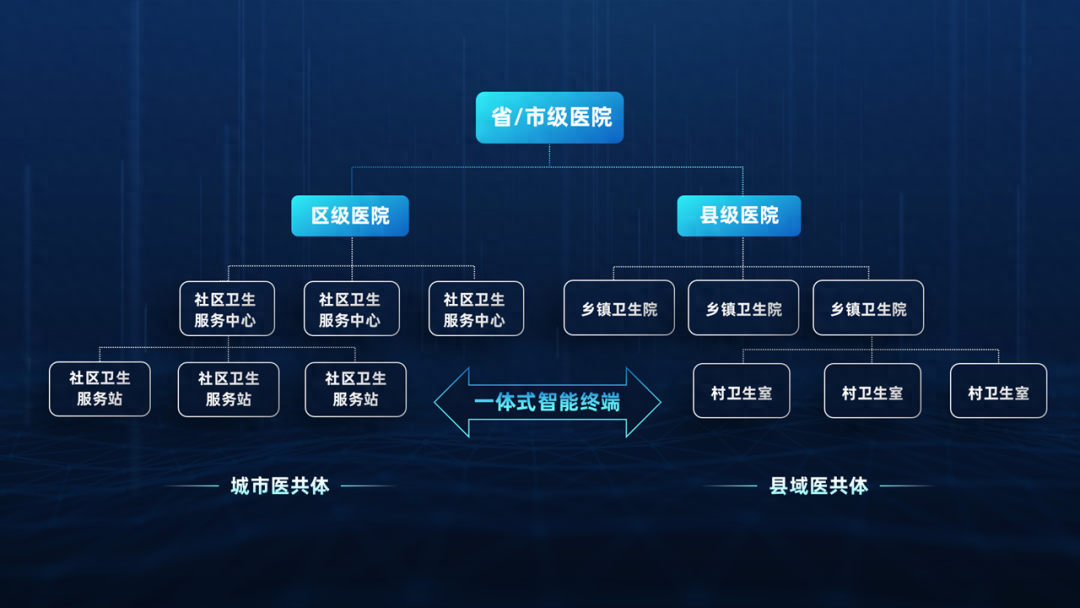
There are also some picture guides that also need to be connected by lines to guide the line of sight.

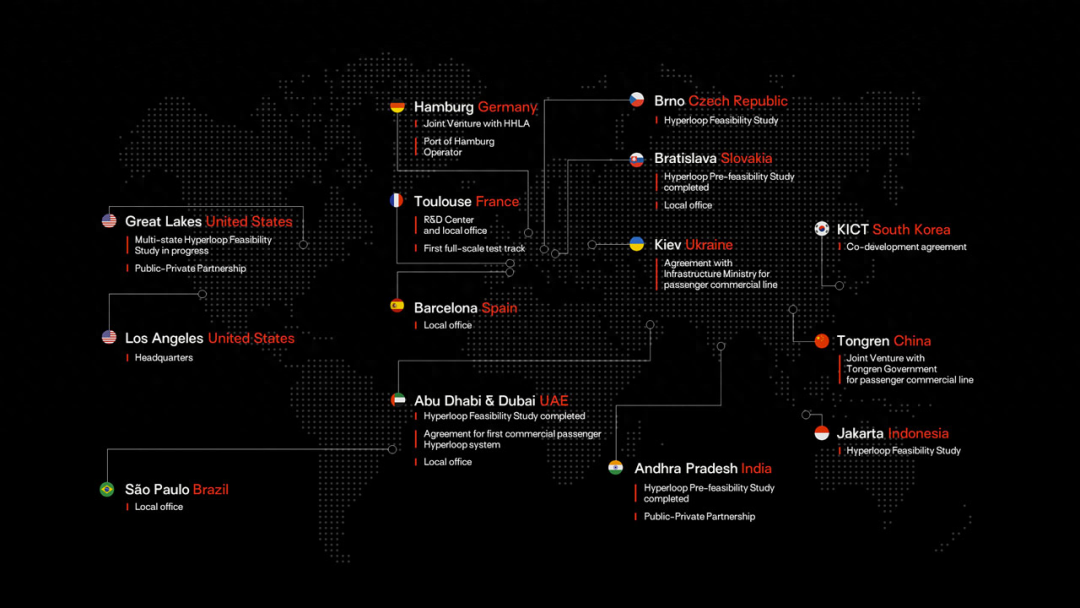
2. Split the layout
When making PPT, when there is a lot of content, we often use lines to distinguish the content.
For example, in the case below, in the left navigation bar, a line is added between each row to distinguish it.
There are lines dividing the left navigation bar and the right logo.
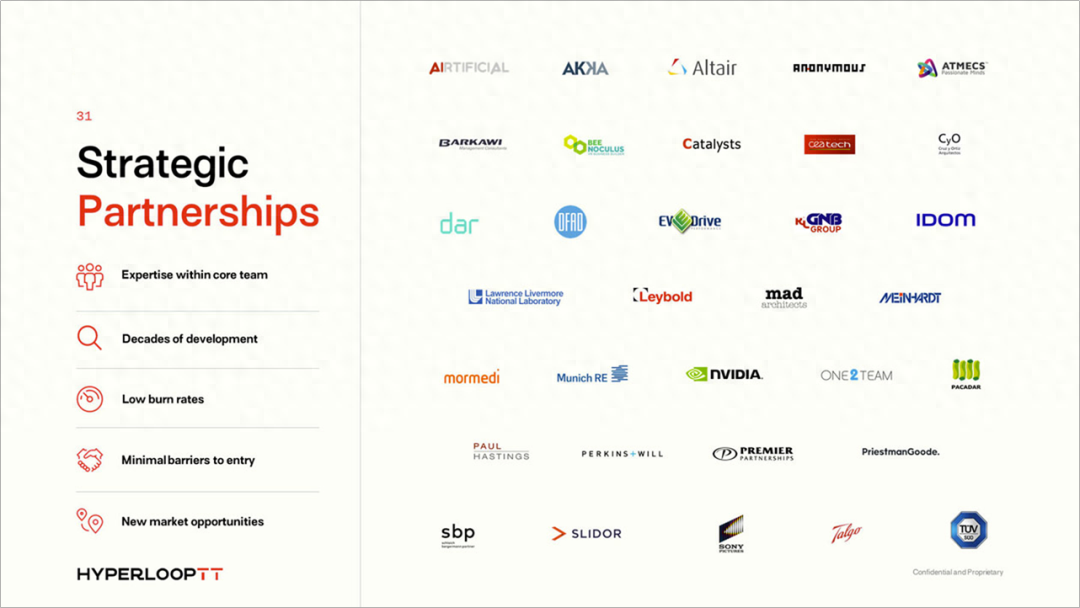
When there are multiple groups of content, we will also use lines to separate them.
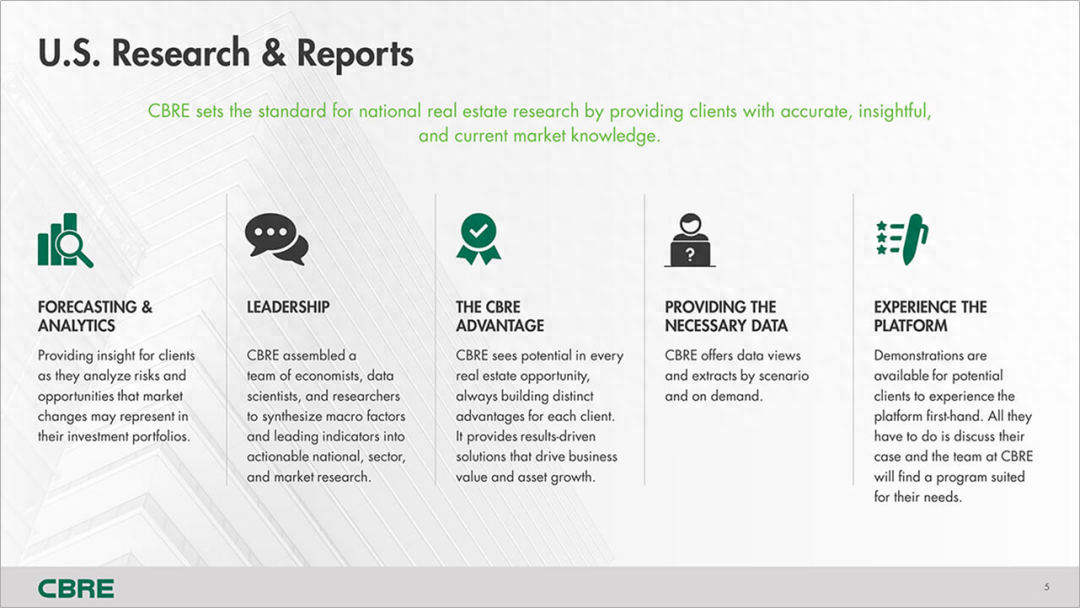
There is also a PPT by the author of the Liyou Circle page below, which also uses lines.
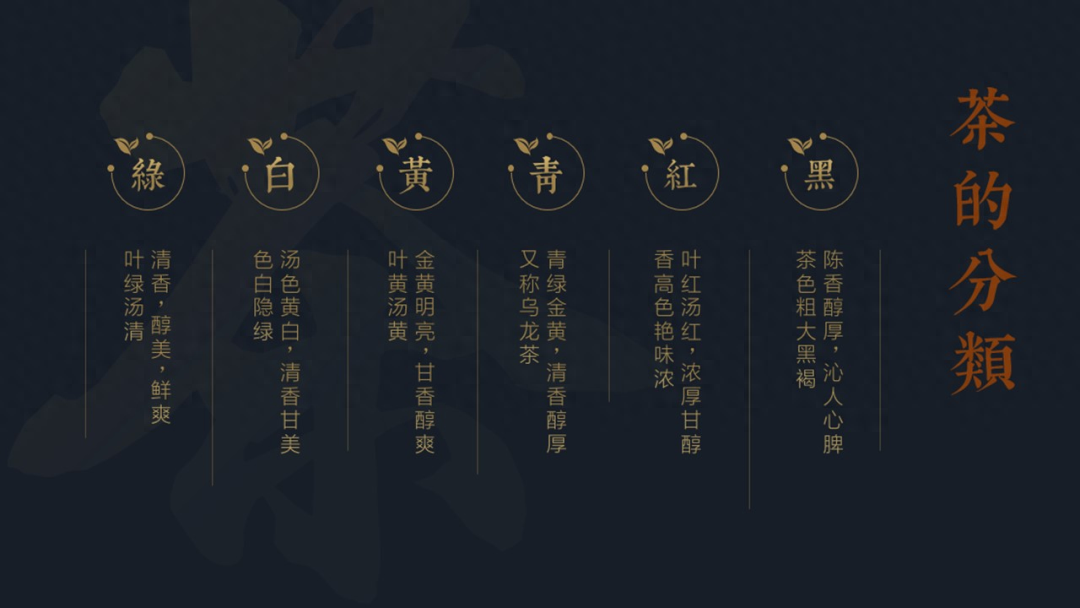
Case from Liyouquan
When typesetting multiple pictures, you can also add a line in the middle.
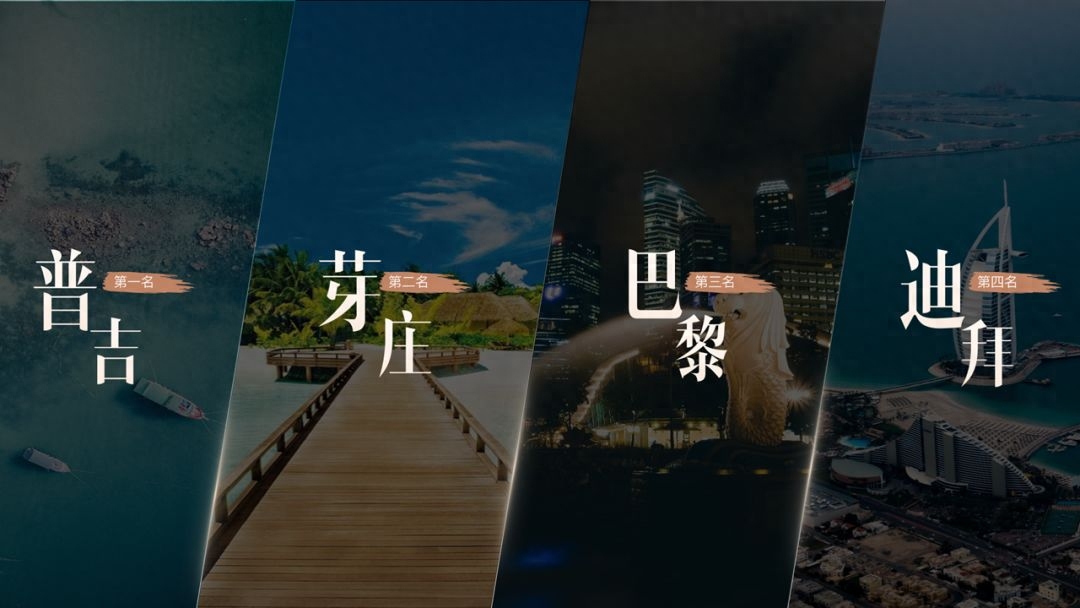
3. Guide the sight
When there is a lot of text information, we can add a line segment before the title to attract the reader's attention and guide the reader's line of sight.

Or adding a line segment before each small point can also guide the line of sight.
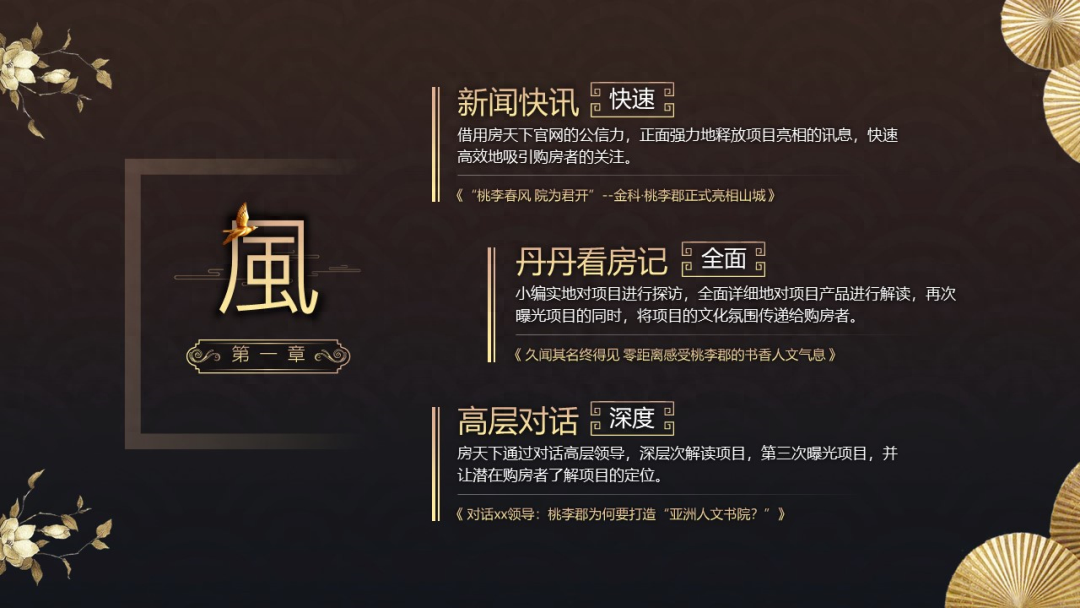
Case from Liyouquan-Tianqi

4. Modification effect
Some lines are deliberately added to make the PPT more designed and to modify the page.
For example, the open wireframe below is used to modify the cover.

There is also the one below, which adds a line outside the traditional color block to modify it.
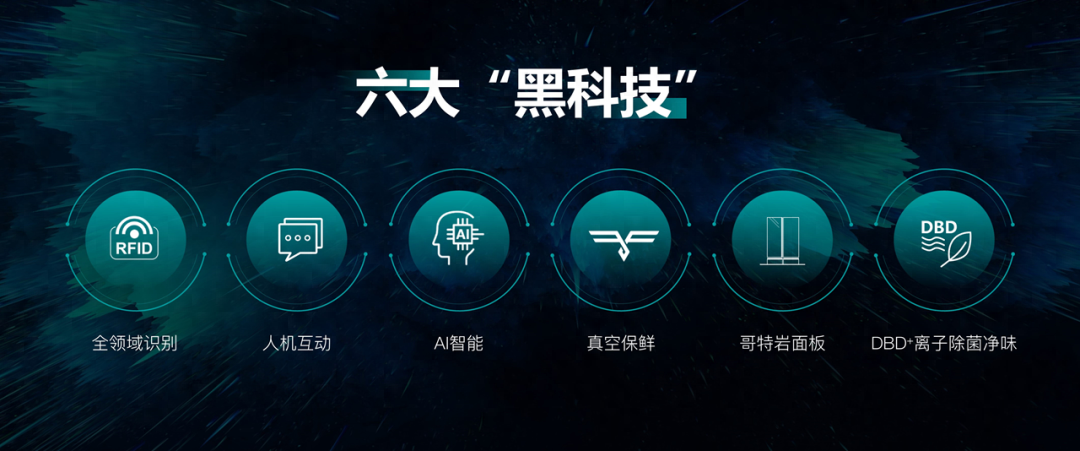
The following case is from Liyouquan-Dawang PPT.
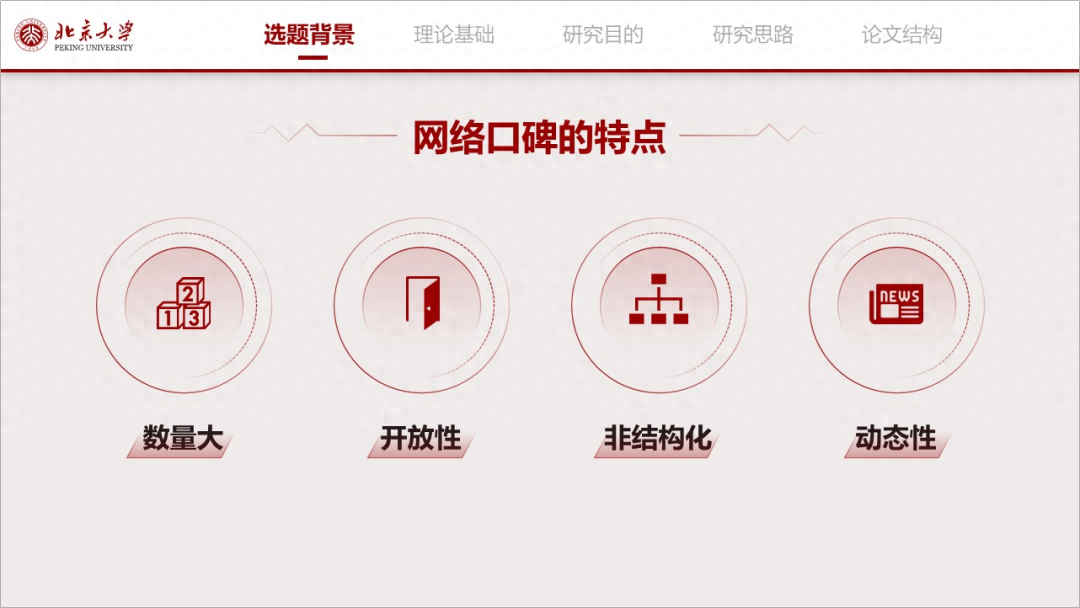
The case comes from Liyouquan-Dawang PPT
Adding some lines on both sides of the title is title modification.
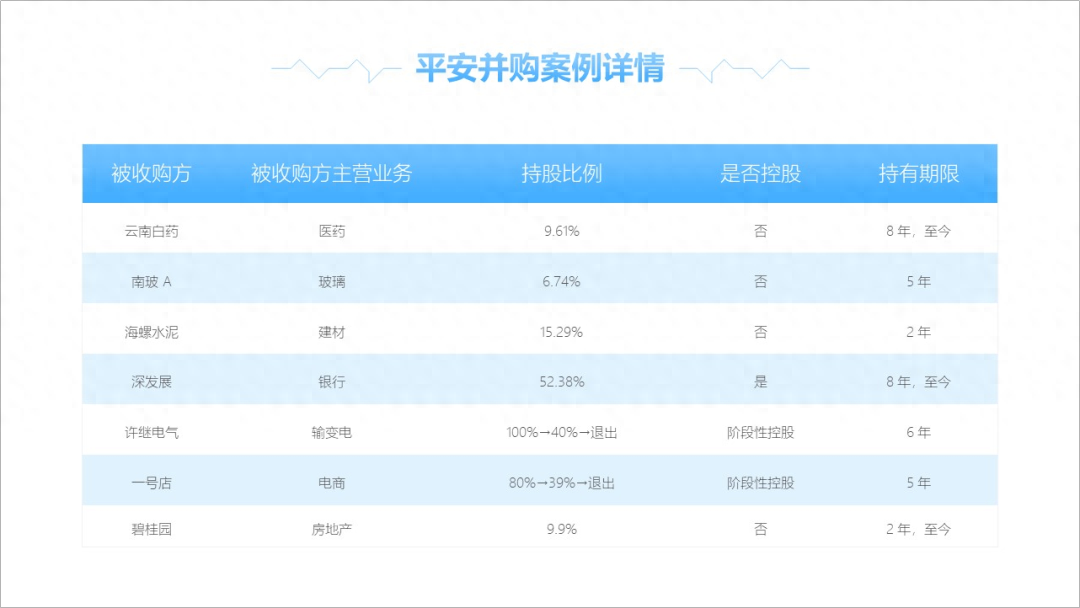
5. Create a three-dimensional sense and enrich the page
When lines are combined with pictures, we can create a three-dimensional effect through the blocking and interspersing effects of lines.
For example, the following cases.
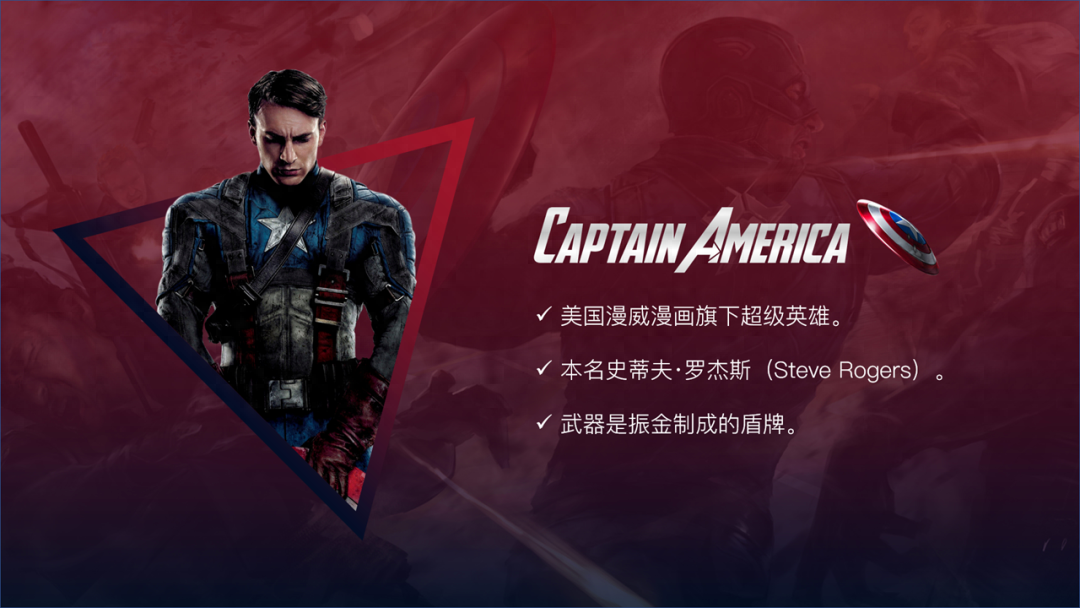

The above is the main content of today. I hope you all like it. Remember to give Brother Li a thumbs up.
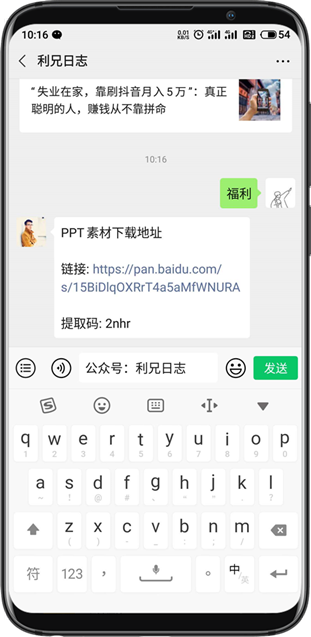
To learn more PPT skills, welcome to my column! !
Articles are uploaded by users and are for non-commercial browsing only. Posted by: Lomu, please indicate the source: https://www.daogebangong.com/en/articles/detail/gao-ding-PPT-zhi-xu-yao-yi-gen-xian-tiao.html

 支付宝扫一扫
支付宝扫一扫 
评论列表(196条)
测试