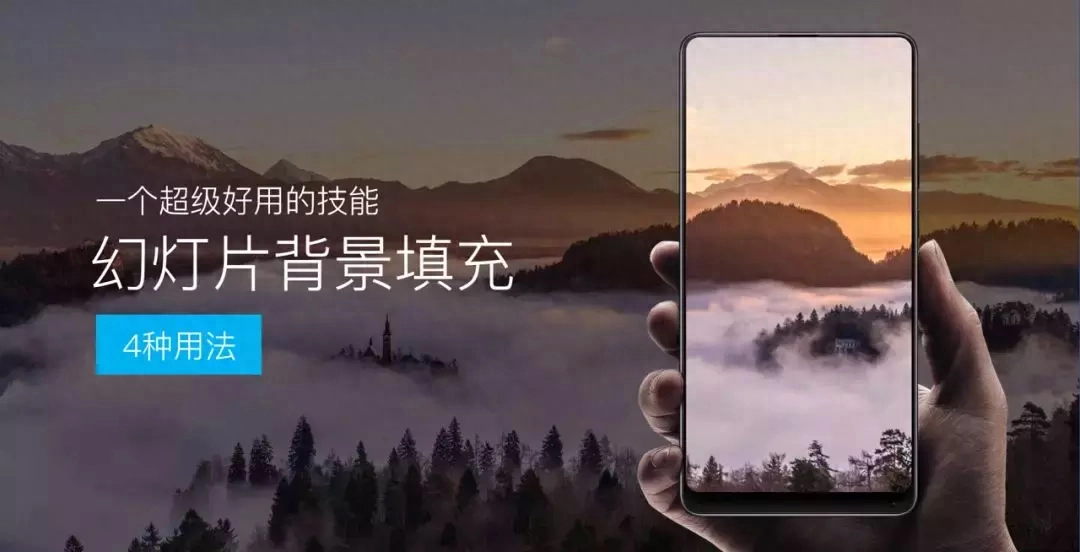
Today I would like to share with you a super useful PPT skill - slide background filling.
What is slide background fill?
It is easy to understand that it is to fill the shapes in the PPT with the background of the slide, which is a type of shape filling.
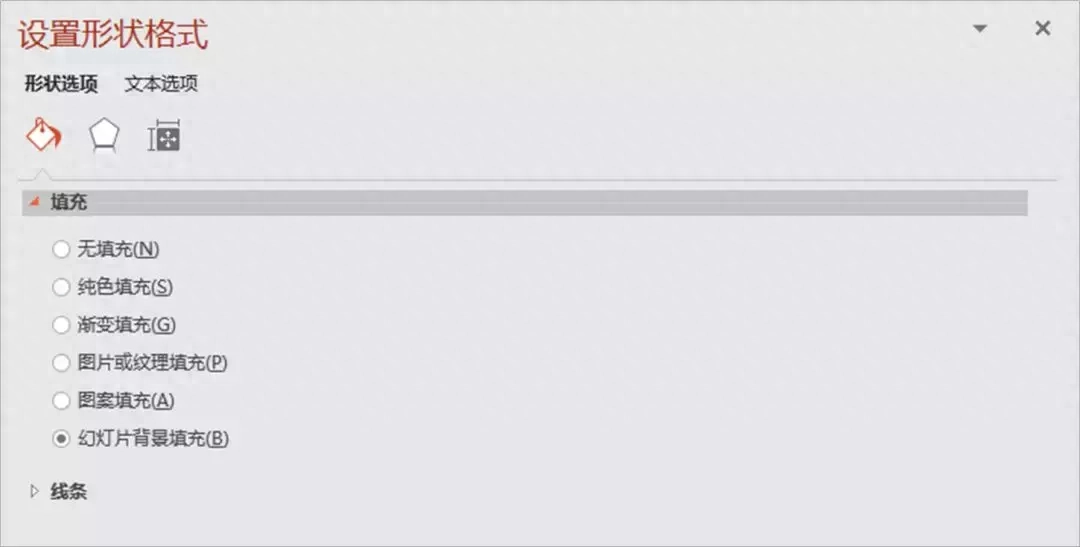
Through shape filling, we can create many high-quality slide effects.
Text combination effect
Using the slide background fill, we can create the text combination effect in the example below.

(Case number one)
How do you create an effect like this? It’s actually very simple, let’s take a look at the steps:
1. Fill the background of the slide with a green picture.
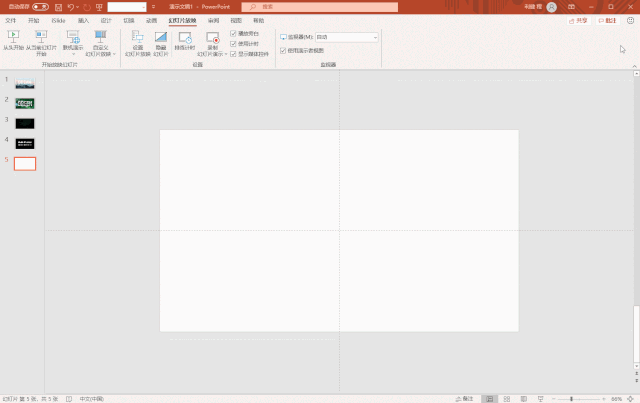
2. Insert text and shapes, and place the rectangular shape in the middle of the text GREEN.

3. Select the rectangular shape, right-click, and set the shape to slide background fill.
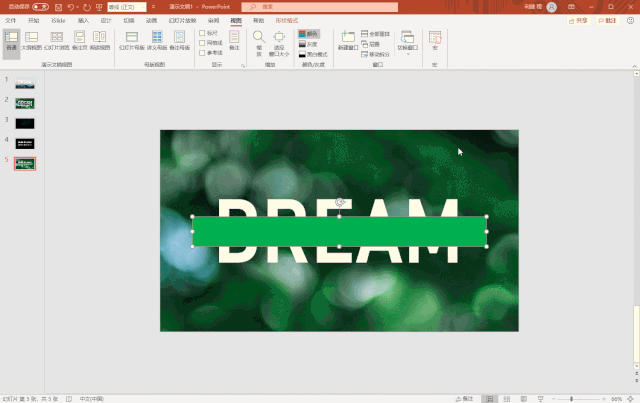
Then enter text in the middle to get the effect of Case 1.
Occlusion effect
For the text occlusion effect we often use, using slide background filling is much better than Boolean operations. Just like Case 2 below.

How do you create an effect like this? Let’s look at the steps:
1. Fill the picture of mountains as the background of the slide.
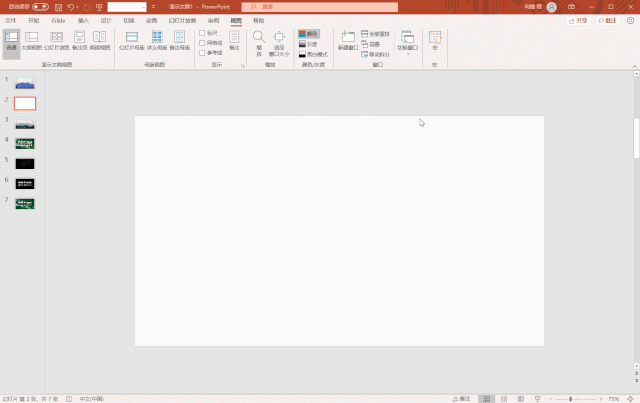
2. Using the Free Polygon Tool (inside the Insert Shape), draw an outline along the mountain range.
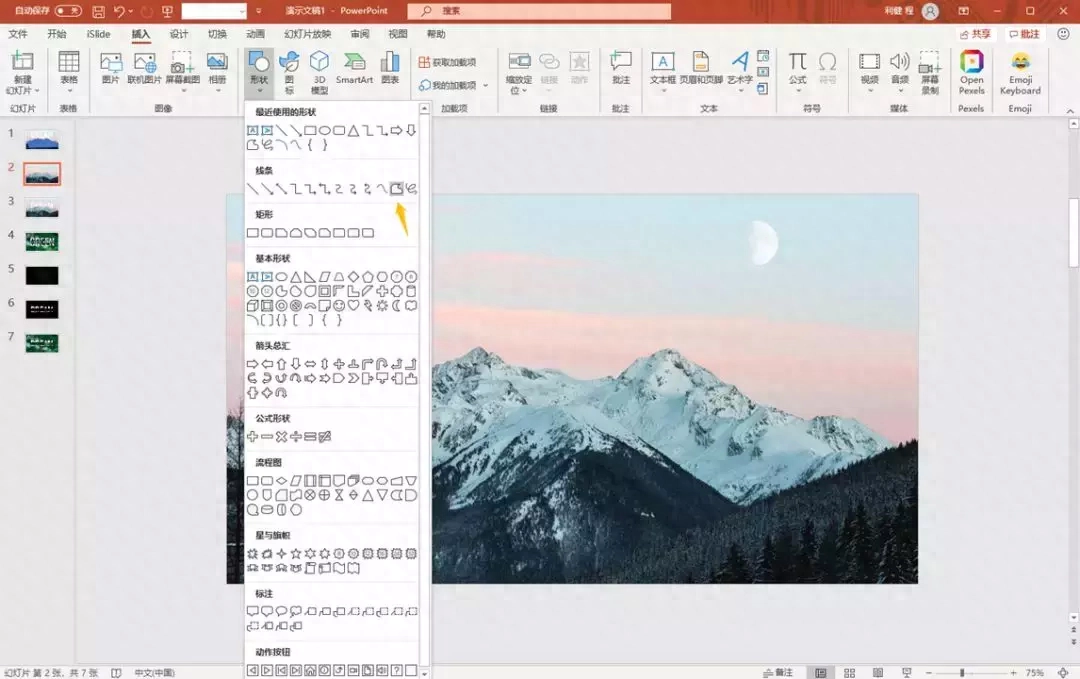
Just like the picture below.

3. Select the shape and set it as slide background fill to get the occlusion effect of Case 2.
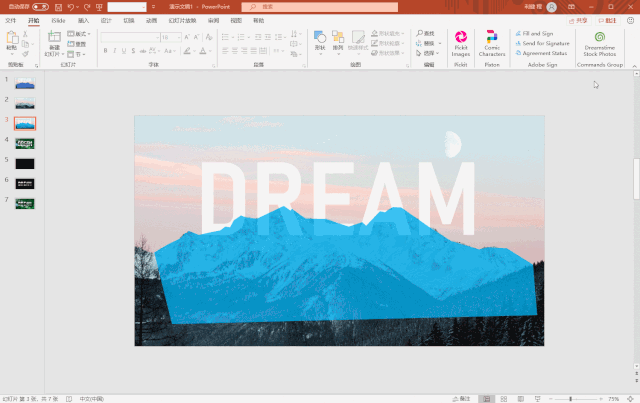
Discontinuous lines
Filling the slide background can also create discontinuous lines, like the effect below.


How do you create an effect like this? Let’s look at the steps:
1. We first set the background to be filled with pictures, such as filling a picture like the one below.
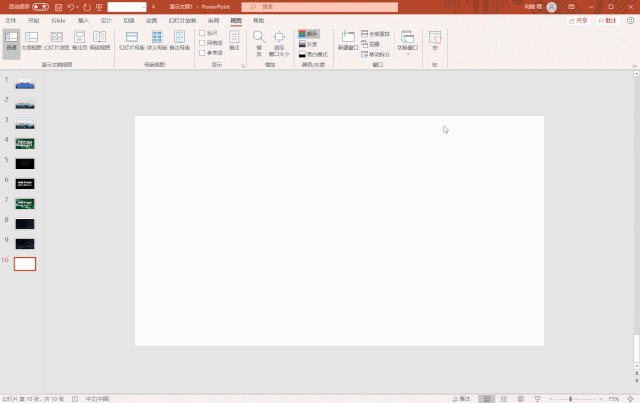
2. Insert a triangle, set it to no fill, and make the outline bold. Then add a rectangular color block above the triangle to cover the triangle.
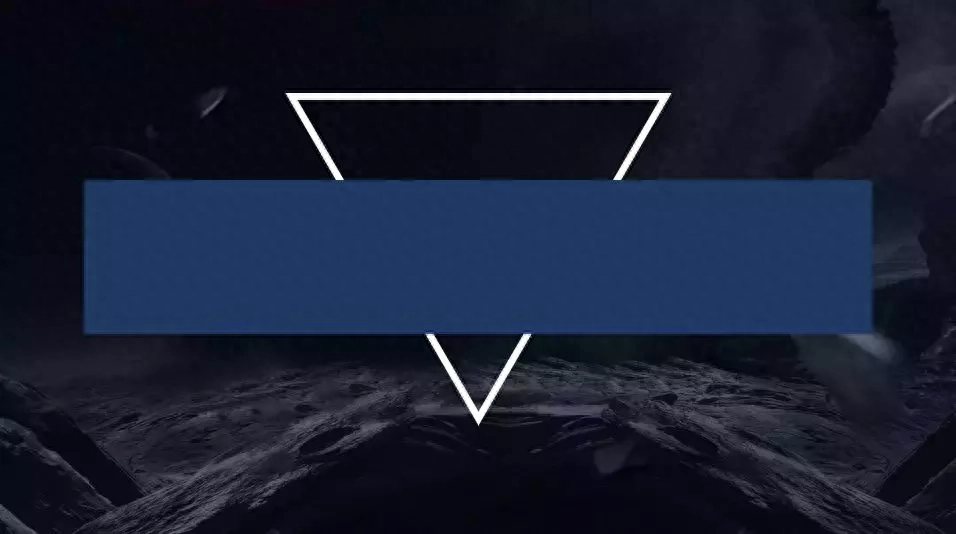
3. Set the rectangle as the slide background fill to get a discontinuous line.
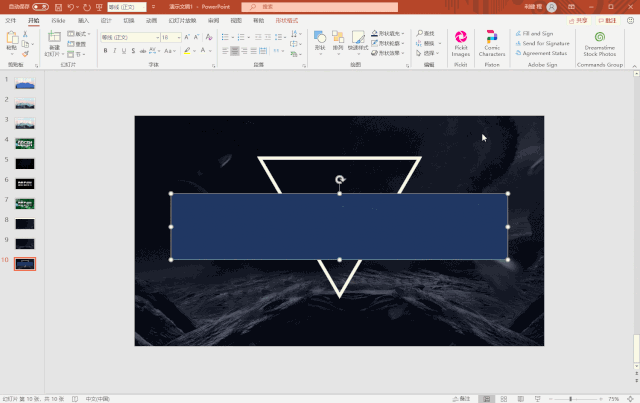
4. Enter the copy and complete the details, and you will get a PPT page like this.

Comparison between virtual and real prototypes
Filling the background of the slide can also create some virtual and real effects in the press conference, like the picture below.

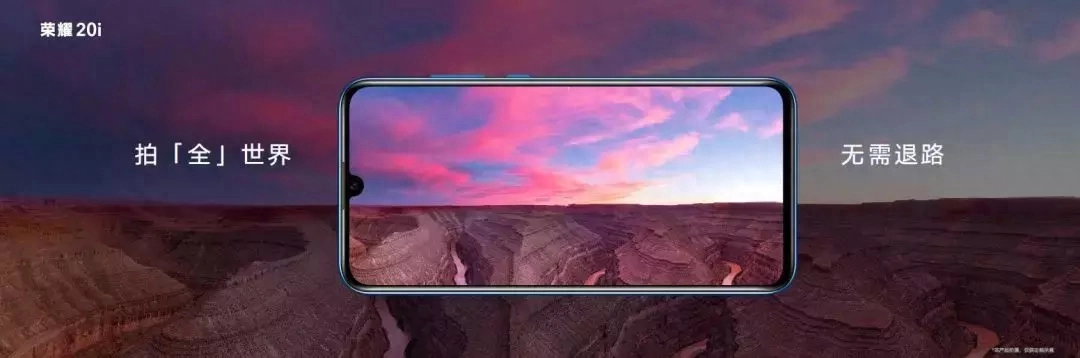

It’s not difficult to operate, it’s very simple, let’s do it.
1. First, we still insert a picture as the background.
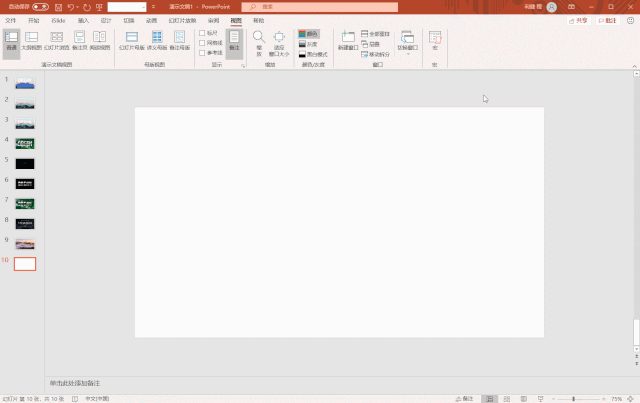
2. We add a layer of mask to the image, darken it as a whole, and then add a mockup on top.
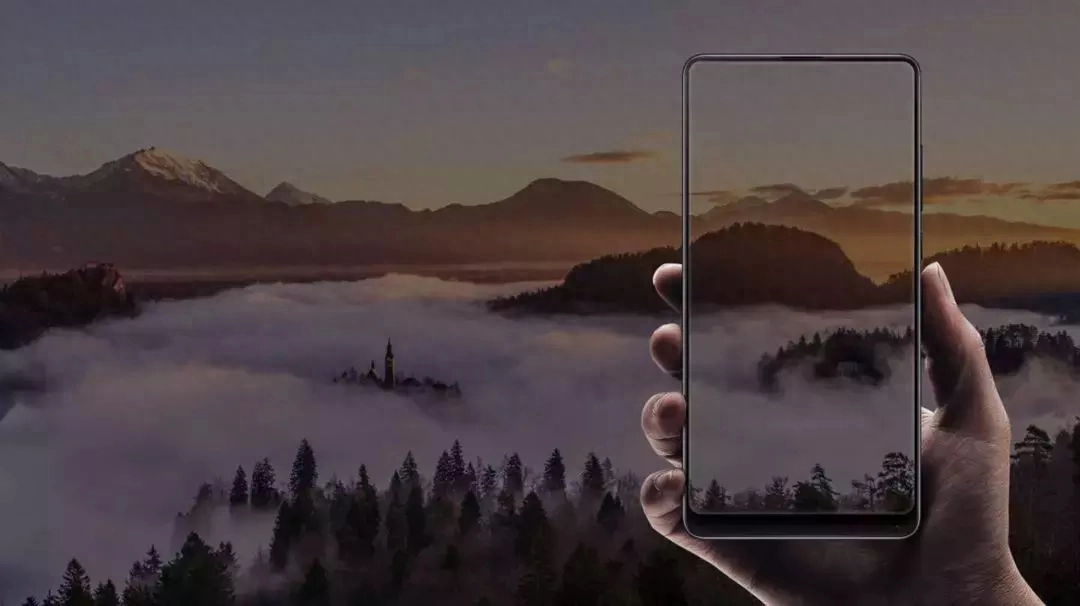
3. Insert a rounded rectangle along the screen of the mockup.
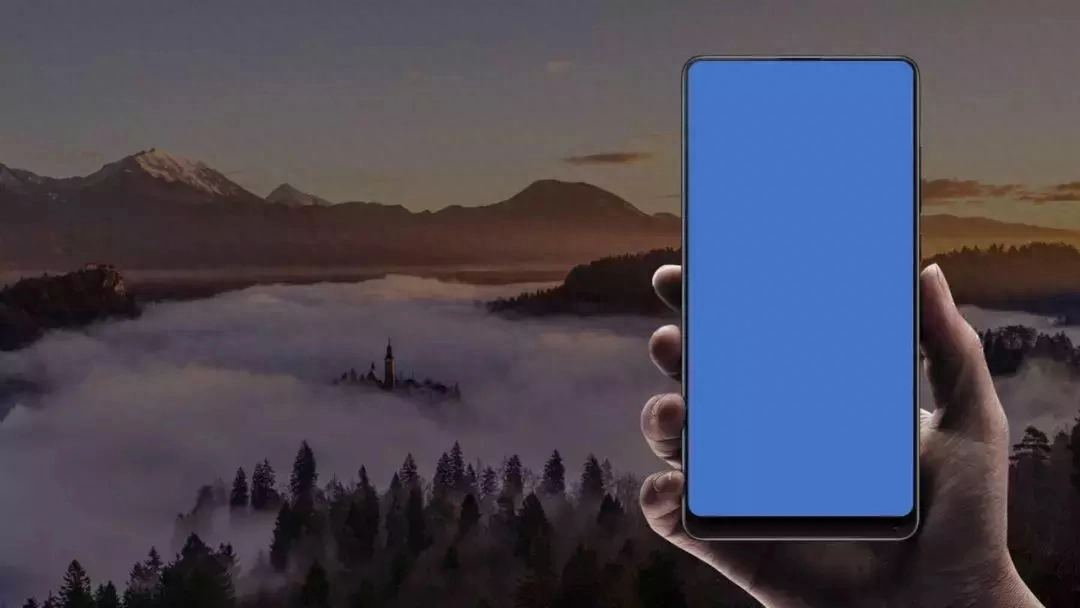
4. Set the fill mode of the rounded rectangle to slide background fill.
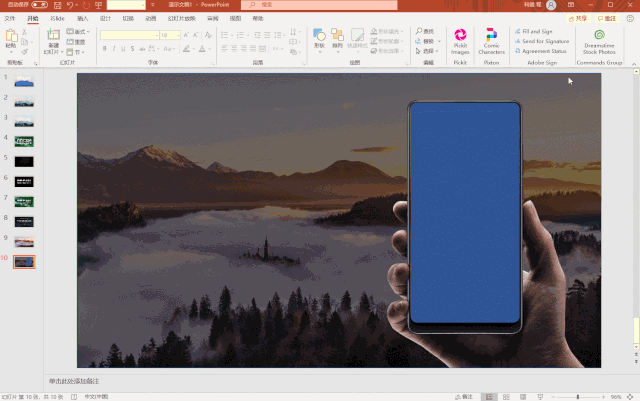
5. Then, we enter some copy and the one-page slide is completed.
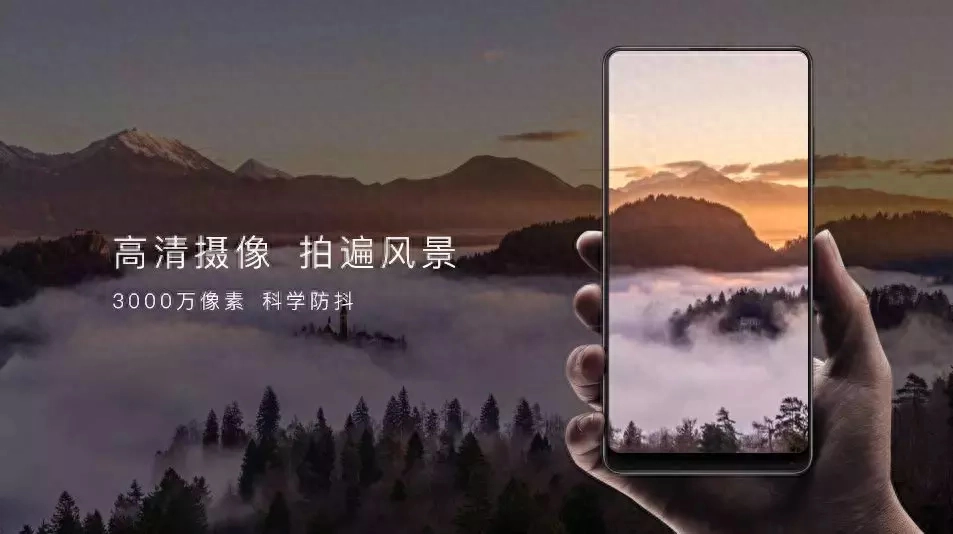
That's it for today's content. I hope you like it and remember to give me a call.
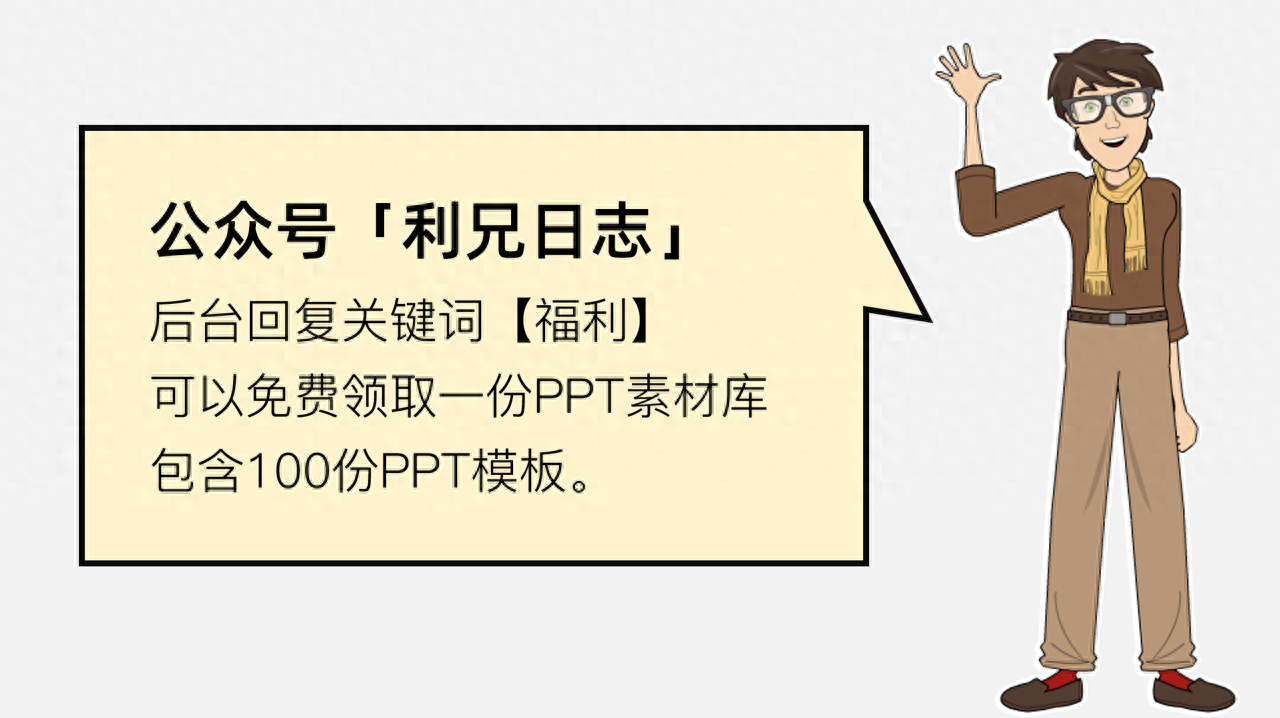
Articles are uploaded by users and are for non-commercial browsing only. Posted by: Lomu, please indicate the source: https://www.daogebangong.com/en/articles/detail/fen-xiang-yi-ge-chao-ji-hao-yong-de-PPT-ji-neng-huan-deng-pian-bei-jing-tian-chong.html

 支付宝扫一扫
支付宝扫一扫 
评论列表(196条)
测试