It is said that if you want to know whether a person’s PPT level is basic, there is a good test plan, which is to let him make an interactive PPT:
If the work he submits uses "Hyperlinks" for interaction, then he is probably still a novice who has just started;
If the interactive effects in his work are created through "Triggers", then he should still be somewhat basic.
The PPT below is based on Mr. Jesse’s PPT debut in 2006. At that time, I felt that I could make such a jumping PPT, which was as impressive as a web page!
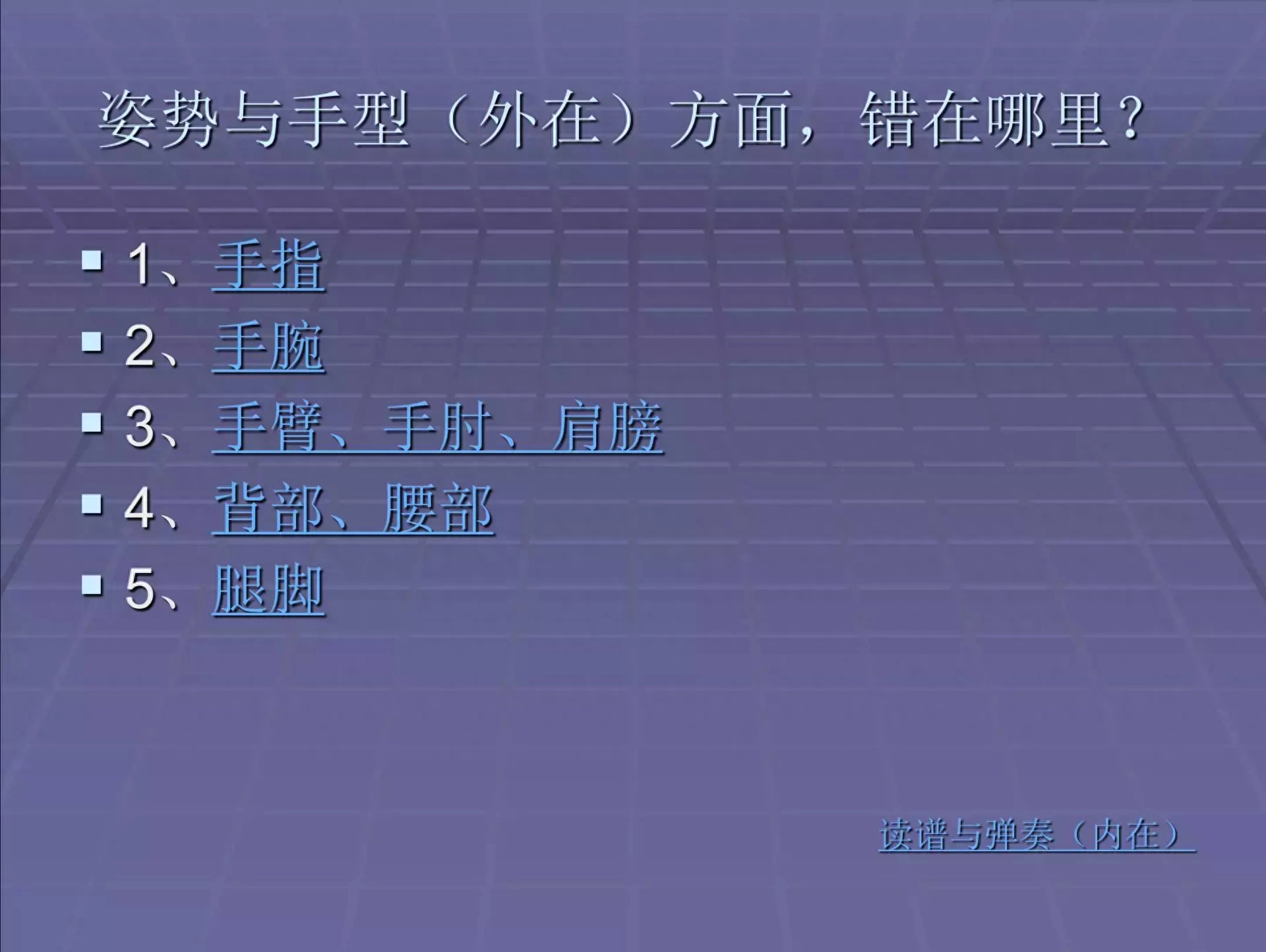
Now, I feel so embarrassed that I feel like I have cancer.

So, what exactly is the principle of a trigger? What is its scope of application? How to play it specifically? Now, Teacher Jesse will give you a brief summary.
Trigger Principle
It is different from clicking on a "hyperlink" to trigger a page jump. Clicking on a "trigger" triggers the animation effect of this page. But this animation effect is different from ordinary animation:
Ordinary animations are "sequence animations" that can only be played one after another, while "trigger animations" follow a separate process. Only when certain conditions are met ("trigger" is clicked), the animation The effect will appear.
If you just click the mouse in a blank area of the page, even if all animations on this page have finished playing and the page is turned, the trigger animation will not be played.
This is like the green channel in the airport:
Ordinary passengers queue up to go through the security check one by one, while those who meet certain conditions (such as crew members) pass through the special green channel.
Even if there is no queue at all at the security checkpoint, or even if all passengers have gone through, you will not see any crew members passing by.
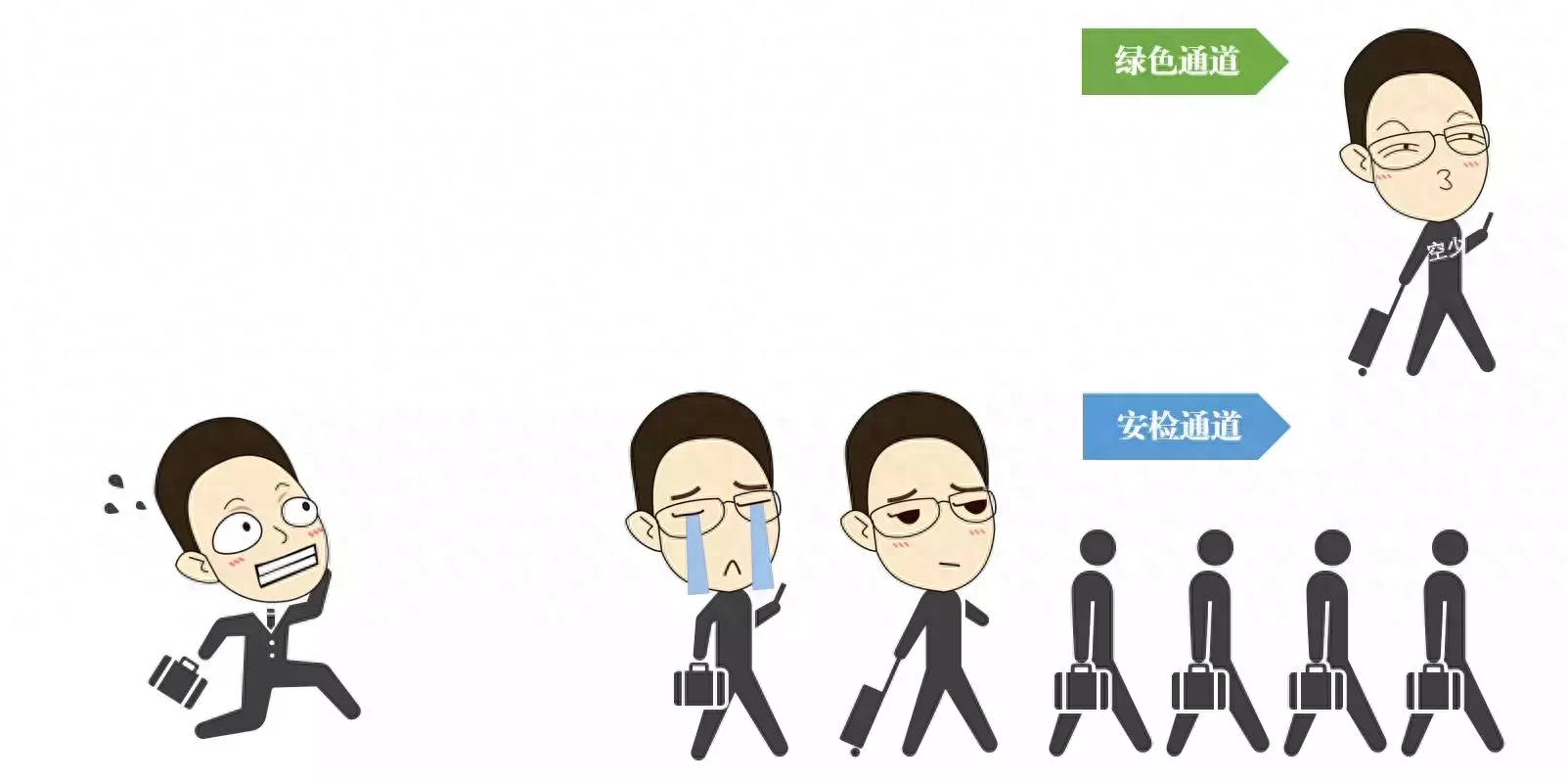
"Trigger animation" is such an animation system that is independent of ordinary animation sequences.
Basic setting process of PPT trigger
Now that we understand the logic, how do we set up a trigger animation?
The setting process of trigger animation is: "Do the animation first, then set the trigger". For example, the following animation of "pointing a circle to create a square":
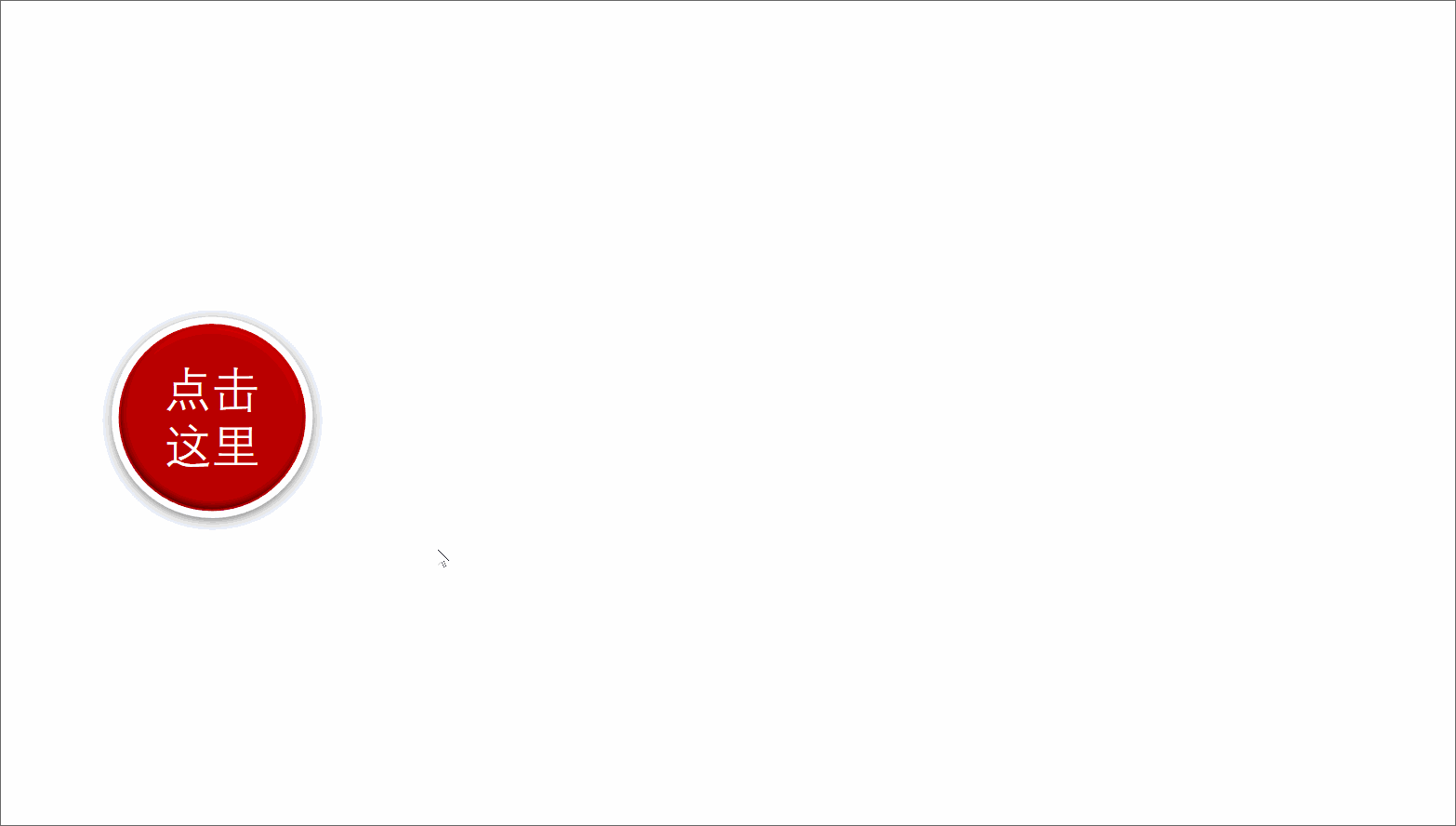
The sequential process of production is:
❶ Draw the shape;
❷ Create a square “fade out” animation;
❸ Specify "Fade Out" to trigger playback when the circle is clicked.
The first two steps are very simple, and the last step is the key to the setting. The operation process is:
Select the [Fade out] animation in [Animation Pane], click [Trigger-Click] on the menu bar, and then select it as the trigger shape of the vessel.
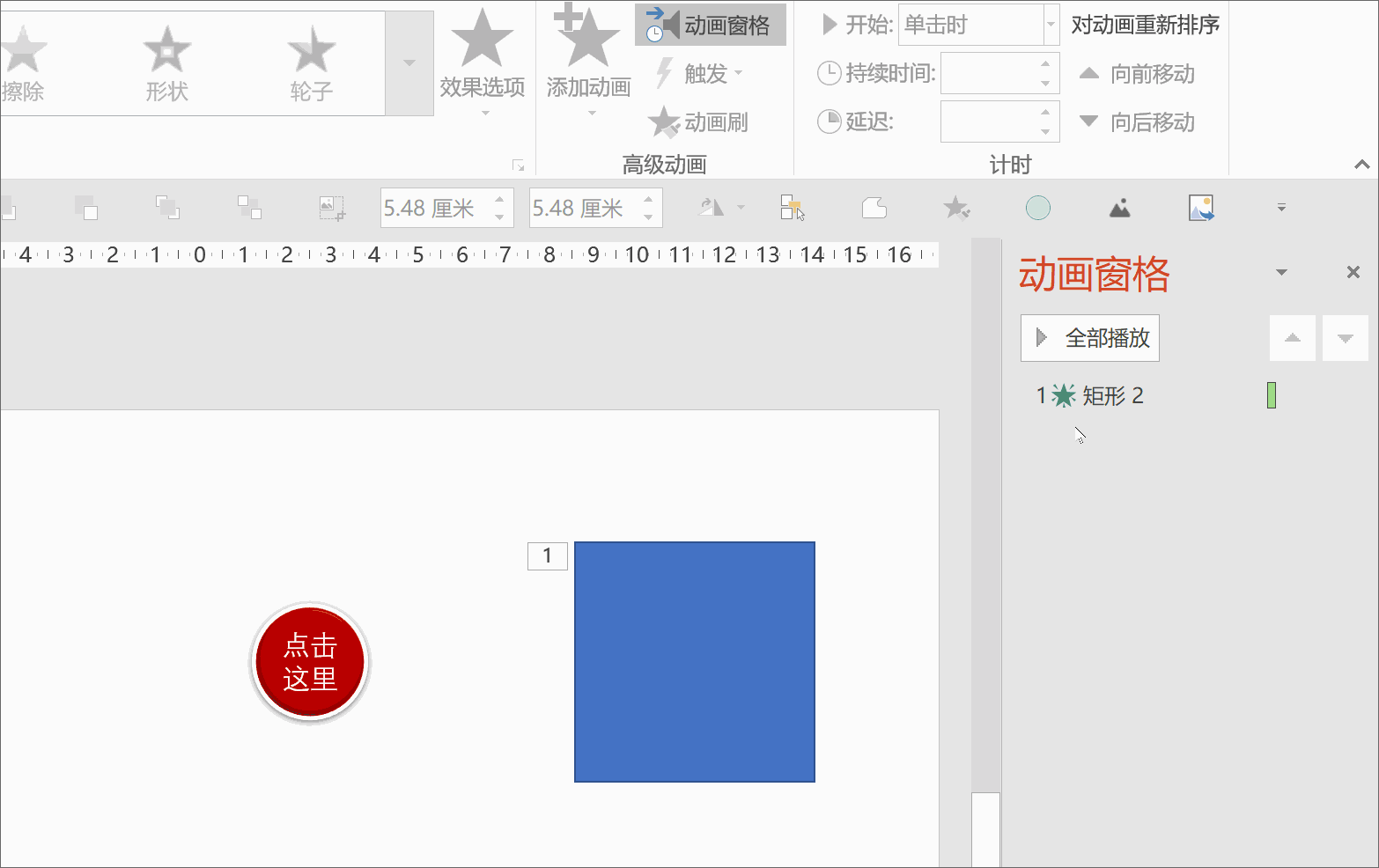
There are two important points to note during this setup process:
Point 1: When setting the "Trigger", select an animation in the animation pane instead of selecting the animated object.
Although the same effect can be achieved by selecting the object in this example, this rule is not universal.
For example, when a square has multiple animations at the same time, selecting the square and setting the "trigger" will set the animations of all squares to trigger type:

Only by selecting a specific animation in the Animation Pane can you specify this specific animation as a trigger:
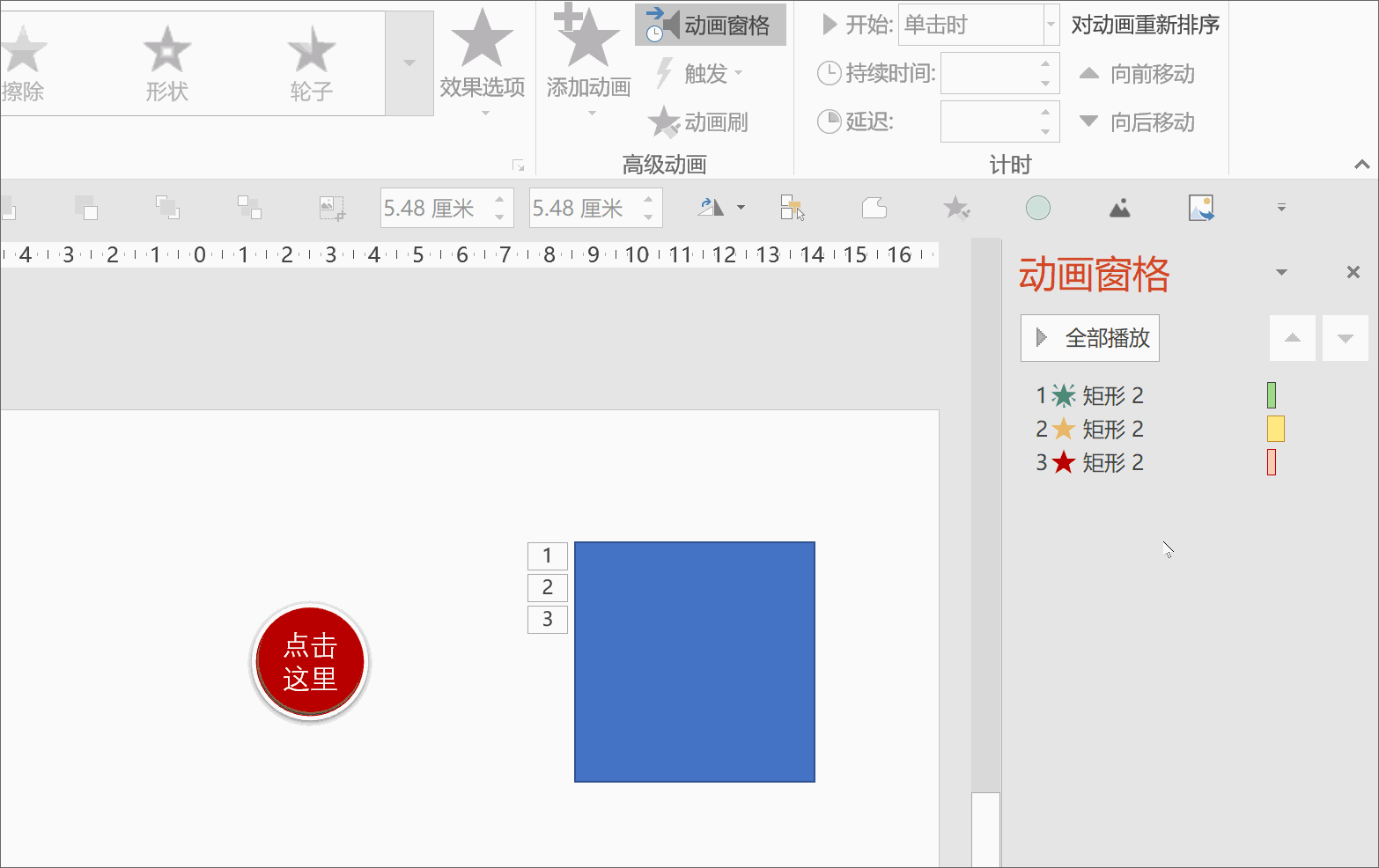
Point 2: Specifying the trigger is to check the element name from the drop-down menu list, rather than directly selecting the element on the page, so the "button" used as the trigger corresponds to which one in the list , must be clarified.
When there are many objects on the page, it will be difficult to find the object you want to designate as a button when facing a bunch of "Ellipse 2", "Rectangle 3", "Picture 5"...
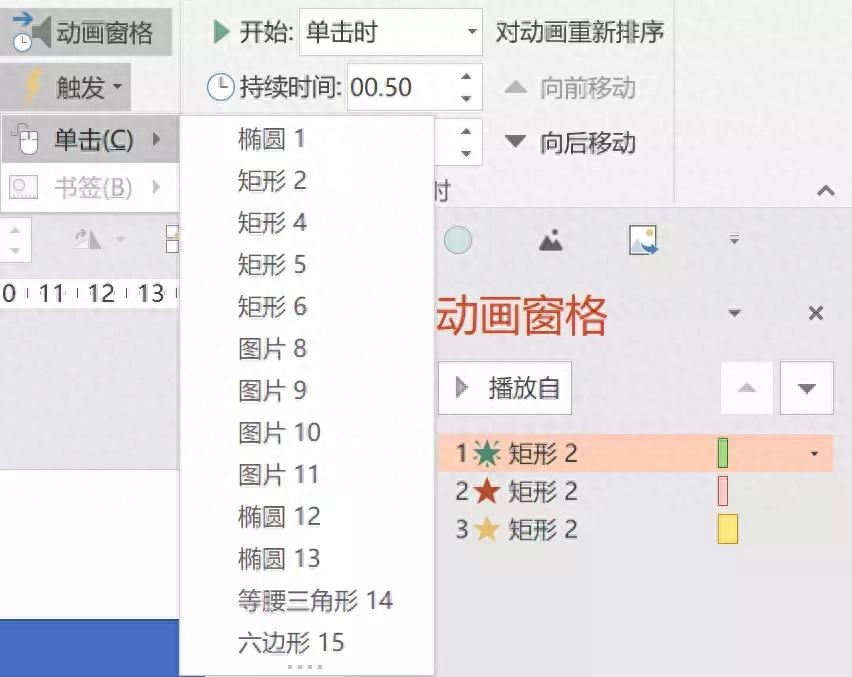
Before specifying, select the button object, open the selection pane, and change it to a special name, such as "Click on a million annual salary." This button will be easy to find when the trigger is specified.
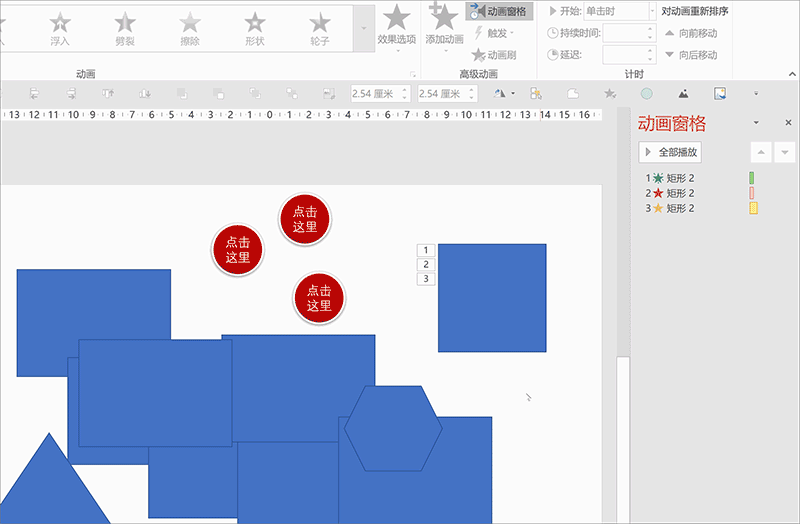
In addition, if you insert audio into PPT, a trigger animation will be automatically generated in the animation pane. As you can see from the bold words above the animation, the trigger switch of the animation is the audio (small speaker) itself:
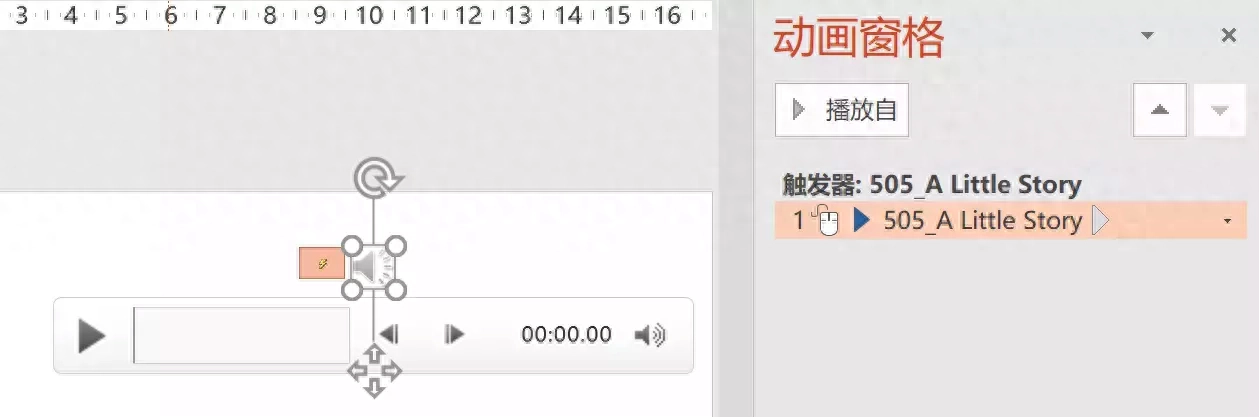
We have learned before that the trigger can be specified by yourself - so, if you think the default small speaker is not good-looking, you can insert a picture by yourself based on the content and style of the PPT and designate it to play music. "trigger".
In this way, you can click on the picture to play music:
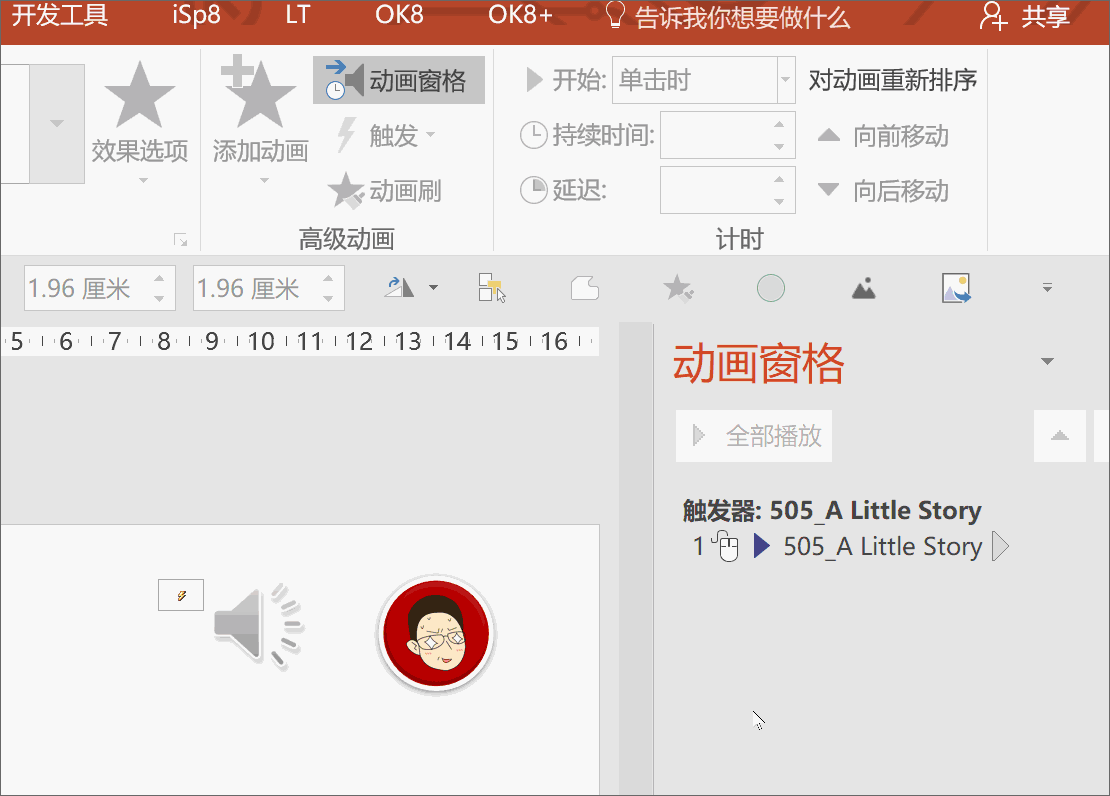
At the end of the tutorial, let’s review the knowledge points we learned today:
❶ "Trigger animation" is an animation system that is independent of ordinary animation sequences. It will only play when the specified switch is clicked;
❷ When specifying "trigger animation", select a specific animation instead of selecting an element object;
❸ Rename the element to be designated as a "trigger" in advance to facilitate the selection of the element when setting the "trigger";
❹ Using the self-specified feature of "trigger", we can beautify the audio play button when inserting audio.
Have all the students learned it?
Articles are uploaded by users and are for non-commercial browsing only. Posted by: Lomu, please indicate the source: https://www.daogebangong.com/en/articles/detail/fei-chang-jian-dan-PPT-chu-fa-qi-dong-hua-zhi-zuo-da-kai.html

 支付宝扫一扫
支付宝扫一扫 
评论列表(196条)
测试