In daily office work, we often come into contact with pictures and PDF files, and many times we also use the conversion between them. need.
BelowShare several methods of converting pictures to PDF, maximizing the preservation of the original picture quality, and easily converting multiple pictures to PDF .
Method 1: word conversion
The document saving format of word software is not only docx format!
We are using word software to insert multiple After drawing the picture, you can directly save the document in PDF format, click [File]-[Save As]-[Browse].
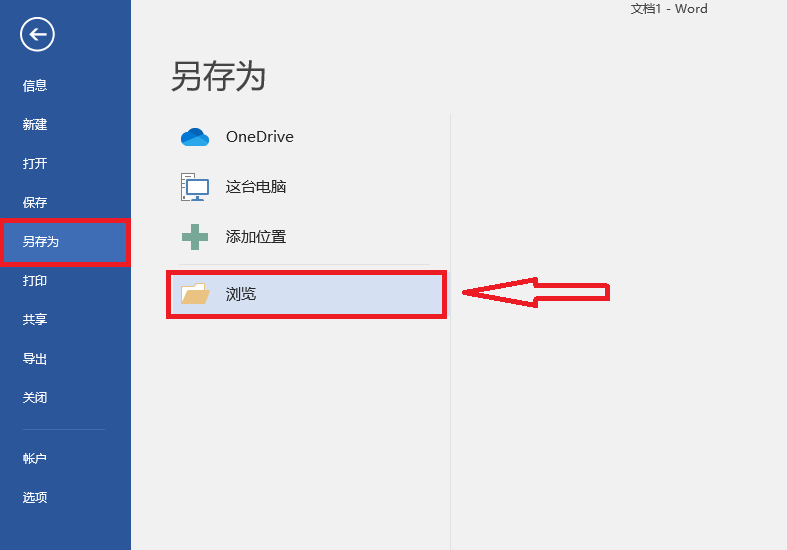
Select [Save] when saving Type] is "PDF".
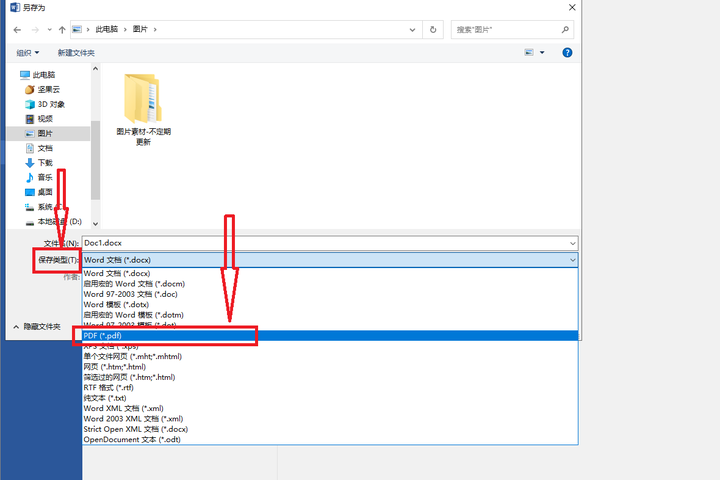
Method 2: Quick Puzzle Assistant
This software does not seem to be related to PDF at first glance, but it has rich image-related functions and does support converting images to PDF. operation.
Open the software and click on Features [Convert to PDF], it supports images in multiple formats to PDF , including JPG, png, BMP and tif, etc., you can directly add pictures or folders (multiple pictures It is recommended to merge PDFs by directly placing the pictures in a folder and importing them).
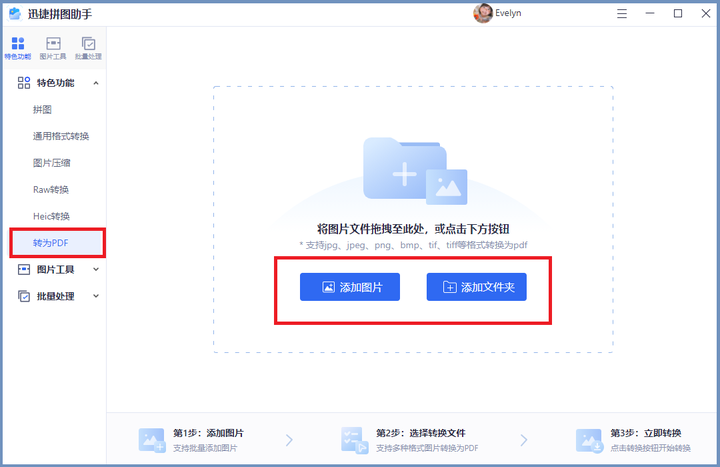
Click [Start Conversion] to set Paper size, orientation, and margins, the output mode can be selectedOutput one by one or merge the output.
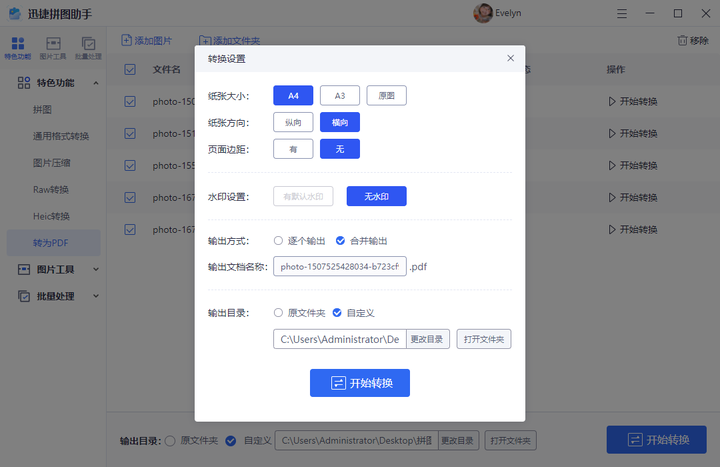
The finished effect is probably as follows So, basically there is no damage to the picture quality, it is still very clear.
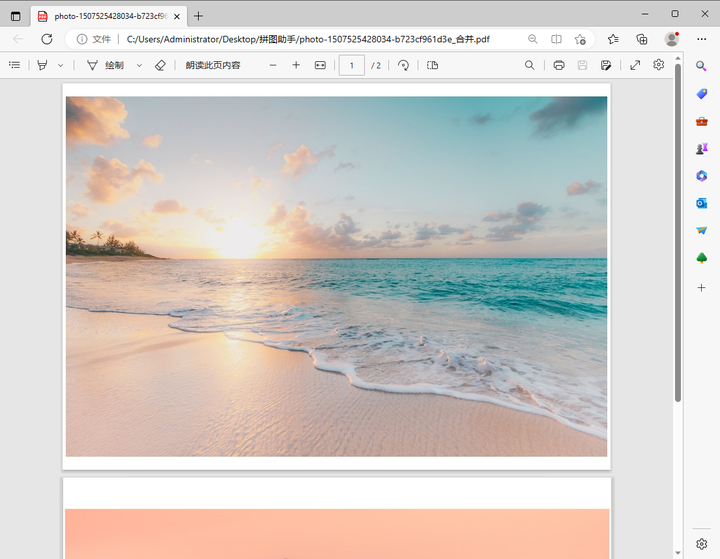
Method Three: Palm Identification King
A software that focuses on text recognition. There are mobile and computer versions that can realize picture text recognition, handwriting font recognition, Form recognition and number recognition, as well as a variety of document processing functions.
After opening, click [PDF Convert] Select the [Image to PDF] function to import images.

Set paper size, orientation, page Margins and other parameters, click [Start Conversion] to convert.
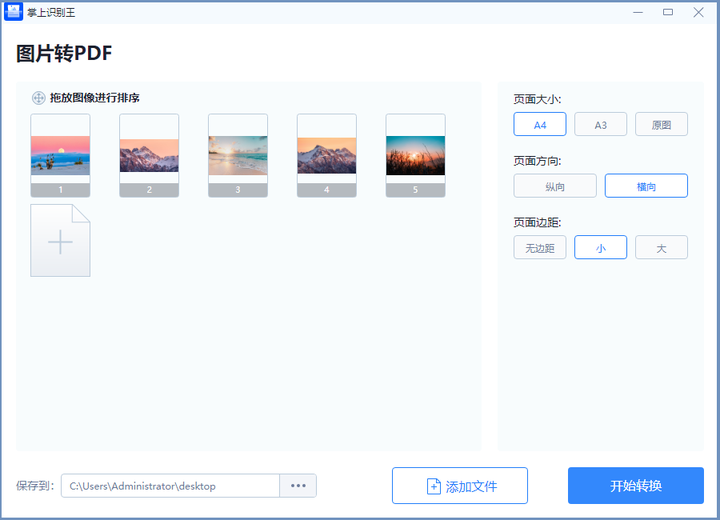
Method 4: ilovepdf
< span style="color: #121212; --tt-darkmode-color: #A3A3A3;">This website can be said to be relatively famous for PDF processing.
It has dozens of PDF related function and can be used for free. Click [JPG to PDF] on the homepage to select all the pictures that need to be converted.
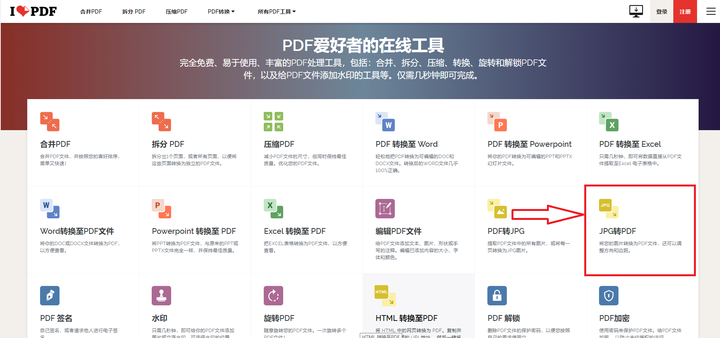
Set the page direction and size on the right , margins, etc., check "Merge all images in one PDF file" and click [Convert to PDF file].
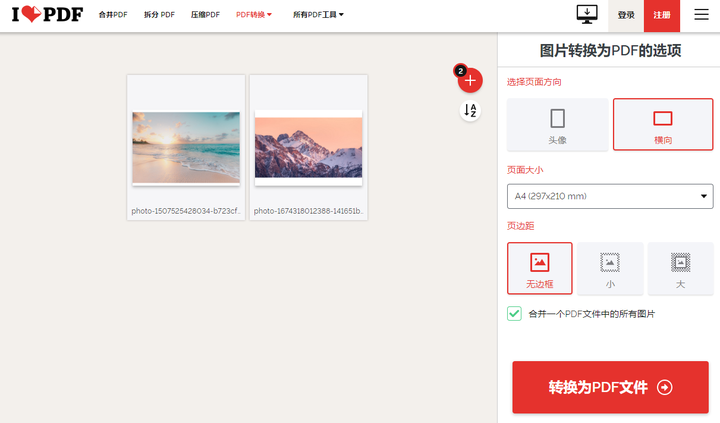
Method 5: Printer
< span style="color: #121212; --tt-darkmode-color: #A3A3A3;">You can also directly use the computer's right-click print function to output the image as a PDF document.
Click with the mouse to select everything that needs to be converted to PDF On the picture, right-click and select [Print], select [Microsoft Print to PDF] in the printer options, and then set parameters such as paper size, quality, and adaptive printing borders.
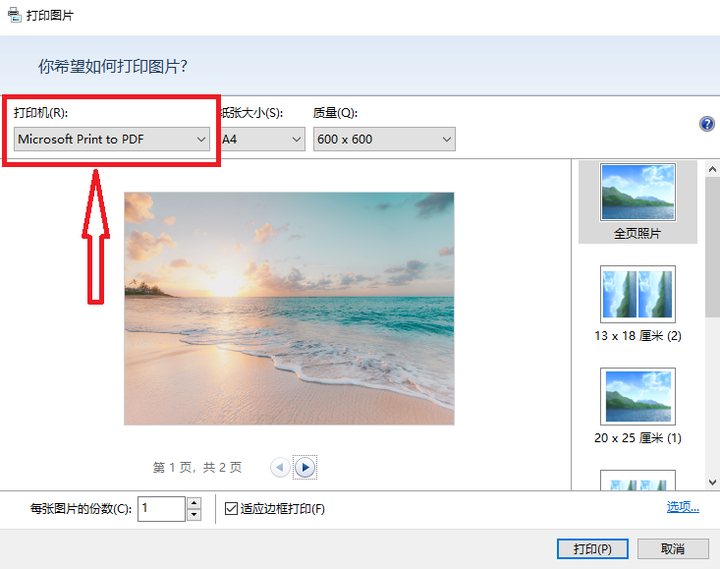
After setting, click [Print] below 】At this time, you can see that the saved type is already in "PDF" format.

The above is what was shared this time Here are some ways to convert pictures to PDF. I hope it will be helpful to you. If you like my sharing, don’t forget to like it~
Articles are uploaded by users and are for non-commercial browsing only. Posted by: Lomu, please indicate the source: https://www.daogebangong.com/en/articles/detail/duo-zhang-tu-pian-zen-yang-he-bing-cheng-yi-ge-PDF-fen-xiang-5-ge-he-bing-fang-fa.html

 支付宝扫一扫
支付宝扫一扫 
评论列表(196条)
测试