
Hello everyone, I am Lao Gai. The article has a video tutorial at the bottom of the article. The video tutorial is more detailed. Friends who watch the video can go to the bottom of the article to watch the video directly.
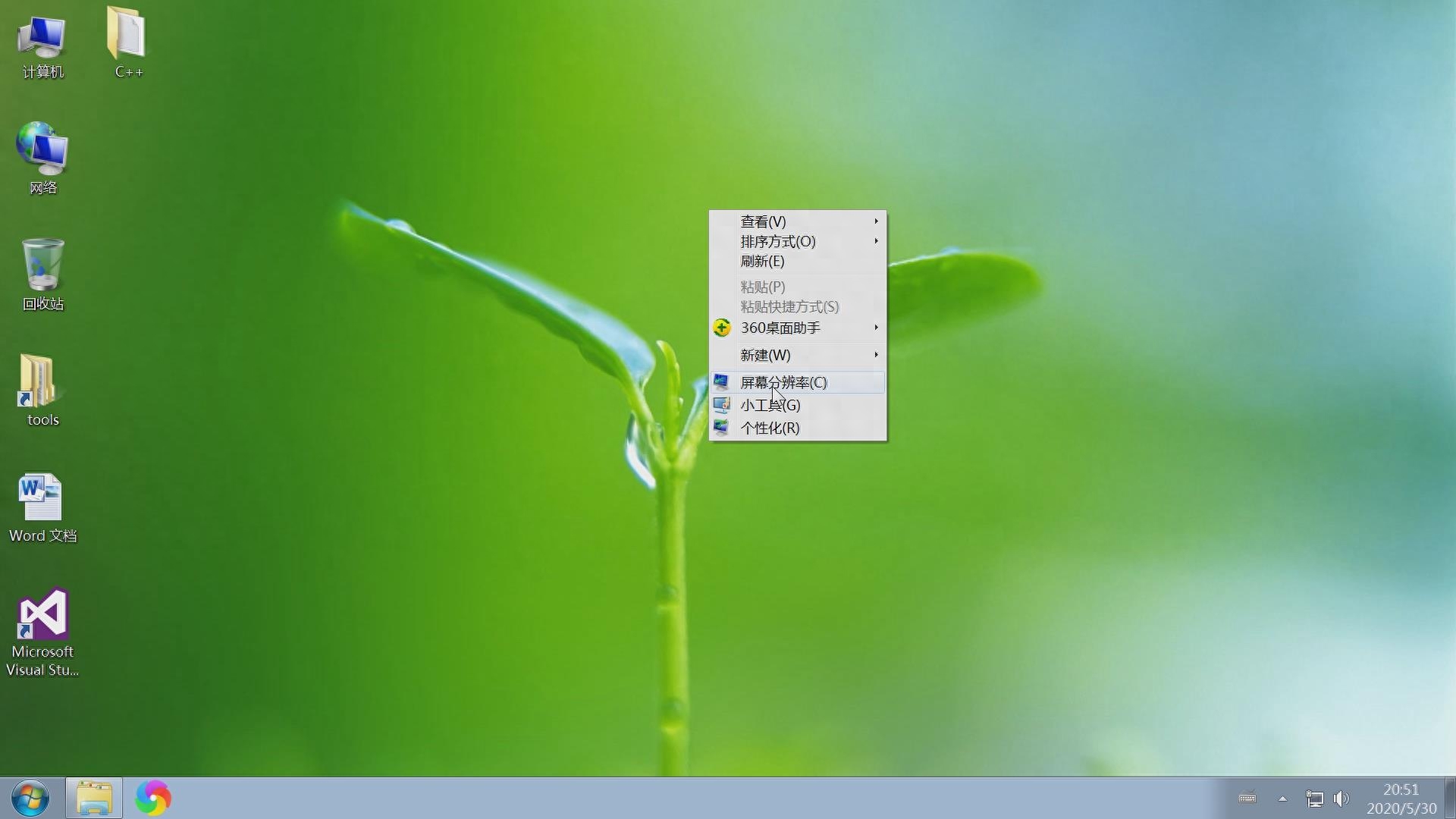
First, let's adjust the computer resolution, right-click on the computer desktop, and then select screen resolution.
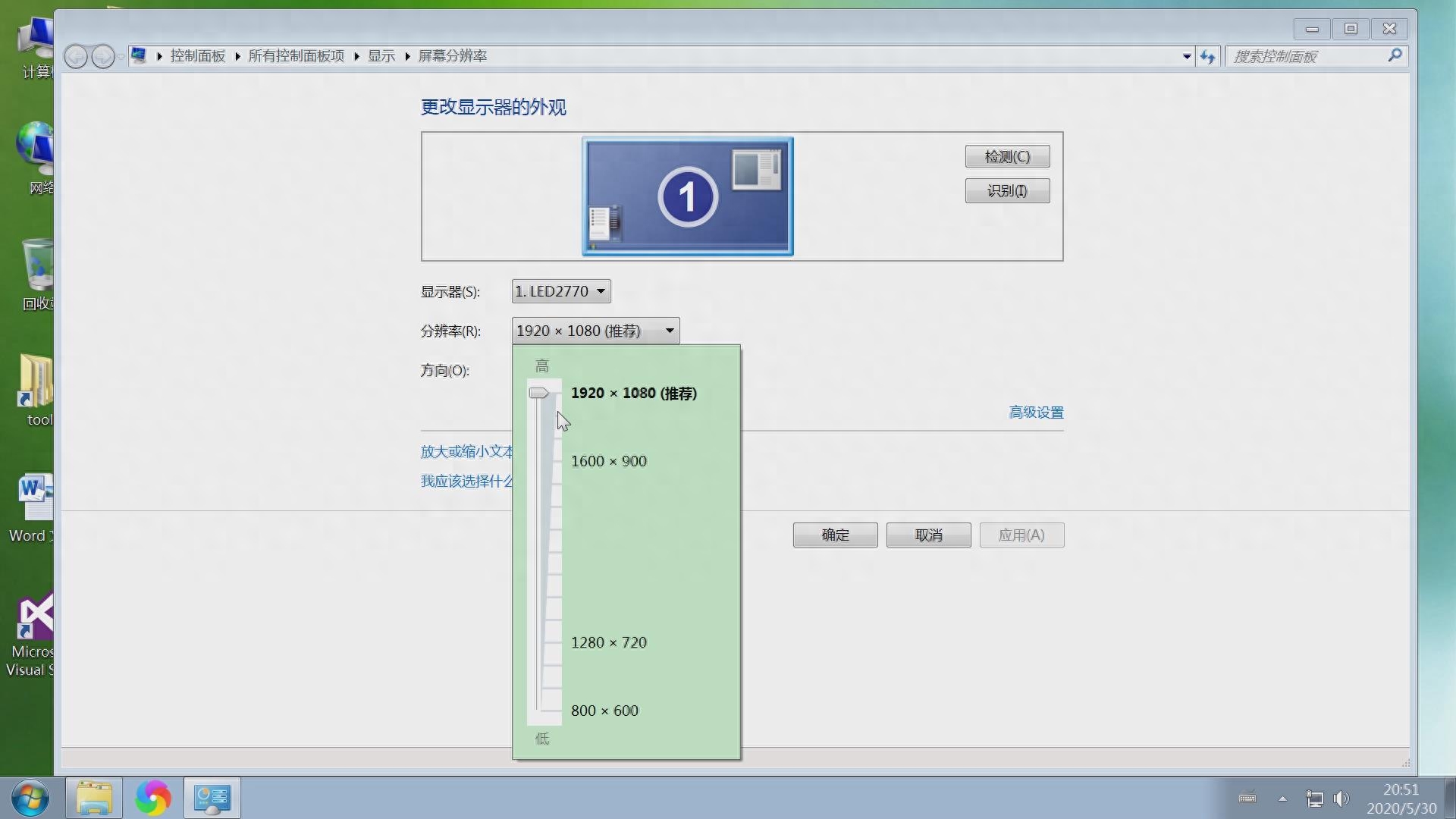
In the screen resolution window that pops up, you can set your own resolution to an appropriate one. Here I used 1920x1080, and then click OK to change the resolution.

Below the resolution there is a DPI to enlarge and reduce the text, we click on it.

On the new window page, there are three commonly used options by default, small, medium, and large. You can choose this according to your own habits. After the selection is completed, click Apply, and you will be successful.
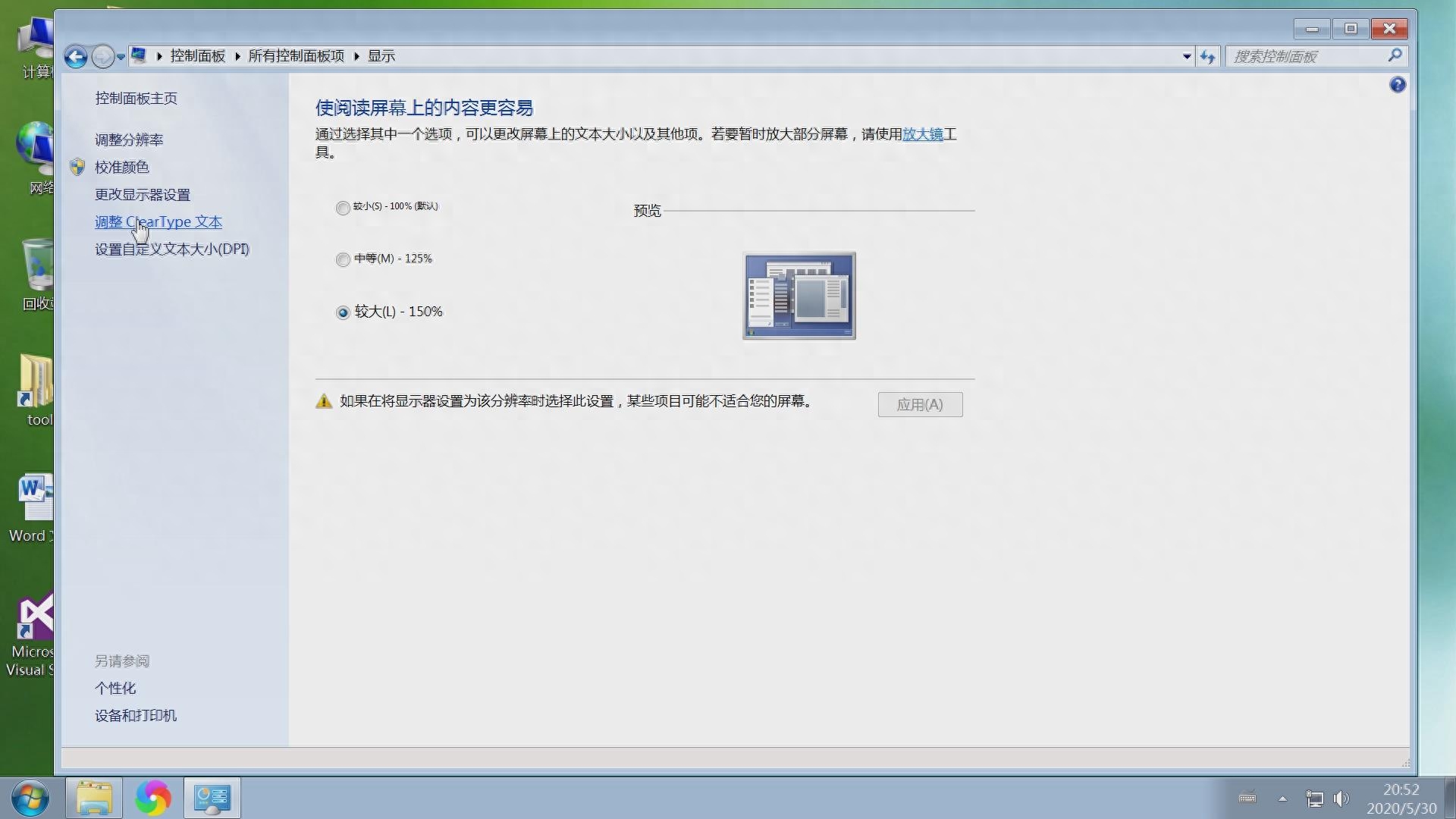
We are adjusting the CleraType text. Click on the left to adjust the CleraType text.
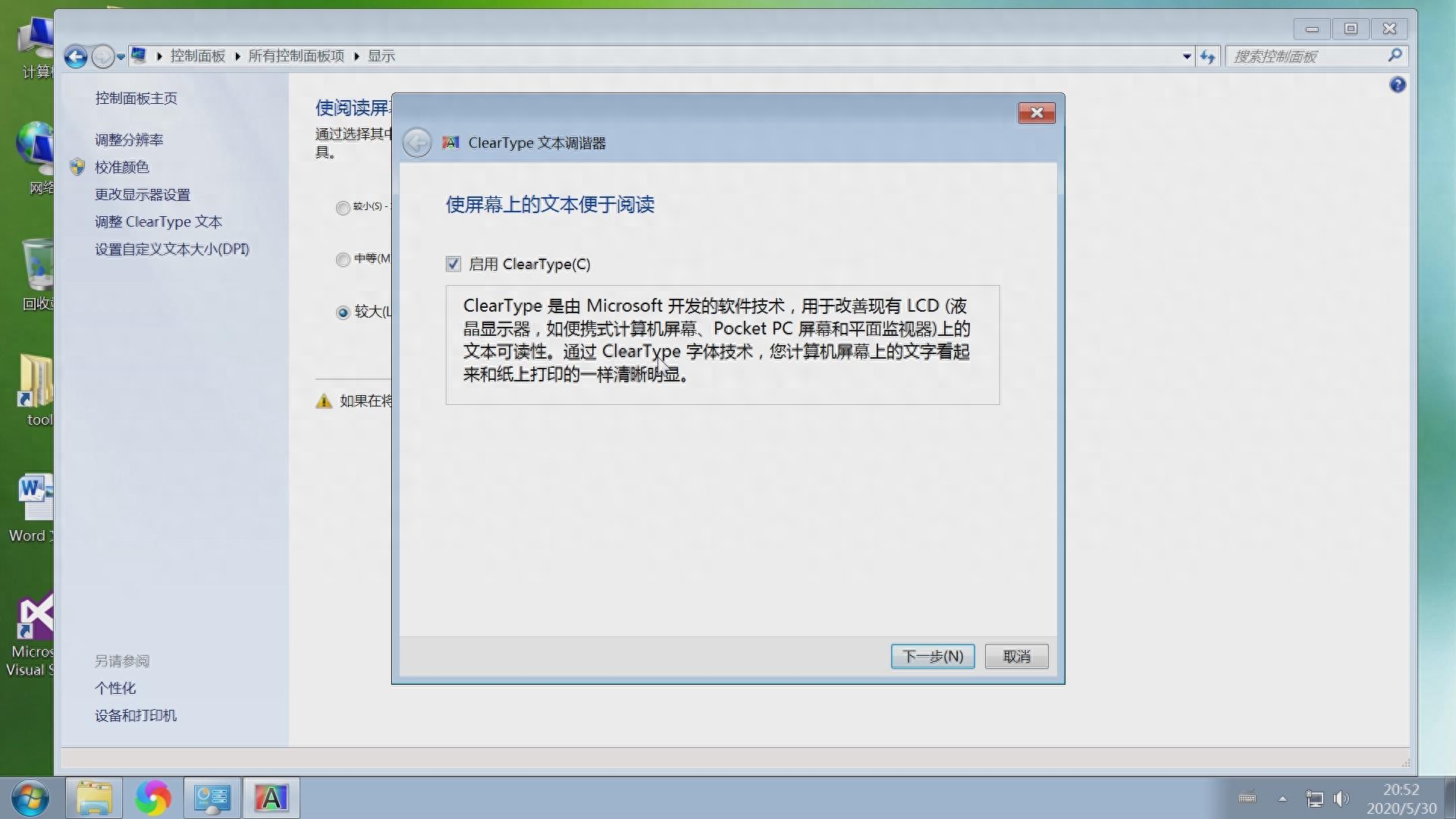
Enable CleraType in the new window that pops up, and then click Next. At this time, there will be multiple text display options. Choose the most appropriate and clear one you see, and then keep selecting the next step until the end. The setting is successful.
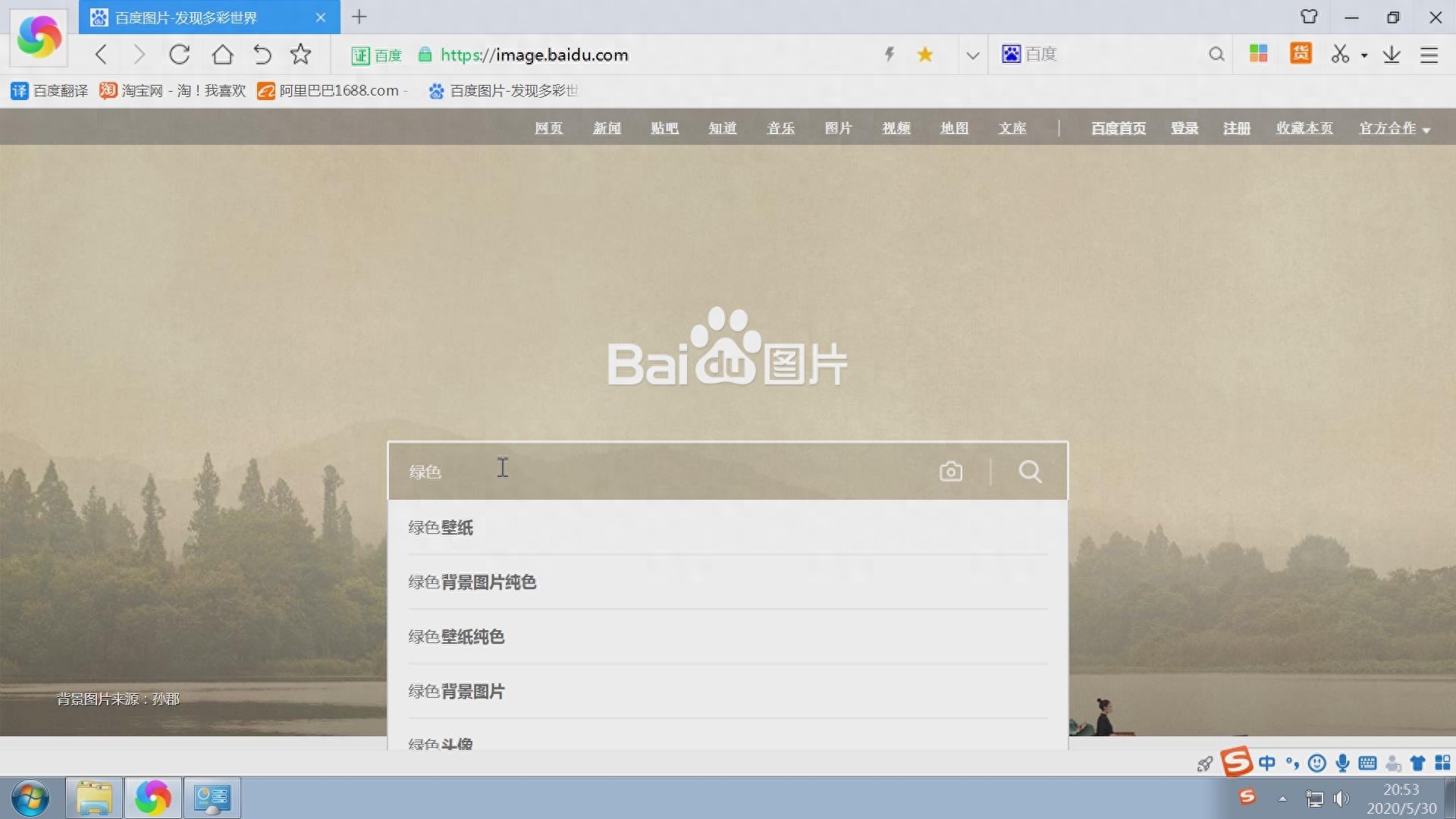
Next, let's talk about changing the wallpaper. We first need to download the wallpaper, enter the Baidu picture website in our browser, and then search for green wallpaper in the search bar.
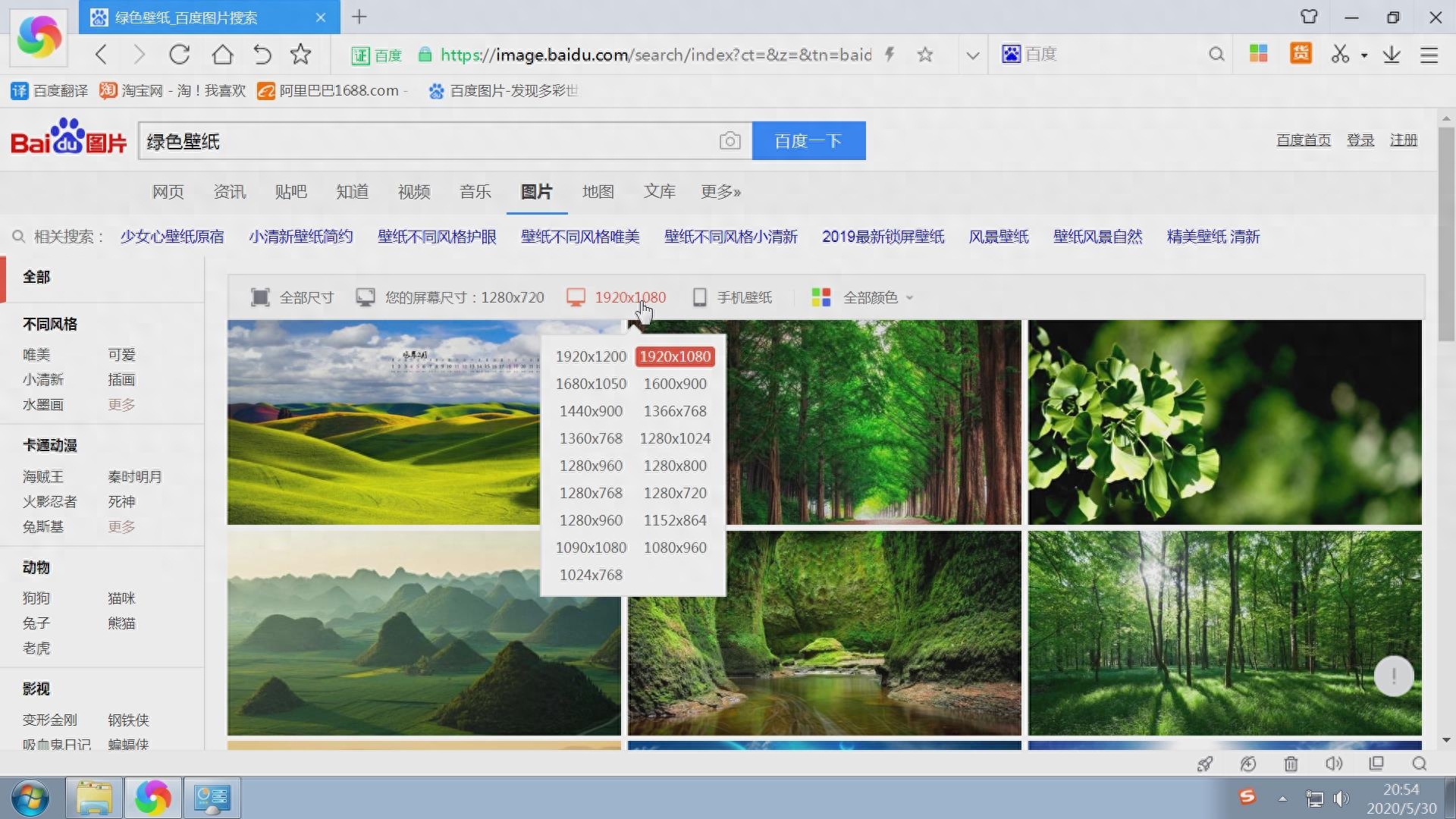
There are many wallpapers appearing at this time, and there are many sizes and specifications. Choose a wallpaper with the same resolution and size as your own. I chose the 1920x1080 size here. After you find the wallpaper you like, click to open it.

After opening the page, right-click on the image and save it as, and save it to the appropriate location. I saved it to the desktop.

Then we find this picture on the desktop, right-click on it, and an option will appear, set as desktop background, we click on it.

At this time, the desktop background has been changed successfully.

We then adjust the background color of the window, right-click on the desktop and click Personalize. A personalization window will pop up. There is a window color under Personalization. Let's click on it.

In the Window Color and Appearance dialog box, we click on the blank white area, and then we also click on the color below.
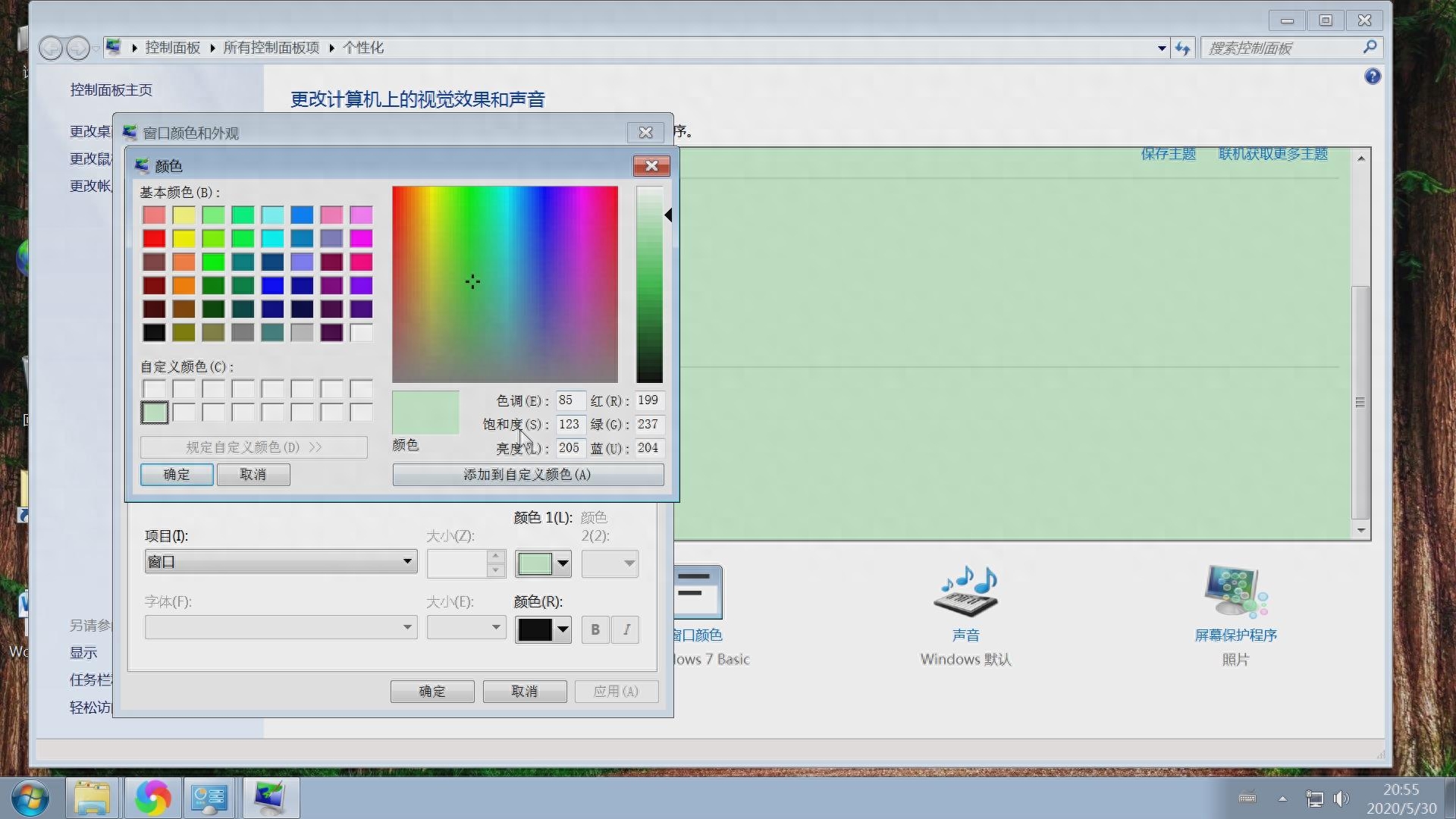
In the color window, add a color you like. I added a green color here. Just make sure to save it after adding it.
The video tutorial for this article is here. The video tutorial is more detailed. Friends who are interested can take a look.
Thanks for watching this article, Hope it is helpful to everyone, I am Lao Guy, I often share IT, Internet and computer knowledge ,If you are interested, you can follow me.
Articles are uploaded by users and are for non-commercial browsing only. Posted by: Lomu, please indicate the source: https://www.daogebangong.com/en/articles/detail/dian-nao-xian-shi-she-zhi-tu-wen-jiao-cheng-DPI-wen-zi-fang-da-suo-xiao-chuang-kou-bei-jing-fen-bian-lyu-bei-jing-se.html

 支付宝扫一扫
支付宝扫一扫 
评论列表(196条)
测试