Desktop background i.e. It can be a personal collection of digital pictures provided by windows, or a solid color picture with a color frame, or a slide picture. The specific steps for setting the desktop background are as follows.
Step 1: Right-click the mouse on a blank space on the desktop, and select the [Personalize] command in the pop-up shortcut menu, as shown in the figure below Show.

Step 2: The [Settings->Personalization] window will pop up. Click on the background pattern you like to get and apply the image. ,As shown below.
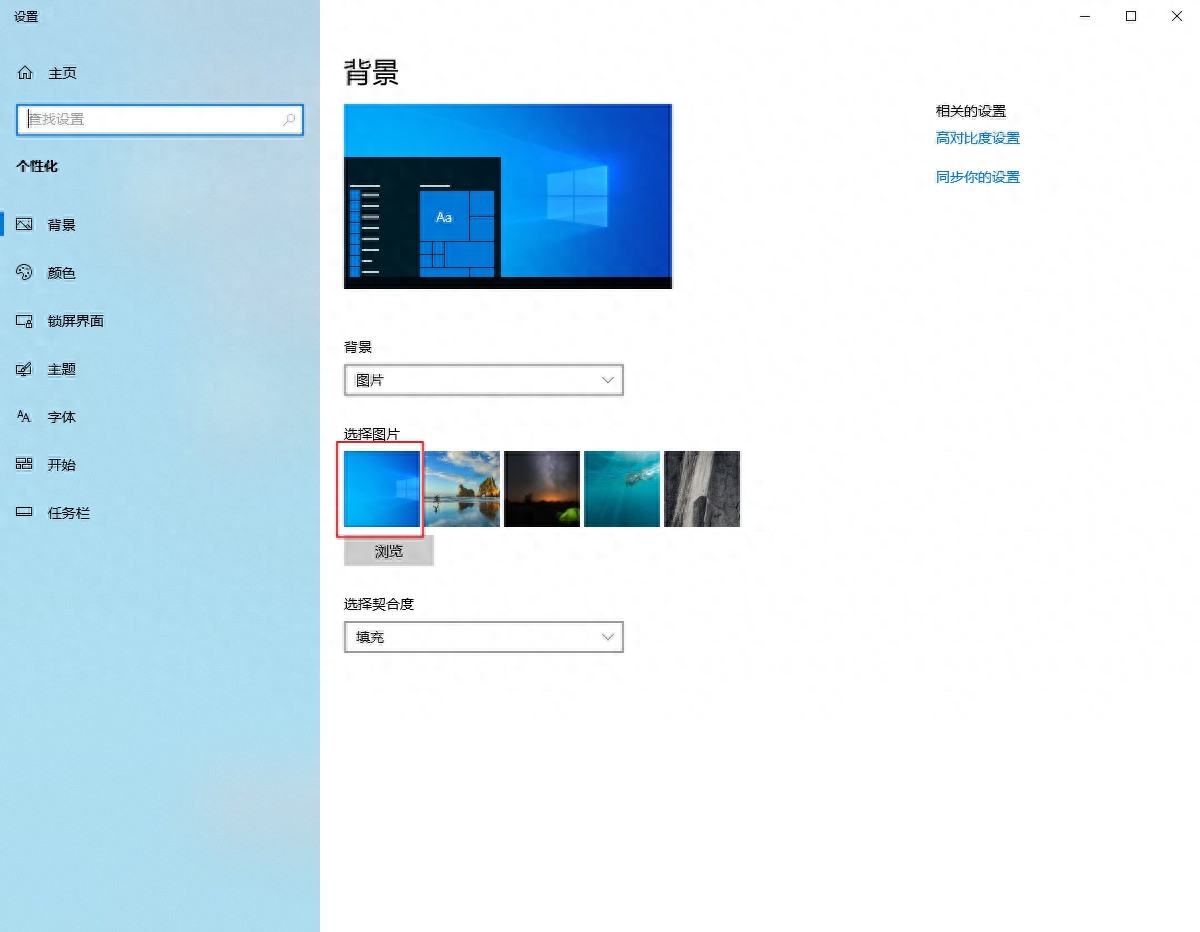
Step 3: You can also use a solid color as the desktop background, click the drop-down button on the right under [Background]. In the pop-up drop-down list, you can set the background style, including picture, solid color and slide show, etc. as shown in the figure below.
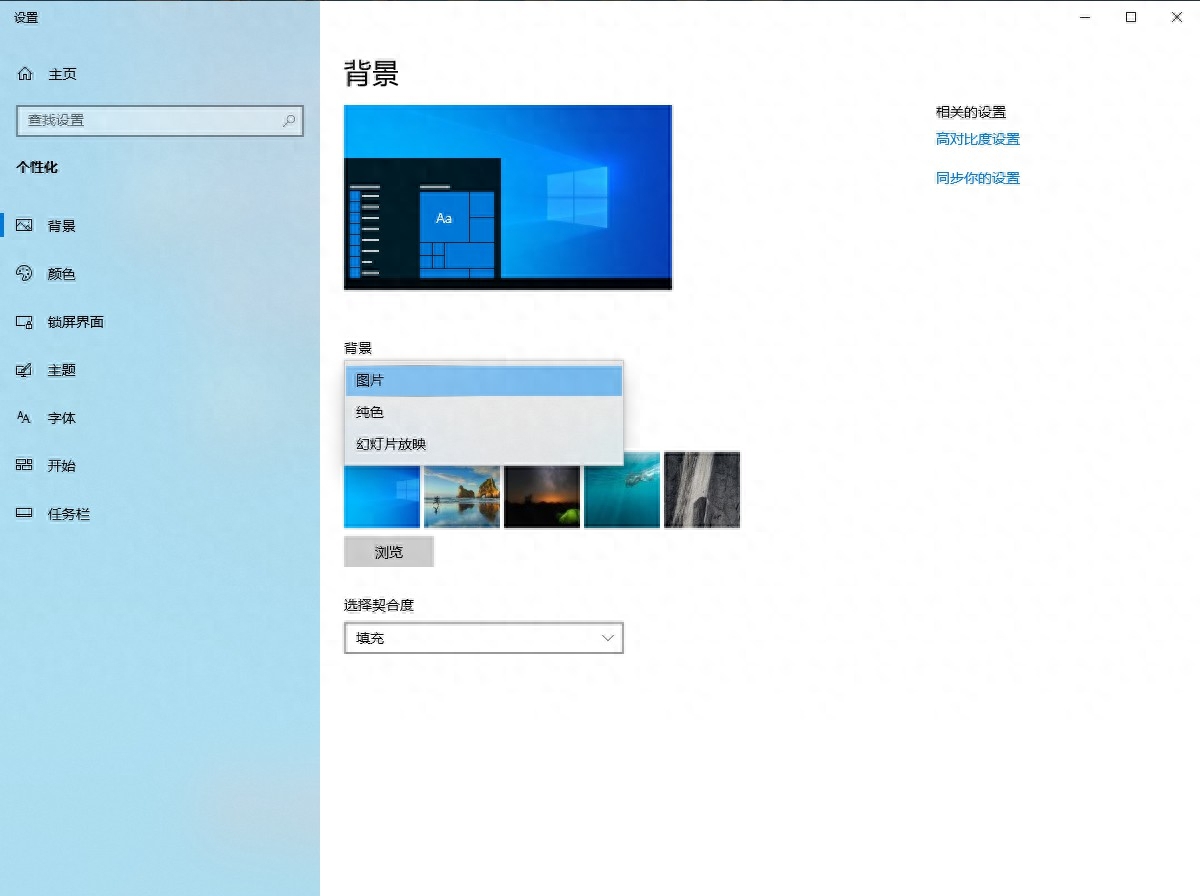
Step 4: If you select the [Solid Color] option, you can select the relevant color in the interface below. After the selection is completed, you can select it in [Preview] 】 area to view the background effect, as shown in the figure below.
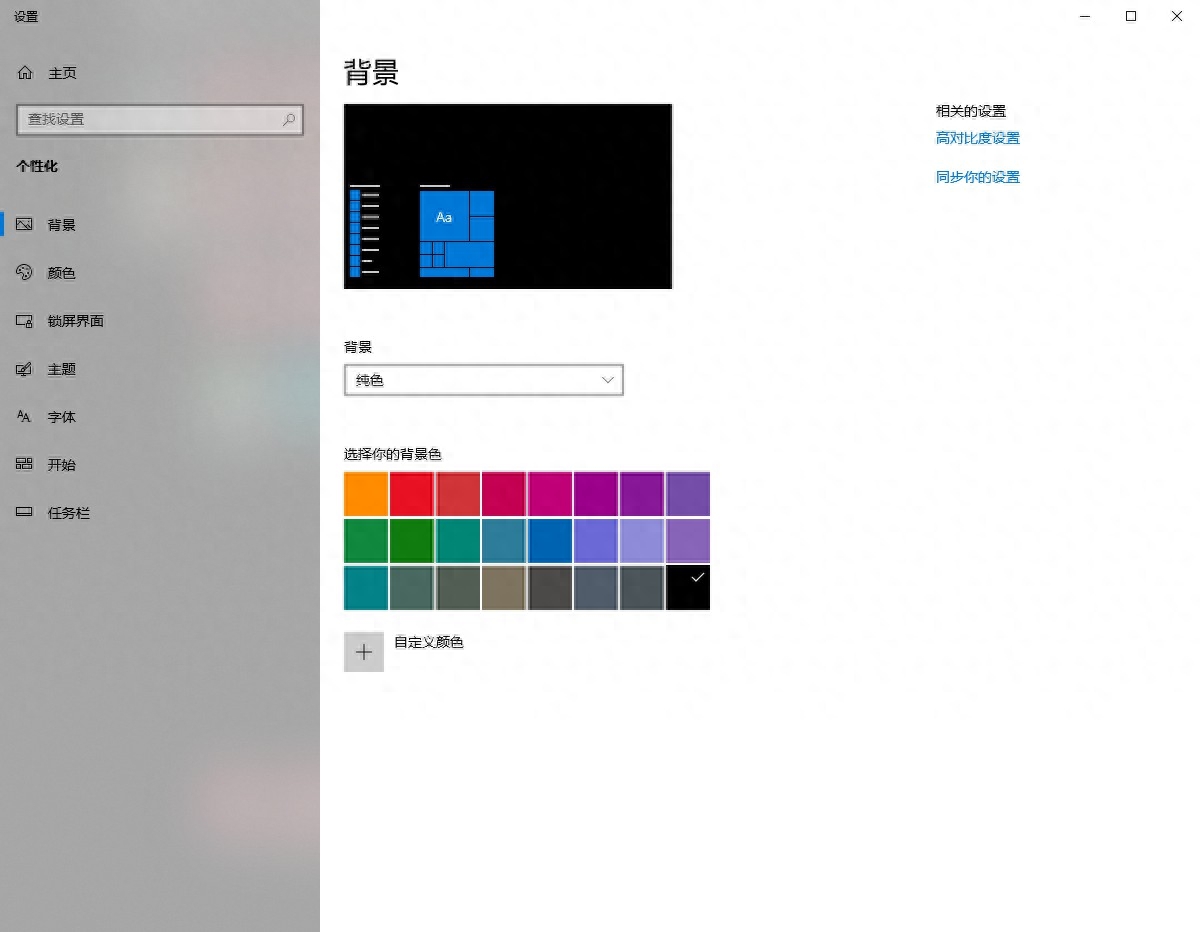
Step 5: If you want to dynamically display the background in the form of a slideshow, you can select the [Slideshow] option, and then click below Set the play frequency, play order and other information of the slide pictures in the interface. You can also click the drop-down button on the right below [Select Fit] and select the picture fit in the pop-up drop-down list, including filling, adapting, stretching, etc. The options are shown below.
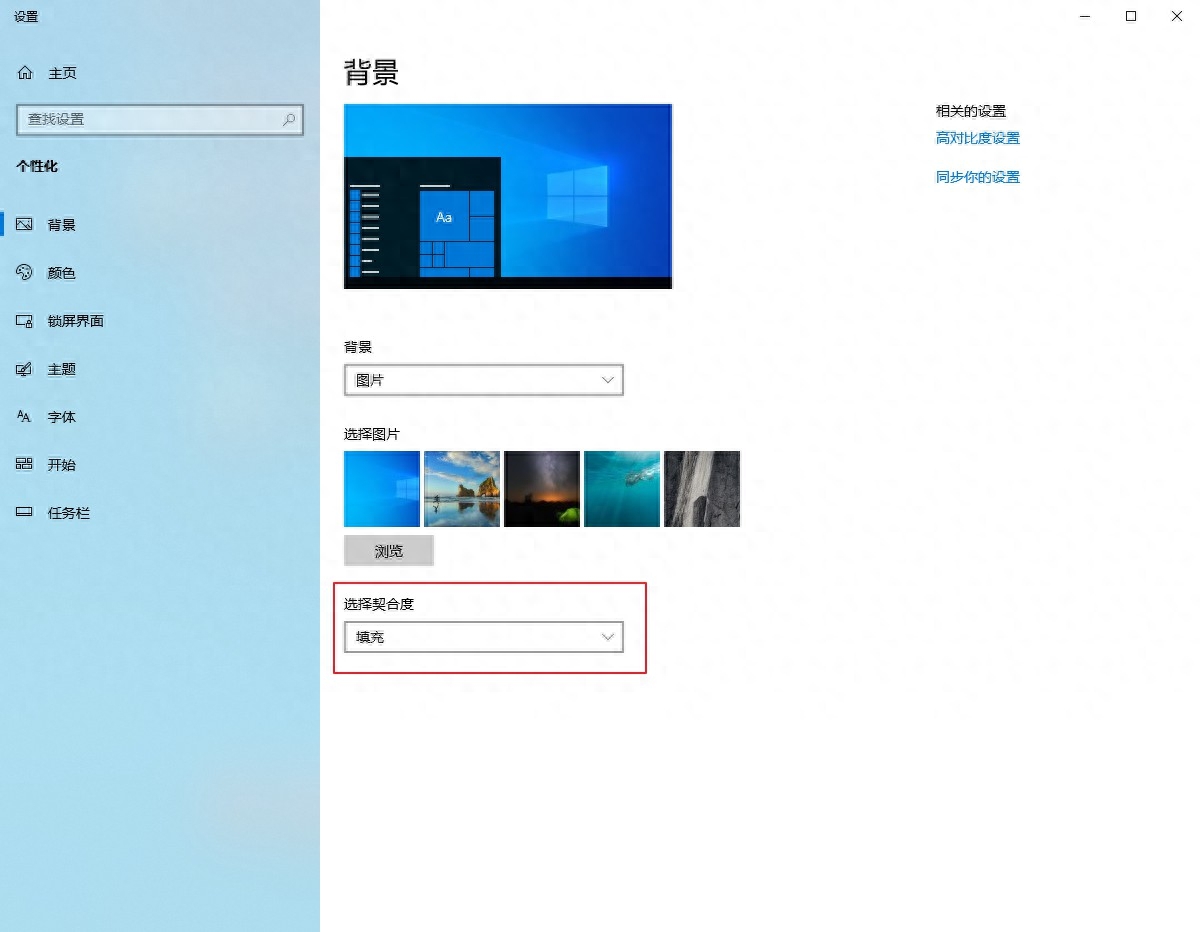
Step 6: If you want to use your favorite picture as the background, you can set the [Background] type to [Picture], and then click [ Select the [Browse] button below Picture] to open the [Open] dialog box, select the folder where the picture is located, and make settings as shown in the figure below.
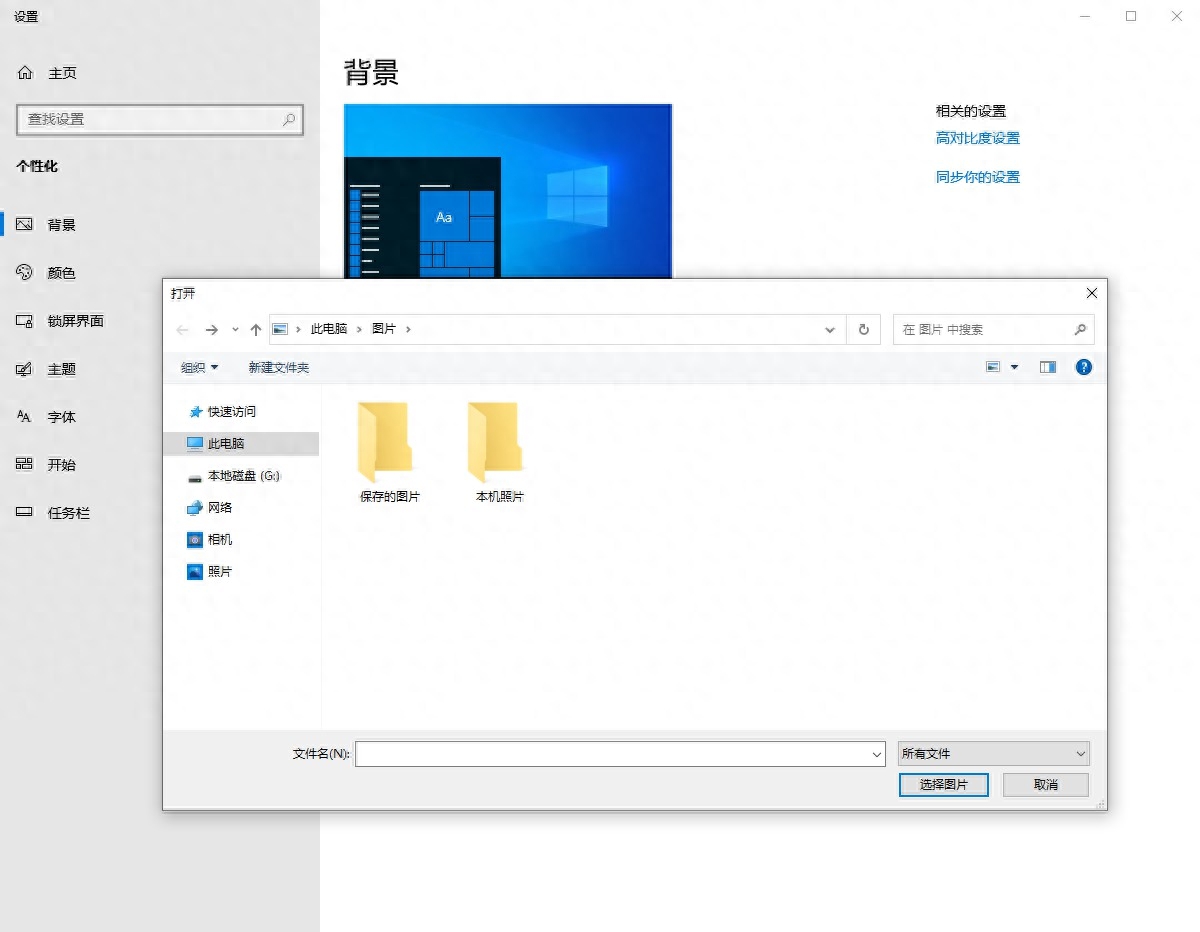
Step 7: Click the [Select Picture] button in the picture above to return to the [Settings->Personalization] window to view Preview the effect.
Special tip: If you want to customize more colors, you can click the Custom Color button in the pop-up song selection background color dialog box , drag the mouse to set the color you like as shown in the figure below. You can also click the More button in the dialog box, enter the color value to be set in the text box, and preview it. After confirmation, click the Done button. Can.
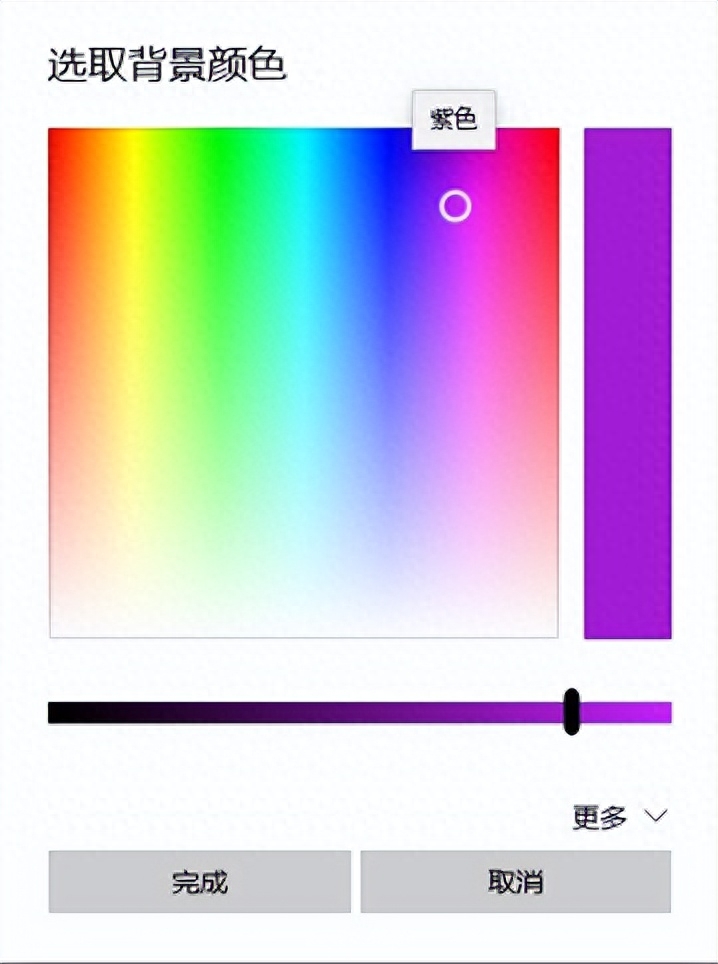
Articles are uploaded by users and are for non-commercial browsing only. Posted by: Lomu, please indicate the source: https://www.daogebangong.com/en/articles/detail/dian-nao-ji-chu-zhi-shi-ru-he-she-zhi-zhuo-mian-bei-jing.html

 支付宝扫一扫
支付宝扫一扫 
评论列表(196条)
测试