First, here are some page renderings made with PPT:


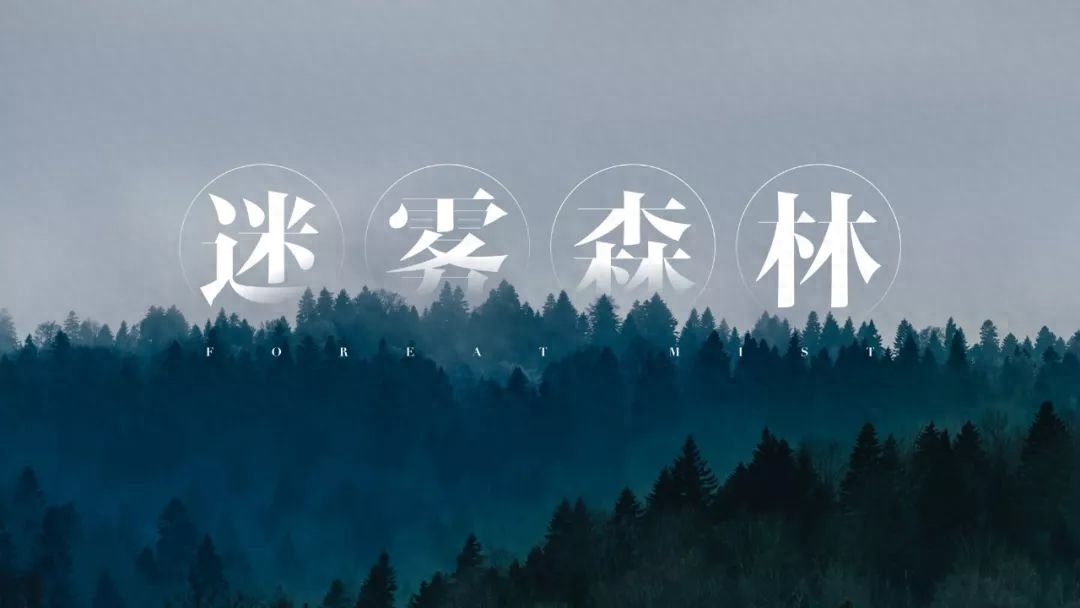
Adding animation will make it even cooler
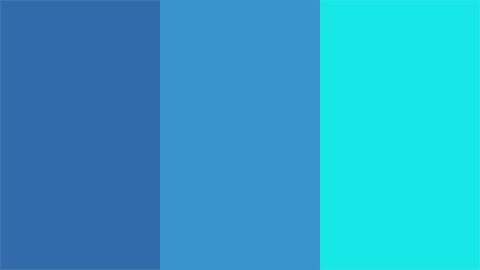
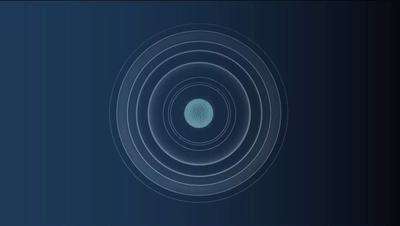
The above two pictures are slides designed by the foreign professional PPT design company Slidor for Hyperloop (that is, the company of Tesla boss Musk that specializes in building hyperloop).
As soon as it appeared, it shocked the audience, and it was directly comparable to the blockbusters.
As a senior PPT designer, today I can briefly introduce to you several cool ways to play PPT. Once you learn it, your PPT can also look like a movie blockbuster. feel!
Poster-level cover
The first thing to attract viewers in PPT is the cover page. So, making a super stunning PPT cover is half the battle!
Look at some high-end PPT covers:



The page is simple and does not lack a sense of design.
In fact, there are traces to follow in making such a Huanji cover.
Usually just follow these four steps:
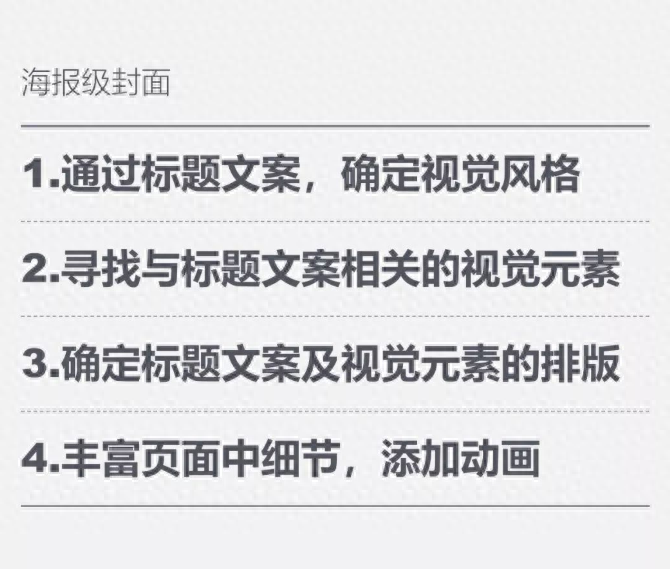
As long as you master it, even if you are not a professional designer, you can still make a poster-level PPT cover.
In this article, I will follow the 4 steps above and teach you step by step how to make a high-quality cover.
Let’s look at a case:

1. Determine visual style through title copy
The cover title conveys a very elegant feeling, so it is not appropriate to use boldface for the title. In order to express this feeling, I chose Founder Qingbo Yuesong Simplified , and in terms of color matching, a fresher green gradient was chosen.
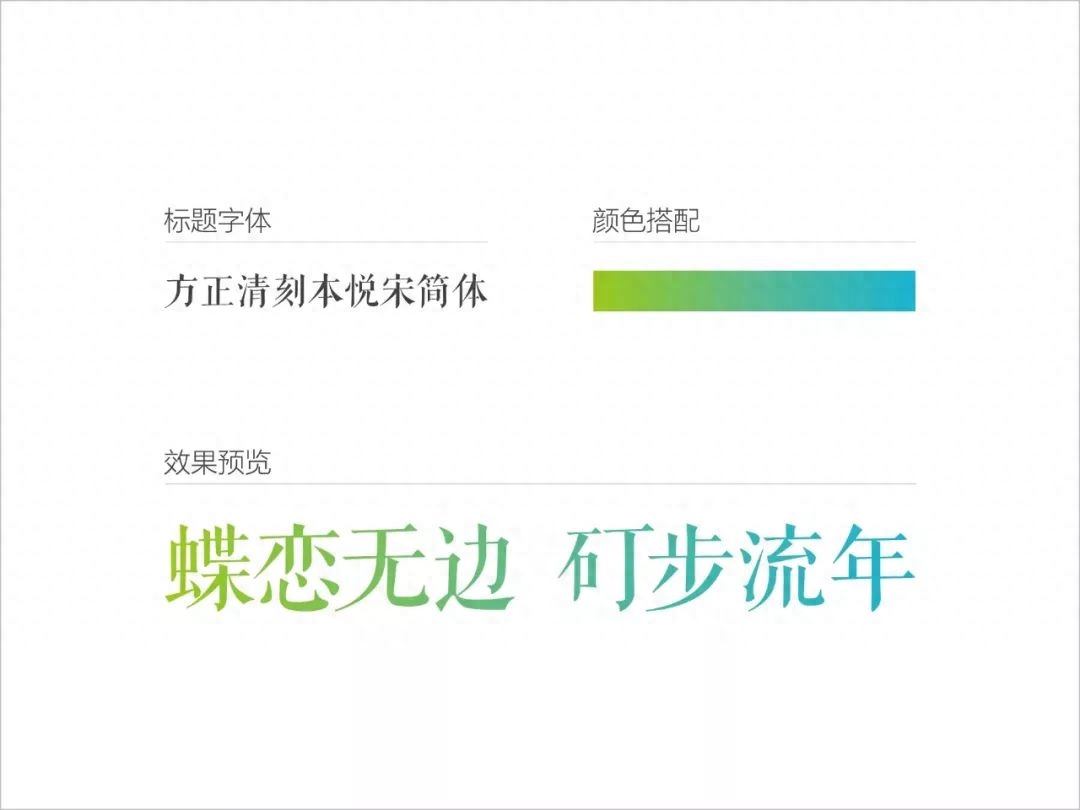

2. Look for visual elements that relate to your headline copy
The overall page still looks a bit monotonous, but we can find some visual elements to enhance the effect of the cover page.
For example, in "Butterfly Love", we can find some butterfly materials:
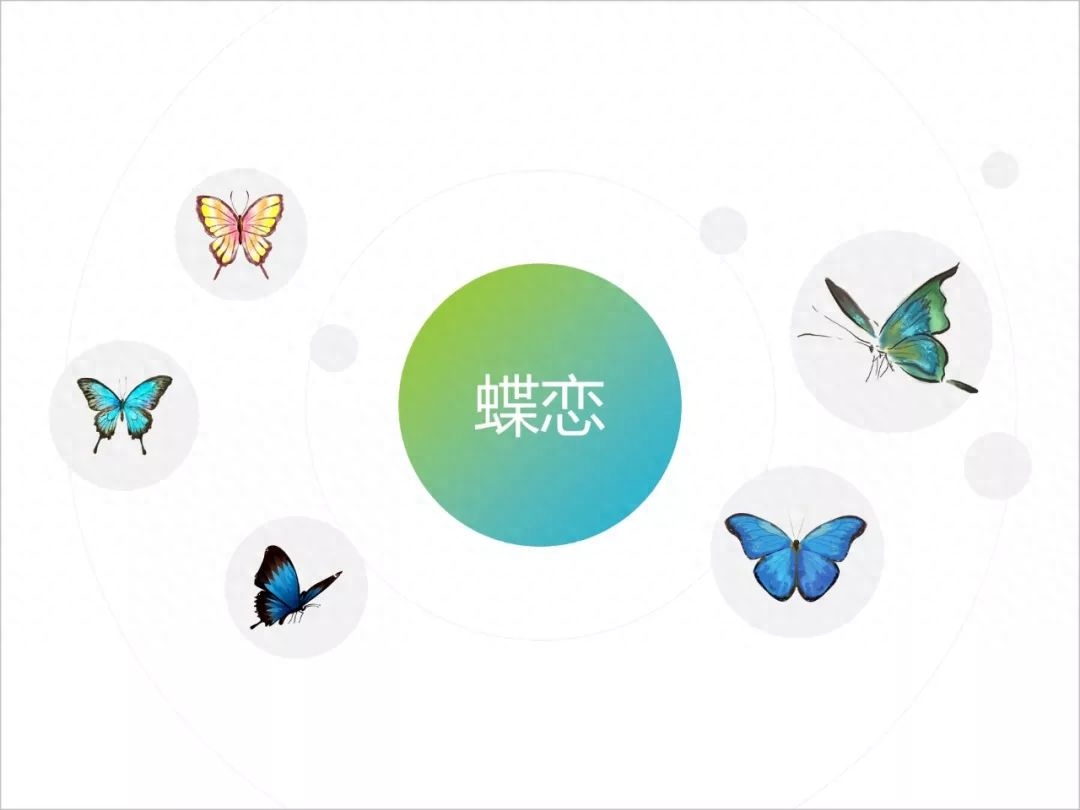
"Country", you can find some rural scenery photos:
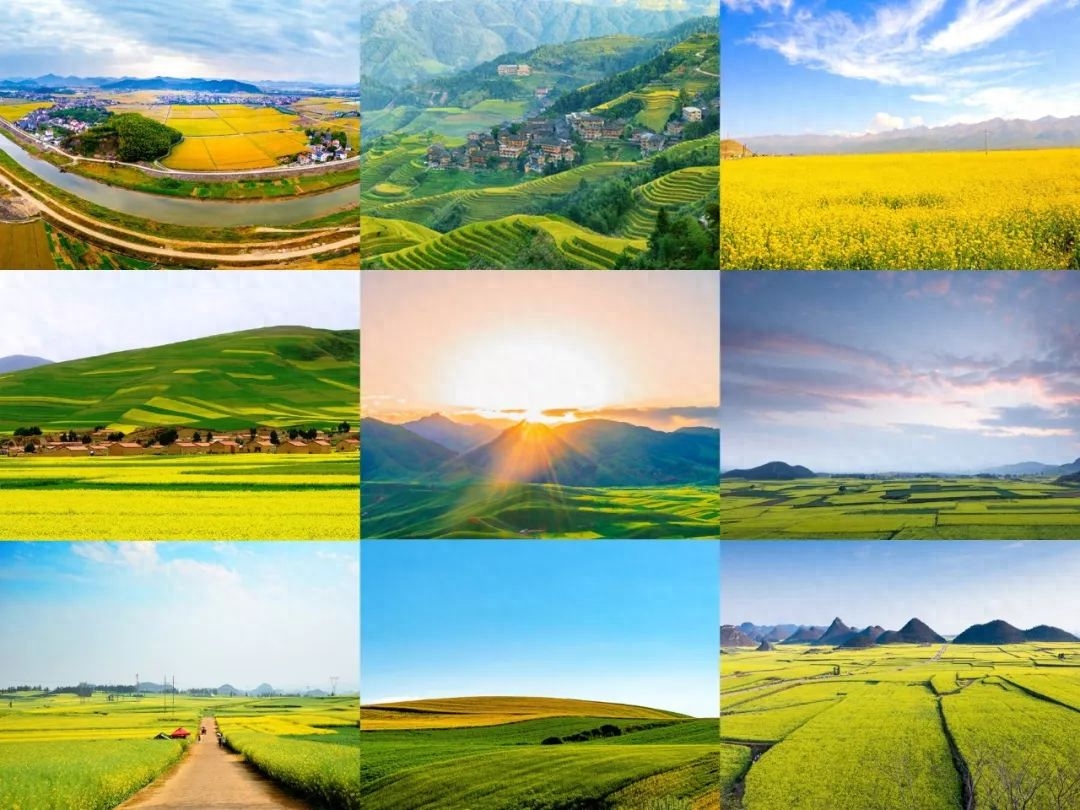
The word "boundless" sounds very abstract. How should it be presented?
I expressed this concept by drawing circles that spread outward.
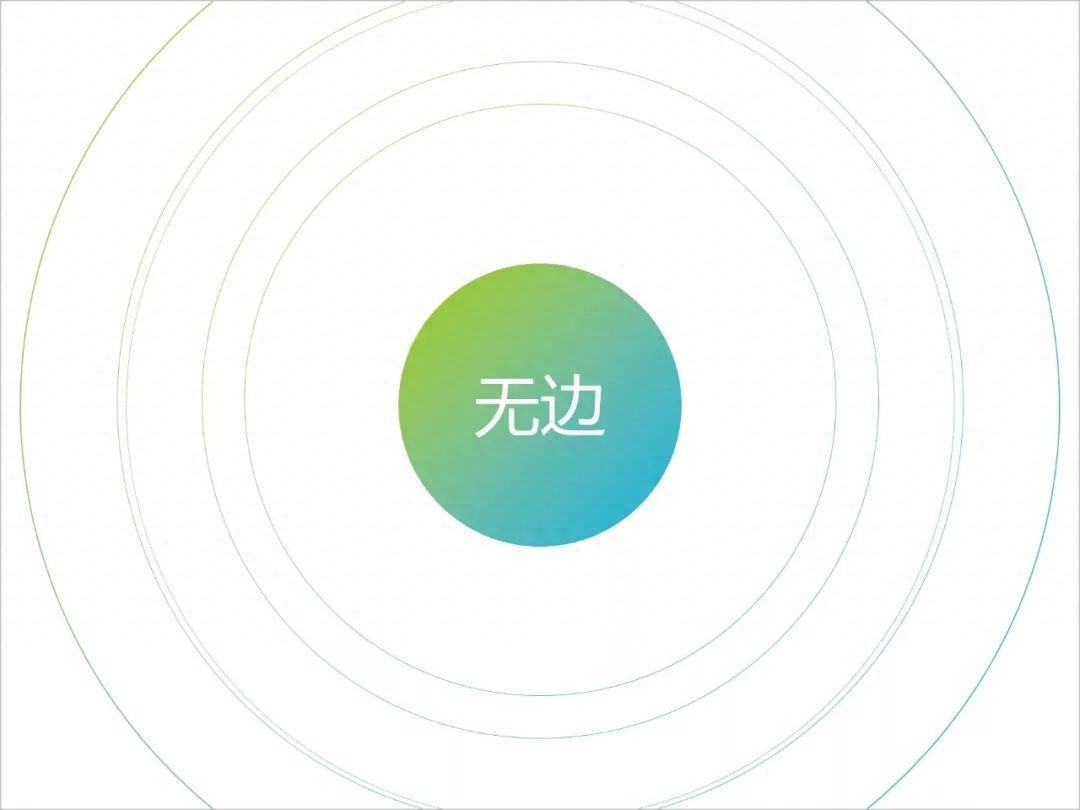
3. Determine the layout of title copy and visual elements
Preliminarily combine the visual style and related visual elements determined in the previous two steps.

Not bad, right?
However, the title is a bit bland, we can try to arrange the title staggered.

4. Enrich details on the page and add animation
Obviously, the title text appears in the "sky". We might as well add some white clouds to make the title text have a looming feeling, thereby enhancing the artistic conception of the cover.
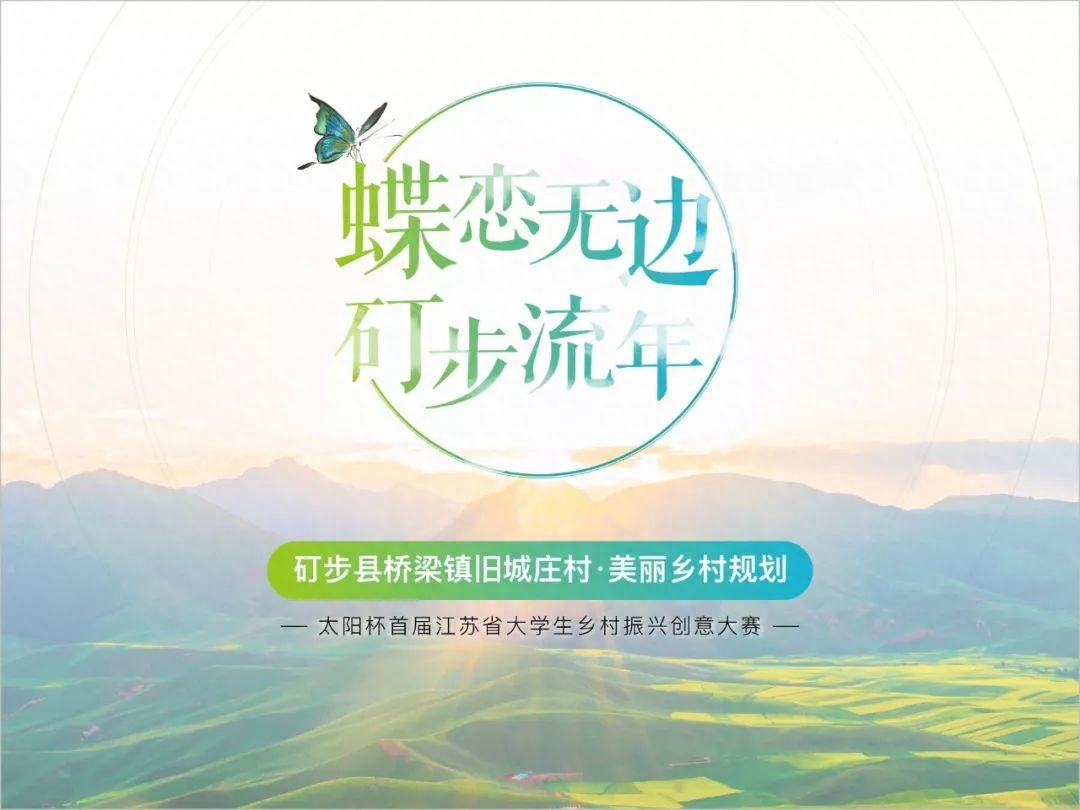
Finally, add animation to the elements in the cover and see the effect:
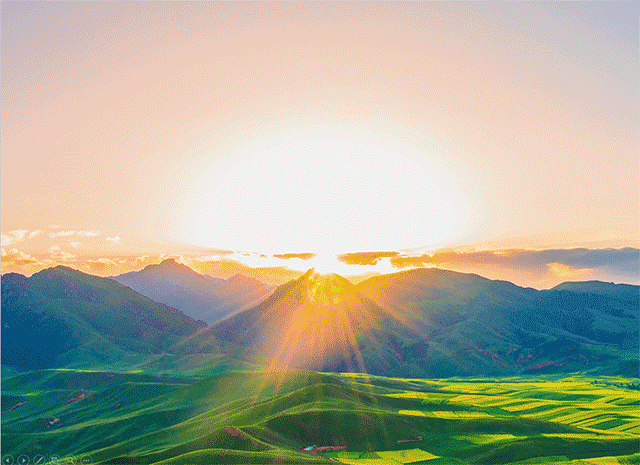
Pretty good, right?
You can also try to learn it!
Interspersed effect

Use gradients
Create the illusion that the text is covered by the image by adding a gradient effect to the text, setting the transparency of the gradient aperture, and adjusting the gradient direction according to the edge of the main body of the image.
Like this:
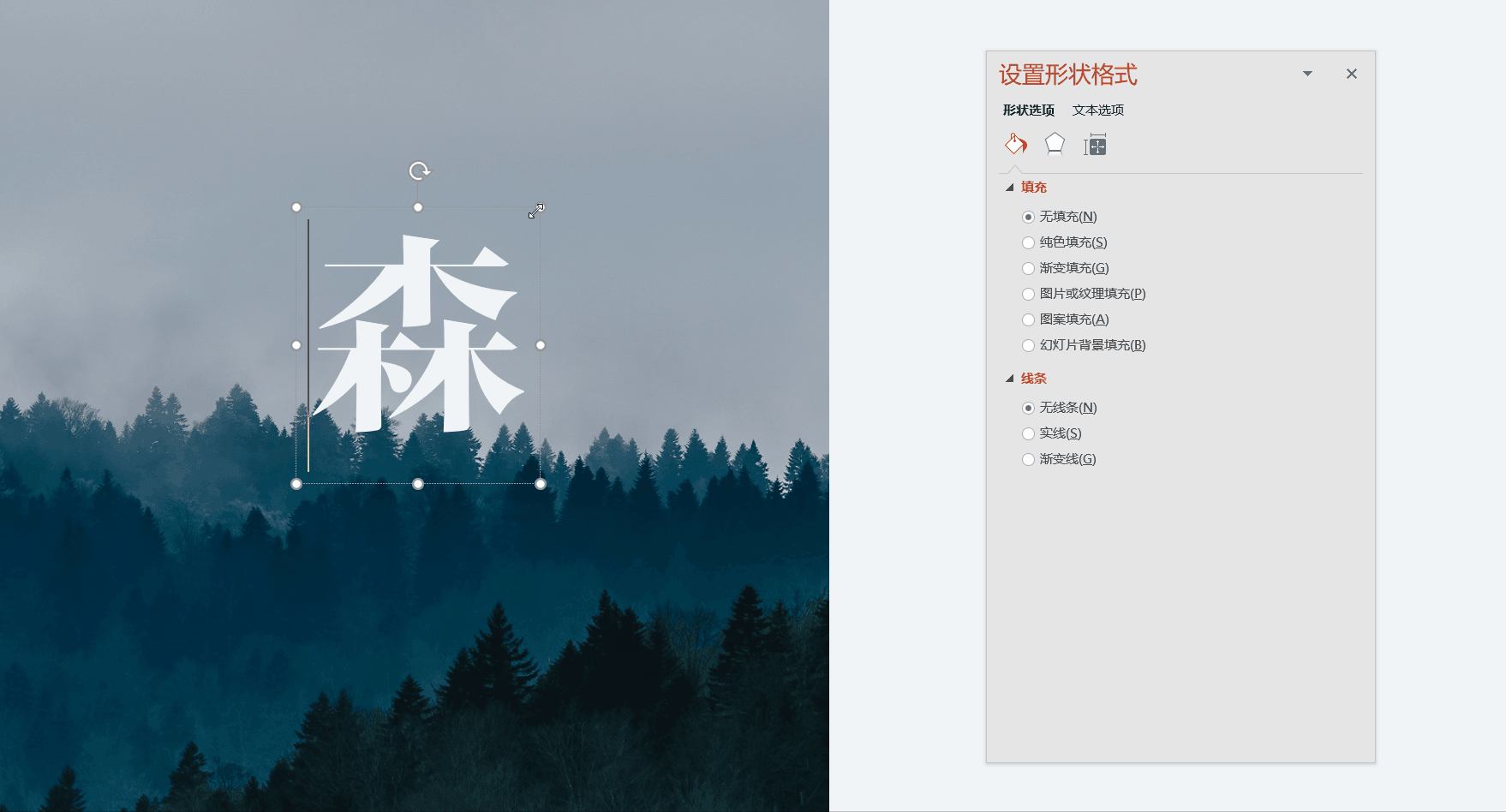
This method is very clever and easy to operate. Let’s take a look at the overall effect:
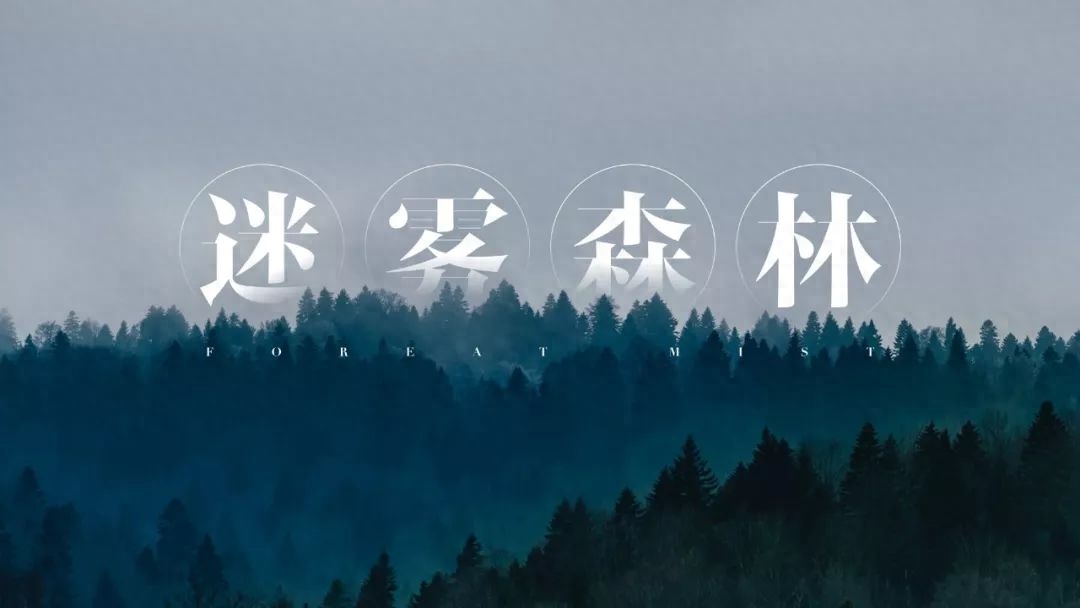
Use png images
We only need to place the text or shape below the image.
Like this:

Let’s take a look at the effect:

This effect is also super useful when placed on the last page of PPT!

This does not allow for interspersed effects, making the page more three-dimensional and less monotonous!
Use slide background fill to make cool numerical transformations
Use dynamic Charts tend to catch the audience's attention better, making the page more impressive!

Want to learn?
A small function is used here: slide background filling
A specific tutorial is attached here:
1. First set the page background to image fill
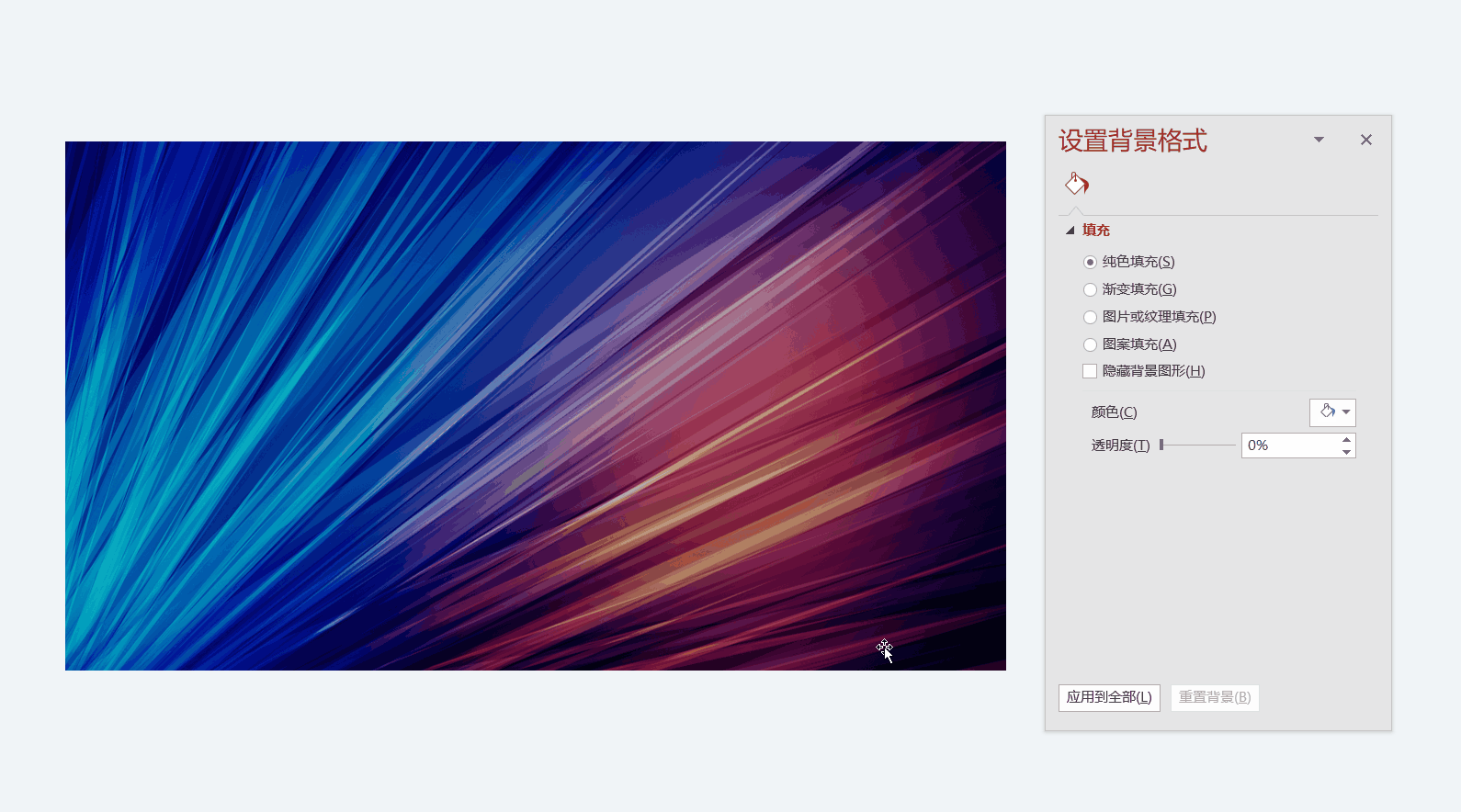
Select the picture and cut it, select the picture or texture fill in the background format, and finally click to insert the picture from the clipboard.
2. Insert text box
Insert 4 text boxes into the page, enter some numbers randomly vertically, and displace the text boxes
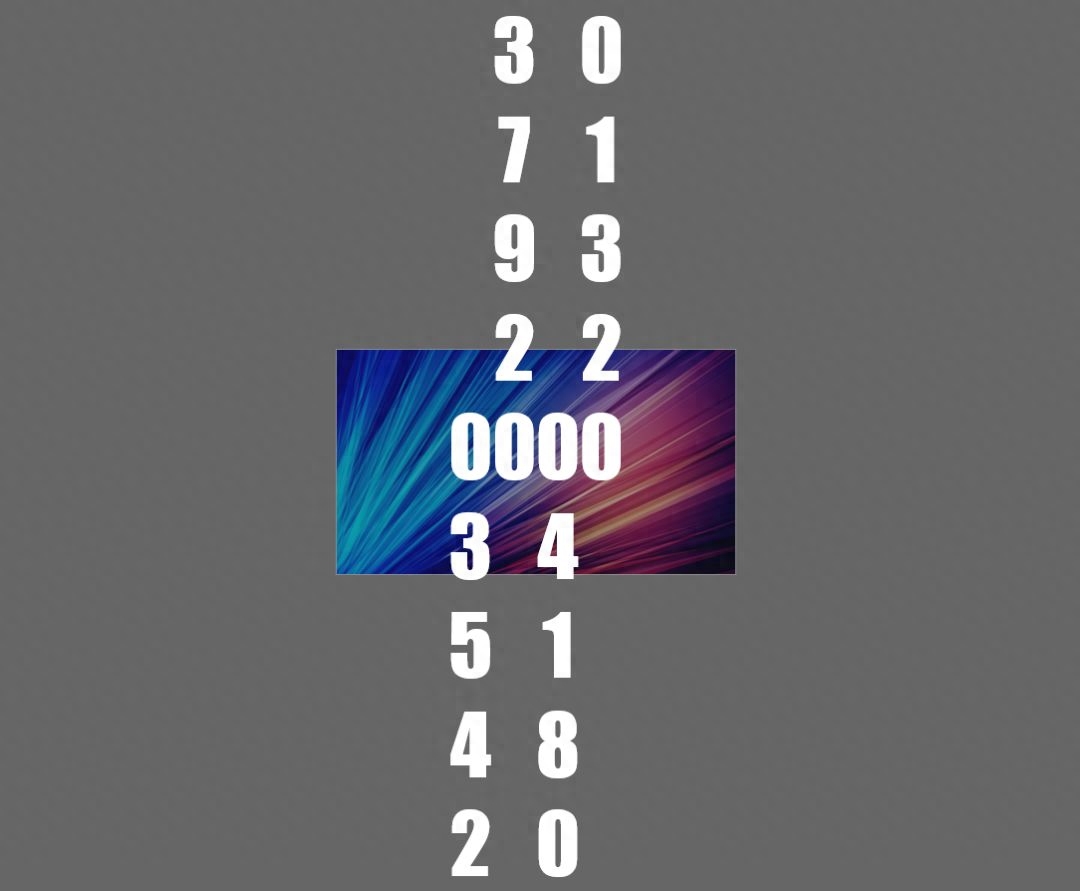
3. Add linear path animation to the four text boxes:
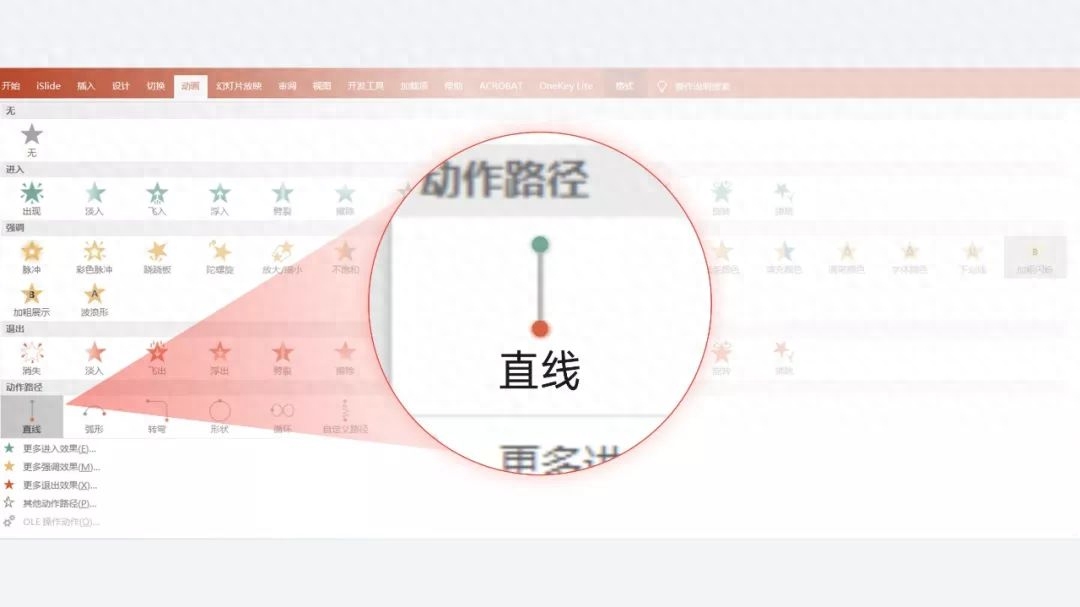
At this point, the general effect of numerical scrolling has been completed:

4. Color block occlusion
Next, what we have to do is use color blocks to cover the numbers that don’t need to be displayed.

Because the color block and the background do not blend in, the page looks very abrupt!
5.Finally, we set the color block as the slide background fill, so that the color block can be perfectly integrated with the page background:
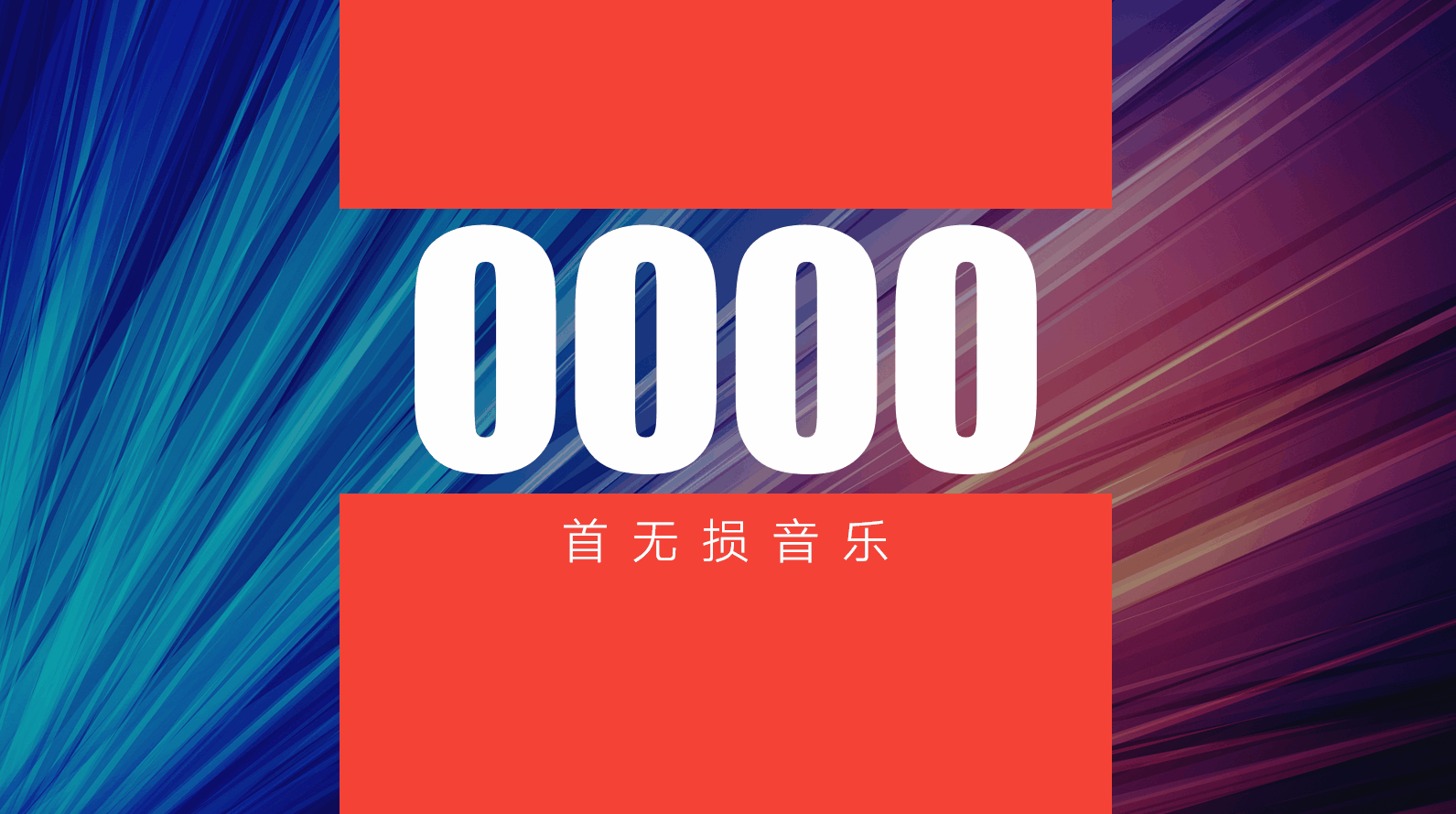
Of course, due to limited space, I will write so much today.
If you want some small materials for making PPT, you can reply to the keyword [PPT Gift Pack] in the background of the WeChat official account, and you can get it for my collection Various PPT resource materials, you will not be disappointed!
Finally, I hope everyone’s PPT will get better and better!
Articles are uploaded by users and are for non-commercial browsing only. Posted by: Lomu, please indicate the source: https://www.daogebangong.com/en/articles/detail/da-zao-yi-ge-dian-ying-ji-de-yan-shi-PPT-nan-ma-da-shen-dou-shi-zhe-yang-zuo-de.html

 支付宝扫一扫
支付宝扫一扫 
评论列表(196条)
测试