Graphic Skills
In the workplace, we often need to print large data sets. However, the presentation of these data on printed paper is not always ideal, so it is very important to design the page effect before printing.

- Take the table below as an example, click "View" - "Page Layout" in sequence, and the worksheet will be displayed in the form of a data table on the page.
- In the "Page Layout" view, we can clearly see the location of the data on the page, and we can still edit the data.
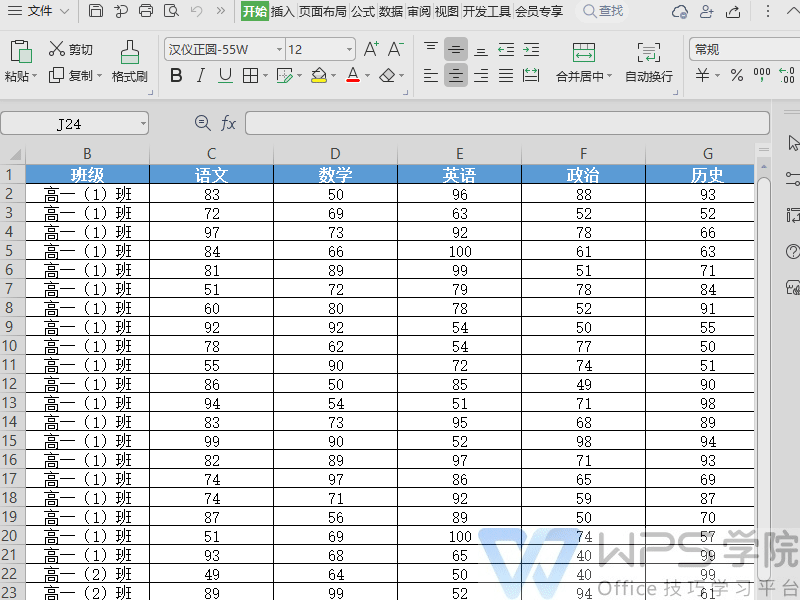
- Click the "Page Layout" tab in the menu bar, we can make more settings.
- If you find that one page cannot contain all the data, you can adjust the "Paper Orientation" and change it from portrait to landscape.
- After adjusting the direction, if the data is still not fully adjusted to one page, you can further optimize it by reducing the column width or adjusting the page margins.
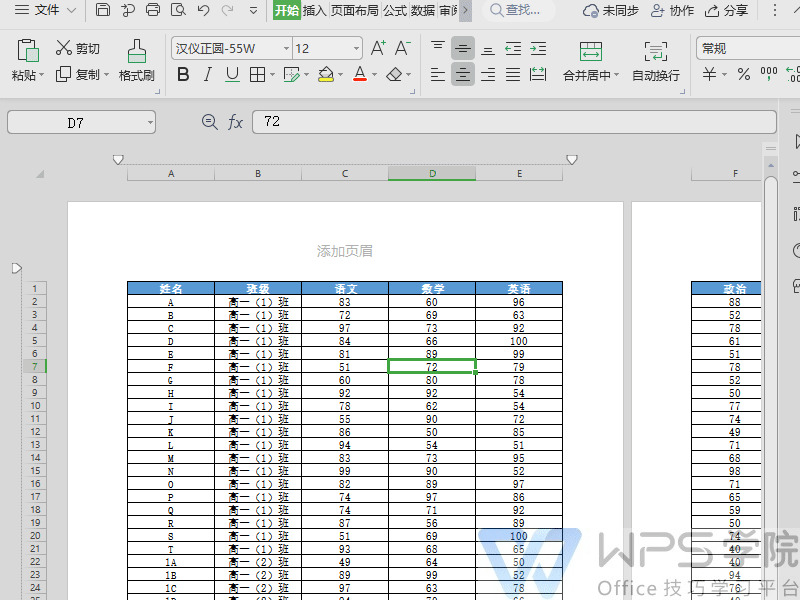
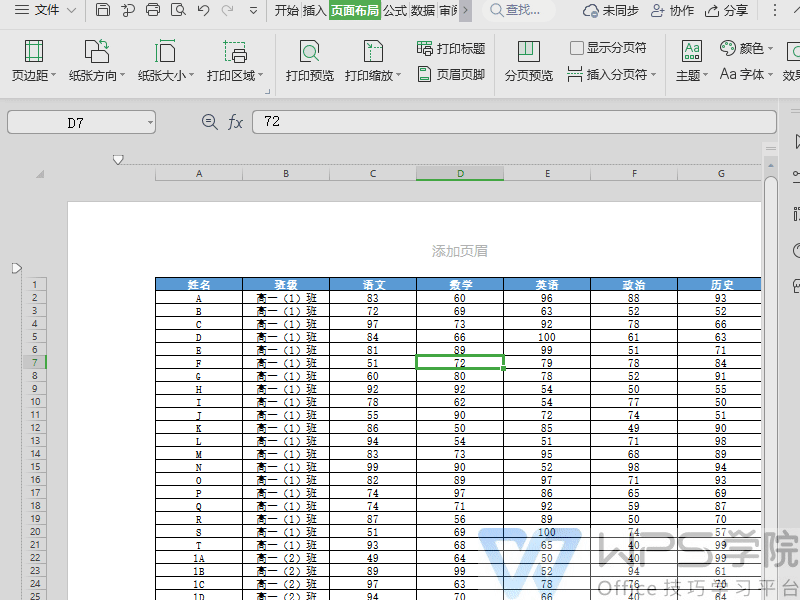
- If you need to add a header or footer to the table page, click "Add Header" or "Add Footer". In the "Page Settings" interface, you can customize the content and position of the header or footer.
- If you need different odd and even pages or different homepages, you can check as needed.
- To return to normal view for editing, you can click "View" - "Normal", or click the "Normal View" button on the status bar.
Have you learned it?


 支付宝扫一扫
支付宝扫一扫 
评论列表(196条)
测试