In personnel work, it is often necessary to use WPS text to create work badges. So how to use the mail merge function to create employee badges? First we need a work badge template, employee information form and photos. Open the work badge template and click Reference-Email on the menu bar above. Click to open the data source - open the employee information table, click Recipients, and check the required recipients. Click Insert Merge Field to insert other personal information in addition to photo information. In this way, the basic information of the employee's badge has been inserted, and you can click View to view the merged data. So how to insert pictures? Click Insert-Document Parts-Field on the upper menu bar and select Insert Picture. And enter the image path after the field code INCLUDEPICTURE. Click OK and the image will be inserted into the document. During production, sometimes the inserted image cannot be displayed or the inserted image is prompted to have an invalid path. This is because the entered image path is not standardized. We changed the single slash of the path to a double slash, and all punctuation marks were entered in English. This way you can enter the correct path. The following is the relevant HTML and image address information: ```html

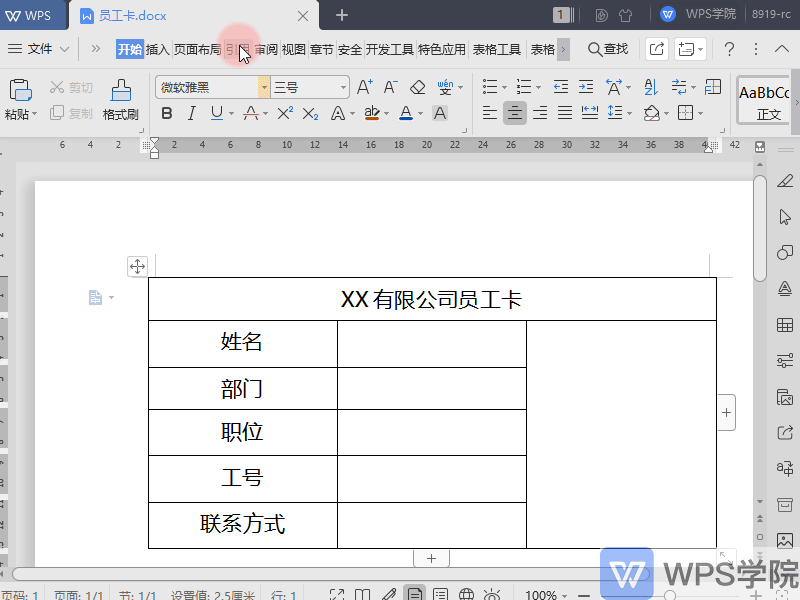
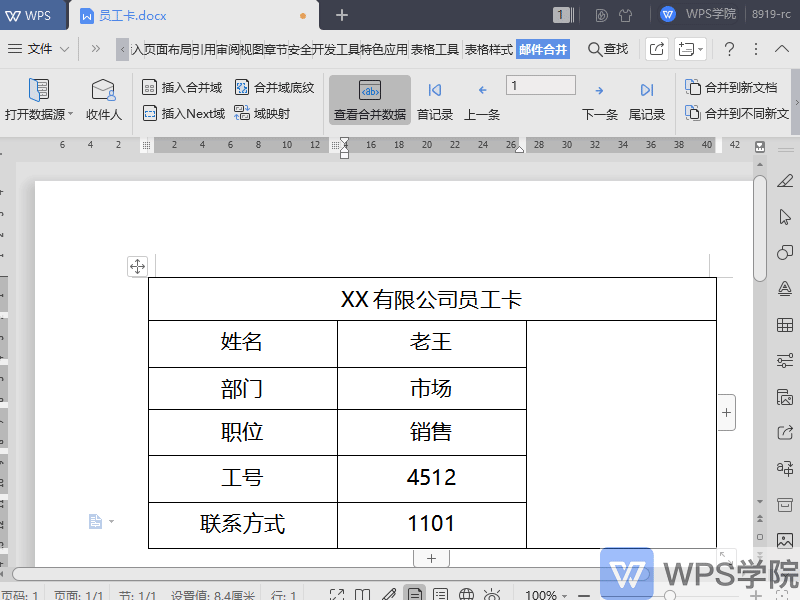
Articles are uploaded by users and are for non-commercial browsing only. Posted by: Lomu, please indicate the source: https://www.daogebangong.com/en/articles/detail/chuang-xin-you-jian-he-bing-ji-qiao-da-zao-ge-xing-hua-yuan-gong-gong-pai.html

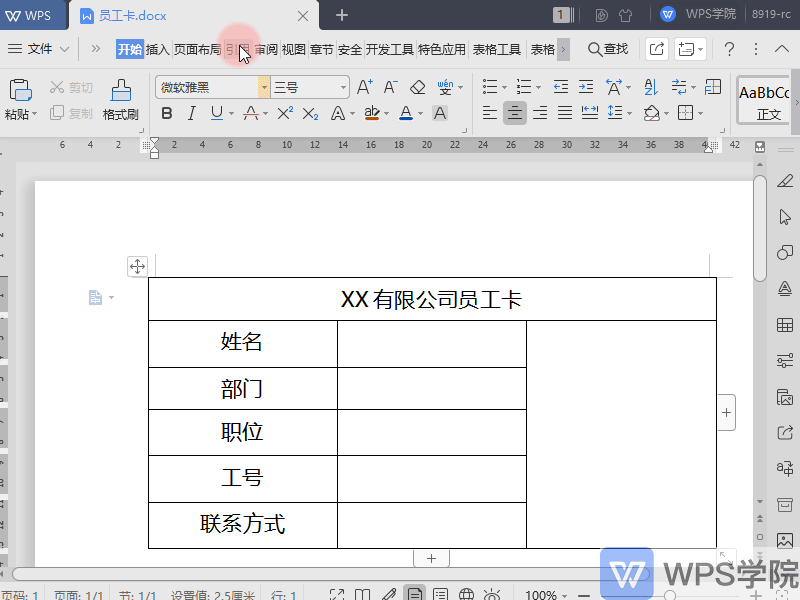
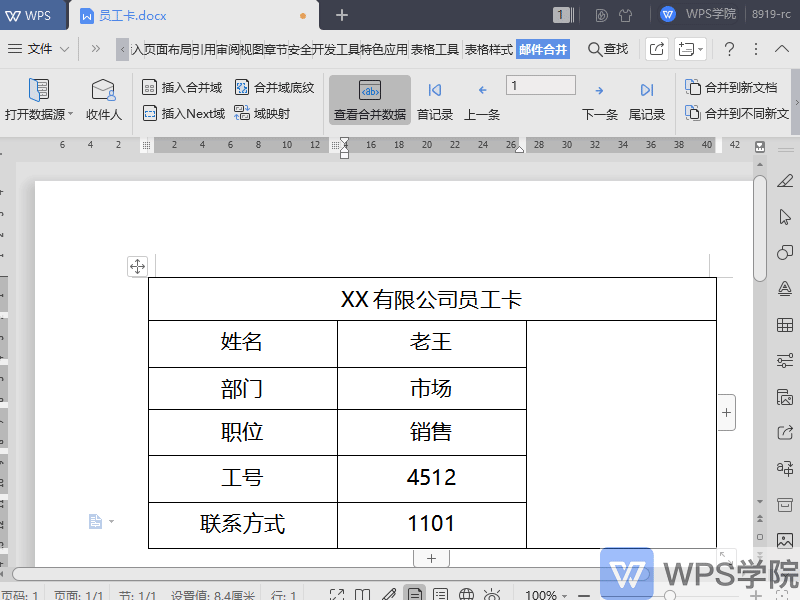

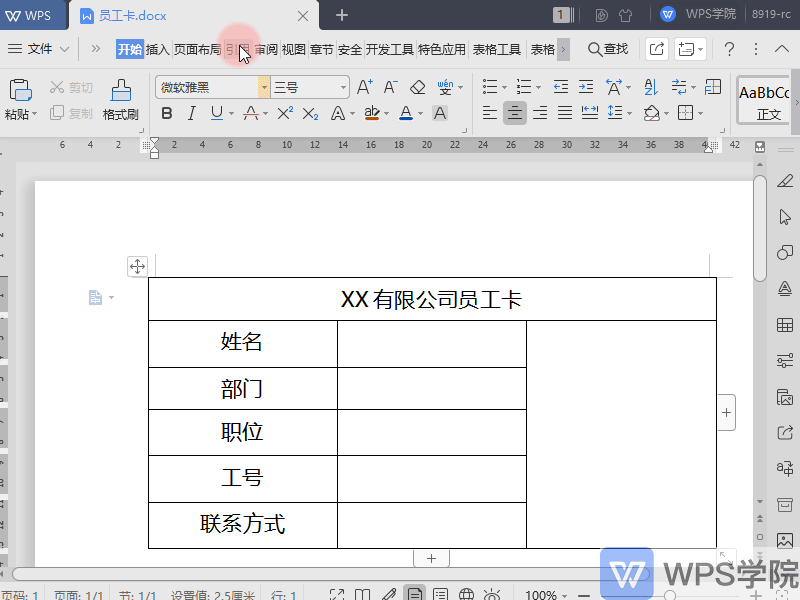
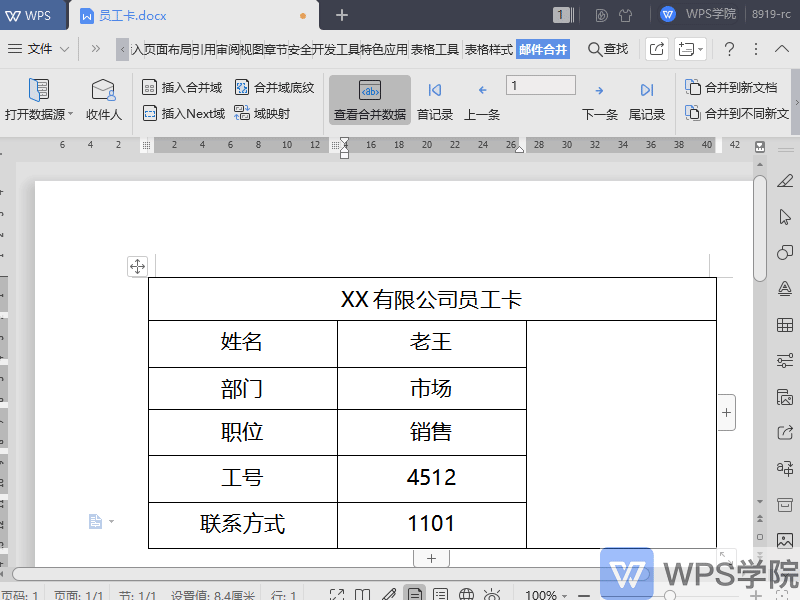
 支付宝扫一扫
支付宝扫一扫
评论列表(196条)
测试