- Picture and text skills
How to operate when you need to add ID photos in batches to this table?

▪First, you need to prepare a data source table containing photo names. The photo names in the table must be the same as the local photos. The stored names are the same, and then open the document where you want to insert the photo.
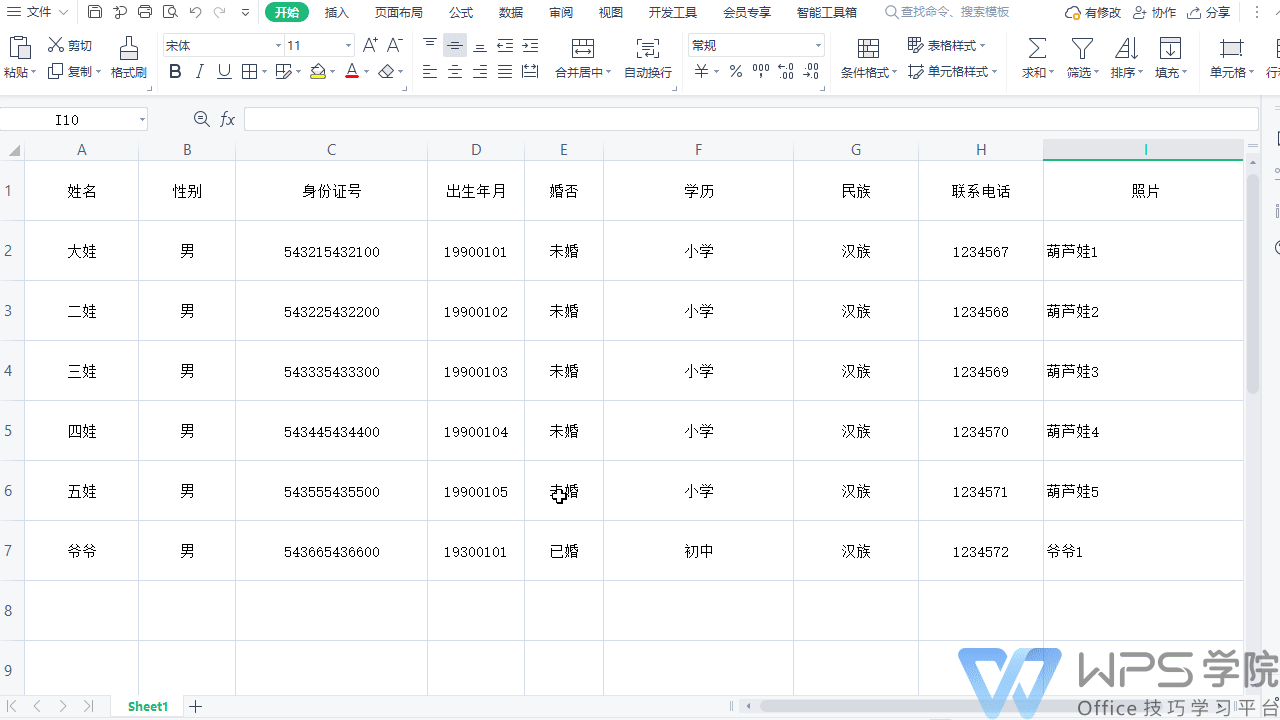
▪Step one: Click the "Mail" button under the "Reference" tab to import the data source into the document.

▪Step 2: Click the "Document Parts" drop-down menu under the "Insert" tab at the photo, click "Field", and select "Insert" in the field dialog box "Picture", then copy the location of the local picture into the field code input box, and modify the format according to the "Application Example" below. Note that double slashes, double quotes, and the picture name and format suffix must be entered. Click OK. At this time, You can see the prepared photo displayed in the photo box.
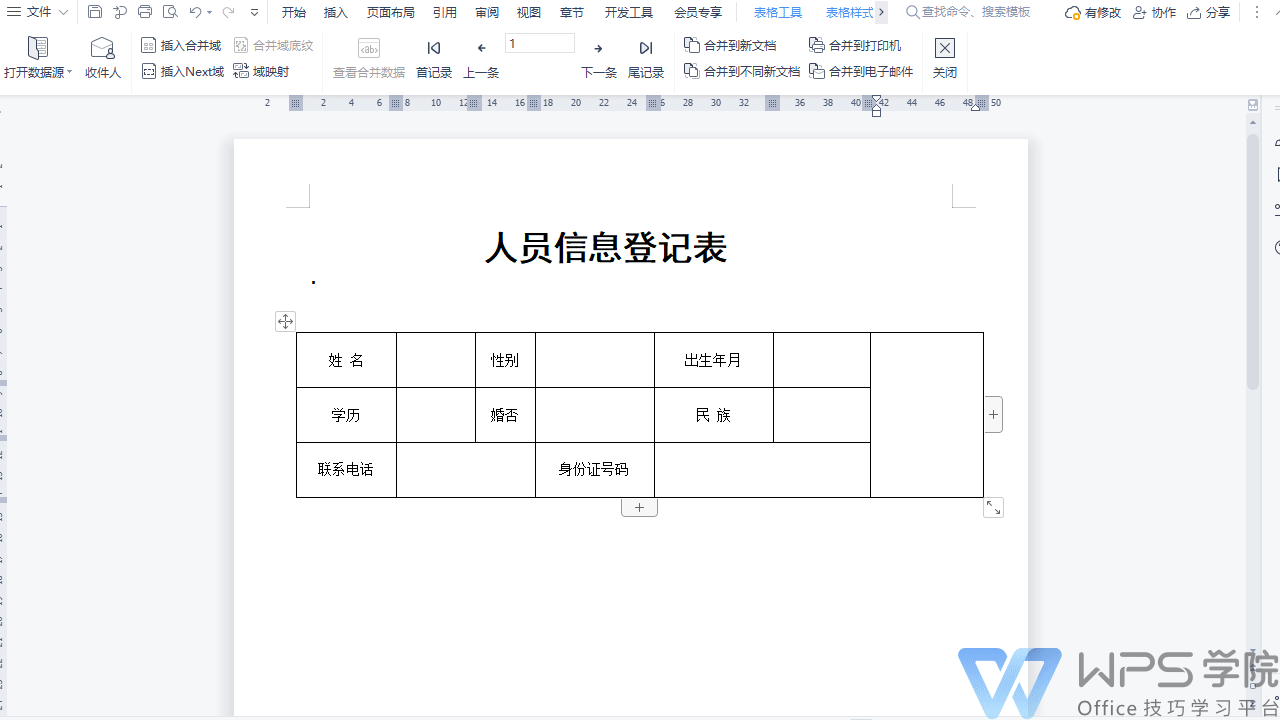
▪Step 3: Use the key combination "Alt+F9" to convert the image into field code format, then use the mouse to select the text of the image name, and then click "Insert merge field" -"Photo", then press "Alt+F9" to change back to the picture.
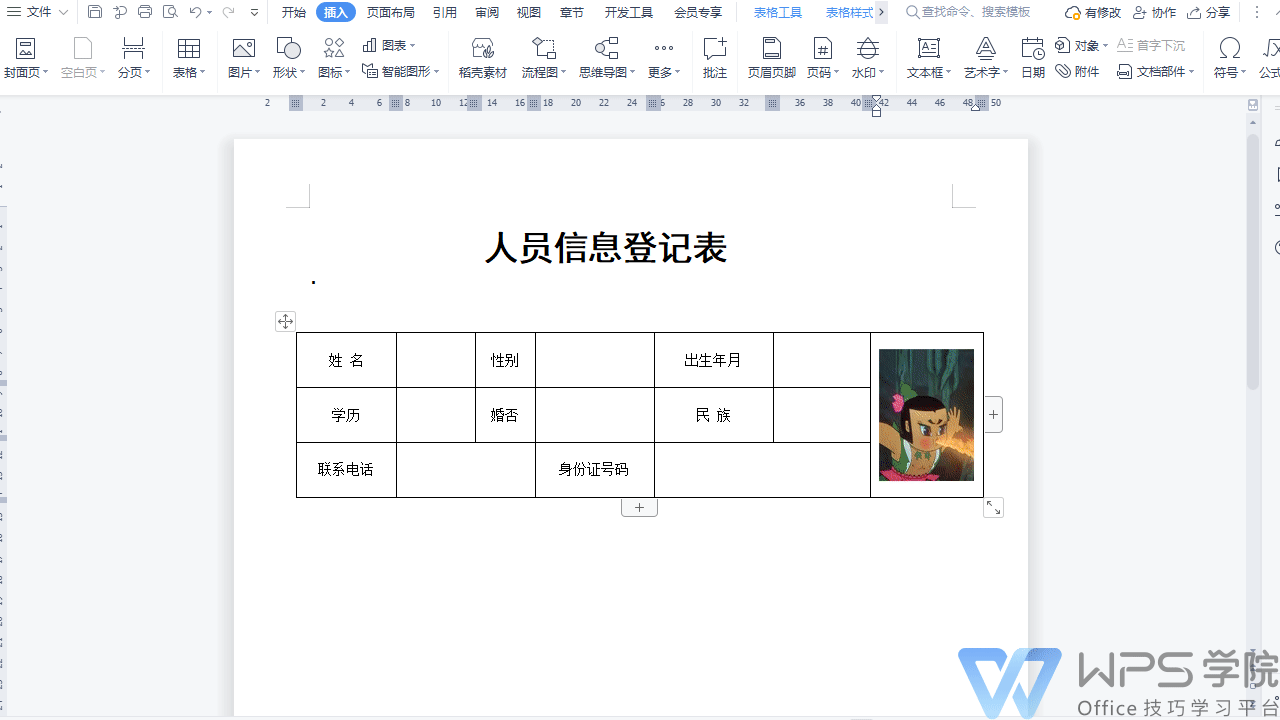
▪Step 4: Click the "Insert Merge Field" button to insert the remaining field names into the matching text box.
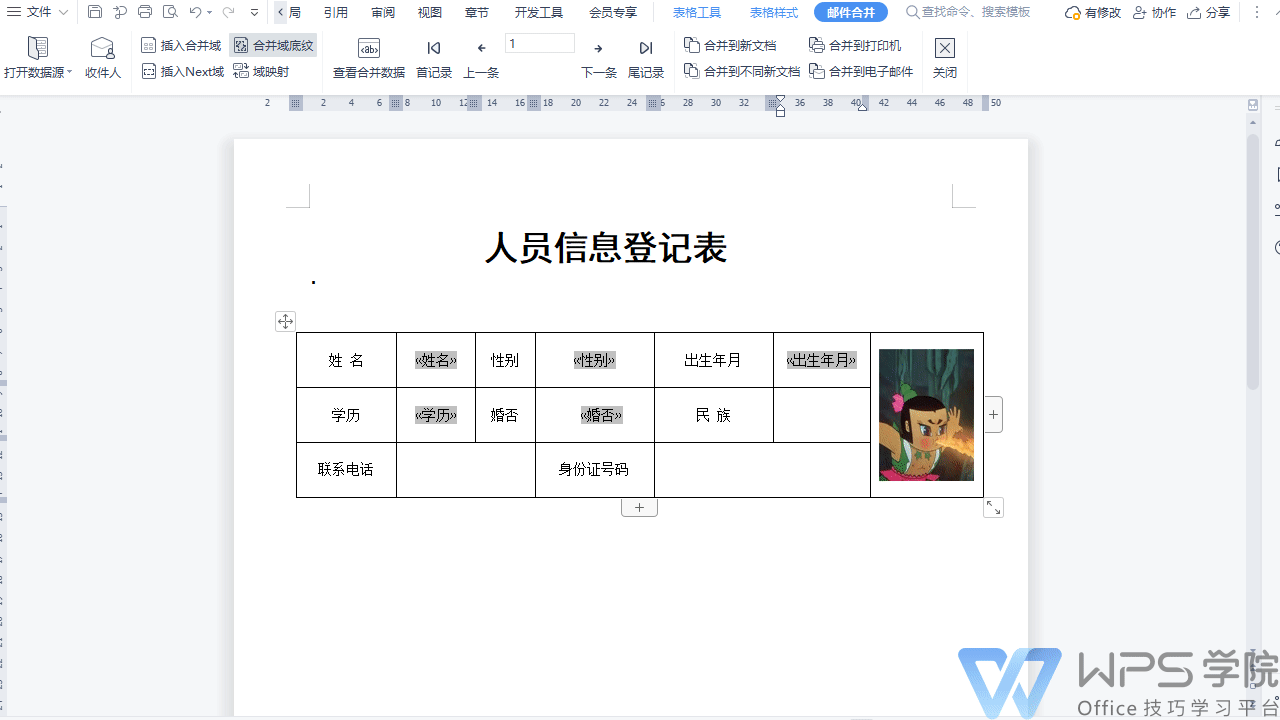
▪Step 5: Click the "Merge to New Document" button under the "Mail Merge" tab, select all, and click OK.
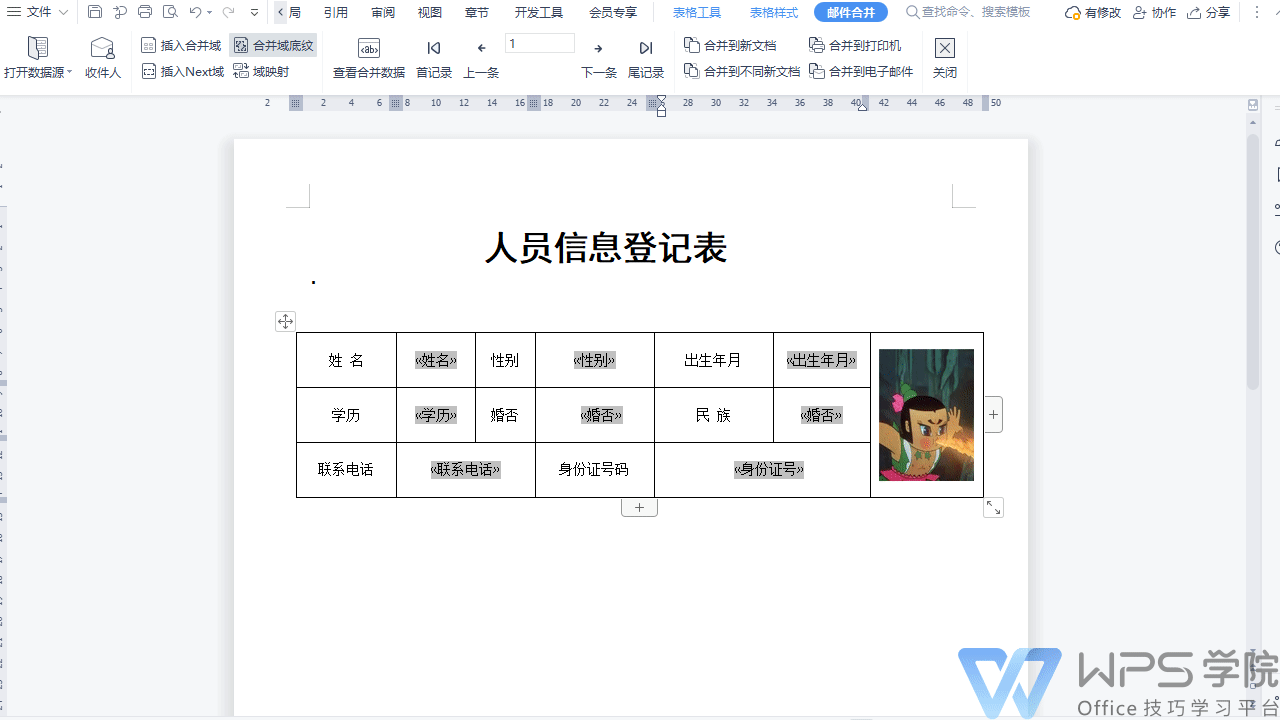
▪Finally, use the shortcut key "Ctrl+A" to select all content in the new document, then press F9 to refresh the document and you will see that all ID photos have been added.
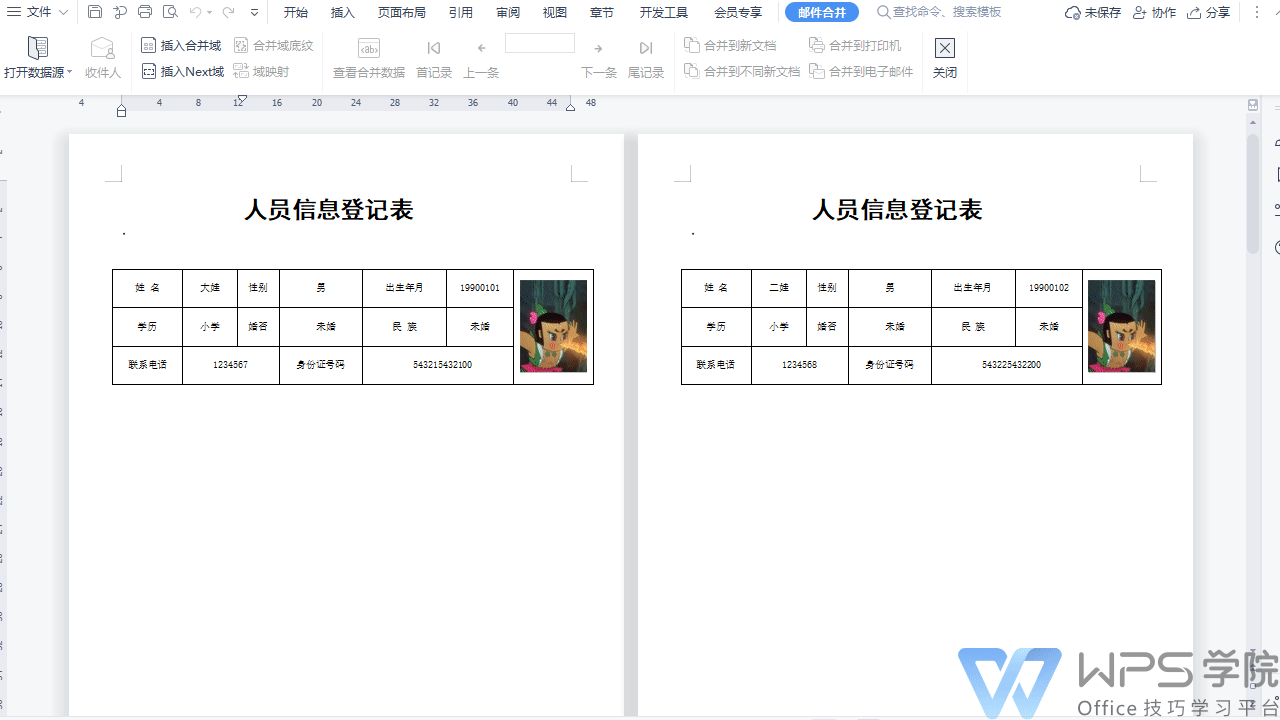
Articles are uploaded by users and are for non-commercial browsing only. Posted by: Lomu, please indicate the source: https://www.daogebangong.com/en/articles/detail/chang-jian-you-jian-he-bing-ying-yong-ji-qiao-ru-he-yong-you-jian-he-bing-pi-liang-zhi-zuo-zheng-jian-zhao.html

 支付宝扫一扫
支付宝扫一扫 
评论列表(196条)
测试