- Graphic and text skills
WPS membership function "Split and Merge" can help you process documents efficiently, whether splitting or merging, you can easily do it.

To split a document, just click "Split Merge" in "Features" and select "Document Split." Next, select the document you want to split and click "Next" to enter the split interface.
In the splitting interface, you can set the splitting method and splitting range as needed. For example, you can select "Split every 2 pages equally and save as one document."
After setting, select the output directory and click "Start Split". The document will be quickly split according to your settings.
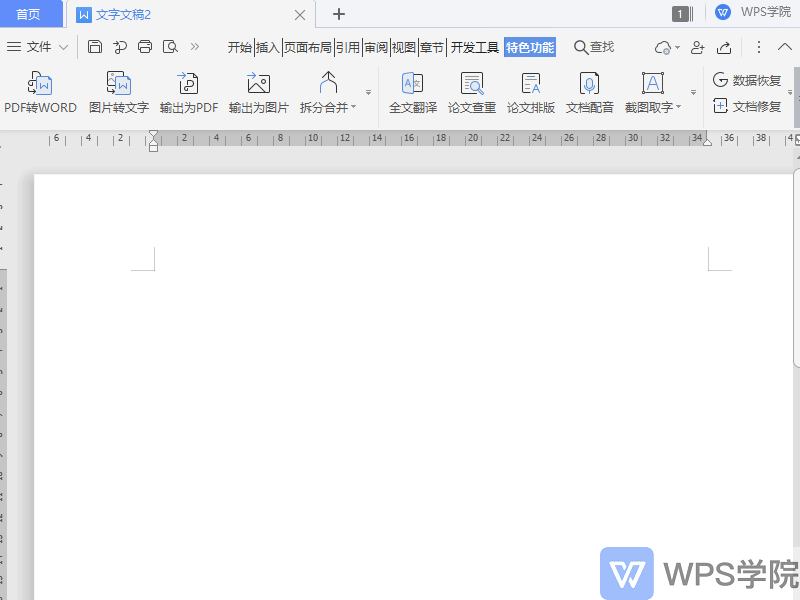
As for document merging, the operation is equally easy. Click "Split Merge" in "Features" and then select "Document Merge".
Select two or more similar documents to merge, set the merge range and sorting, specify the output path, and then click "Start Merging". Wait a moment for the document merging to be completed.
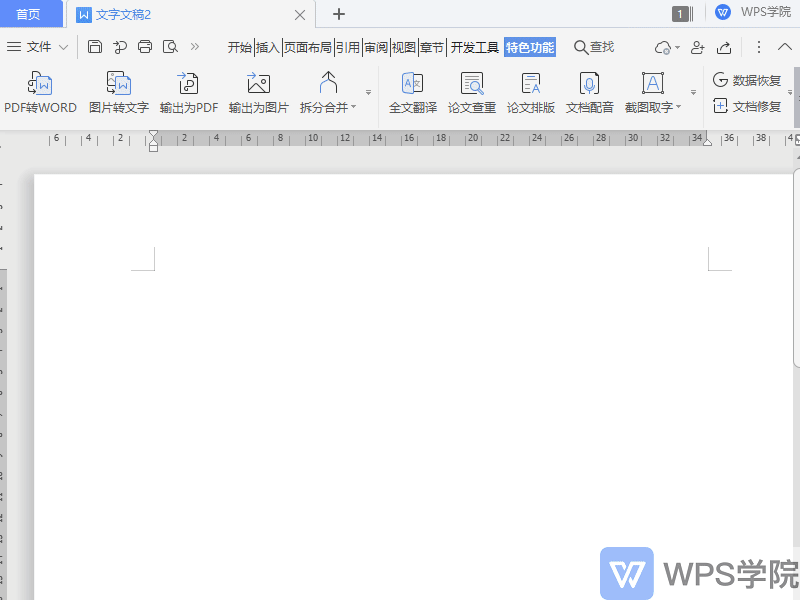
This function is simple and easy to use. Whether you need to split a large document into multiple small documents or merge multiple documents into one large file, you can quickly accomplish.
Hope this tip will help you be more productive.
Articles are uploaded by users and are for non-commercial browsing only. Posted by: Lomu, please indicate the source: https://www.daogebangong.com/en/articles/detail/chai-fen-he-bing-qi-de-shi-yong-ji-qiao.html

 支付宝扫一扫
支付宝扫一扫 
评论列表(196条)
测试