Create a text-type cell address based on the given row number and column label.
Syntax
ADDRESS(row_num,column_num,abs_num,a1,sheet_text)
Row_num The row number used in the cell reference.
Column_num column used in cell reference mark.
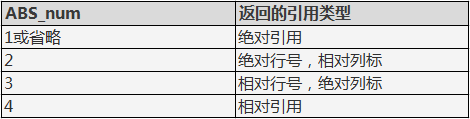
A1 A logical value used to specify the A1 or R1C1 reference style. If A1 is TRUE or omitted, function ADDRESS returns a reference in the style of A1;
If A1 is FALSE, function ADDRESS returns an R1C1 style reference.
Sheet_text is a text, designated as an external reference The name of the sheet. If sheet_text is omitted, no sheet name is used.
We often use the ADDRESS function in Excel tables to specify the format The data is converted into cell references.
The following demonstrates how to use this function.

■Open the table, place the cursor at (D5), click Insert Function-Find and Reference-ADDRESS Function
A dialog box will pop up with a total of five parameters:
"Row number" specifies the row number of the referenced cell;
"Column sequence number" is the column number of the designated reference cell;
"Reference type" can be filled with 1, 2, 3, and 4, where 1 and 4 are converted to absolute references, and 2 and 3 are converted to absolute rows and relative columns;
"Reference style" is a logical value used to specify the A1 or R1C1 reference style. If A1 is True or ignored, the function returns the A1 style reference. If A1 is
False, the function returns an R1C1 style reference;
"Sheet name" can be filled with a string specifying an external reference.
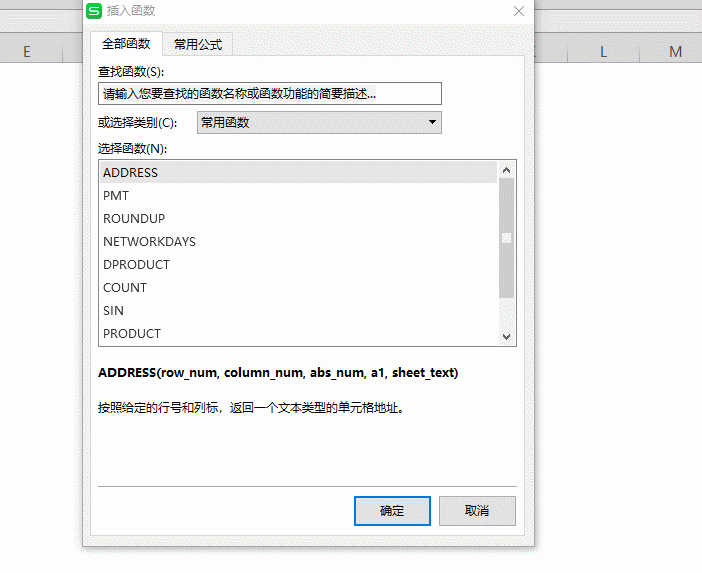
■We enter (B5) in the "Row Serial Number" and (C5) in the "Column Serial Number". Because we want to convert absolute reference tags, we enter
Enter 1 in "Use type".
We do not need to convert logical values, and there is no external worksheet, so the "Reference Style" and "Worksheet Name" are ignored.
Click OK to convert the data in the specified format into an absolute reference style. Place the cursor at (D5) and when it shows +, pull down the fill formula.
will convert all data into absolute reference style.
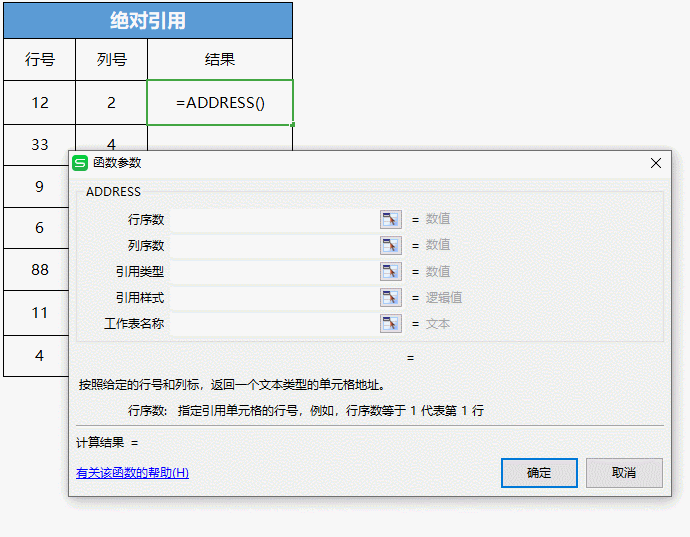
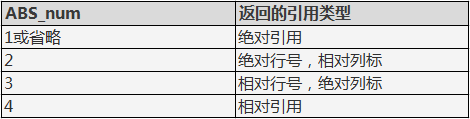


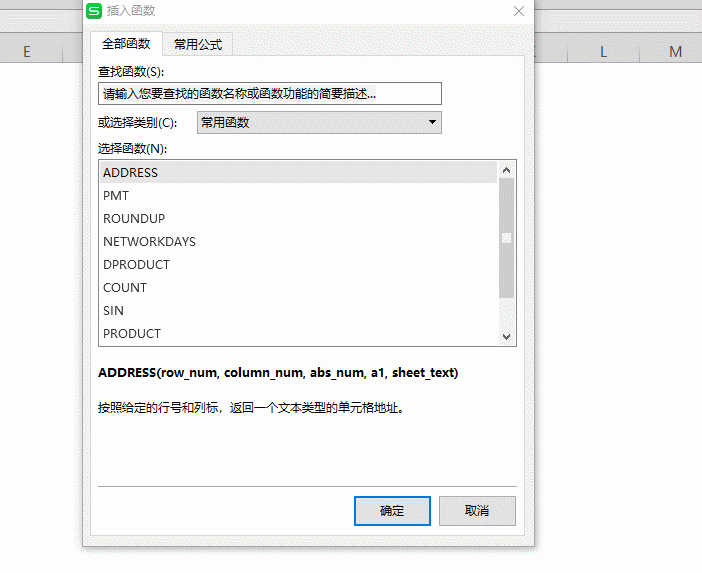
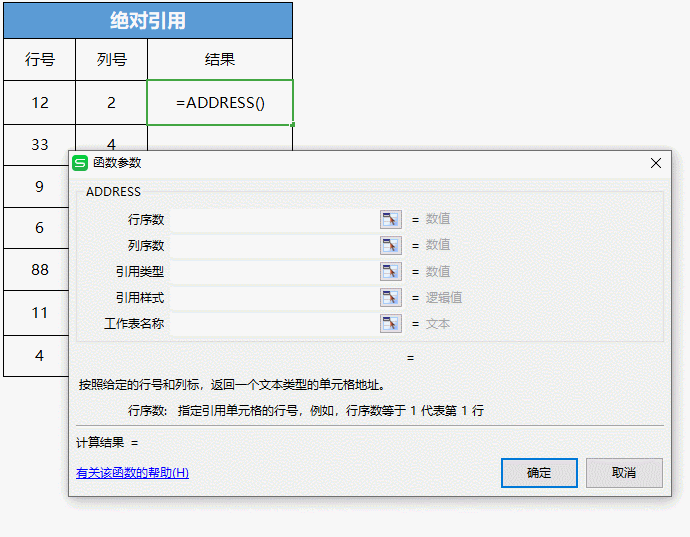
 支付宝扫一扫
支付宝扫一扫 
评论列表(196条)
测试