A complete CAD drawing file, its content is not only Including objects such as lines and shapes, as well as text objects such as annotations, frame title bars, tables, etc. Drawing reviewers or other personnel will also pay more attention to the text content when looking at the drawings. Without installing AutoCAD professional design software, you can use the two softwares shared below to re-edit text objects in CAD drawing files to improve work efficiency. Next, let’s take a look at the detailed steps of editing CAD text with these two software~

Method 1:
1. Download and install "Fengyun CAD Editor" from the official website or software store, open the software login account, and then click "Open CAD File".
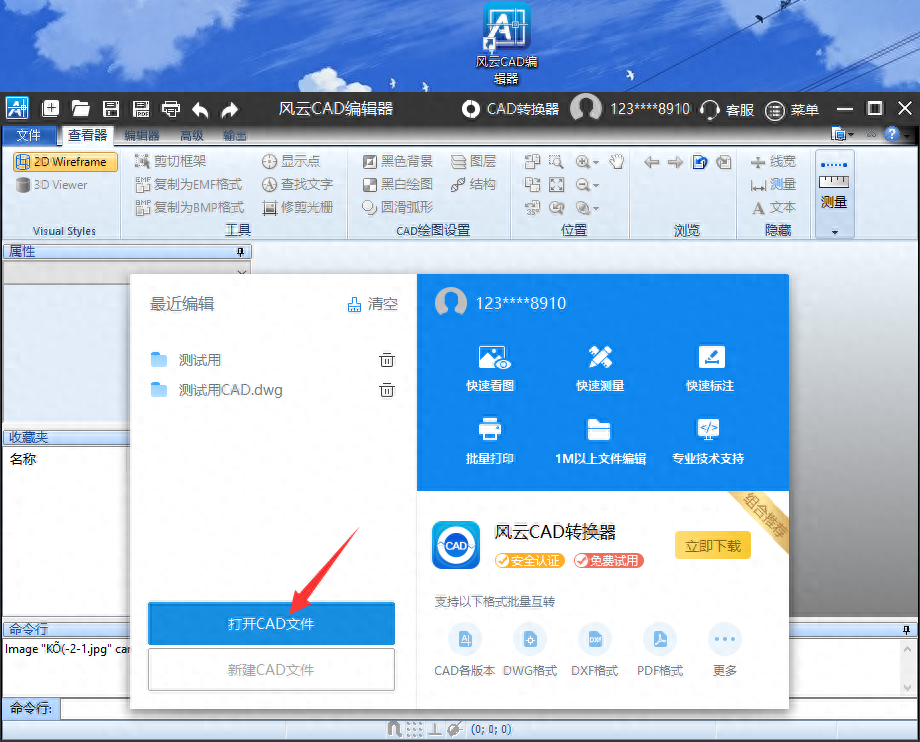
2. Select the CAD file you want to edit text in, any common drawing format is acceptable, and then click "Open".
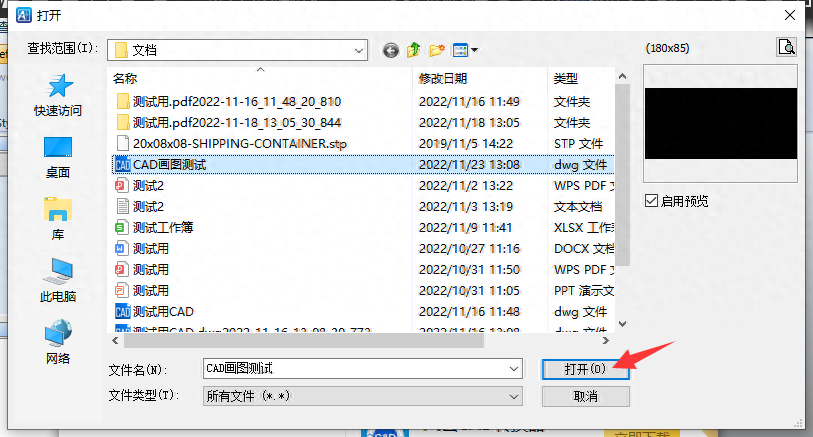
3. Enter the "Editor" page from the top of the software interface.

4. Select a text object in the CAD file, press the right mouse button, and click "Modify" in the expanded menu.
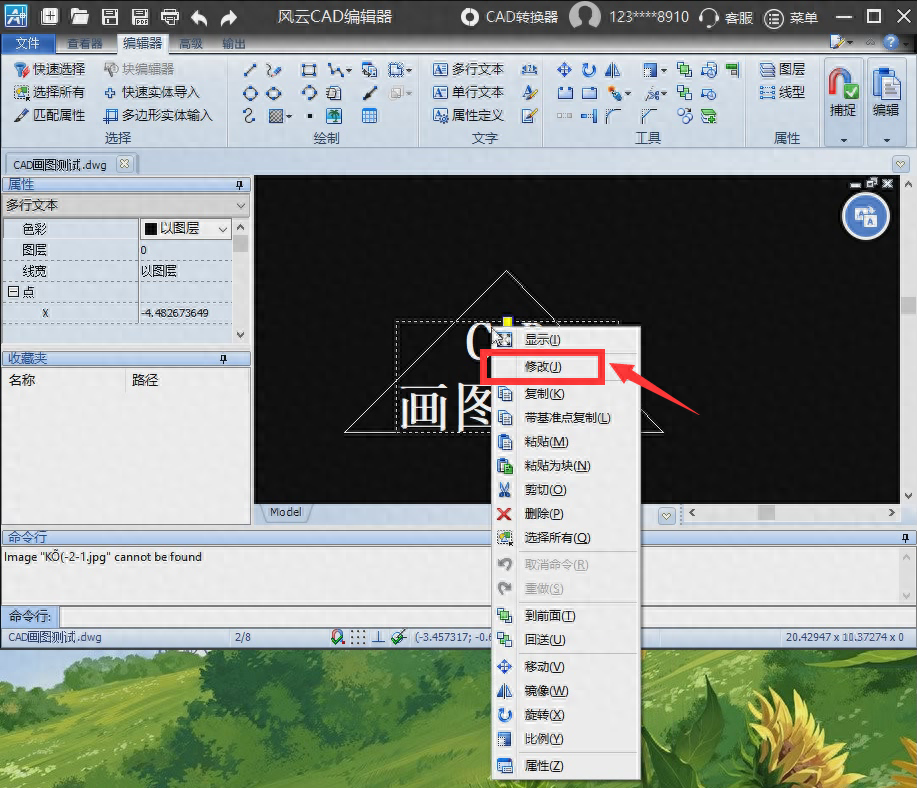
5. Here is a multi-line text object as an example. In the pop-up "Text Editor", you can change the text content in the input box, modify the font, and add Set bold, italic, underline, typesetting and other settings. After all editing is completed, click "OK".
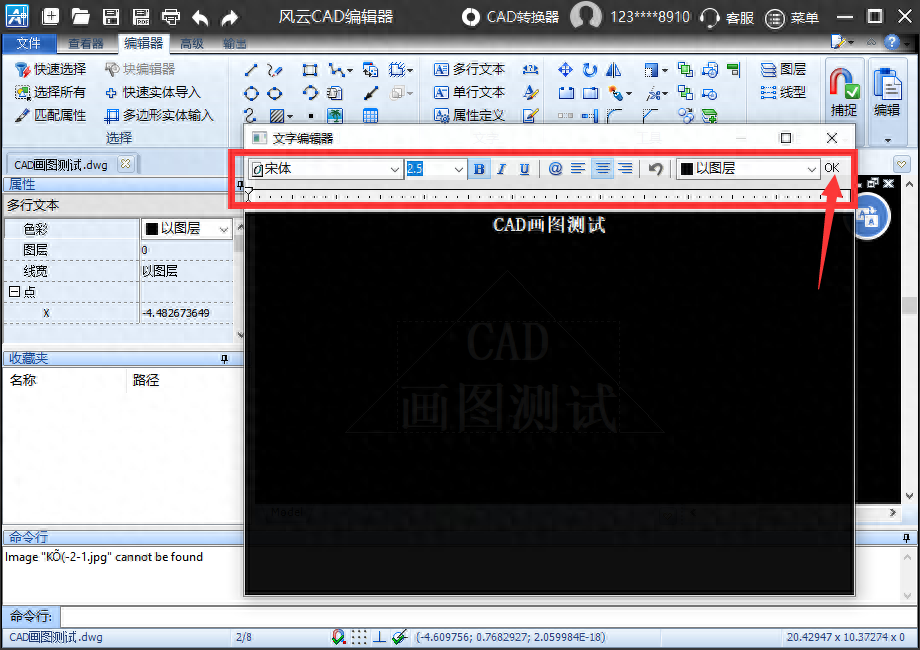
6. In addition, after selecting a text object, the property panel of this object will also be displayed in the software interface. You can freely adjust parameters such as color, layer, line width, and points.

7. If you want to add a new text object, you can click the "Multiple Line Text" or "Single Line Text" function at the top of the interface. Here we take "single line of text" as an example. After clicking the function button, select a position in the drawing and click, the text editor will pop up, and you can enter the required content.

8. After editing the CAD text object, as shown in the figure below, click "Save".

Method 2:
1. Install "CAD Quick View". After entering the software, select "Editing Assistant" in the top function bar.
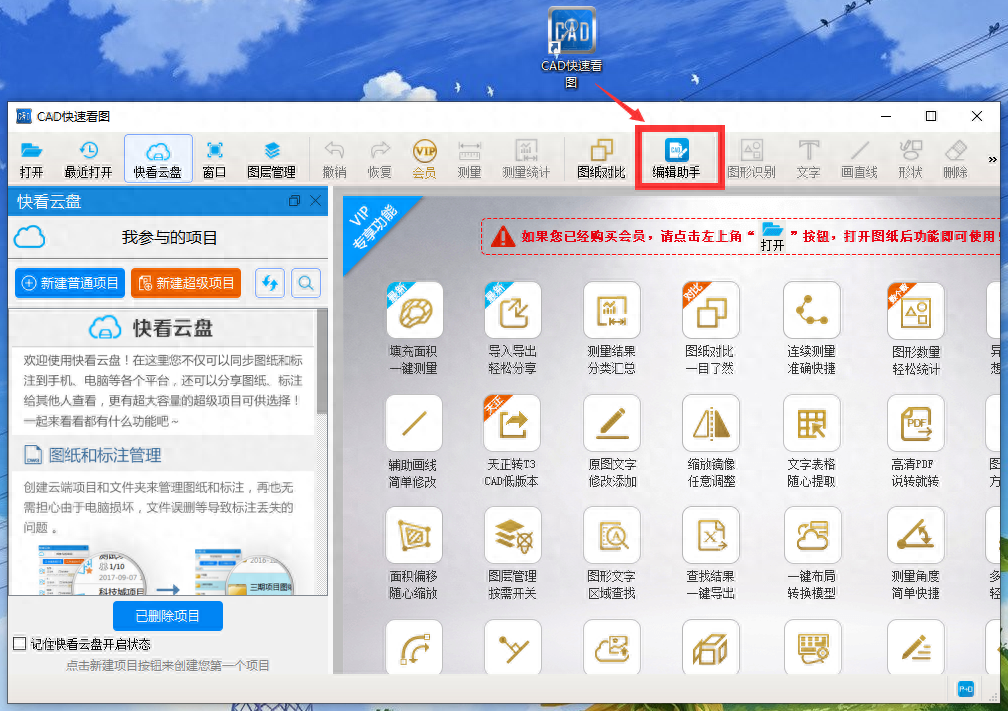
2. Or click the "CAD Quick View-Editing Assistant" shortcut created by the software to open the editing window.
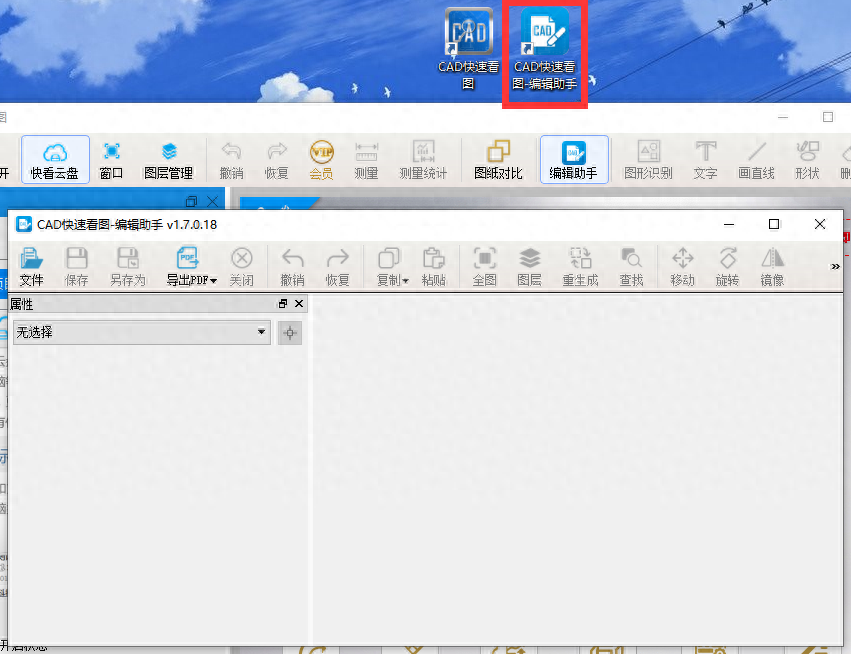
3. In the CAD quick view-editing assistant window, click "File" in the upper left corner, then click "Open File..." to select the CAD file whose text needs to be edited. .
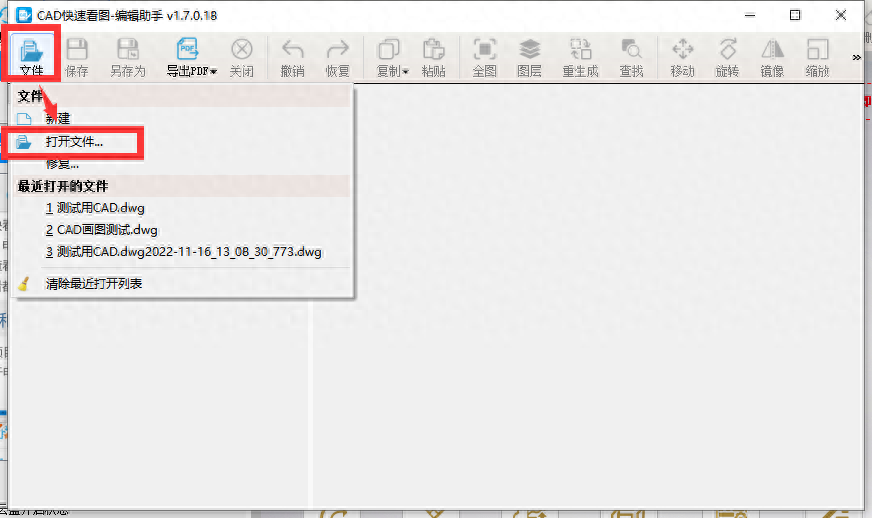
4. As shown in the figure below, click the button on the far right of the function bar to expand more and select "Modify Text".
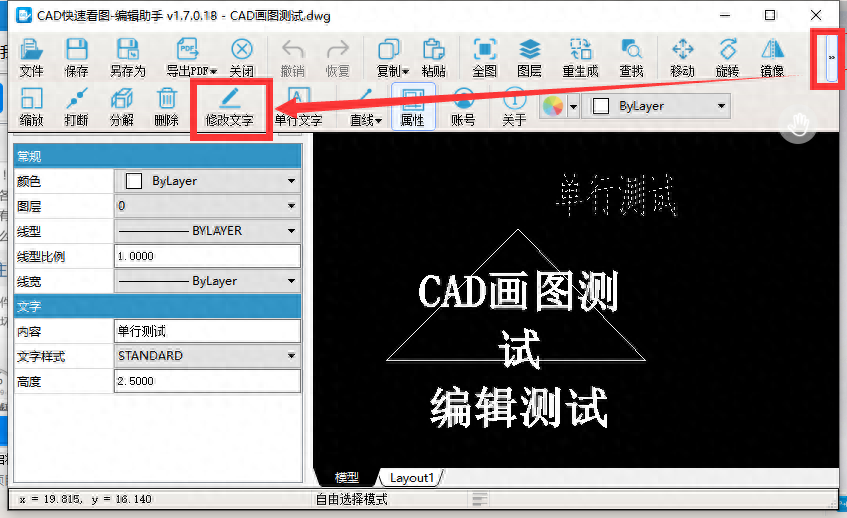
5. Relevant editing functions are only available to member users, and you can decide based on actual needs. The process of editing text is similar to method 1, so I won’t go into details here.
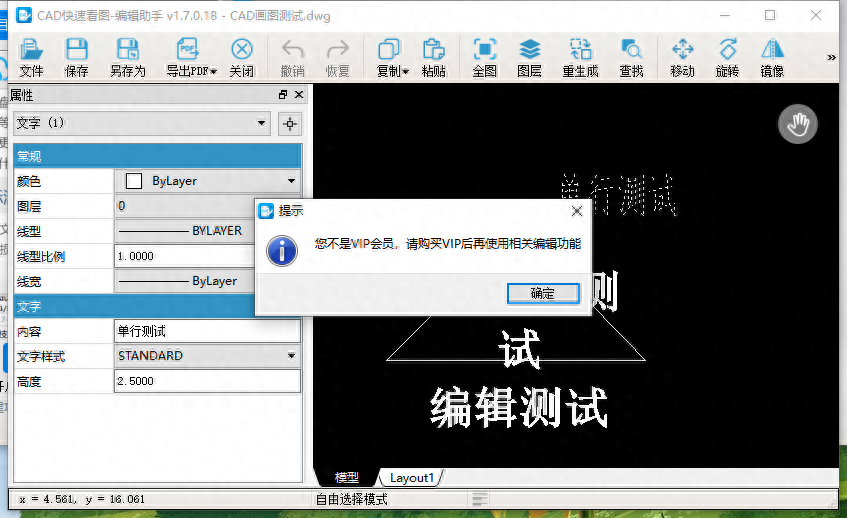
The above two simple methods of editing text in CAD can help us save a lot of time. You may wish to give it a try~
Articles are uploaded by users and are for non-commercial browsing only. Posted by: Lomu, please indicate the source: https://www.daogebangong.com/en/articles/detail/cad-zen-me-bian-ji-wen-zi-zhe-you-liang-zhong-jian-dan-fang-fa.html

 支付宝扫一扫
支付宝扫一扫 
评论列表(196条)
测试