It is common to encounter garbled characters in CAD text. This is because the fonts used in the CAD drawings are not installed on the computer, or the fonts are named differently on the computer and fail to be read, so they are displayed as garbled characters.
Method 1 (recommended): Find the original drawing font file and install it
The safest and most The convenient way is to find the drawing author and ask for a font file, copy the font file to the FONTS directory under the CAD installation path (I’ll screenshot the path below), usually in the c drive, system disk font folder, restart the computer, When you open the CAD drawing, the text can be displayed normally.
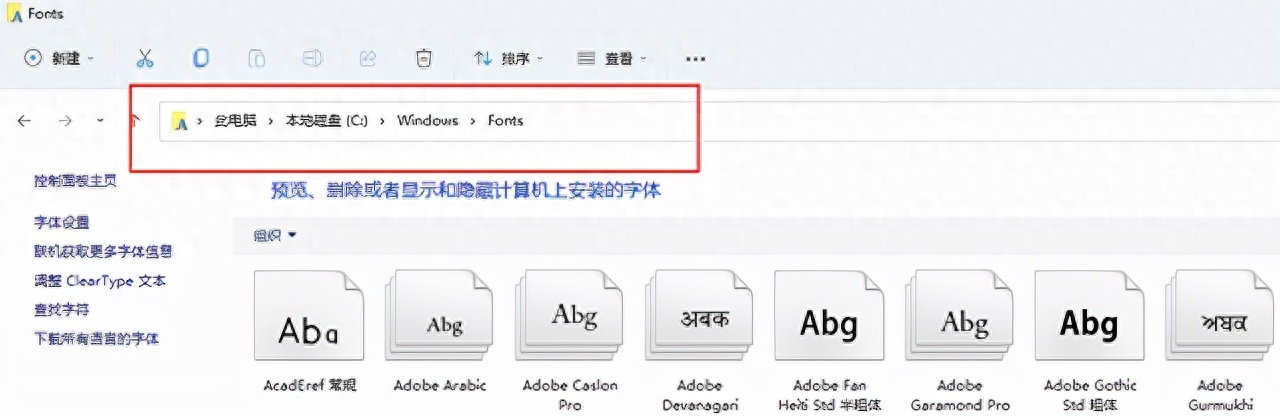
Method 2: Replace
1. Enter the op command on the command line
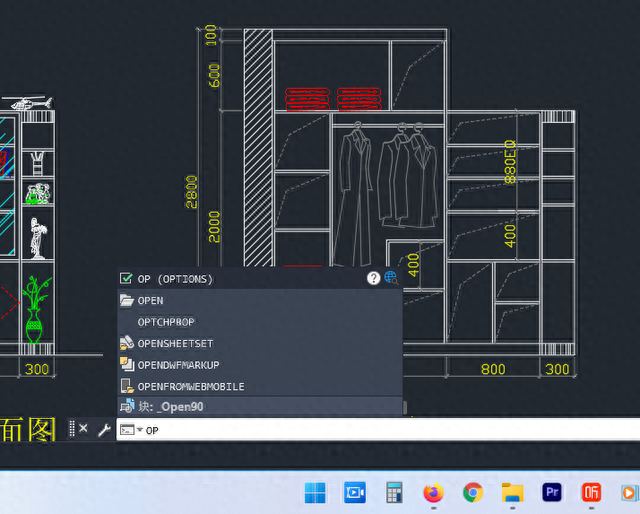
2. Select the file tab
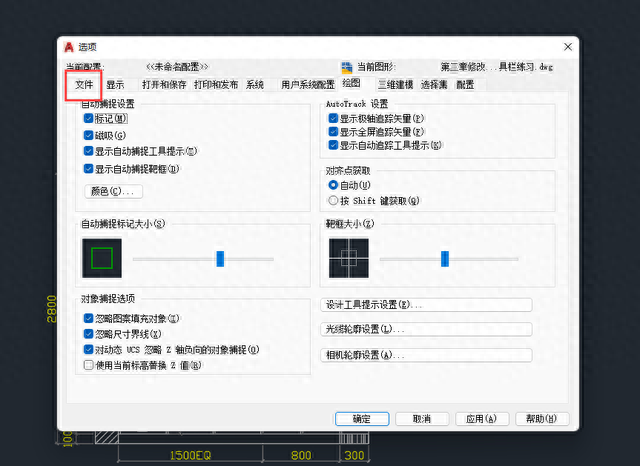
3. Text editor, dictionary and font file name
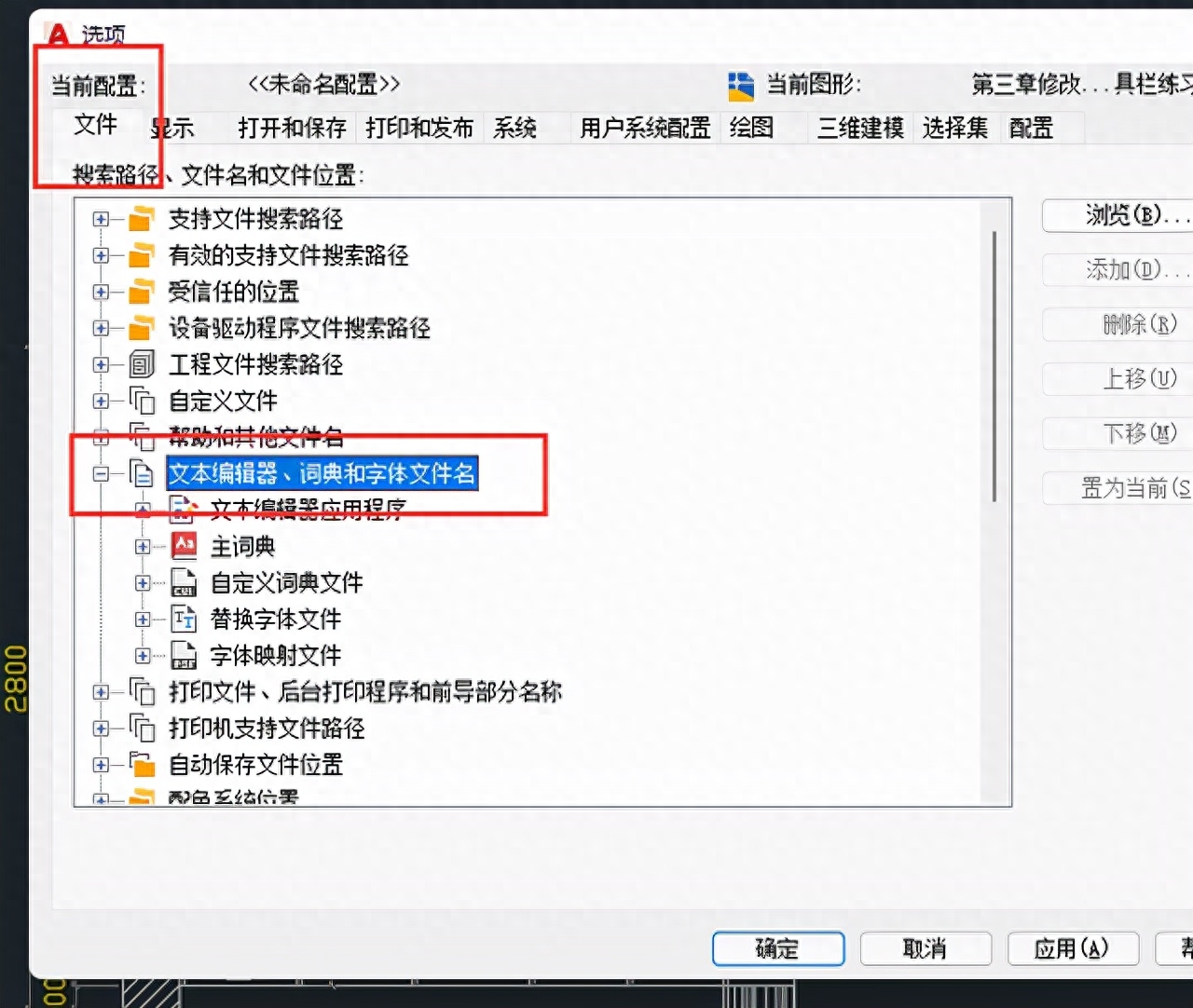
4. Replace font file---replace "simplex.shx" with "txt.shx"
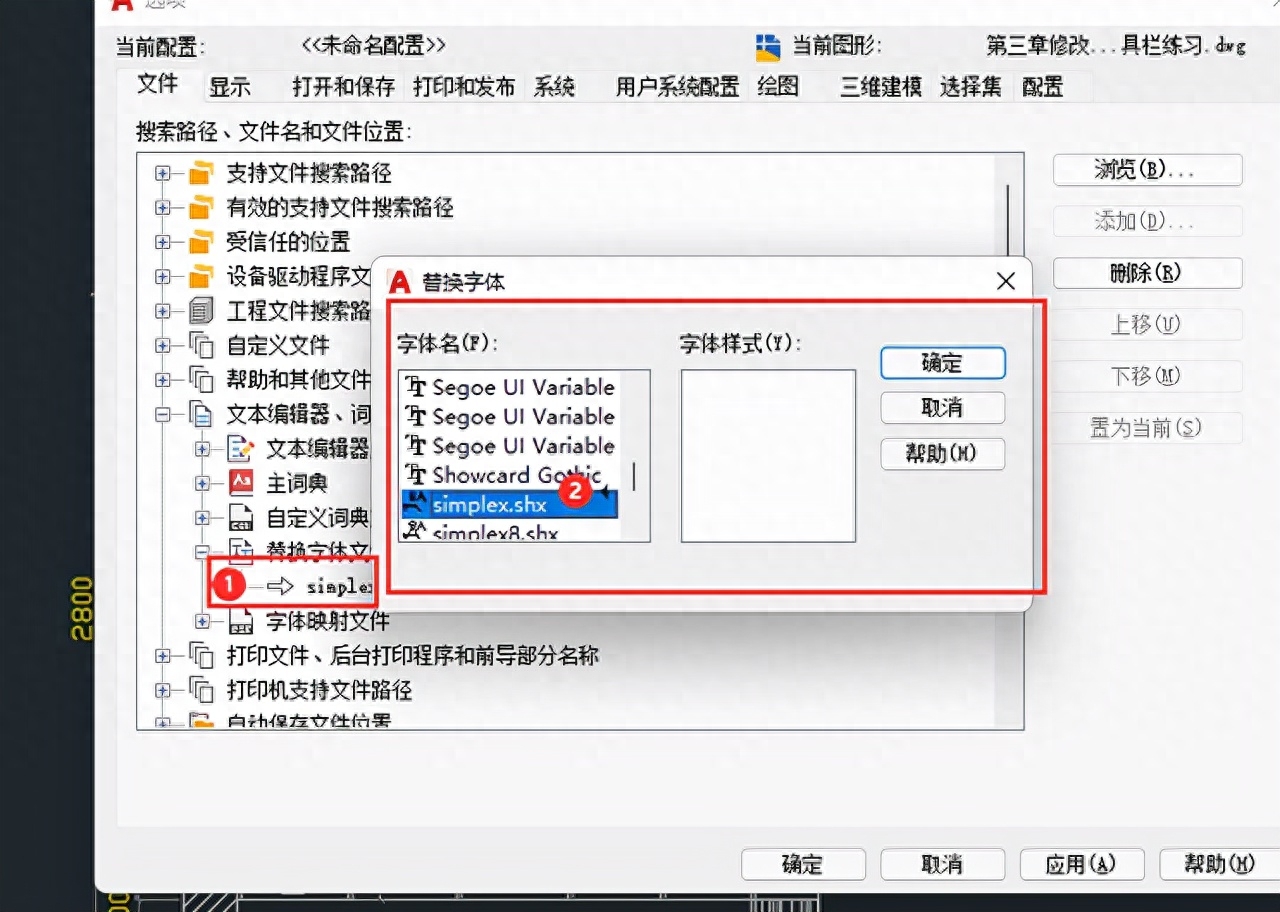
Confirm and it's ok.
Method 3: Use the format brush (brush)
1. In the command line Enter MA, the format brush command
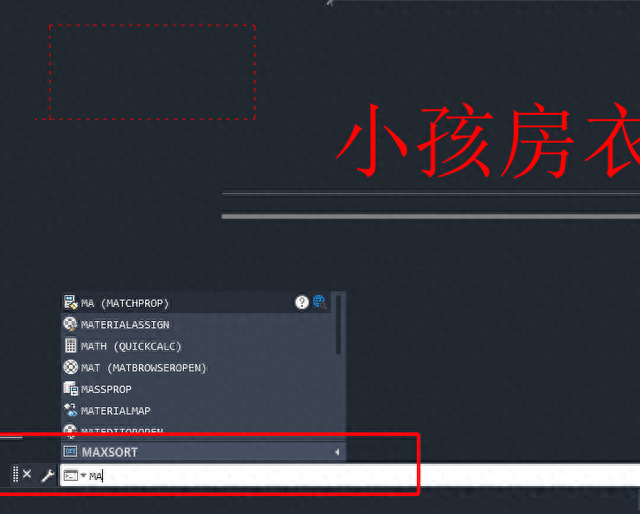
2. Select the source object and select the original displayed content of your drawing:
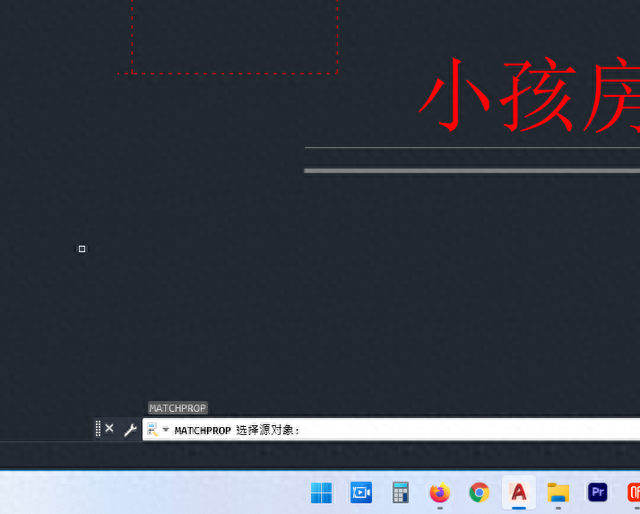
3. Look at the command line prompt, select your garbled text and it will be ok.
PS: I also recorded a simple video tutorial on format brushing, I hope it can help friends in need~
Using the format brush-2022 CAD tutorial
Articles are uploaded by users and are for non-commercial browsing only. Posted by: Lomu, please indicate the source: https://www.daogebangong.com/en/articles/detail/cad-wen-zi-dou-shi-luan-ma-he-wen-hao-zen-me-xian-shi-zi-ti.html

 支付宝扫一扫
支付宝扫一扫 
评论列表(196条)
测试