- Picture and text skills
When we use WPS tables, we often need to fill cells with values.
Beginners usually use manual input. Here are a few quick filling tips to help you quickly fill in data.

▪Padding downward.
Take this table as an example, if we want to fill the first row of data downward.
Select the cell area that needs to be filled, click the upper menu bar to start-fill-fill down.
The shortcut key is Ctrl+D, so you can fill the table content downwards.
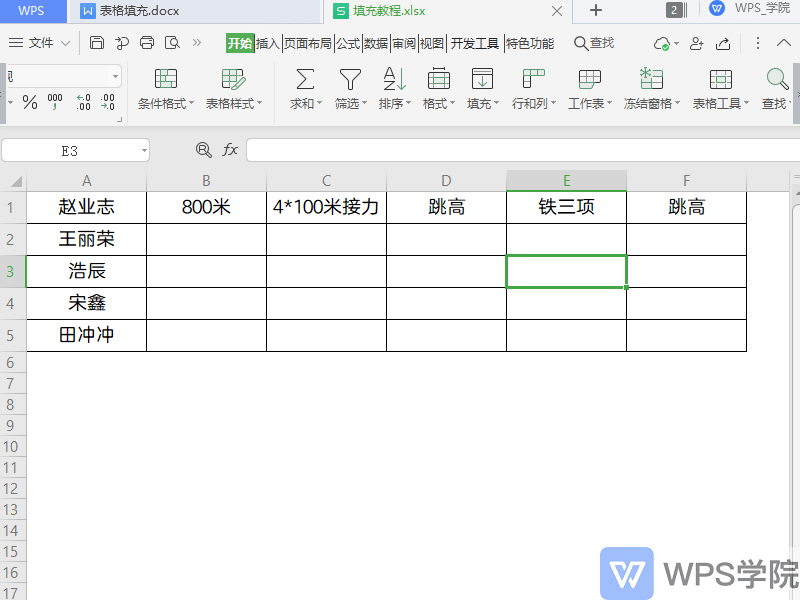
▪Fill up.
Take this table as an example, select the cell area that needs to be filled, and click Fill-Fill Up in the upper menu bar.
This will fill the table content upwards.
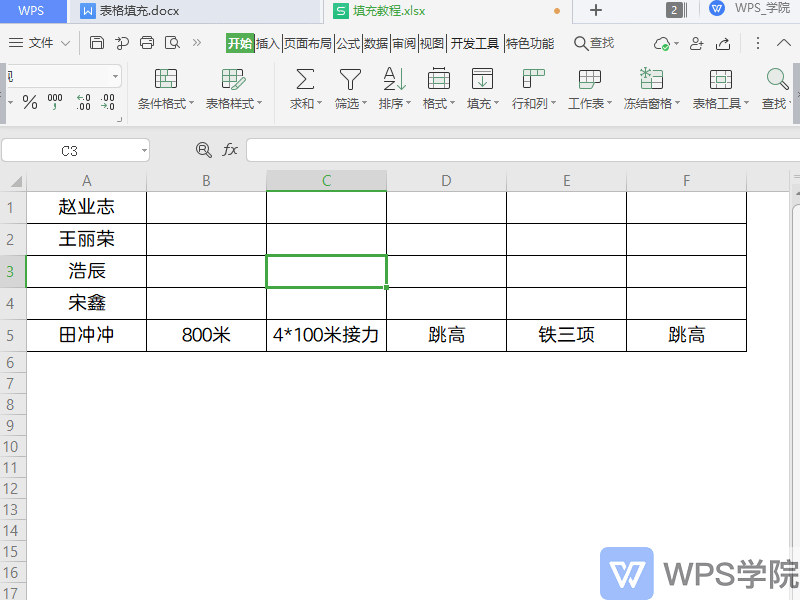
▪Padding to the left.
Take this table as an example, select the cell area that needs to be filled, and click Fill - Fill to the left in the upper menu bar.
This will fill the table content to the left.
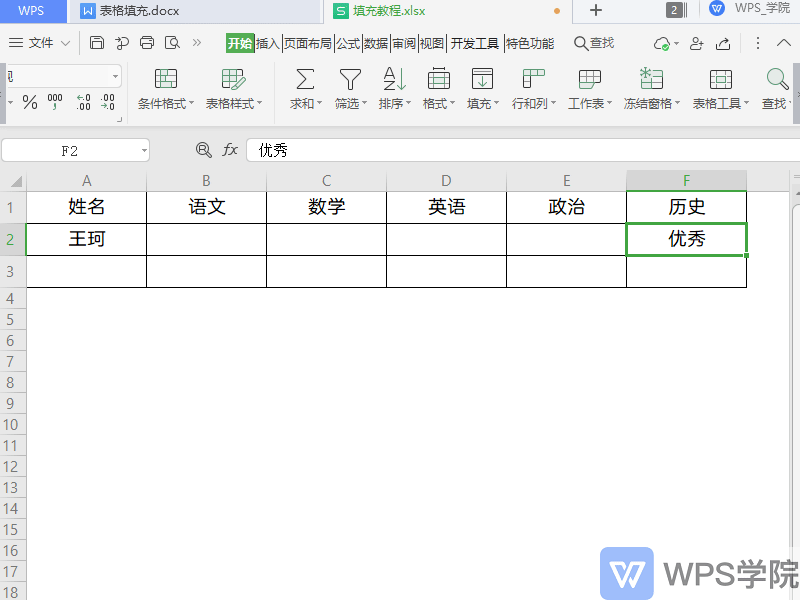
▪Padding to the right.
Take this table as an example, select the cell area that needs to be filled, and click Fill - Fill Right in the menu bar above. The shortcut key is Ctrl+R.
This will fill the table content to the right.
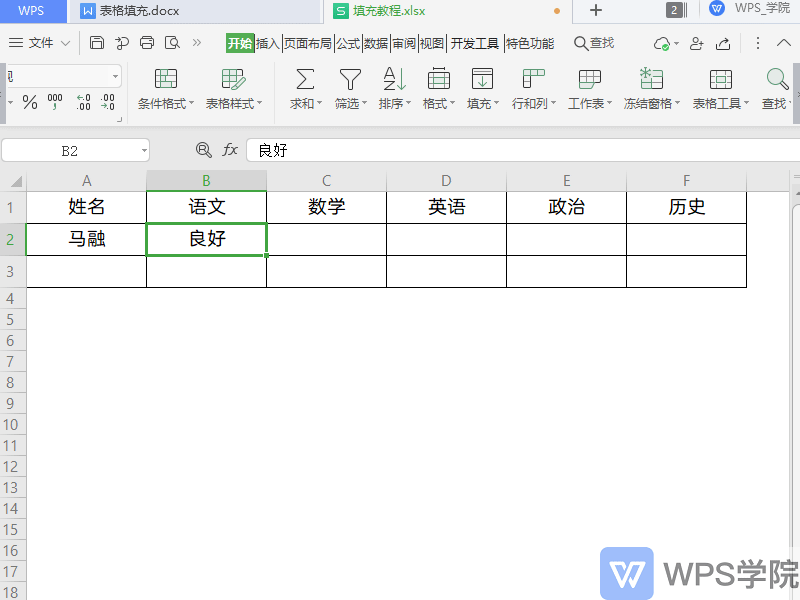
▪Fill into the same group of worksheets.
Suppose we want to quickly fill this column of data into Sheet2 and Sheet3.
After selecting this column of data, hold down the Shift key and select Sheet2 and Sheet3.
Click Fill-to the same group of worksheets, and the "Fill Grouped Worksheets" dialog box will pop up, select fill settings.
For example, fill all, fill only content, and only fill format.
After setting up, click OK to quickly fill the data into other worksheets.
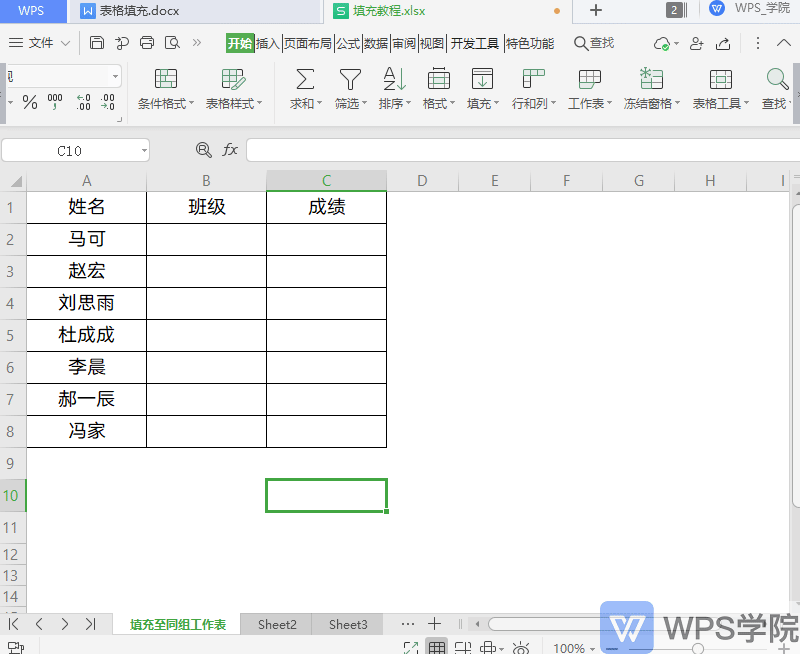
▪Sequence fill settings.
When we fill the data table sequentially, it can be seen that the filling is incremented by 1 value each time, so how to fill it with 10 values incremented each time?
Click Fill-Sequence, where you can set the rows and columns, type, unit, step value and end value of the sequence filling.
Set the "Step Value" to 10 and click OK, so that you can fill in the sequence and increment by 10 values.
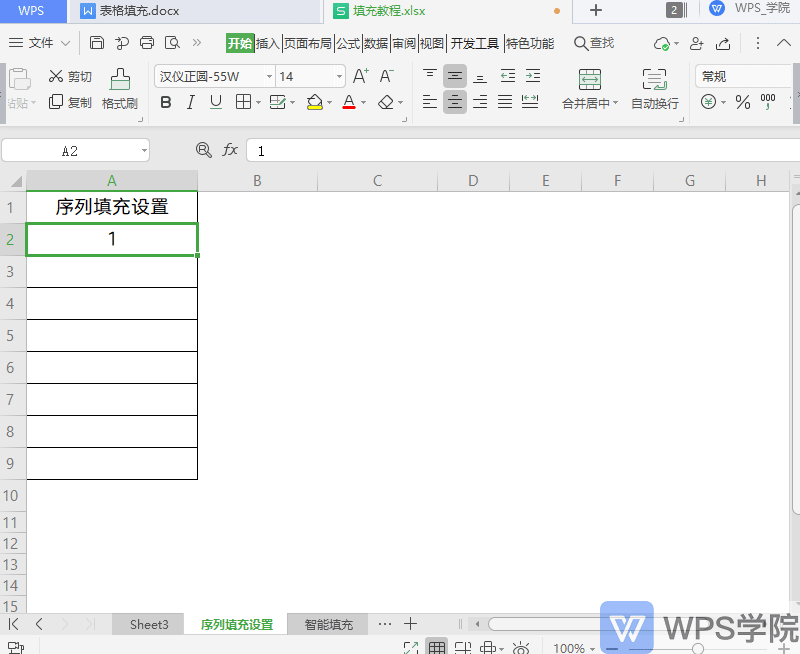
▪Smart filling.
The "intelligent filling" of the WPS form can automatically determine the data that needs to be entered based on the data that has been entered in the form and fill it in with one click.
For example, we want to change the data in column B to a format that hides the middle four digits.
First fill in the corresponding information in the first cell, and then fill-smart fill. Its shortcut key is Ctrl+E.
This allows intelligent filling of table data.
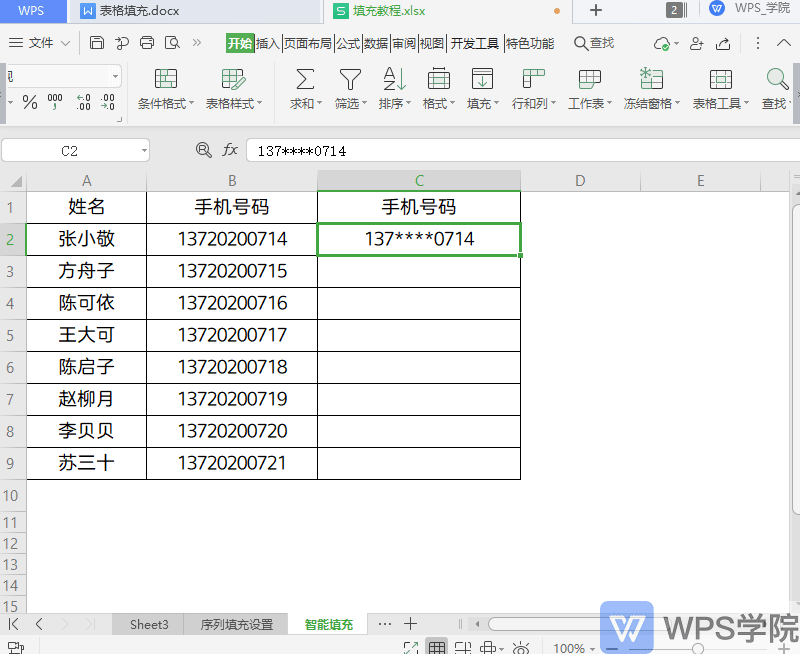
For more detailed instructions on how to use "Smart Fill", you can search for the keyword "Smart Fill" in WPS Academy. More techniques are waiting for you to learn.
Articles are uploaded by users and are for non-commercial browsing only. Posted by: Lomu, please indicate the source: https://www.daogebangong.com/en/articles/detail/biao-ge-xin-shou-jiao-cheng-kuai-su-tian-chong-dan-yuan-ge-duo-zhong-tian-chong-fang-fa.html

 支付宝扫一扫
支付宝扫一扫 
评论列表(196条)
测试