- Picture and text skills
The "worksheet" function of WPS tables can perform multiple basic operations on the tables.
Such as inserting and deleting worksheets, changing the worksheet name and label color, etc.
You can also split or merge worksheets here. Let me show you how to use the "Worksheet" function.

▪Insert into worksheet
Click the menu bar above to start-work table, select Insert Worksheet, and the "Insert Worksheet" dialog box pops up.
Set the insertion number and insertion position, and click OK That's it.
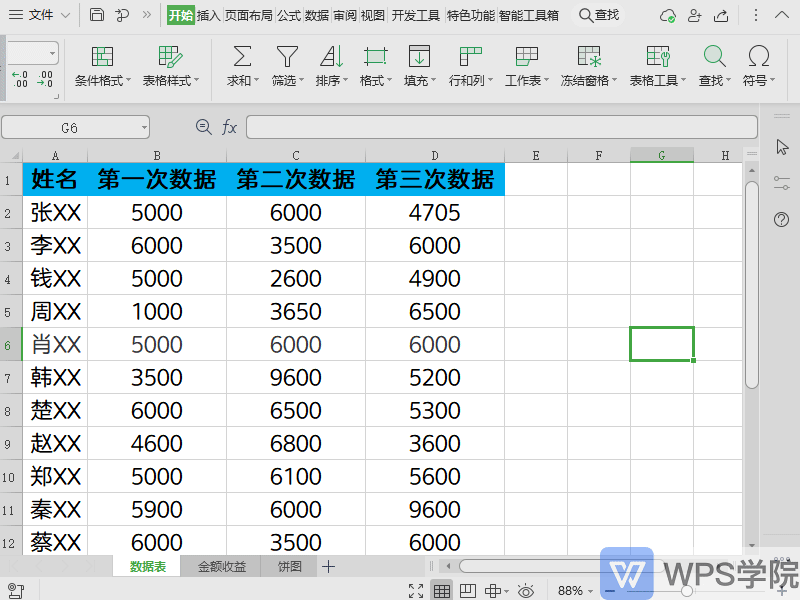
▪Delete worksheet
If some worksheets are not needed, click on the worksheet. Select Delete Worksheet to delete the currently used worksheet.
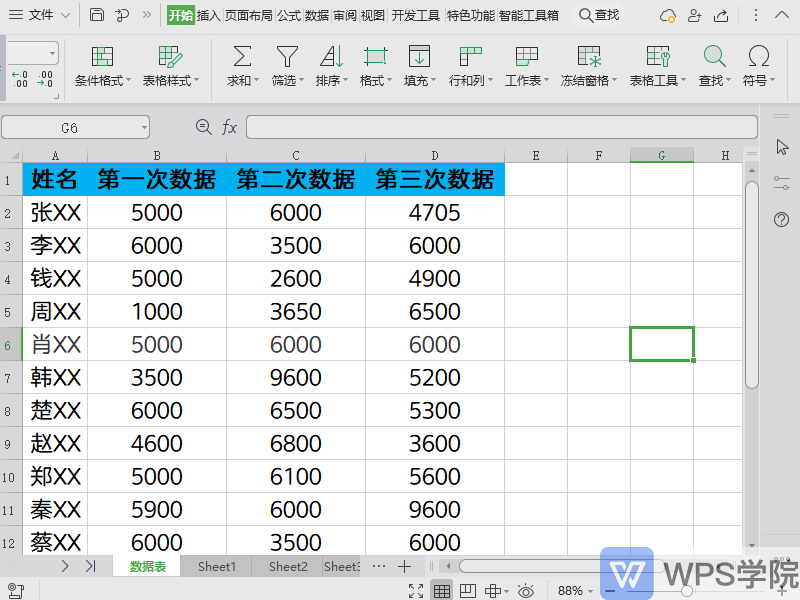
▪Protect worksheet
If you need to protect the worksheet, click on the worksheet -Protect the worksheet, in the pop-up "Protect Worksheet" dialog box.
You can set a password and allow this worksheet as needed All operations performed by users will be protected after the worksheet is turned on.
A warning window will pop up when users without permission edit the table. We can click Review-Unprotect Worksheet on the menu bar to unprotect this worksheet.
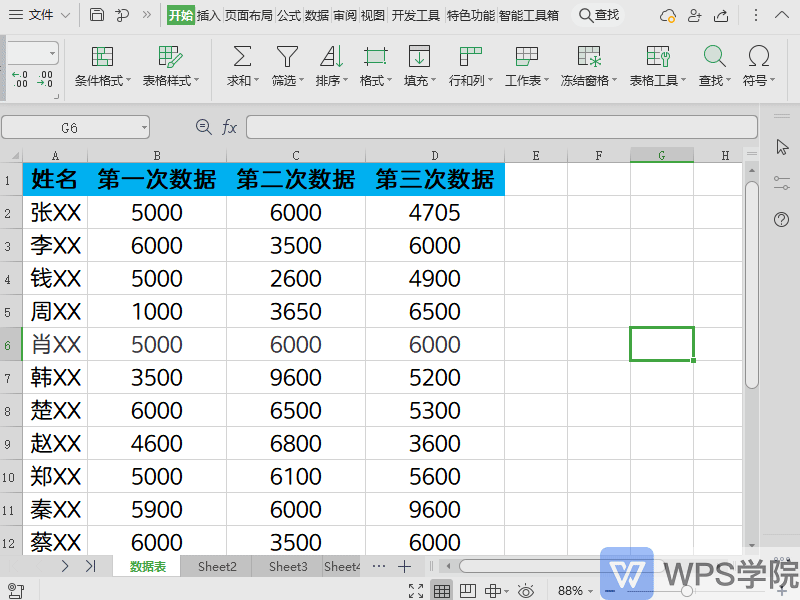
▪Rename worksheet
Click on the worksheet, select Rename, and enter the name That's it.

▪Move or copy a worksheet
Click on the worksheet and choose to move or copy the worksheet. In the pop-up "Move or Copy Worksheet" dialog box.
Select the workbook you want to move to. Select the appropriate worksheet before selecting the worksheet below.
If you need to copy a worksheet, you can check Create a copy.
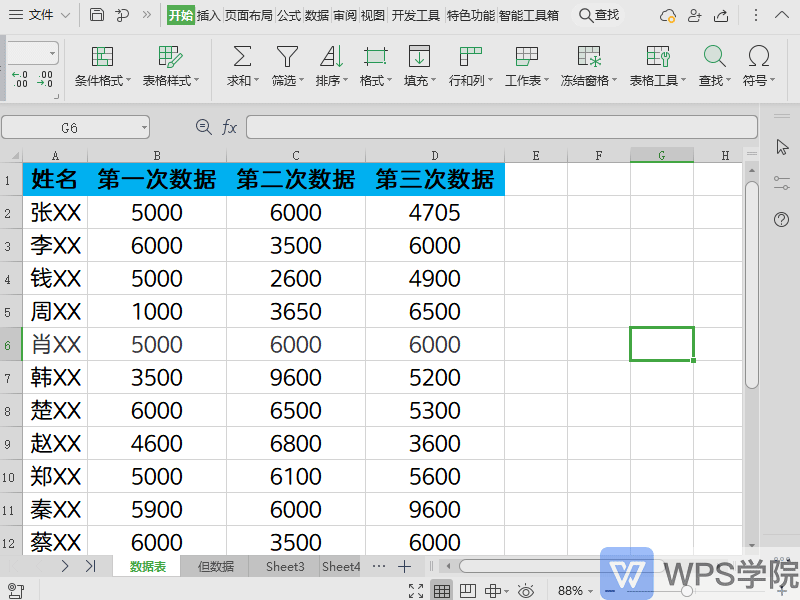
▪Merge worksheets
Click on the worksheet and choose to merge the worksheets to multiple For example, merge two worksheets into one in the "Merge into one worksheet" window.
You can select the worksheet of the current file to merge, or You can click Add Files and select the worksheet of the added files to merge.
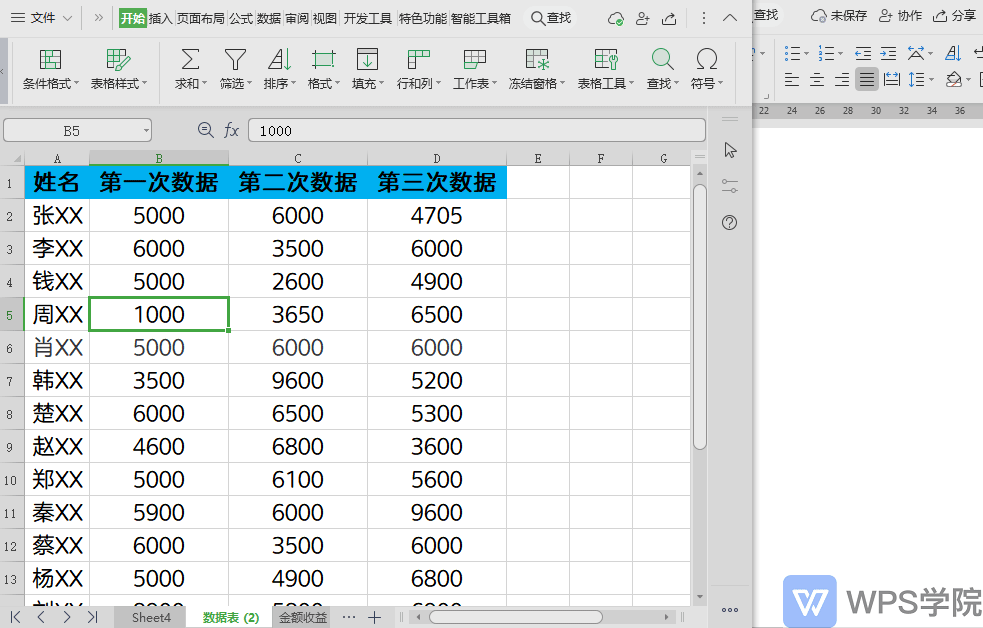
▪Split worksheet
After clicking on the worksheet, choose to split the worksheet. Take splitting a worksheet according to content as an example. Select the area to be split and the basis for splitting.
You can start by saving the path of the split worksheet Split.
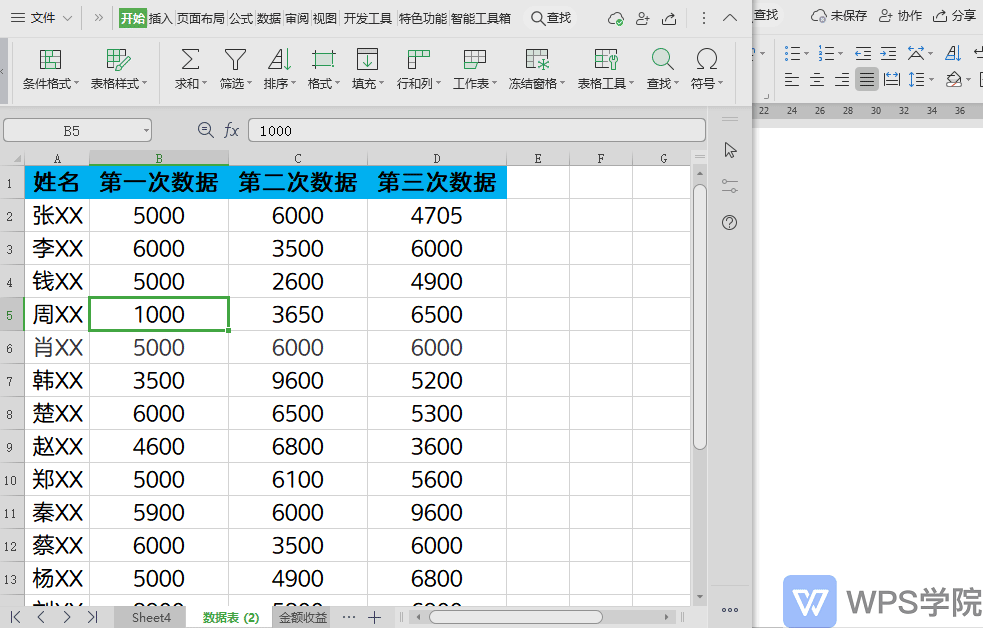
▪Sheet label color
In order to distinguish different worksheets, you can label the worksheets To add a color, click the worksheet and select the worksheet label color.
Select the desired color for annotation.
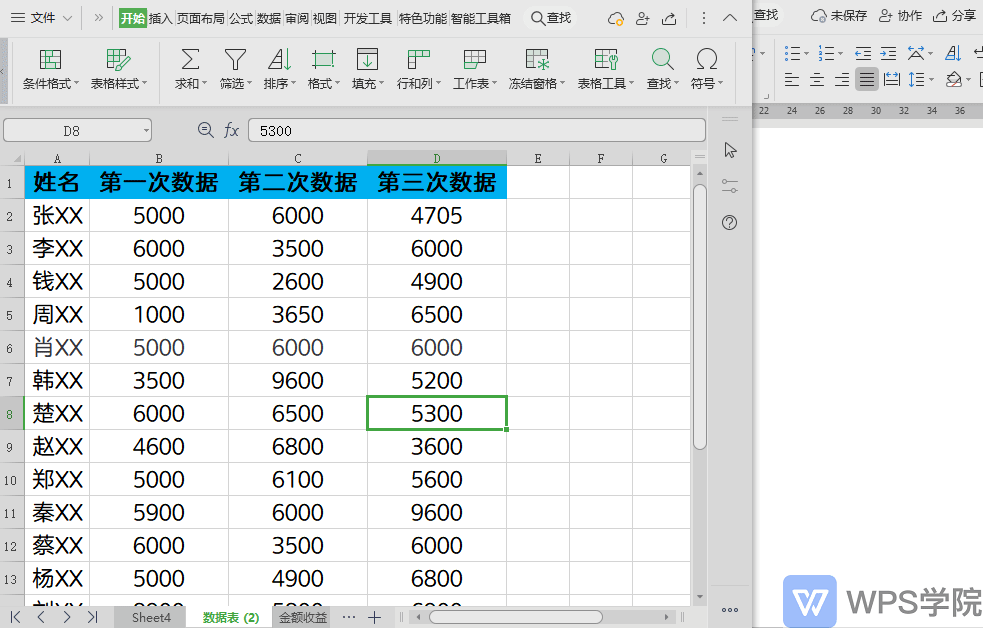
▪Hide and unhide
If some auxiliary data worksheets do not need to be displayed, you can To hide it, click on the worksheet and select Hide and Unhide-Hide the worksheet.
If you need to restore the hidden worksheet, click Hide With Unhide - Unhide the sheet just fine.
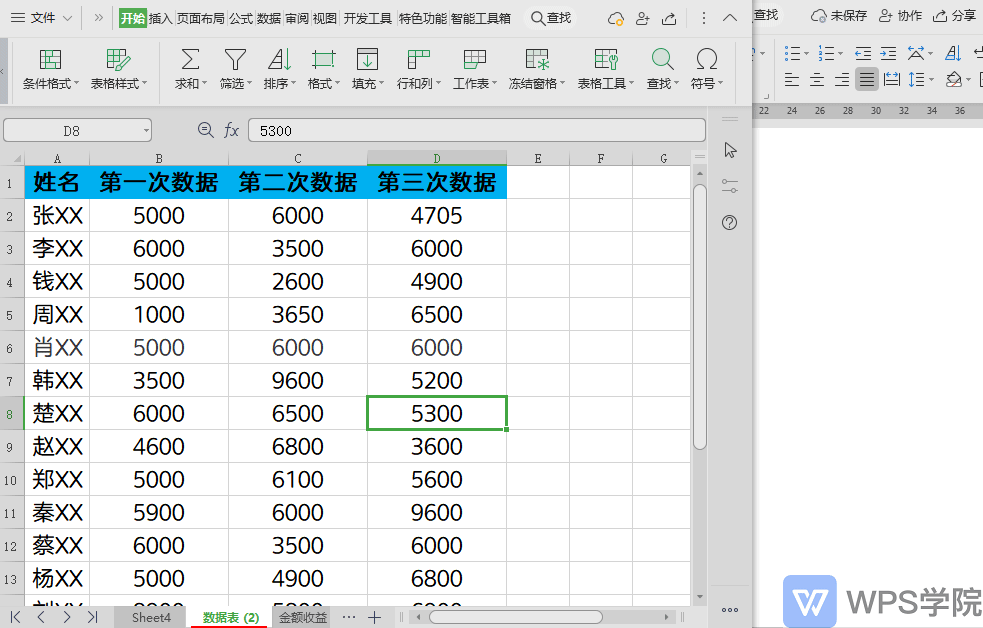
Have you learned this practical function?
Articles are uploaded by users and are for non-commercial browsing only. Posted by: Lomu, please indicate the source: https://www.daogebangong.com/en/articles/detail/biao-ge-ru-he-she-zhi-gong-zuo-biao.html

 支付宝扫一扫
支付宝扫一扫 
评论列表(196条)
测试